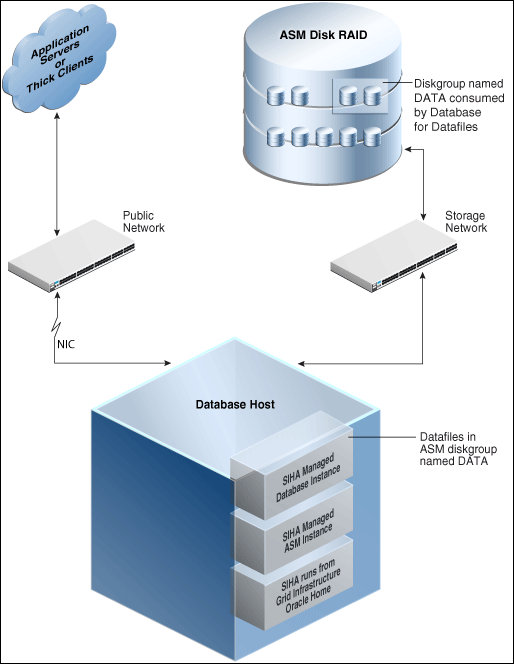5 Provisioning Oracle Databases
This chapter explains how you can mass-deploy Oracle Databases (also called as single-instance databases) in an unattended, repeatable, and reliable manner, using Oracle Enterprise Manager Cloud Control (Cloud Control). In particular, this chapter covers the following:
5.1 Getting Started with Provisioning Oracle Databases
This section helps you get started with this chapter by providing an overview of the steps involved in provisioning Oracle Databases. Consider this section to be a documentation map to understand the sequence of actions you must perform to successfully provision single-instance databases. Click the reference links provided against the steps to reach the relevant sections that provide more information.
Table 5-1 Getting Started with Provisioning Oracle Databases
| Step | Description | Reference Links |
|---|---|---|
|
Step 1 |
Understanding Oracle Database Topology Understand the Database Provisioning feature that is offered by Cloud Control for provisioning single-instance databases. |
To learn about Oracle Database topology, see Section 5.2. |
|
Step 2 |
Selecting the Use Case This chapter covers a few use cases for provisioning Oracle Database. Select the use case that best matches your requirements. |
|
|
Step 3 |
Meeting the Prerequisites Before you run any Deployment Procedure, you must meet the prerequisites, such as setting up of the provisioning environment, applying mandatory patches, and setting up of Oracle Software Library. |
|
|
Step 4 |
Running the Deployment Procedure Run the Deployment Procedure to successfully provision Oracle Database. |
|
5.2 Oracle Database Topology
Figure 5-1 shows a typical Oracle Database (single-instance database) topology that you can provision using Cloud Control.
The topology shows a 11.2.0.3 RDBMS managed by Single-Instance High Availability (SIHA) component of Grid Infrastructure 11.2.0.3. The software components of the topology are:
-
Oracle High Availability daemons running from Grid Infrastructure home.
-
Single-Instance Oracle ASM running from Grid Infrastructure home.
-
Single-Instance Oracle database running from an Oracle Database Oracle home.
The hardware components of the topology are:
-
A database host with a public interface.
-
A dedicated storage network that links to the ASM disk raid.
5.3 Provisioning and Creating Oracle Databases
This section describes how you can provision and create Oracle Databases.
In particular, this section covers the following:
5.3.1 Prerequisites for Provisioning Databases
Before running the Deployment Procedure, meet the prerequisites listed in Section 4.3.
5.3.2 Procedure for Provisioning Databases
To run the deployment procedure for provisioning a database, follow these steps:
-
Log in as a designer, and from the Enterprise menu, select Provisioning and Patching, then select Database Provisioning.
-
In the Database Procedures page, select the Provision Oracle Database Deployment Procedure and click Launch. The Oracle Database provisioning wizard is launched.
-
In the Select Hosts page, if you want to use a provisioning profile for the deployment, choose Select a Provisioning Profile and then, select the profile with previously saved configuration parameters.
In the Select destination hosts section, click Add to select the destination host where you want to deploy and configure the software.
In the Select Tasks to Perform section, select the platform, the version for the process, and the components you want to provision:
-
To deploy Grid Infrastructure, select either Deploy and configure Grid Infrastructure, Deploy the software only or Do not provision.
-
To deploy Database software select either Deploy software only or Deploy and create a new database, which creates a new database and configures it after installing the standalone Oracle Database.

Click on the Lock icon against the fields that you do not want to be edited in the operator role. For more information about the lock down feature in deployment procedures, see Section 4.1.
Click Next.
-
-
In the Configure page, the various configuration options are displayed. Provide values for the Setup Hosts, Deploy Software, Configure Grid Infrastructure, and Create Database tasks.
-
Click on the Setup Hosts link.
-
In the Specify OS Users page, specify the operating system user for the Oracle Home for the database.
Note:
To use no root credentials, refer to Using No Root Credentials for Provisioning Oracle Databases.For Oracle Home User for the database, select the Normal User and Privileged User to be added to the OS group.
Click on the Lock icon against the fields that you do not want to be edited in the operator role.
Click Next.
-
In the Specify OS Groups page, specify the OS Groups to use for operating system authentication. Ensure that the groups corresponding to the following roles already exist on the hosts you select for provisioning.
-
Inventory Group (OINSTALL)
-
Database Administrator (OSDBA)
-
Database Operator (OSOPER)
Ensure that these groups already exist on the hosts you select for provisioning. If they do not exist, then either specify alternative groups that exist on the host or create new groups as described in Oracle Database Quick Installation Guide available at
http://www.oracle.com/pls/db112/homepageThe new groups you create or the alternative groups you specify automatically get SYSDBA and SYSOPER privileges after the database is configured.
For more information, see Oracle Database 2 Day DBA Guide available at:
http://www.oracle.com/pls/db112/homepageClick on the Lock icon against the fields that you do not want to be edited in the operator role.
Click Next. You will come back to the Configure page. If you have configured the destination hosts, the Setup Hosts task will have a completed status.
-
-
Click on the Deploy Software link.
-
In the Select Software Locations page, specify the source and destination locations for the software binaries of Oracle Database.
In the Source section, select the Software Library location for Oracle Database binaries.
Note:
For Windows operating systems, if the Oracle Database component selected is of version 12.1 or higher, you can install all services as a named Oracle service user with limited privileges. This will enhance security for database services.In the Windows Security option section, you can configure the option for an existing user or add a user and specify the User Name and Password. Select Decline Security option if you want all the services to be installed and configured as an administrative user.
In the Destination location, specify the following:
-
Oracle Base for Database, a location on the destination host where the diagnostic and administrative logs, and other logs associated with the database can be stored. This location is used for storing only the dump files and is different from the Oracle home directory where the database software will be installed.
-
Database Oracle Home, a location on the destination host where the database software can be provisioned. This is the Oracle home directory for the database.
In the Additional Parameters section, specify the Working Directory on the destination host where the files related to cloning can be staged temporarily. Ensure that you have approximately 7 GB of space for this directory. For Installer Parameters, specify any additional Oracle Universal Installer (OUI) parameters you want to run while provisioning Oracle database. For example, -force (to override any warnings), -debug (to view more debug information), and -invPtrLoc <Location> (for UNIX only). Ensure that the parameters are separated by white space.
Click on the Lock icon against the fields that you do not want to be edited in the operator role.
Click Next. You will come back to the Configure page. If you have configured the source and destination location for the software, the Configure Software task will have a completed status.
-
-
Click on the Create Databases link.
-
In the Database Template page, choose the database template location. The location can be Software Library or Oracle Home. The template selected must be compatible with the selected Oracle Home version.
If you choose Select Template from Software Library, click on the search icon and select the template from the Software Library. Specify Temporary Storage Location on Managed Host(s). This location must exist on all hosts where you want to create the database.
Click Show Template Details to view details of the selected template. You can view initialization parameters, table spaces, data files, redo log groups, common options, and other details of the template.
If you choose Select Template from Oracle Home, select the template from the Oracle home. The default location is
ORACLE_HOME/assistants/dbca/templates.Click on the Lock icon to lock the fields you have configured. These fields will not be available for editing in the operator role.
Click Next.
-
In the Identification and Placement page, specify database configuration details. Specify Global Database Name and SID prefix. Specify the Database Credentials for SYS, SYSTEM, and DBSNMP database accounts. You can choose to use the same or different administrative passwords for these accounts.
Note:
-
SID must be unique for a database on a host. This means, the SID assigned to one database on a host cannot be reused on another database on the same host, but can be reused on another database on a different host. For example, if you have two databases (db1 and db2) on a host (host1), then their SIDs need to be unique. However, if you install the third database on another host (host2), then its SID can be db1 or db2.
-
Global database name must be unique for a database on a host and also unique for databases across different hosts. This means, the global database name assigned to one database on a host can neither be reused on another database on the same host nor on another database on a different host. For example, if you have two databases (db1 and db2) on a host (host1), then their global database names need to be unique. And if you install the third database on another host (host2), the global database name of even this database must be unique and different from all other names registered with Cloud Control.
-
The database credentials you specify here will be used on all the destination hosts. However, after provisioning, if you want to change the password for any database, then you must change it manually.
Click on the Lock icon to lock the fields you have configured. These fields will not be available for editing in the operator role.
Click Next.
-
-
In the Storage Locations page, select the storage type, whether File System or Automatic Storage Management (ASM).
If you want to use a file system, then select File System and specify the full path to the location where the data file is present. For example,
%ORACLE_BASE%/oradataor /u01/product/db/oradata.If you want to use ASM, then select Automatic Storage Management (ASM), and click the torch icon to select the disk group name and specify ASMSNMP password. The Disk Group Name List window appears and displays the disk groups that are common on all the destination hosts.
In the Database Files Location section, specify the location where data files, temporary files, redo logs, and control files will be stored.
-
Select Use Database File Locations from Template to select defaults from the template used.
-
Select Use Common Location for All Database Files to specify a different location.
If you select Use Oracle Managed Files (OMF), in the Multiplex Redo Logs and Control Files section, you can specify locations to store duplicate copies of redo logs and control files. Multiplexing provides greater fault-tolerance. You can specify upto five locations.
In the Recovery Files Location section, select Use same storage type as database files location to use the same storage type for recovery files as database files. Select Use Flash Recovery Area and specify the location for recovery-related files and Fast Recovery Area Size.
Select Enable Archiving to enable archive logging. Click Specify Archive Log Locations and specify upto nine archive log locations. If the log location is not specified, the logs will be saved in the default location.
Click on the Lock icon to lock the fields you have configured. These fields will not be available for editing in the operator role.
Click Next.
-
-
In the Initialization Parameters page, select the memory management type as Automatic Memory Management or Automatic Shared Memory Management. Select Specify Memory Settings as Percentage of Available Memory to specify memory settings as percentage of available physical memory. For Automatic Shared Memory management, specify Total SGA and Total PGA. For Automatic Memory Management, specify Total Memory for Oracle.
In the Database sizing section, specify the Block Size and number of Processes. If you have selected a database template with datafiles in the Database Template page, you cannot edit the Block Size.
Specify the Host CPU Count. The maximum CPU count that can be specified is equal to the number of CPUs present on the host.
In the Character Sets section, select the default character set. The default character set is based on the locale and operating system.
Select a national character set. The default is AL16UTF16.
In the Database Connection Mode section, select the dedicated server mode. For shared server mode, specify the number of shared servers.
Click on the Lock icon to lock the fields you have configured. These fields will not be available for editing in the operator role.
Click Next.
-
In the Additional Configuration Options, all the available listeners running from the Oracle Home are listed. You can either select a listener or create a new one. You can select multiple listeners to register with the database. To create a new listener, specify the Listener Name and Port. Select database schemas and specify custom scripts, if any. Select custom scripts from the host where you are creating the database or from Software Library. If you have selected multiple hosts, you can specify scripts only from Software Library.
If you have selected a Structure Only database template in the Database Template page, you can also view and edit database options.
Click on the Lock icon to lock the fields you have configured. These fields will not be available for editing in the operator role.
Click Next.
-
Review the details you have provided for creating the database and click Next. You will come back to the Configure page. If you have configured the database, the Create Databases task will have a completed status.
-
Click the Compliance Standards link.
-
In the Configuration Standards Target Association page, select a Compliance Standard to be associated with the database. Click Next.
-
In the Schedule page, specify a Deployment Instance name. If you want to run the procedure immediately, then retain the default selection, that is, One Time (Immediately). If you want to run the procedure later, then select One Time (Later) and provide time zone, start date, and start time details. You can set the notification preferences according to deployment procedure status. If you want to run only prerequisites, you can select Pause the procedure to allow me to analyze results after performing prerequisite checks to pause the procedure execution after all prerequisite checks are performed.
Click Next.
-
In the Review page, review the details you have provided for the deployment procedure and if you are satisfied with the details, then click Finish to run the deployment procedure according to the schedule set. If you want to modify the details, then click Back repeatedly to reach the page where you want to make the changes. Click Save to save the deployment procedure for future deployment.
-
In the Operator role, launch the saved deployment procedure. Add targets for provisioning and provide values for configurable fields in the deployment procedure.
-
In the Procedure Activity page, view the status of the execution of the job and steps in the deployment procedure. Click the Status link for each step to view the details of the execution of each step. You can click Debug to set the logging level to Debug and click Stop to stop the procedure execution.
-
After the procedure execution is completed, click on the Targets menu and select All Targets to navigate to the All Targets page and verify that the newly created databases appear as Cloud Control targets.
5.4 Provisioning Oracle Databases with Oracle Automatic Storage Management
This section describes how you can provision single-instance databases with Oracle Automatic Storage Management (Oracle ASM).
In particular, this section covers the following:
5.4.1 Prerequisites for Provisioning Oracle Databases with Oracle Automatic Storage Management
Before running the Deployment Procedure, meet the prerequisites listed in Section 4.3.
5.4.2 Procedure for Provisioning Databases
To provision a single-instance database with Oracle Automatic Storage Management (Oracle ASM), follow these steps:
-
Log in as a designer, and from the Enterprise menu, select Provisioning and Patching, then select Database Provisioning.
-
In the Database Procedures page, select the Provision Oracle Database Deployment Procedure and click Launch. The Oracle Database provisioning wizard is launched.
-
In the Select Hosts page, if you want to use a provisioning profile for the deployment, choose Select a Provisioning Profile and then, select the profile with previously saved configuration parameters.
In the Select destination hosts section, click Add to select the destination host where you want to deploy and configure the software.
In the Select Tasks to Perform section, select the platform, the version for the process, and the components you want to provision:
-
To deploy Grid Infrastructure, select either Deploy and configure Grid Infrastructure, Deploy the software only or Do not provision.
-
To deploy Database software select either Deploy software only or Deploy and create a new database, which creates a new database and configures it after installing the standalone Oracle Database.

Click on the Lock icon against the fields that you do not want to be edited in the operator role. For more information about the lock down feature in deployment procedures, see Section 4.1.
Click Next.
-
-
In the Configure page, click on the Setup Hosts link.
-
In the Specify OS Users page, specify the operating system user for the Oracle Home for the database.
Note:
To use no root credentials, refer to Using No Root Credentials for Provisioning Oracle Databases.For Oracle Home User for the database, select the Normal User and Privileged User to be added to the OS group.
Click on the Lock icon against the fields that you do not want to be edited in the operator role.
Click Next.
-
In the Specify OS Groups page, specify the OS Groups to use for operating system authentication. Ensure that the groups corresponding to the following roles already exist on the hosts you select for provisioning.
-
Inventory Group (OINSTALL)
-
Database Administrator (OSDBA)
-
Database Operator (OSOPER)
Ensure that these groups already exist on the hosts you select for provisioning. If they do not exist, then either specify alternative groups that exist on the host or create new groups as described in Oracle Database Quick Installation Guide available at
http://www.oracle.com/pls/db112/homepageThe new groups you create or the alternative groups you specify automatically get SYSDBA and SYSOPER privileges after the database is configured.
For more information, see Oracle Database 2 Day DBA Guide available at:
http://www.oracle.com/pls/db112/homepageClick on the Lock icon against the fields that you do not want to be edited in the operator role.
Click Next. You will come back to the Configure page. If you have configured the destination hosts, the Setup Hosts task will have a completed status.
-
-
Click on the Deploy Software link.
-
In the Select Software Locations page, specify the source and destination locations for the software binaries of Oracle Database.
In the Source section, select the Software Library location for Oracle Database binaries.
In the Destination location, specify the following:
-
Oracle Base for Database, a location on the destination host where the diagnostic and administrative logs, and other logs associated with the database can be stored. This location is used for storing only the dump files and is different from the Oracle home directory where the database software will be installed.
-
Database Oracle Home, a location on the destination host where the database software can be provisioned. This is the Oracle home directory for the database.
In the Additional Parameters section, specify the Working Directory on the destination host where the files related to cloning can be staged temporarily. Ensure that you have approximately 7 GB of space for this directory. For Installer Parameters, specify any additional Oracle Universal Installer (OUI) parameters you want to run while provisioning Oracle Grid Infrastructure. For example, -force (to override any warnings), -debug (to view more debug information), and -invPtrLoc <Location> (for UNIX only). Ensure that the parameters are separated by white space.
Click on the Lock icon against the fields that you do not want to be edited in the operator role.
Click Next. You will come back to the Configure page. If you have configured the source and destination location for the software, the Configure Software task will have a completed status.
-
-
Click on the Create Databases link.
-
In the Database Template page, choose the database template location. The location can be Software Library or Oracle home. The template selected must be compatible with the selected Oracle home version.
If you choose Select Template from Software Library, click on the search icon and select the template from the Software Library. Specify Temporary Storage Location on Managed Host(s). This location must exist on all hosts where you want to create the database.
Click Show Template Details to view details of the selected template. You can view initialization parameters, table spaces, data files, redo log groups, common options, and other details of the template.
If you choose Select Template from Oracle Home, select the template from the Oracle home. The default location is
ORACLE_HOME/assistants/dbca/templates.Click on the Lock icon to lock the fields you have configured. These fields will not be available for editing in the operator role.
Click Next.
-
In the Identification and Placement page, specify database configuration details. Specify Global Database Name and SID prefix. Specify the Database Credentials for SYS, SYSTEM, and DBSNMP database accounts. You can choose to use the same or different administrative passwords for these accounts.
Note:
-
SID must be unique for a database on a host. This means, the SID assigned to one database on a host cannot be reused on another database on the same host, but can be reused on another database on a different host. For example, if you have two databases (db1 and db2) on a host (host1), then their SIDs need to be unique. However, if you install the third database on another host (host2), then its SID can be db1 or db2.
-
Global database name must be unique for a database on a host and also unique for databases across different hosts. This means, the global database name assigned to one database on a host can neither be reused on another database on the same host nor on another database on a different host. For example, if you have two databases (db1 and db2) on a host (host1), then their global database names need to be unique. And if you install the third database on another host (host2), the global database name of even this database must be unique and different from all other names registered with Cloud Control.
-
The database credentials you specify here will be used on all the destination hosts. However, after provisioning, if you want to change the password for any database, then you must change it manually.
Click on the Lock icon to lock the fields you have configured. These fields will not be available for editing in the operator role.
Click Next.
-
-
In the Storage Locations page, select the storage type as Automatic Storage Management (ASM) and click the torch icon to select the disk group name and specify ASMSNMP password. The Disk Group Name List window appears and displays the disk groups that are common on all the destination hosts.
In the Database Files Location section, specify the location where data files, temporary files, redo logs, and control files will be stored.
-
Select Use Database File Locations from Template to select defaults from the template used.
-
Select Use Common Location for All Database Files to specify a different location.
If you select Use Oracle Managed Files (OMF), in the Multiplex Redo Logs and Control Files section, you can specify locations to store duplicate copies of redo logs and control files. Multiplexing provides greater fault-tolerance. You can specify upto five locations.
In the Recovery Files Location section, select Use same storage type as database files location to use the same storage type for recovery files as database files. Select Use Flash Recovery Area and specify the location for recovery-related files and Fast Recovery Area Size.
Select Enable Archiving to enable archive logging. Click Specify Archive Log Locations and specify upto nine archive log locations. If the log location is not specified, the logs will be saved in the default location.
Click on the Lock icon to lock the fields you have configured. These fields will not be available for editing in the operator role.
Click Next.
-
-
In the Initialization Parameters page, select the memory management type as Automatic Memory Management or Automatic Shared Memory Management. Select Specify Memory Settings as Percentage of Available Memory to specify memory settings as percentage of available physical memory. For Automatic Shared Memory management, specify Total SGA and Total PGA. For Automatic Memory Management, specify Total Memory for Oracle.
In the Database sizing section, specify the Block Size and number of Processes. If you have selected a database template with datafiles in the Database Template page, you cannot edit the Block Size.
Specify the Host CPU Count. The maximum CPU count that can be specified is equal to the number of CPUs present on the host.
In the Character Sets section, select the default character set. The default character set is based on the locale and operating system.
Select a national character set. The default is AL16UTF16.
In the Database Connection Mode section, select the dedicated server mode. For shared server mode, specify the number of shared servers.
Click on the Lock icon to lock the fields you have configured. These fields will not be available for editing in the operator role.
Click Next.
-
In the Additional Configuration Options, all the available listeners running from the Oracle Home are listed. You can either select a listener or create a new one. You can select multiple listeners to register with the database. To create a new listener, specify the Listener Name and Port. Select database schemas and specify custom scripts, if any. Select custom scripts from the host where you are creating the database or from Software Library. If you have selected multiple hosts, you can specify scripts only from Software Library.
If you have selected a Structure Only database template in the Database Template page, you can also view and edit database options.
Click on the Lock icon to lock the fields you have configured. These fields will not be available for editing in the operator role.
Click Next.
-
Review the details you have provided for creating the database and click Next. You will come back to the Configure page. If you have configured the database, the Create Databases task will have a completed status.
-
Click the Compliance Standards link.
-
In the Configuration Standards Target Association page, select a Compliance Standard to be associated with the database. Click Next.
-
In the Configure page, click Next.
-
The Custom Properties page will be displayed only for user customized deployment procedures that require custom parameters. Specify custom properties for the deployment, if any. Click Next.
-
In the Schedule page, specify a Deployment Instance name. If you want to run the procedure immediately, then retain the default selection, that is, One Time (Immediately). If you want to run the procedure later, then select One Time (Later) and provide time zone, start date, and start time details. You can set the notification preferences according to deployment procedure status. If you want to run only prerequisites, you can select Pause the procedure to allow me to analyze results after performing prerequisite checks to pause the procedure execution after all prerequisite checks are performed.
Click Next.
-
In the Review page, review the details you have provided for the deployment procedure and if you are satisfied with the details, then click Finish to run the deployment procedure according to the schedule set. If you want to modify the details, then click Back repeatedly to reach the page where you want to make the changes. Click Save to save the deployment procedure for future deployment.
-
In the Operator role, launch the saved deployment procedure. Add targets for provisioning and provide values for configurable fields in the deployment procedure.
-
In the Procedure Activity page, view the status of the execution of the job and steps in the deployment procedure. Click the Status link for each step to view the details of the execution of each step. You can click Debug to set the logging level to Debug and click Stop to stop the procedure execution.
-
After the procedure execution is completed, click on the Targets menu and select All Targets to navigate to the All Targets page and verify that the newly created databases appear as Cloud Control targets.
5.5 Provisioning Oracle Database Software Only
This section provides information about provisioning single-instance database software.
In particular, this section covers the following:
5.5.1 Prerequisites for Provisioning Oracle Database Software Only
Before running the Deployment Procedure, meet the prerequisites listed in Section 4.3.
5.5.2 Procedure for Provisioning Oracle Database Software Only
Follow these steps:
-
Log in as a designer, and from the Enterprise menu, select Provisioning and Patching, then select Database Provisioning.
-
In the Database Procedures page, select the Provision Oracle Database Deployment Procedure and click Launch. The Oracle Database provisioning wizard is launched.
-
In the Select Hosts page, if you want to use a provisioning profile for the deployment, choose Select a Provisioning Profile and then, select the profile with previously saved configuration parameters.
In the Select destination hosts section, click Add to select the destination host where you want to deploy and configure the software.
In the Select Tasks to Perform section, select Deploy Database software to provision single-instance databases.

Click on the Lock icon against the fields that you do not want to be edited in the operator role. For more information about the lock down feature in deployment procedures, see Section 4.1.
Click Next.
-
In the Configure page, click on the Setup Hosts link.
-
In the Specify OS Users page, specify the operating system user for the Oracle Home for the database.
Note:
To use no root credentials, refer to Using No Root Credentials for Provisioning Oracle Databases.For Oracle Home User for the database, select the Normal User and Privileged User to be added to the OS group.
Click on the Lock icon against the fields that you do not want to be edited in the operator role.
Click Next.
-
In the Specify OS Groups page, specify the OS Groups to use for operating system authentication. Ensure that the groups corresponding to the following roles already exist on the hosts you select for provisioning.
-
Inventory Group (OINSTALL)
-
Database Administrator (OSDBA)
-
Database Operator (OSOPER)
If these groups do not exist, then either specify alternative groups that exist on the host or create new groups as described in Oracle Database Quick Installation Guide available at:
http://www.oracle.com/pls/db112/homepage">>http://www.oracle.com/pls/db112/homepageThe new groups you create or the alternative groups you specify automatically get SYSDBA and SYSOPER privileges after the database is configured.For more information, see Oracle Database 2 Day DBA Guide available at:
http://www.oracle.com/pls/db112/homepageClick on the Lock icon against the fields that you do not want to be edited in the operator role.
Click Next. You will come back to the Configure page. If you have configured the destination hosts, the Setup Hosts task will have a completed status.
-
-
Click on the Deploy Software link.
-
In the Select Software Locations page, specify the source and destination locations for the software binaries of Oracle Database.
In the Source section, select the Software Library location for Oracle Database binaries.
Note:
For Windows operating systems, if the Oracle Database component selected is of version 12.1 or higher, you can install all services as a named Oracle service user with limited privileges. This will enhance security for database services.In the Windows Security option section, you can configure the option for an existing user or add a user and specify the User Name and Password. Select Decline Security option if you want all the services to be installed and configured as an administrative user.
In the Destination location, specify the following:
-
Oracle Base for Database, a location on the destination host where the diagnostic and administrative logs, and other logs associated with the database can be stored. This location is used for storing only the dump files and is different from the Oracle home directory where the database software will be installed.
-
Database Oracle Home, a location on the destination host where the database software can be provisioned. This is the Oracle home directory for the database.
In the Additional Parameters section, specify the Working Directory on the destination host where the files related to cloning can be staged temporarily. Ensure that you have approximately 7 GB of space for this directory. For Installer Parameters, specify any additional Oracle Universal Installer (OUI) parameters you want to run while provisioning Oracle database. For example, -force (to override any warnings), -debug (to view more debug information), and -invPtrLoc <Location> (for UNIX only). Ensure that the parameters are separated by white space.
Click on the Lock icon against the fields that you do not want to be edited in the operator role.
Click Next. You will come back to the Configure page. If you have configured the source and destination location for the software, the Configure Software task will have a completed status.
-
-
In the Schedule page, specify a Deployment Instance name. If you want to run the procedure immediately, then retain the default selection, that is, One Time (Immediately). If you want to run the procedure later, then select One Time (Later) and provide time zone, start date, and start time details. You can set the notification preferences according to deployment procedure status. If you want to run only prerequisites, you can select Pause the procedure to allow me to analyze results after performing prerequisite checks to pause the procedure execution after all prerequisite checks are performed.
Click Next.
-
In the Review page, review the details you have provided for the deployment procedure and if you are satisfied with the details, then click Finish to run the deployment procedure according to the schedule set. If you want to modify the details, then click Back repeatedly to reach the page where you want to make the changes. Click Save to save the deployment procedure for future deployment.
-
In the Operator role, launch the saved deployment procedure. Add targets for provisioning and provide values for configurable fields in the deployment procedure.
-
In the Procedure Activity page, view the status of the execution of the job and steps in the deployment procedure. Click the Status link for each step to view the details of the execution of each step. You can click Debug to set the logging level to Debug and click Stop to stop the procedure execution.
-
After the procedure execution is completed, click on the Targets menu and select All Targets to navigate to the All Targets page and verify that the newly created databases appear as Cloud Control targets.
5.6 Using No Root Credentials for Provisioning Oracle Databases
No root credential is supported for provisioning Oracle databases. To use this feature, do the following:
-
On the Specify OS users page, select Override Preferred Credentials. On the Specify OS users dialogue box that appears, create the normal name credential, and then set Run Privilege to None. Click OK.
-
Select the new normal name credential for both Normal user and Privileged user.
-
Click Submit.
When the database provisioning process reaches the step which requires root credentials, the process will stop. You will need to run the command line manually. To do this, set the environment to
$AGENT_HOME,and then run the command line copy from the Instructions field for the following two steps:-
Execute fixups manually
-
Execute Root scripts manually
-
-
Once the command line is run manually using root user for both the steps, click Confirm. The database provisioning process then continues till it completes.