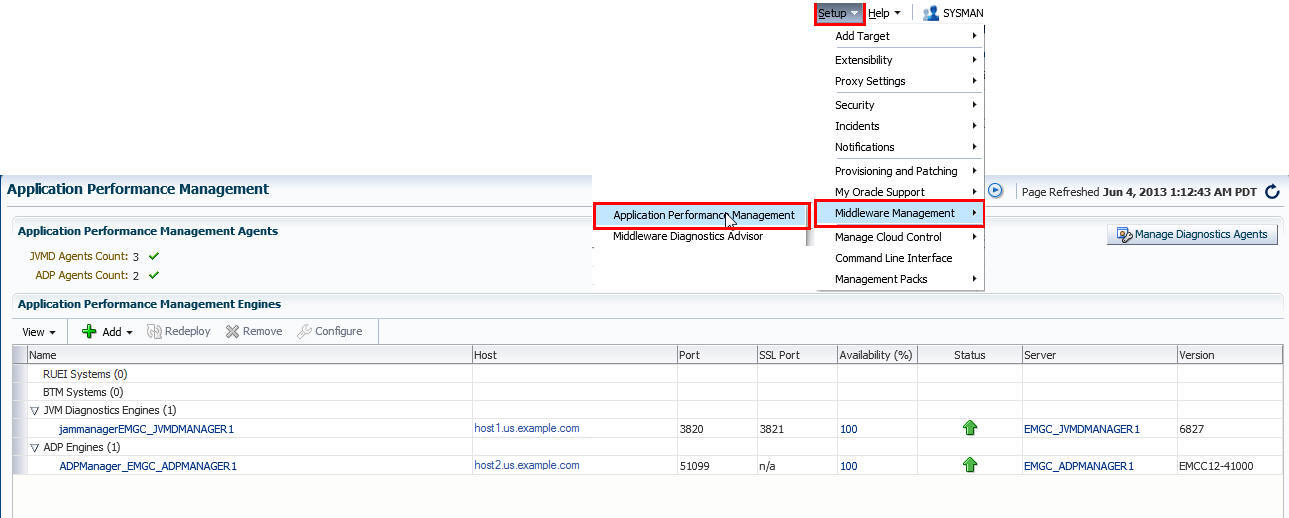9 Installing Application Dependency and Performance
This chapter describes how you can install Application Dependency and Performance (ADP) in the Enterprise Manager Cloud Control environment.
In particular, this chapter covers the following:
-
Before you Begin Installing Application Dependency and Performance
-
Prerequisites for Installing Application Dependency and Performance
9.1 Overview of Application Dependency and Performance
Application Dependency and Performance (ADP) is one of the critical functionalities in Enterprise Manager Cloud Control that allows you to analyze Java EE, SOA, Portal, OSB, and ADF applications. It captures the complex relationships among various application building blocks in its application schema model - the core of the Oracle intelligent platform.
Therefore, to manage applications effectively and gain an understanding of the complex relationships among various business functions, their associated interconnected components, and the underlying runtime environments, you must deploy Application Dependency and Performance (ADP) Engine, and monitor the applications by installing ADP Agents.
To install ADP, use the Application Performance Management page that is accessible from the Enterprise Manager Cloud Control console. To access this page, from the Setup menu, select Middleware Management, then select Application Performance Management.
The Application Performance Management page enables you to deploy, upgrade, and remove ADP Engine and ADP Agents, and also monitor the health of the ADP Engine application in a reliable and efficient manner.
Figure 9-1 displays the Application Performance Management page.
You can use the Application Performance Management page for the following:
-
Deploy, upgrade, and remove ADP Engines.
-
Monitor the availability of all ADP Engines.
-
Access information about ADP Engines such as the hosts to which the ADP Engines are deployed, their current status, the port on which they are running, their version, and so on.
-
Deploy, upgrade, and remove ADP Agents.
-
Know the number of reporting ADP Agents, and whether they must be upgraded or not.
9.2 Before you Begin Installing Application Dependency and Performance
Before you install Application Dependency and Performance, keep these points in mind.
For ADP Engine:
-
The Weblogic Server on which you want to deploy ADP Engine must be up and running.
-
Oracle recommends that you do not deploy other applications to the managed server on which the ADP Engine is deployed.
For ADP Agent:
-
To deploy an ADP Agent, the target application server must be up and running.
-
Ensure that at least one ADP Engine is up and running, and is in the active state, to deploy a ADP Agent.
9.3 Prerequisites for Installing Application Dependency and Performance
Ensure that you meet the following prerequisites:
-
For information about ADP Engine hardware requirements, refer to "CPU, RAM, Heap Size, and Hard Disk Space Requirements for Oracle Management Service"
-
The Cloud Control user has the
AD4J_ADMINISTRATORprivilege. -
For information about the platforms supported by the ADP feature in Enterprise Manager Cloud Control, search the My Oracle Support knowledge base for Platform Support List ADP to locate the current certification article.
-
Before deploying ADP Agent, ensure that you meet the following prerequisites:
-
If you want to deploy an ADP Agent on a WebLogic Server target of version 10.0.x or higher, ensure that you build
wlfullclient.jaron the WebLogic Server target.For information on how to build
wlfullclient.jaron a WebLogic Server target, see Oracle Fusion Middleware Developing Stand-alone Clients for Oracle WebLogic Server.
9.4 Installing Application Dependency and Performance
This section describes how to deploy ADP Engine on an OMS host, and ADP Agents using the Application Performance Management page. It consists of the following:
9.4.1 Deploying an ADP Engine on an OMS Host
To deploy an ADP Engine on an Oracle Management Service (OMS) host, follow these steps:
-
From the Setup menu, select Middleware Management, then select Application Performance Management.
-
On the Application Performance Management page, from the Add menu, select Application Dependency and Performance Engine.
-
On the Deploy ADP Engine page, for Host, select the OMS host on which you want to create a Managed Server.
Note:
While deploying ADP Engine on an OMS host, the application creates a Managed Server on the host, then deploys ADP Engine on the created Managed Server. The created Managed Server is part of the Enterprise Manager WebLogic domain. -
For Managed Server Name, enter a unique name for the Managed Server you want to create.
For example,
EMGC_ADPMANAGER1,EMGC_ADPMANAGER2,and so on.Note:
It is recommended that you enter a name in theEMGC_ADPMANAGER*pattern. -
For Listen Port, SSL Listen Port, ADP Engine Registry Port, ADP Engine Java Provider Port, and ADP Engine Controller Port, enter the port values you want to use. Ensure that the port values you enter are not already in use. By default, these fields are assigned the values 4200, 4201, 51099, 55003, and 55000 respectively.
-
Specify values for Oracle WebLogic Administration Server Host Credentials and Oracle WebLogic Server Domain Credentials. If the host on which you want to deploy ADP Engine is not running the Administration Server, you must also specify a value for Oracle WebLogic Managed Server Host Credentials.
Oracle WebLogic Administration Server Host Credentials are the host credentials for the host on which the WebLogic Administration Server (for the Enterprise Manager WebLogic domain) is deployed. Oracle WebLogic Domain Credentials are the credentials for the Administration Server of the Enterprise Manager WebLogic domain. Oracle WebLogic Managed Server Host Credentials are the host credentials for the host on which the WebLogic Managed Server is deployed.
-
Click Deploy to submit a deployment job to the Enterprise Manager system.
Note:
When you click Deploy, you may receive a warning mentioning that the WebLogic domain is already in edit mode, and mentioning the number of unsaved changes and non active changes. If there are no unsaved or non active changes, or if you are sure that the changes will not affect the ADP Engine deployment, ignore this warning and proceed. The mentioned changes can be viewed from the WebLogic Administration console.The ADP Engine Deployment Status page appears with a link to the job status. Click the link to view the status of the job that you submitted.
If you encounter any errors during the deployment, see Oracle Enterprise Manager Cloud Control Advanced Installation Guide.
9.4.2 Deploying ADP Agents Using Application Performance Management Page
To deploy ADP Agents on monitored WebLogic domains using the Application Performance Management page, follow these steps:
-
From the Setup menu, select Middleware Management, then select Application Performance Management.
-
On the Application Performance Management page, under the Application Performance Management Agents section, click Manage Diagnostics Agents.
Note:
If no active JVMD or ADP Engines are present, and no JVMD or ADP Agents are deployed, the Manage Diagnostics Agents button is disabled. -
For Operation, ensure that Deploy is selected.
If you select Expand All from the View menu, you can view the target name, target type, target host, target status, platform, and so on of all the discovered WebLogic Administration Servers and Managed Servers (part of all discovered WebLogic domains).
Select the WebLogic Managed Servers on which you want to deploy ADP Agents. Click Next.
-
On the Target Credentials page, for each WebLogic domain, specify a value for Oracle WebLogic Administration Server Host Credentials and Oracle WebLogic Domain Credentials, then click Apply.
Oracle WebLogic Administration Server Host Credentials are the host credentials for the host on which the Management Agent that is monitoring the selected WebLogic domain is running. Oracle WebLogic Domain Credentials are the credentials for the Administration Server of the selected WebLogic domain.
Click Next.
-
On the ADP Agents Configurations page, for each WebLogic domain, select an ADP Engine for Available ADP Engines, then click Apply. All the ADP Agents deployed on the Managed Servers of the selected WebLogic domain will report to the selected ADP Engine.
You can specify an alternate location for the ADP Agent software, which is used if the specified Administration Server Host Credentials do not have write permissions on the default location. To do this, under the Agent Directory section, select Edit the default ADP Agent Directory location if required, then specify a value for Agent Directory.
If the WebLogic Home and Middleware Home fields are displayed under the Additional Configuration section, specify values for them. The WebLogic Home and Middleware Home fields are displayed if their values could not be obtained internally.
Also, sometimes when the WebLogic Administration Server is behind a firewall or on a virtual host, the application may not be able to connect to it, using the default host value. In this case, you may need to provide some additional information in the Additional Configuration section. For example, if the WebLogic Administration Server is on a virtual host, and the application cannot connect to it using the default host value, you may have to provide the virtual host IP address in the Additional Configuration section.
Click Next.
-
On the Enterprise Manager OMS Credentials page, specify a value for Oracle Enterprise Manager WebLogic Administration Server Host Credentials, and Oracle Enterprise Manager WebLogic Domain Credentials.
Oracle Enterprise Manager WebLogic Administration Server Host Credentials are the host credentials of the OMS host. The Oracle Enterprise Manager WebLogic Domain Credentials are the domain credentials of the Enterprise Manager WebLogic domain.
Click Next.
-
On the Review page, review all the information, then click Deploy.
A job is created for ADP Agent deployment. Click the links to view the job progress. Once the ADP Agent deployment job is successful, you can verify the deployment by navigating to the Application Performance Management page, and viewing the Application Performance Management Agents section.
If you encounter any errors during the deployment, see Oracle Enterprise Manager Cloud Control Advanced Installation Guide.
9.5 After You Install Application Dependency and Performance
This section describes the verification tasks you can perform after installing ADP Engines and ADP Agents. It consists of the following:
9.5.1 Verifying the ADP Engine Installation
After deploying ADP Engine, you can perform the following sanity checks to verify if ADP Engine has been installed successfully on the Managed Server.
-
In Cloud Control, from the Setup menu, select Middleware Management, then select Application Performance Management.
On the Application Performance Management page, the newly deployed ADP Engine must appear and it must be up and running.
-
Perform these steps:
-
In Cloud Control, from the Targets menu, select Middleware.
-
From the Middleware Features menu, select Application Dependency and Performance.
-
On the ADP home page, in the Registration tab, the Managed Server on which ADP Engine is deployed must appear.
-
Select the ADP Engine name, then click Test Connect to ensure that ADP Engine is up and running.
-
9.5.2 Verifying the ADP Agent Installation
After deploying ADP Agents, perform the following steps to verify if the ADP Agents were installed on the Managed Servers successfully:
-
In Cloud Control, from the Targets menu, select Middleware.
-
On the Middleware page, from the Middleware Features menu, click Application Dependency and Performance.
-
In the Monitoring tab, expand the folder corresponding to the ADP Engine associated with the deployed ADP Agents.
-
Select the Status node in the navigation tree, then click the node. Do not expand it. Verify the Agent Information table for the Managed Servers on which you deployed ADP Agents.
Note:
If you have not restarted the Managed Servers, then the EJB Deployed status should be True, and the Agent Installed status should be False.Once you restart the Managed Servers, the Agent Status for those servers should be Reporting.