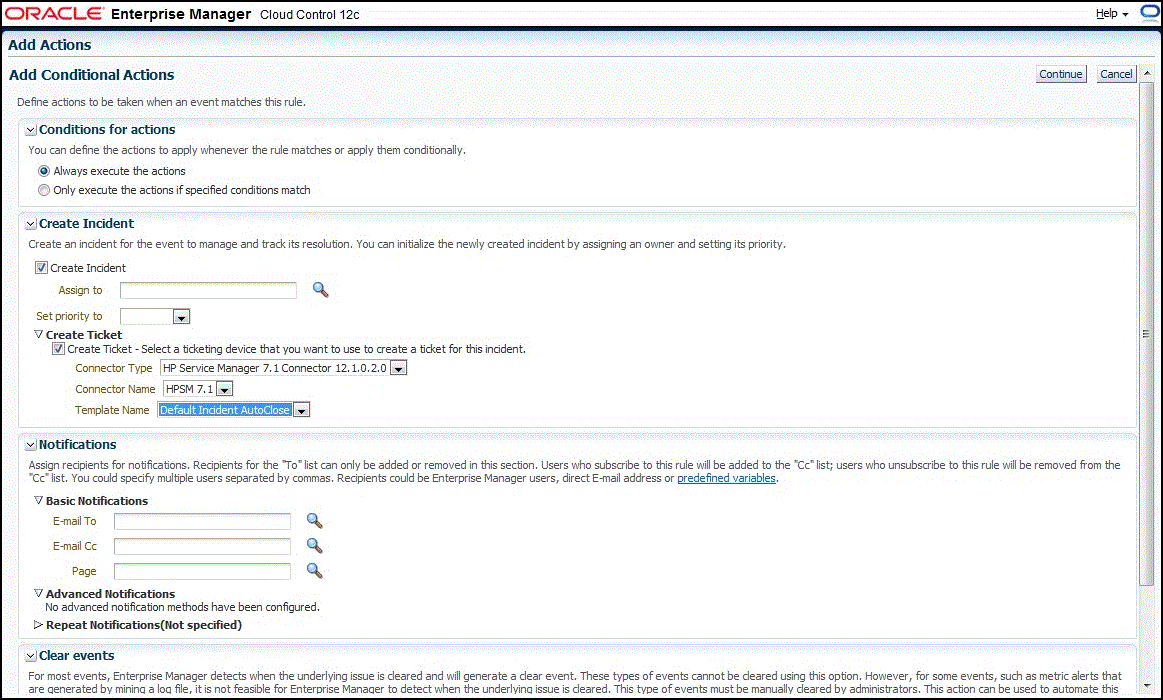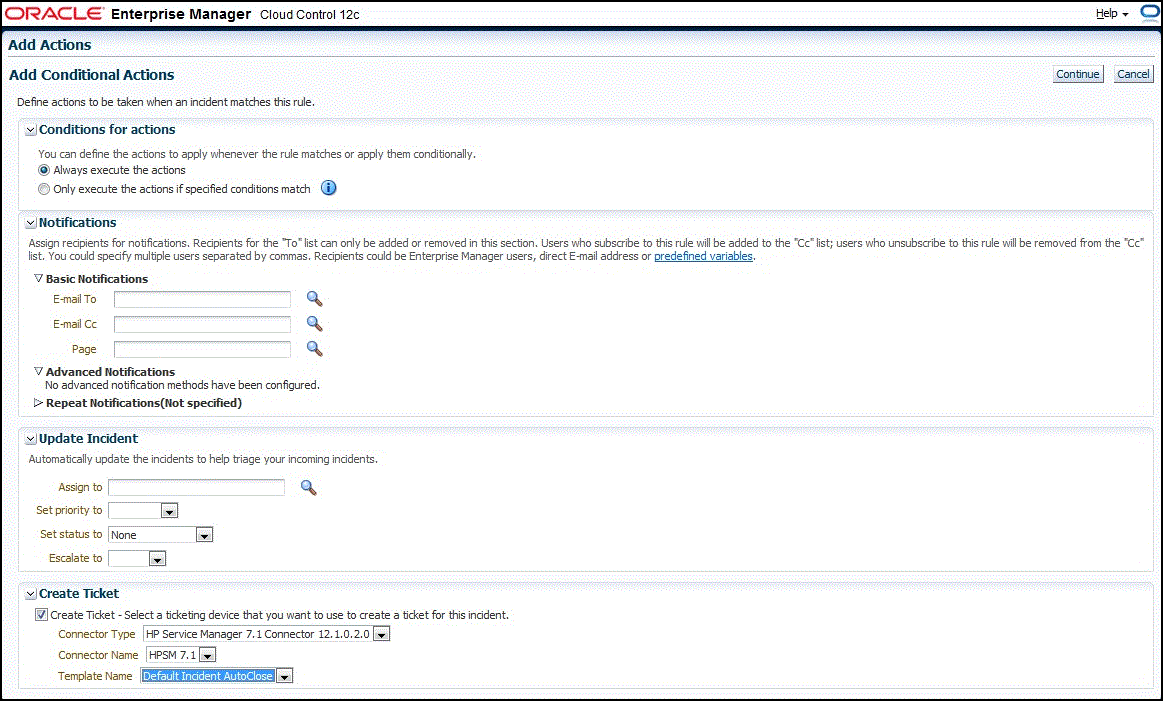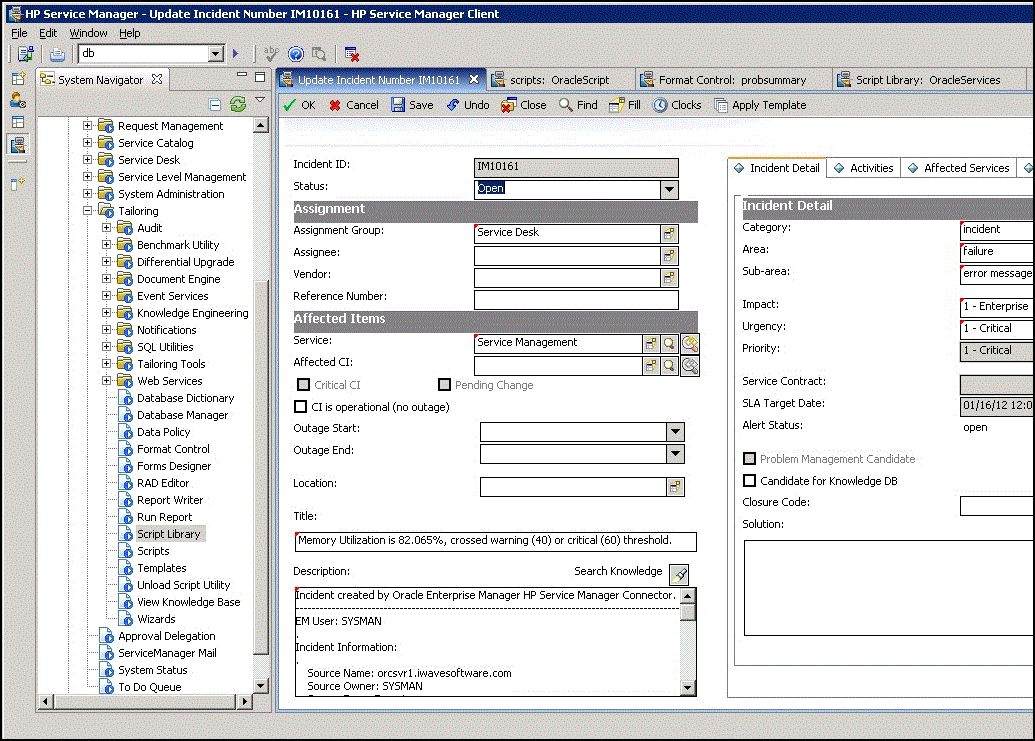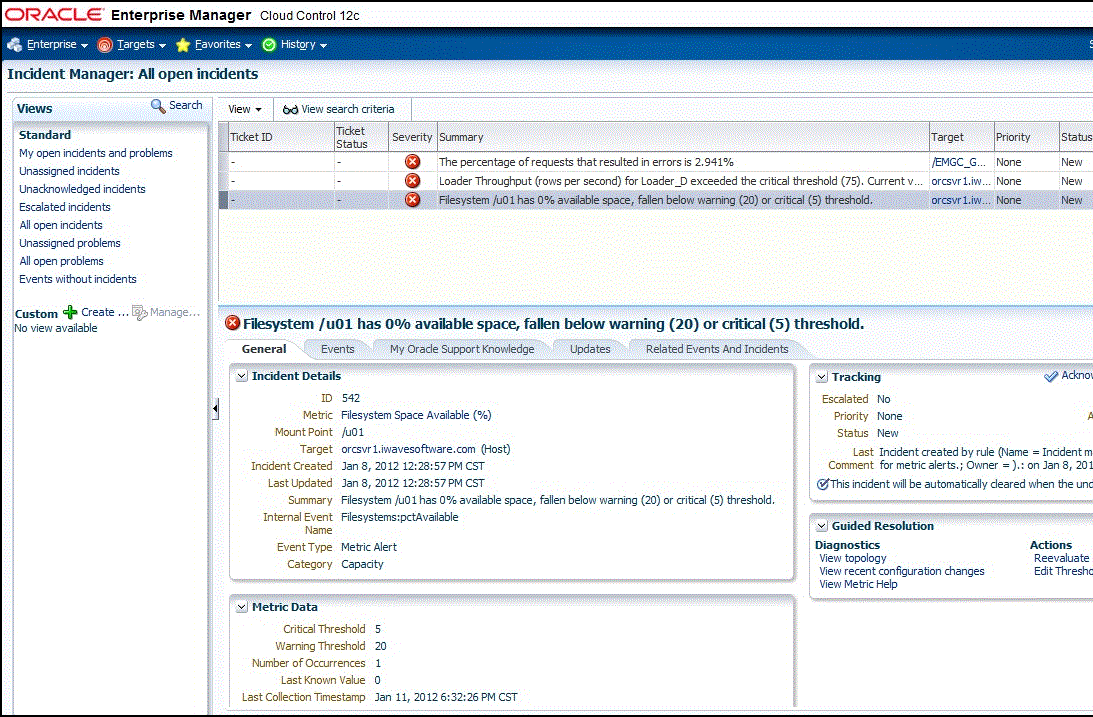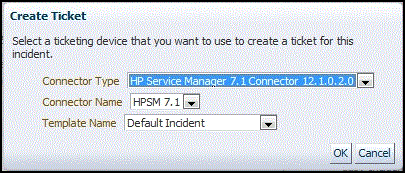4 Creating Service Manager Tickets
You can create tickets automatically or manually. The following sections explain how to create both types:
4.1 Automatically Creating a Ticket
To automatically create a ticket in HPSM, you need to create an incident rule that references a template from the HPSM connector.
To create an incident rule to automatically create a ticket in HPSM:
-
From the Enterprise Manager console, click Setup, then Incidents and Incident Rules.
-
Click Create Rule Set.
The Create Rule Set page appears.
-
Provide a Name and Description.
-
Click the Rules tab.
-
For events —
Click Create and select Incoming events or updates to events as a type of rule to create from the pop-up window, then click Continue.
The Create New Rule wizard appears. Follow the steps to create a rule. (Refer to the "Configuring Incident Rule" section in the Oracle Enterprise Manger Advanced Configuration Guide.)
-
For incidents —
Click Create and select Newly created incidents or updates to incidents as a type of rule to create from the pop-up window, then click Continue.
The Create New Rule wizard appears. Follow the steps to create a rule. (Refer to the "Configuring Incident Rule" section in the Oracle Enterprise Manger Advanced Configuration Guide.)
-
-
While configuring the above rule in the Add Actions page:
-
For events —
Enable the Create Incident check box. This makes the Create Ticket option visible. Now enable the Create Ticket check box, which displays lists to select the Connector Type, Connector Name, and Template Name as shown in Figure 4-1.
-
For incidents —
Enable the Create Ticket check box, which displays lists to select the Connector Type, Connector Name, and Template Name as shown in Figure 4-2.
-
-
After completing all of the wizard steps, click Save.
The following process occurs after you create the incident rule for your incidents:
-
A request is sent to the HPSM Connector when an incident is created due to an event that matches your rule.
-
The ticket is created or updated in the HPSM system.
-
In Enterprise Manager, the incident annotation is updated. A comment is added to the event Detail page of the incident to indicate that a ticket was created or updated, along with the ticket ID, status, and ticket URL.
A ticket is updated if there is an existing active ticket for an incident. Figure 4-3 shows the ticket in the HPSM console.
4.2 Manually Creating a Ticket
To manually create a ticket:
-
After a metric incident occurs, go to its incident details page by clicking on the incident message in the Incident Manager console in Enterprise Manager. The incident details page for the incident should appear, as shown in Figure 4-4.
-
In the Tracking section, select More, then Create Ticket.
The Create Ticket pop-up appears, as shown in Figure 4-5. The Create Ticket option is only available if there is at least one ticketing connector configured, and no prior ticket exists for the same incident.
-
In the Create Ticket pop-up window, select a ticket template from the Template Name list, then click OK.
4.3 Post-creation Advisory Information
-
If you have successfully created the ticket, the ticket ID appears in the Last Comment column in the Event Details for the incident. If the Web console settings are configured and enabled, the ticket ID appears as a link to the ticket page in Service Manager.
-
If the default templates do not provide the desired mappings, you can create custom templates to map data as desired. See Section 5.3, "Customizing Ticket Templates" for additional information.
-
You cannot manually update the ticket using the HPSM Connector. You need to manually update the ticket in Service Manager for any subsequent incident severity change.