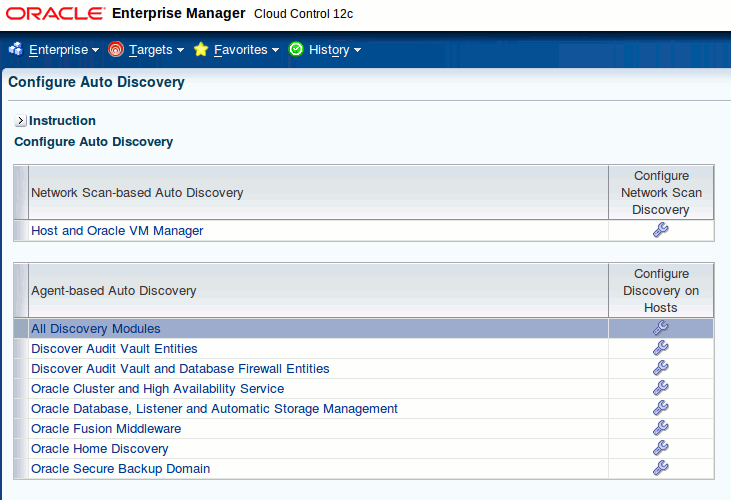3 Discovering the Oracle AVDF Target
Before you can begin monitoring Oracle Audit Vault and Database Firewall, it must first be discovered by Oracle Enterprise Manager Cloud Control 12c. This chapter describes the necessary steps for discovering the Oracle AVDF target:
3.1 Deploying the Plug-in
You can deploy plug-ins to an OMS instance using the Enterprise Manager Cloud Control interface or the EM Command Line Interface (EMCLI). While the graphical interface mode enables you to deploy one plug-in at a time, the command line interface mode enables you to deploy multiple plug-ins at a time, thus saving plug-in deployment time and downtime, if applicable.
The Managing Plug-ins chapter in the Oracle Enterprise Manager Cloud Control Administrator's Guide provides instructions for deploying the plug-in:
http://docs.oracle.com/cd/E24628_01/doc.121/e24473/plugin_mngr.htm
Complete the following sections to deploy the AVDF plug-in on:
-
Your Management Server (performed within Enterprise Manager Cloud Control). See the "Deploying Plug-Ins to Oracle Management Service" section for details:
http://docs.oracle.com/cd/E24628_01/doc.121/e24473/plugin_mngr.htm#CJGCDHFG
-
Your Management Agent (AV Server, performed within Enterprise Manager Cloud Control). See the "Deploying Plug-Ins on Oracle Management Agent" section for details:
http://docs.oracle.com/cd/E24628_01/doc.121/e24473/plugin_mngr.htm#CJGBIAGJ
Once completed, return and continue with the instructions outlined in Discovering Targets.
3.2 Discovering Targets
After successfully installing the Management Agent and deploying the plug-in, follow the steps below to add the following targets to Enterprise Manager Cloud Control for central monitoring and management:
3.2.1 Discover Audit Vault Server 12.1 Target
Follow the steps below to add the Oracle Audit Vault Server 12.1 target:
-
Log in to Enterprise Manager Cloud Control.
-
Click Setup, then Add Targets, and finally Configure Auto Discovery.
-
On the next page, select to highlight All Discovery Modules (do not select Discover Audit Vault and Database Firewall Entities), as shown in Figure 3-1.
-
Click the wrench icon
 to Configure Discovery on Hosts.
to Configure Discovery on Hosts. -
On the next page, highlight the row that contains the host name of your AV Server and click Configure Discovery Modules.
-
Confirm that Discover Audit Vault and Database Firewall Entities and Oracle Database, Listener and Automatic Storage Management are enabled.
Click OK.
-
Returning to the previous page, highlight the hostname of the Oracle Audit Vault Server and click Run Discovery Now. A pop-up window will appear while the discovery is in progress.
-
Rename the Audit Vault Server and Database Firewall instances:
-
Click Setup, then Add Target, and finally Auto Discovery Results.
-
Click the Agent-based Targets tab.
-
In the Target Type column, look for Oracle Audit Vault and Database Firewall, this is your Audit Vault Server. Highlight the row and click Rename to rename it to any meaningful name, such as
AVServer_Legal_and_HR. -
Next, highlight the row with Database Instance as a target type. Click Rename to rename it to any meaningful name, such as
AVS_Repository.
-
-
Promote the Audit Vault Server (AV Server):
-
Highlight the row of the Audit Vault Server and click Promote.
-
On the next page, provide user name and password of the AV Server user with
AV_ADMINprivilege. The Preferred Connect String should be populated already. However, if it is not, go to the AV Server Web administration console and log in as a user with theAV_ADMINprivilege. Click Settings, then Status, and copy the preferred connect string from there. TheORACLE_HOMEis:/var/lib/oracle/dbfw
-
Click Promote.
-
-
Promote AV Repository Database instance:
-
Highlight the row with the
AVS_Repositorydatabase instance. Click on Promote. -
On the next page, check
AVS_Repositoryand click Configure. -
Enter the Monitor password (user is
dbsnmp, unlock the account in the AVS repository database), change the port from 1522 to 1521, and change the Listener Machine Name to the fully qualified hostname of your AV Server. -
Click Test Connection; when successful, click Save.
-
-
Back on the previous page, click Next. On the following page, click Save.
-
To navigate to your new AV Server home page in Enterprise Manager Cloud Control:
-
From the Targets menu, select All Targets.
-
Expand the Others list item.
-
Select Oracle Audit Vault and Database Firewall. The AV repository database is listed under Targets, Databases.
-
3.2.2 Discover Database Firewall 12.1 Target
Follow the steps below to add the Oracle Database Firewall 12.1 target:
-
Log in to Enterprise Manager Cloud Control.
-
Click Setup, then Add Targets, and finally Configure Auto Discovery.
-
On the next page, select to highlight All Discovery Modules (do not select Discover Audit Vault and Database Firewall Entities), as shown in Figure 3-1.
-
Click the wrench icon
 to Configure Discovery on Hosts.
to Configure Discovery on Hosts. -
On the next page, highlight the row that contains the host name of your DBFW Server and click Configure Discovery Modules.
-
Confirm that Discover Audit Vault and Database Firewall Entities and Oracle Database, Listener and Automatic Storage Management are enabled.
Click OK.
-
Returning to the previous page, highlight the hostname of the Oracle Database Firewall Server and click Run Discovery Now. A pop-up window will appear while the discovery is in progress.
-
Rename the Audit Vault Server and Database Firewall instances:
-
Click Setup, then Add Target, and finally Auto Discovery Results.
-
In the Target Type column, look for Database Firewall, this is your Database Firewall Server. Highlight the row and click Rename to rename it to any meaningful name, such as
DBFW_Legal_and_HR. -
Next, highlight the row with Database Instance as a target type. Click Rename to rename it to any meaningful name, such as
DBFW_Repository.
-
-
Promote the Database Firewall Server (DBFW Server):
-
Highlight the row of the DBFW Server and click Promote.
-
On the next page, provide user name and password of the AV Server user with
AV_ADMINprivilege. The Preferred Connect String should be populated already. However, if it is not, go to the AV Server Web administration console and log in as a user with theAV_ADMINprivilege. Click Settings, then Status, and copy the preferred connect string from there. Replace the IP address with the hostname of the AV Server; confirm ports are set to 1521.Note:
The DBFW Server is managed through the AV Server. When promoting the DBFW Server, you will still provide all the credentials for the AV Server. -
Click Promote. After clicking Promote, the console will ask for credentials again. Use the
av_adminprivilege credential of the AVDF Server.
Note:
There is no need to promote the Database Firewall Repository instance. -
-
Back on the previous page, click Next. On the following page, click Save.
-
To navigate to your new AV Server home page in Enterprise Manager Cloud Control:
-
From the Targets menu, select All Targets.
-
Expand the Others list item.
-
Select Database Firewall. The DBFW repository database is listed under Targets, Databases.
-
3.2.3 Discover Audit Vault Agent Target
Discovery of the Audit Vault (AV) Agent also can be done using automated discovery. Similar to other AVDF targets, you can run discovery on the host where the AV Agent is installed. The discovery script identifies the AV Agent and includes it with the discovered targets, which could be promoted by providing the Oracle home of the AV Agent and AVDF server AV_Admin credential.
Note:
In order to manage an Audit Vault agent with Enterprise Manager Cloud Control, a Management Agent needs to be present on the machine where the Audit Vault agent is about to be deployed.Follow the steps below to add the Oracle Audit Vault agent target:
-
Log in to Enterprise Manager Cloud Control.
-
Click Setup, then Add Targets, and finally Add Targets Manually.
-
Select Add Targets Declaratively by Specifying Target Monitoring Properties.
-
From the Target type drop-down select the Audit Vault Agent target type. Then, for the Monitoring Agent, select the Enterprise Manager agent installed on the host on which the AV Agent is installed.
For example, if the AV Agent is installed on
host1.mycompany.com, then you would need to search for the Enterprise Manager Agent (Monitoring Agent) onhost1.mycompany.com. To search for the Monitoring Agent, click on the search icon to open a pop-up window with all the Enterprise Manager agents associated with this instance of Enterprise Manager. -
Click Add Manually.
-
Follow the prompts for the Add Targets wizard to complete the process, including the following property settings:
-
AV Agent Name - The host agent name as it appears in AVDF console.
-
AV Agent Home - The location where the AV Agent is installed.
-
AVDF Monitor UserName - The user with the
AV_ADMINrole on the AVDF repository. -
AVDF Monitor Password.
-
AVDF Server Connect String.
You can get the connect string information from the AVDF server user interface:
-
Log in to the AVDF Server using
AV_ADMINcredential. -
Select Settings. In the left hand side list, under System, select click Status.
-
In the Status block, the AVDF Server Connect String is listed. It should look like this:
Connect String (DESCRIPTION=(ADDRESS=(PROTOCOL=TCP)(HOST=<host IP>)(PORT=1521))(CONNECT_DATA= (SERVICE_NAME=DBFWDB.DBFWDB)))
-
-
Associated Oracle AVDF Target - Optional. Name of the Enterprise Manager target of the corresponding AVDF.
-