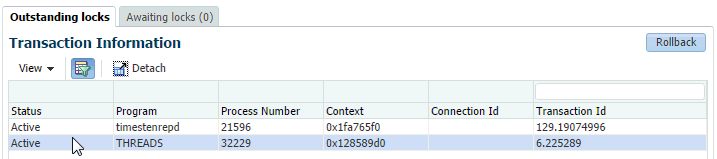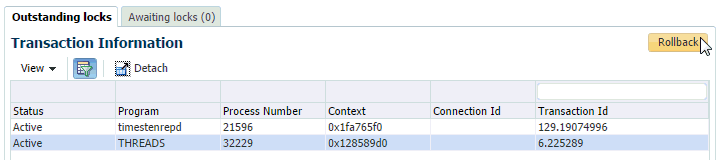7 Working with the Transaction Monitor
This chapter describes the TimesTen transaction monitor page. The transaction monitor page displays a snapshot of the current transactions in your TimesTen database and describes details about your transactions.
Topics include:
Viewing the transaction monitor page
Before using the transaction monitor, ensure that preferred credentials are set for your TimesTen database target. For more information about setting preferred credentials, see "Setting preferred credentials for a target".
To view the transaction monitor page, ensure that you are on the TimesTen database target page. For information on navigating to the TimesTen database target page, see "Navigating to the TimesTen target page".
From the TimesTen Database Home menu, select Monitoring, then select Transaction Monitor.
Analyzing information on the transaction monitor page
The transaction monitor displays a snapshot of the current transactions in your TimesTen database and describes details about your transactions. Use the transaction monitor to review how your transactions are processed. If your application is running slow, there may be an issue with how the transactions in the application are acquiring locks. If a lock is not released or is taking too long to be released, application responsiveness is degraded. The transaction monitor can help you identify transactions that are taking too long to be processed.
Note:
Enterprise Manager enables you to set the display frequency and auto refresh rate of data on the transaction monitor page. For more information, see "Setting the display time period and auto refresh rate of data on a target page".The transaction monitor page is divided into two tabs:
Outstanding locks
The outstanding locks tab enables you to view information about outstanding locks in your database. It is divided into two regions:
Transaction information
Figure 7-1 Transaction Information region
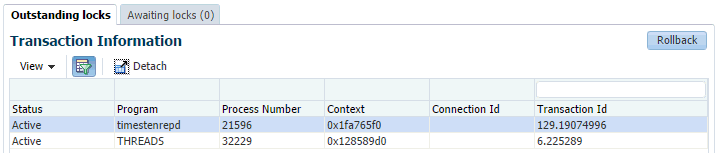
Description of "Figure 7-1 Transaction Information region"
The transaction information region displays the current transactions that are holding locks in your database in a table format. You can click the column header to sort the table based on the column.
Click a transaction to review detailed information about the transaction and the locks associated with the transaction.
The lock information for your selected transaction displays in the lock detail for transaction region. For more information on the lock detail for transaction region, see "Lock detail for transaction".
To rollback a transaction, select the transaction and click the Rollback button that is located above the transaction information table.
A confirmation dialog appears where you need to confirm the rollback operation.
Lock detail for transaction
The lock details region displays information about the locks of a selected transaction.
The number of locks in the lock details region should be low. If you see many locks, review the way your application is acquiring locks.
For more information about locks and transactions, see "ttXactAdmin" in the Oracle TimesTen In-Memory Database Reference.
Awaiting locks
The awaiting locks region displays transactions that are competing for the same lock resources.
The number of locks in the awaiting locks region should be low. Locks that are awaiting events such as user input do not show in the table. If you see a transaction that does not clear after running the transaction monitor multiple times, review the lock. You may need to force a commit or a rollback on the transaction.
For more information about locks and transactions, see "ttXactAdmin" in the Oracle TimesTen In-Memory Database Reference.