2 Configuring Business Services Server
This chapter contains the following topics:
-
Section 2.1, "Setting Up the Business Service Server Logging"
-
Section 2.2, "Configuring the Business Services Server to Consume Web Services"
-
Section 2.3, "Allowing for a PS_Token to be Received by the EnterpriseOne Login Module"
2.1 Setting Up the Business Service Server Logging
This section provides an overview of business service logging and discusses how to set up web service logging.
The business service framework package provides an interface that provides logging utilities for activities related to published business services and business services. You use log files to troubleshoot system behavior. The location of the business service and published business service log files is defined in the jdelog.properties file.
At runtime, the system updates the log file with these kinds of errors:
-
Severe
-
Warning
-
Application
-
Information
2.1.1 Setting Up Web Service Logging Using SM Console
To set up web service logging when using SM Console:
-
Login to the EnterpriseOne SeverManager Console.
-
Navigate to the specific EnterpriseOne Business Services Server Instance for which logging needs to be enabled.
-
In the Configuration section - Click on jdelog.properties Logging.
-
In the Log File Configuration screen; the following can be configured:
Log File Name
Log Level Threshold - For detailed logging you can set Log Level to Low Level Troubleshooting Messages (Verbose).
Log Format - For detailed logging you can set Log Format to Technical Format with Threads.
Log Components - For detailed logging you can set Log Components to ALL so as to get information on all the Tools Components.
Click on Apply.
Restart the EnterpriseOne Business Services Server Instance for changes to take effect.
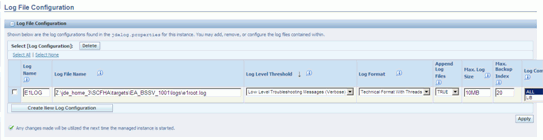
Description of the illustration logscshot.gif
2.2 Configuring the Business Services Server to Consume Web Services
This section contains the following topics:
-
Section 2.2.1, "Understanding Business Services Server Configuration for Consuming Web Services"
-
Section 2.2.4, "Enabling Business Services Running on WAS 7.0 to Consume Third-Party Web Services"
2.2.1 Understanding Business Services Server Configuration for Consuming Web Services
You must start the JDENet kernel on the business services server so that the business services server can communicate with JD Edwards EnterpriseOne. You must also configure the business services server with an HTTP proxy server so that outgoing connections can be made.
2.2.2 Configuring JDENet
The business services server uses JDENet to communicate with a JD Edwards EnterpriseOne client (Microsoft Windows or HTML) or JD Edwards EnterpriseOne Enterprise Server. You can configure your system to use either one port or multiple ports to listen for and receive JDENet messages from the Enterprise Server.
2.2.2.1 Configuring a Business Services Server to Use a Single Port
If your business services server is a standalone machine, or if you want to use only one port to listen for and receive JDENet messages from the JD Edwards Enterprise Server, you must configure the Object Configuration Manager (OCM). The client or Enterprise Server uses OCM to look up the machine name and port of the business services server. (Release 9.1 Update 5)
See "Setting Up OCM for Business Functions Calling Business Services" in the JD Edwards EnterpriseOne Tools Business Services Development Guide. (Release 9.1 Update 5)
A JDENet kernel, SBFServerJavaKernel, is started on the business services server. The business service server listens for messages for this kernel. This kernel listens for a ping message and for messages that call a business service. The business services server response to the ping message indicates that the kernel is up and running on the business services server.
Configure these settings in the [JDENET] section of the jdeinterop.ini file on the business services server:
| Parameter | Description |
|---|---|
| serviceNameListen= | Enter the port on which the business service server listens for JDENet messages. The setting for the business services server and OCM must be the same. The port specified must be different than the serviceNameConnect port setting. |
| maxKernelRanges= | The maxKernelRanges setting defines the maximum allowed kernels on the business services server. SBFServerJavaKernel is the only kernel supported on the business services server, and this kernel is responsible for processing web service call messages from the client or Enterprise Server. Currently, the only allowed value for this property is 1. |
Configure these settings in the [JDENET_KERNEL_DEF1] section of the jdeinterop.ini file on the Business Services Server:
Note:
Values for all of the properties except maxNumberOfThread are static and do not change.| Parameter | Value or Description |
|---|---|
| krnlName= | SBFServerJavaKernel |
| processClassName= | oracle.e1.bssvfoundation.impl.jdenet.SBFServerJavaKernel |
| startMessageRange= | 16201 |
| endMessageRange= | 16450 |
| maxNumberOfThread= | Defines the number of threads that will be started for the SBFServerJavaKernel, thereby defining the number of simultaneous web service call requests the kernel can process. This maxNumberOfThread value must be set appropriately, based on metrics such as call volume and server machine size. |
2.2.2.2 Configuring a Clustered Business Services Server Instance for Consumer Business Services (Release 9.1 Update 5)
You can use Server Manager to create a clustered business services server instance to support clustering for consumer business services. This clustering feature enables scalability, load balancing, and high availability for consumer business services by providing multiple incoming ports so that multiple servers in the cluster can open socket connection to different ports to receive incoming JDENet messages from the Enterprise Server, and the Enterprise Server can send JDENet messages to multiple clustered business services server ports.
See "Configuring a Clustered Business Services Server Instance for Consumer Business Services" in the JD Edwards EnterpriseOne Tools Server Manager Guide.
When you use Server Manager to create the business services server instance, you enter host/port information for all of the servers in the cluster in the Cluster Listen Host/Port field in the Miscellaneous area of the Configuration section. This information is stored with the property clusterHostPort under the CLUSTEROUTBOUND section of the JDEINTEROP.ini of the business services server instance. When the business services server instance is started, the configuration information is read, and the host/port information is written to the Cluster Server Info table (F986102). Table F986102 includes a status for each business services server in the cluster. A status of AV indicates that the server is active and available. A status of NA indicates the server is stopped. When a business services server has a status of NA, the Enterprise Server does not attempt to send the JDENet message to that particular server.
When a consumer business service runs, the business service calls a business function that is running on the Enterprise Server. The business function reads the clustered business services server host/port information from the F986102 table and identifies only those business services servers in the cluster that have a status of AV and stores the host/port information for the available business services servers in a list. To minimize database calls, the business function does not read from the table if data already exists in the list. To ensure there is update-to-date information in the list, the business function reads and stores the information from the table and refreshes the list.
The business function tries to send the JDENet message to the first host/port item in the list. For subsequent requests, the business function tries to send the JDENet message to the next host/port item in the list in a round-robin fashion. Before sending the JDENet message, the business function pings the host/port. If the ping is successful, the message is sent; if the ping is not successful, the business function tries to send the message to the next active host/port in a round-robin fashion.
When a stopped business services server is started, this business services server is added to the list within 15 minutes, due to the database refresh for Table F986102. This enables load balancing and failover to be achieved effectively.
2.2.3 Configuring an HTTP Proxy Server
The Business Services Server also supports web services consumer functionality. The Business Services Server is deployed and configured using Server Manager. This section provides information on the additional configuration for consuming third-party web services.
An HTTP proxy server is commonly used for outgoing HTTP connections. When an HTTP proxy server is present, all Internet connections are made through the HTTP proxy server. The Business Services Server might need to make an Internet connection when calling an external web service. These HTTP proxy parameters are available for the Business Services Server:
| Parameter | Description |
|---|---|
| http.proxyHost | The host name of the proxy server. |
| http.proxyPort | The port number of the proxy server. |
| http.nonProxyHosts | Optional. The machines and domains that do not need to be routed through the proxy server. Typically, these are all machines on the intranet. Multiple entries must be separated by a vertical bar (|). |
| http.proxyUser | Optional. The user name to be used for authentication on the proxy server. |
| http.proxyPassword | Optional. The password for the user name that is being used for authentication. |
2.2.3.1 Configuring a Secure HTTP Connection
Both the Oracle WebLogic Server and the WebSphere application server support secure HTTP (HTTPS) connections. If you are using an HTTPS connection, you must manually configure HTTPS proxy parameters. The HTTPS proxy configurations are in addition to the HTTP proxy server configurations set by Server Manager. This table identifies the HTTPS proxy server parameters:
| Parameter | Description |
|---|---|
| https.proxyHost | The host name of the proxy server. |
| https.proxyPort | The port number of the proxy server. |
| https.nonProxyHosts | Optional. The machines and domains that do not need to be routed through the proxy server. Typically, these are all machines on the intranet. Multiple entries must be separated by a vertical bar (|). |
| https.proxyUser | Optional. The user name to be used for authentication on the proxy server. |
| https.proxyPassword | Optional. The password for the user name that is being used for authentication. |
2.2.3.2 Configuring an HTTP Proxy Server for WAS
Use these steps to set up an HTTP proxy server for WAS.
To set up an HTTP proxy on WAS:
-
On the IBM WebSphere Application Server, open the WebSphere Application Server console.
-
In the left navigation pane, click the Application Servers link under Servers.
-
Click the application server that is hosting the Business Services Server.
-
Expand Process Definition on the right, and then click the Java Virtual Machine (JVM) link.
-
On the JVM properties page, click Custom Properties.
-
Add the required http proxy configuration properties.
-
http.nonProxyHosts
-
http.proxyHost
-
http.proxyPassword
-
http.proxyPort
-
http.proxyUser
-
javax.xml.rpc.ServiceFactory - oracle.j2ee.ws.client.ServiceFactoryImpl
-
-
Add the required https proxy configuration properties.
-
https.nonProxyHosts
-
https.proxyHost
-
https.proxyPassword
-
https.proxyPort
-
https.proxyUser
-
2.2.4 Enabling Business Services Running on WAS 7.0 to Consume Third-Party Web Services
To consume third-party web services from Business Services Server proxy objects running on WAS 7.0, you must add specific JVM arguments. This section provides information on setting the JVM arguments for Business Services Server on WAS 7.0 for consuming third-party web services.
To configure JVM arguments for WAS 7.0:
-
On the IBM WebSphere Application Server 7.0, open the WebSphere Application Server console.
-
In the left navigation pane, click to expand the Servers link.
-
Click to expand the Server Types link.
-
Click the WebSphere application servers link.
-
In the Application servers page, click the application server that is hosting the Business Services Server.
-
Under the Server Infrastructure section, expand Java and Process Management link.
-
Click the Process Definition link.
-
In Additional Properties on right, click the Java Virtual Machine (JVM) link.
-
On the JVM properties page, add these separate arguments in the Generic JVM arguments text box after the default_path argument:
-Djavax.xml.rpc.ServiceFactory=oracle.j2ee.ws.client.ServiceFactoryImpl -Djavax.xml.soap.SOAPConnectionFactory=oracle.j2ee.ws.saaj.client.p2p. HttpSOAPConnectionFactory
Note:
Enter each argument as a contiguous string with no spaces; however, each argument string must be separated with a space. -
Click Apply.
-
In Messages, click the Save link to save the JVM arguments directly to the master configuration.
-
In order for the changes to take effect, you must restart the Business Services Server Instance on WAS 7.0.
2.2.5 Enabling Business Services Running on WebLogic Server to Consume Third-Party Web Services
A business services .ear file that was built for WebLogic Server (WLS) using JDeveloper 11g that contains business services proxy (consumer) objects created out of a secure web service running on WLS, requires that you perform the following tasks so that the business services proxy object can successfully run on WLS and consume the secure web service:
-
Copy the policy file Wssp1.2-2007-Https-UsernameToken-Plain.xml to the domain where WLS is installed. For example, copy the policy file Wssp1.2-2007-Https-UsernameToken-Plain.xml to the Weblogic_Install_Path\\user_projects\domains\domain_name path.
-
Copy the certificate file DemoTrust.jks to the domain where WLS is installed. For example, copy the DemoTrust.jks file needs to the Weblogic_ Install_Path\\user_projects\domains\domain_name path.
Note:
The policy file Wssp1.2-2007-Https-UsernameToken-Plain.xml can be found in the weblogic.jar or wseeclient.jar in the Weblogic_Install_Path\wlserver_10.3\server\lib path.The certificate file DemoTrust.jks can be found in the Weblogic_Install_Path\wlserver_10.3\server\lib path.
2.3 Allowing for a PS_Token to be Received by the EnterpriseOne Login Module
In order to support all the mechanisms used by JD Edwards EnterpriseOne for authentication, the E1LoginModule allows a PS_TOKEN to be received. To use a PS_TOKEN for authentication, the web service call needs to provide additional information in the username field. At minimum both "DN=<E1 user id>" and "PS_TOKEN=true" must be specified. For example:
username - DN=KB5236952,PS_TOKEN=true password - PS_TOKEN in string form
In addition, environment and role can be specified in combination with the PS_TOKEN indicator.
username - DN=KB5236952,ENV=STGAWSC1,ROLE=*ALL,PS_TOKEN=true password - PS_TOKEN in string form
The sequence and case of the user name values are not significant.
2.4 Business Services Server Fault Tolerance
When a machine in the system goes down or is brought down, other machines in the system should gracefully degrade while it is down and reconnect once it is back up. For the Business Services Server the relevant machines are the Security Server and the Enterprise Server. The connection to the Enterprise Server is fault tolerant. If the Enterprise Server is down, the SOAP faults thrown from a called web service are descriptive and indicate the problem. If the Enterprise Server comes back up, subsequent web service calls connect correctly without restarting or any further administration of the Business Services Server. If connections to the Enterprise Server time out the connections are reestablished.
Note:
When the Security and Enterprise Servers are bounced, or kernel recycling occurs, the Business Services Server does not need to be bounced.2.4.1 Enterprise Server is Unavailable
The connection from the Business Services Server to the Enterprise Server is based on a token. If the Enterprise Server is down or cannot be contacted, the exception thrown to the web service caller indicates that server login has failed. When the Security Server comes back up, the token is revalidated as necessary without any administrator interaction. If the Enterprise Server remains unavailable, the caller receives a descriptive message.
The following sample messages in the Business Services Server log indicate that the Enterprise Server is unavailable:
17 Sep 2007 16:27:13,140 [Line ?] [main] [SEVERE] - [INTEROP] Fail to execute BSFNMethod com.jdedwards.system.kernel.CallObjectSystemException: COSE#1002 Connection failed: LOCALHOST:6081 com.jdedwards.system.connector.dynamic.ServerFailureException: Fail to execute BSFNMethod com.jdedwards.system.kernel.CallObjectSystemException: COSE#1002 Connection failed: LOCALHOST:6081 com.jdedwards.system.connector.dynamic.ServerFailureException: Fail to execute BSFNMethod com.jdedwards.system.kernel.CallObjectSystemException: COSE#1002 Connection failed: LOCALHOST:6081
2.4.2 Security Server is Unavailable
The connection from the Business Services Server to the Security Server is based on a token. If the security server is down or cannot be contacted, the exception thrown to the web service caller indicates that server login has failed. When the Security Server comes back up, the token is revalidated as necessary without any administrator interaction.
When the first published business service call makes a new connection after the security token expires, the cached token is revalidated.
The following sample messages in the Business Services Server log indicate that the Security Server is unavailable:
17 Sep 2007 16:37:20,281 [Line ?] [main] [SEVERE] - [INTEROP] Cannot connect to any OneWorld Security Server.FAILURE: null com.jdedwards.system.connector.dynamic.ServerFailureException: Cannot connect to any OneWorld Security Server.FAILURE: null
com.jdedwards.system.connector.dynamic.ServerFailureException: Cannot connect to any OneWorld Security Server.FAILURE: null
at com.jdedwards.system.connector.dynamic.Connector.loginBase(Unknown Source)
at com.jdedwards.system.connector.dynamic.Connector.login(Unknown Source)
at oracle.e1.bssvfoundation.impl.security.E1Principal.login(Unknown Source)
at oracle.e1.bssvfoundation.impl.security.PrincipalCache.getIniPrincipal(Unknown Source)
at oracle.e1.bssvfoundation.impl.jdenet.CallSBFHandler.callSBF(Unknown Source)
at oracle.e1.bssvfoundation.base.TestBusinessService.callBSSVWithXMLFile(Unknown Source)
at oracle.e1.bssv.JTRH90I10.RI_HTTP_ParseTransformSendMessage.main(RI_HTTP_ParseTransformSendMessage.java:22)
17 Sep 2007 16:37:20,281 [Line ?] [main] [DEBUG ] - [BSSVFRAMEWORK] [Context ID: ] Login failed
Cannot connect to any OneWorld Security Server.FAILURE: null
17 Sep 2007 16:37:20,500 [Line ?] [main] [DEBUG ] - [INTEROP] Connector shut down completely
2.4.3 Business Services Server is Unavailable
When the Business Services Server is down, the Business Services Server log displays these messages:
4756/5824 WRK:Starting jdeCallObject Mon Nov 12 11:55:39.171089 XMLRequest.cpp1260
ICU0000017 - ICU CodePage for 1252 is ibm-1252.
4756/5824 WRK:Starting jdeCallObject Mon Nov 12 13:03:06.734001 callsbfmsg.c311
Error when sending JDENET message. JDENET Error = eConnectionFailed
4756/664 WRK:Starting jdeCallObject Mon Nov 12 13:07:15.390053 XMLRequest.cpp1260
ICU0000017 - ICU CodePage for 1252 is ibm-1252.
4756/664 WRK:Starting jdeCallObject Mon Nov 12 13:08:24.453002 callsbfmsg.c311
Error when sending JDENET message. JDENET Error = eConnectionFailed
4756/664 WRK:Starting jdeCallObject Mon Nov 12 13:12:37.093001 callsbfmsg.c311
Error when sending JDENET message. JDENET Error = eConnectionFailed
4756/664 WRK:Starting jdeCallObject Mon Nov 12 13:15:09.546001 B953002.c367
Internal Server Error during execution of Business Service.
2.5 Configuring the Business Services Server for Media Object Operations (Release 9.1 Update 2)
The Business Services Server is deployed and configured using Server Manager. This section provides information on the additional configuration for Media Object operations. For supporting Media Object operations, the Business Services Server has to know the Media Object Server type, user, and password to access the Media Object Server shared location.
These media object parameters are available in the Server Manager for the Business Services Server under the section "Media Object Settings":
-
Use WinNT Shared Directory
Represents the Media Object Server type for a Windows or an FTP server. The default value is true and will use standard Windows networking to obtain media object attachments.
-
Invalid Media Object Extensions
Represents the invalid media object file extensions. Media objects with these extensions are not allowed in EnterpriseOne.
-
FTP Server Port
Represents the FTP server port used to obtain media object attachments.
-
FTP Server User Name
Represents the FTP server user name used to obtain media object attachments.
-
FTP Server Password
Represents the FTP server password used to obtain media object attachments.