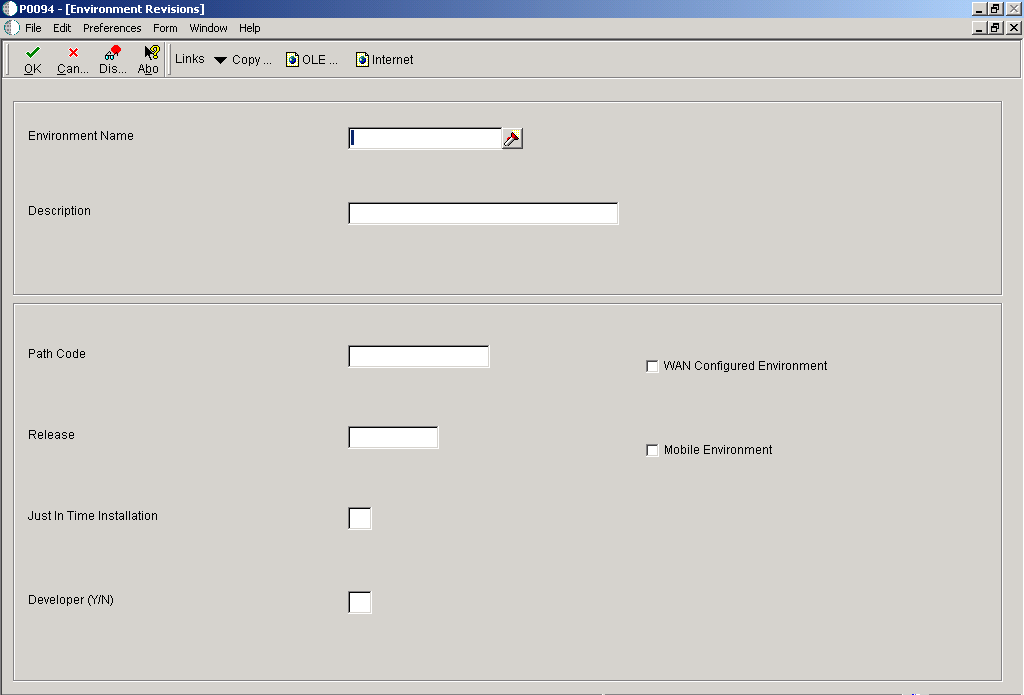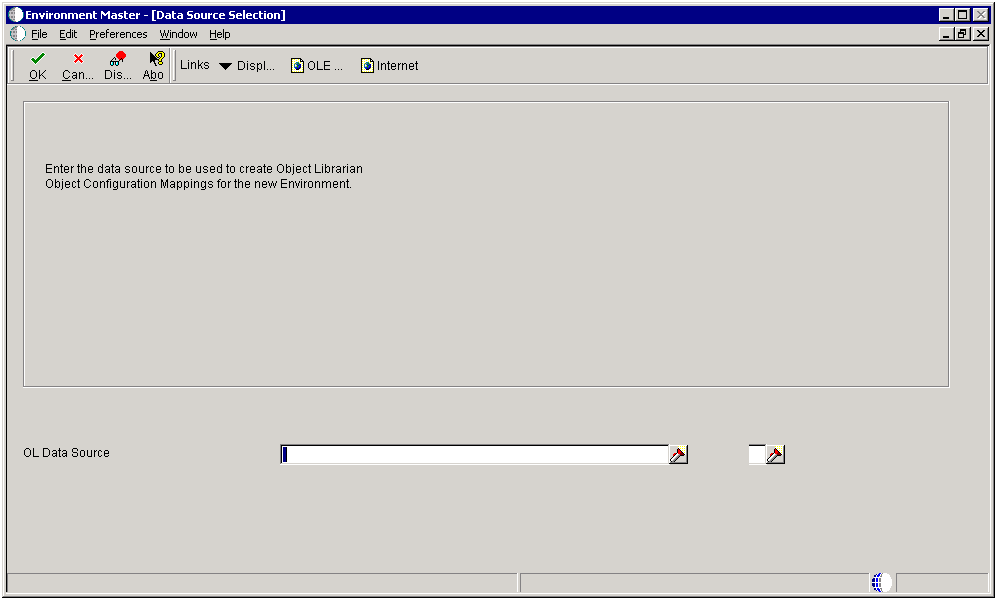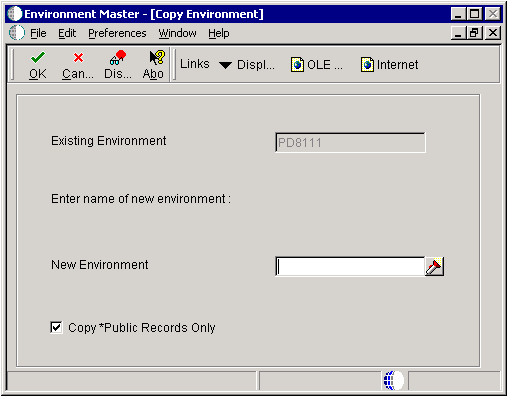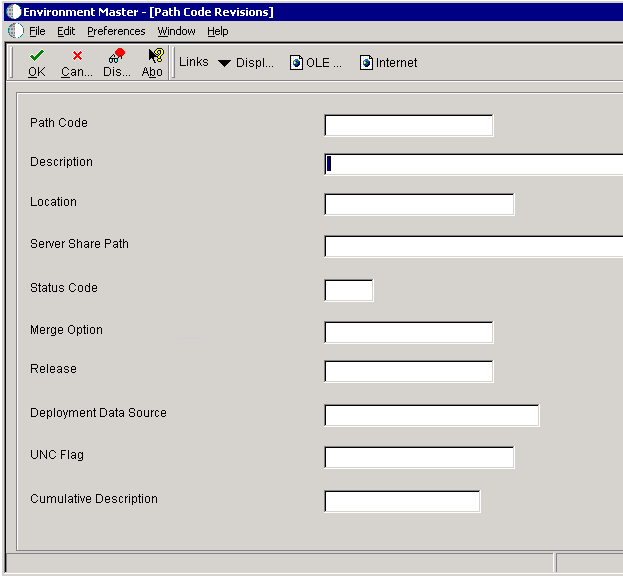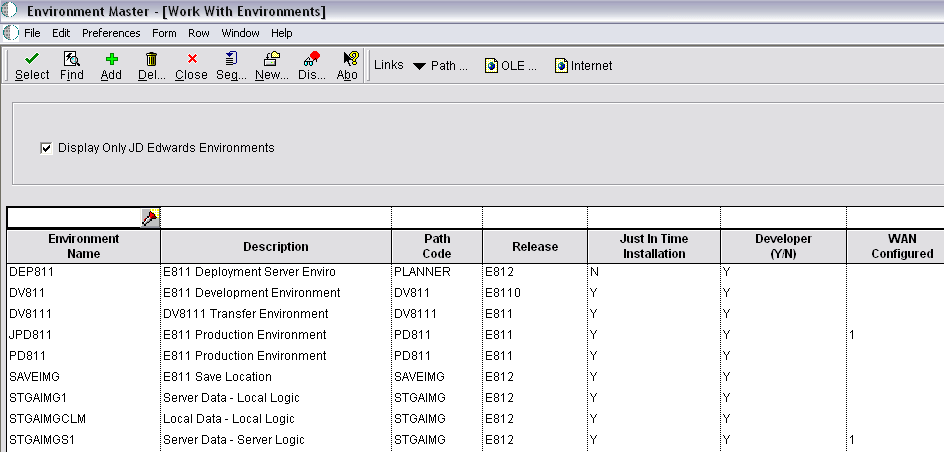B Setting Up Environments Manually
This appendix contains the following topics:
B.1 Understanding Environments
This section provides an overview of environments and discusses:
-
Environment definitions
-
Environment table relationships
See Chapter 8 "Using Environment Director to Copy an Environment to a New Environment" for a more automated approach to setting up environments..
B.1.1 Understanding Environments
Oracle's JD Edwards EnterpriseOne environments, which you define, are collections of pointers indicating the location of data and objects. An environment definition contains a path code and a set of Oracle's JD Edwards Object Configuration Manager (OCM) mappings.
JD Edwards EnterpriseOne has these types of environments:
B.1.2 Understanding Environment Definitions
Environment definitions are stored in these five tables:
- Library List Control Table (F0093)
-
The Library List Control table (F0093) contains valid environments for each user. You must assign to each user at least one valid environment for logging on to JD Edwards EnterpriseOne. The environments you assign to each user in the Library List Control table are validated at startup against the JD Edwards EnterpriseOne directories on the workstation. Only those environments for which a user is authorized and that are installed on the machine they log on to are listed as available environments.
The Environment Revisions form of the User Profile application enables you to specify which users are authorized for specific environments.
- Library List Master File Table (F0094)
-
The Library List Master File table (F0094) contains the name of the environment and the description.
- Environment Detail Table (F00941)
-
This table contains the environment name and the associated path code from the Object Path Master File table (F00942).
Every environment must have an associated path code, but environments can share the same path code. For example, two environments can use production objects and have different data location mappings, such as in the case of a group of users processing against data on a corporate server and a group of users processing against data on a departmental server.
- Object Configuration Master Table (F986101)
-
The Object Configuration Master table (F986101) has data and logic object mappings for every environment. Every environment must have entries in the Object Configuration Master table, even if the mappings for the environments are identical. Two environments might have different path codes but have the same mappings for data and logic. For example, developers and testers could have different sets of objects, but their data is in the same database and their logic processes locally.
- Object Path Master File Table (F00942)
-
This table stores the location of the path code's central objects, the release associated with this path code, and other details.
B.1.3 Understanding Environment Table Relationships
The Library List Control table and the Environment Master table have a direct correlation. For each environment listed as a valid user environment in the F0093, there is one F0094 record that provides the name and description of that environment. The F986101 and F00941 and F00942 provide additional information for each of the environments defined in the Environment Master table (F0094).
This diagram illustrates environment table relationships:
Figure B-1 Environment Table Relationships
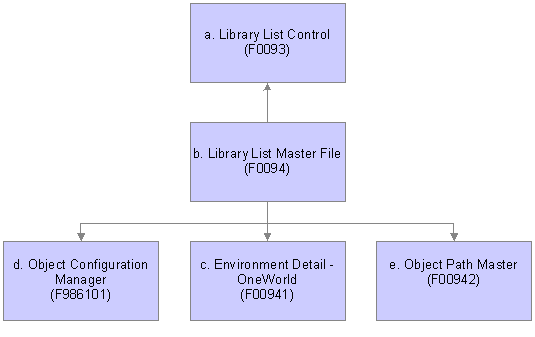
Description of "Figure B-1 Environment Table Relationships"
B.2 Setting Up Environments
This section provides and overview of setting up environments and discusses how to set up processing options using Environment Master (P0094).
B.2.1 Understanding Setting Up Environments
You can create a new environment either by adding a new environment or by copying an existing environment. The custom environments functionality in Installation Planner and Environment Director applications simplify this process.
Because the Object Configuration Manager (OCM) mappings are an important element of the environment, determining these mappings is the first step in deciding whether to create a new environment or copy an existing environment.
When you copy an environment, the OCM mappings for that environment are copied along with the environment. It is sensible to create a new environment by copying an existing environment when the OCM mappings for the environment you want to create closely match the mappings of an existing environment. For example, if a development environment and a test environment contain similar mappings, it might be easier to copy an environment and change the mappings that are different.
You should add a new environment rather than copying an existing environment when you do not want to use another environment's object mappings.
Note:
Remember that when you add an environment without copying an existing one, you must create the OCM mappings manually. For this reason, it is typically easier to create a new environment by copying an existing one and adjusting the OCM mappings instead of creating all of them manually.B.2.2 Form Used to Work with Environments
B.2.3 Setting Processing Options for Environment Master
Processing options enable you to specify the default processing for programs and reports.
B.2.3.1 Process
These processing options give you greater flexibility when copying or deleting by enabling you to specify whether users have the ability to copy or delete OCM mappings for this environment in other data sources.
Regardless of what you enter for these processing options, the software automatically copies or deletes OCM mappings for the environment you are using. The processing option values you enter determine whether you can copy or delete mappings in other data sources.
- 1. Delete OCM Mappings
-
Indicate whether users can delete Object Configuration Manager mappings for this environment from other data sources. Values are:
Blank: Users cannot delete OCM mappings.
1: Users can delete OCM mappings.
- 2. Copy OCM Mappings
-
Indicate whether users can copy Object Configuration Manager records for this environment into other server map data sources. Values are:
Blank: Users can copy OCM mappings.
1: Users cannot copy OCM mappings.
B.3 Adding an Environment
This section discusses how to add an environment.
B.3.1 Forms Used to Add an Environment
B.3.2 Adding an Environment
You should add a new environment rather than copying an existing environment when you do not want to use the OCM mappings of another environment.
Access the Environment Revisions form.
- Environment Name
-
Specify the name associated with a specific list of libraries. The J98INITA initial program uses these library list names to control environments that a user can sign on to. These configurations of library lists are maintained in the Library List Master File table (F0094).
This field represents a valid environment that can be used to run in JD Edwards EnterpriseOne. The environment encompasses both a path code (objects) and a data source (data). When put together, users have a valid workplace within the system.
- Description
-
Add a user defined name or remark.
- Path Code
-
Specify a pointer to a set of JD Edwards EnterpriseOne objects which will be used to keep track of sets of objects and their locations within JD Edwards EnterpriseOne.
- Release
-
Specify the release number as defined in the Release Master.
- Just In Time Installation
-
Use this field to turn ON/OFF just-in-time installation for anyone signed onto this environment. Consider turning just-in-time installation OFF before you transfer modified applications into the production path code. Once you have fully tested the applications and are ready for production users to receive the changes, you can turn just-in-time installation back ON.
- Developer (Y/N)
-
Future Use.
A one field for the Install group.
- WAN Configured Environment
-
Specify the code to be used
1 - WAN Configured Environment
Blank - Not Configured for WAN
- Mobile Environment
-
Specify the code the that allows the user to indicate that this environment is a mobile environment.
- OL Data Source
-
Identify the data source.
B.4 Copying an Environment
This section discusses how to copy an environment.
B.4.1 Form Used to Copy an Environment
B.4.2 Copying an Environment
When you create a new environment by copying an existing environment, the software also copies the Object Configuration Manager mappings associated with the existing environment. You can set up a processing option if you want to specify additional Object Configuration Manager mappings to copy at the time that you copy the environment.
You can copy environments from your own existing environments, or you can use the Installation Planner, which provides sample production environments you can use as templates. These templates contain suggested mappings for all JD Edwards EnterpriseOne tables.
Access the Work With Environments form.
- Existing Environment
-
Note:
This field will be unavailable for input.The name associated with a specific list of libraries. The J98INITA initial program uses these library list names to control environments that a user can sign on to. These configurations of library lists are maintained in the Library List Master File table (F0094).
This field represents a valid environment that can be used to run in JD Edwards EnterpriseOne. The environment encompasses both a path code (objects) and a data source (data). When put together, users have a valid workplace within the system.
- New Environment
-
Specify the name associated with a specific list of libraries. The J98INITA initial program uses these library list names to control environments that a user can sign on to. These configurations of library lists are maintained in the Library List Master File table (F0094).
This field represents a valid environment that can be used to run in JD Edwards EnterpriseOne. The environment encompasses both a path code (objects) and a data source (data). When put together, users have a valid workplace within the system.
- Copy *PUBLIC Records Only
-
When copying an environment, the OCM records are also copied.
Check this box to copy only the *PUBLIC OCM records to the new environment.
B.5 Copying a New Environment to a New Path Code
This section discusses how to copy a new environment to a new path code.
B.5.1 Forms Used to Copy New Environment to a New Path Code
B.5.2 Copying a New Environment to a New Path Code
Copying a new environment to a new path code requires that you know how to use the copy feature to create a new test environment with demo data loading in a new path code.
Access the Path Code Revisions form.
- Path Code
-
Specify a pointer to a set of JD Edwards EnterpriseOne objects which will be used to keep track of sets of objects and their locations within JD Edwards EnterpriseOne.
- Description
-
Specify a user defined name or remark.
- Location
-
Indicate the name of the machine on the network (server or workstation).
- Server Share Path
-
Indicate the shared directory for the path code. The objects that are stored on a file server will be found in this path.
- Status Code
-
Determine the status of the software in the development cycle.
- Merge Option
-
Denote whether a customer's object will be merged with the JD Edwards EnterpriseOne object This option can be set at the path code level so that all objects checked into that path will carry the same merge option as the path code.
- Release Number
-
Specify the release number as defined by the release master.
- Deployment Data Source
-
Specify the data source if the primary data source or if the data item in the primary data source cannot be located.
- UNC Flag
-
Determine how to create the serve path. Valid options are:
1 or Y Creates the paths using relative paths. Enter a double slash (||) rather than a specific drive followed by a single slash (\).
0 or N Creates the path using the actual drive letter.
- Cumulative Description
-
The description that appears in the Z record of a SAR when OMW enters information into that record.
B.6 Creating Test Batch Files
This section discusses how to create test batch files.
B.6.1 Creating Test Batch Files
To create test batch files:
-
Using a text editor such as Notepad, remark out all lines in the LOADALL and JDESET files and format a test set in the same format as the production set.
-
Copy the LOADPROD to a LOADTEST.BAT file, and change the appropriate parameters to the ones you created in the JDESET.BAT file.
-
Run the LOADALL.BAT batch application.
-
Add the data sources you need in the current plan's planner environment.
-
For logical data sources, you will probably want Business Data Test, Central Objects Test, JD Edwards EnterpriseOne Local Test, and Control Tables Test.
-
Make sure the deployment server source matches the Central Objects Data source and the LOADALL specifications that you entered.
-
B.7 Updating Server Map Tables with the New Environment
This section discusses how to update server map tables with the new environment
B.7.1 Form Used to Update Server Map Tables
B.7.2 Adding a New Path Code on the Enterprise Server
To add a new path code on the JD Edwards EnterpriseOne Server:
-
Sign on to the JD Edwards EnterpriseOne server with an account that has authority to the existing path codes.
-
Navigate to an existing path code.
-
Copy that directory to the new path code name.
B.7.2.1 Windows Path Example
This is an example of a Windows path:
D:\JDEdwards\E900\ddp\PS900 (copy PS900 to TS900)
B.7.2.2 Unix Path Example
This is an example of a Unix path:
/u01/jdedwards/E900/PS900 (copy PS900 to TS900)
B.7.2.3 IBM i Path Example
You can also map a network drive to the root directory and do the first step from the deployment server.
-
MKDIR TS900 CPY OBJ('/PS900/*') SUBTREE(*ALL) OWNER(*KEEP)
-
Then copy the path code library: ADDLIBLE E900SYS CPYLIB FROMLIB(PS900) TOLIB(TS900) CRTLIB(*YES)
B.8 Deleting an Environment
This section discusses how to delete an environment.
B.8.1 Form Used to Delete an Environment
B.8.2 Deleting an Environment
When you delete an environment, the environment definition is removed and the Object Configuration Manager records associated with the environment are deleted. You can set a processing option if you want to specify additional Object Configuration Manager mappings to delete when you delete the environment.
Access the Work With Environments form.
- Environment Name
-
Specifies the name to be associated with a specific list of libraries. The J98INITA initial program uses these library list names to control environments that a user can sign on to. These configurations of library lists are maintained in the Library List Master File table (F0094).
This field represents a valid environment that can be used to run in JD Edwards EnterpriseOne. The environment encompasses both a path code (objects) and a data source (data). When put together, users have a valid workplace within the system.
- Description
-
Specifies a user defined name or remark.
- Path Code
-
Specifies the path code as a pointer to a set of JD Edwards EnterpriseOne objects, and is used to keep track of sets of objects and their locations within JD Edwards EnterpriseOne.
- Release
-
Specifies the release number as defined in the Release Master.
- Just In Time Installation
-
Used to turn ON/OFF just-in-time installation for anyone signed onto this environment. Consider turning just-in-time installation OFF before you transfer modified applications into the production path code. Once you have fully tested the applications and are ready for production users to receive the changes, you can turn just-in-time installation back ON.
- Developer (Y/N)
-
Future Use.
A one byte field for the Install group.
- WAN Configured Environment
-
Indicates that this environment is an environment that is configured for the WAN.
1 - WAN Configured Environment
Blank - Not Configured for WAN
- Mobile Environment
-
Indicates that this environment is a mobile environment.