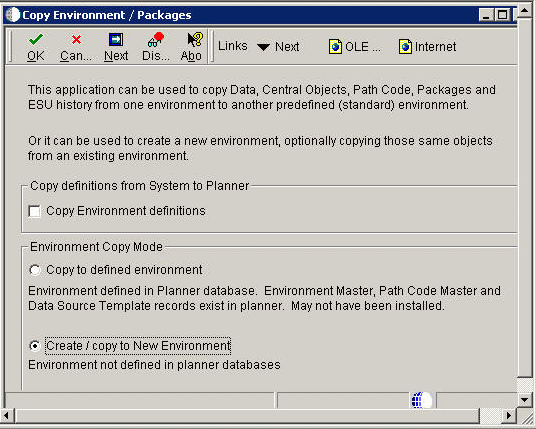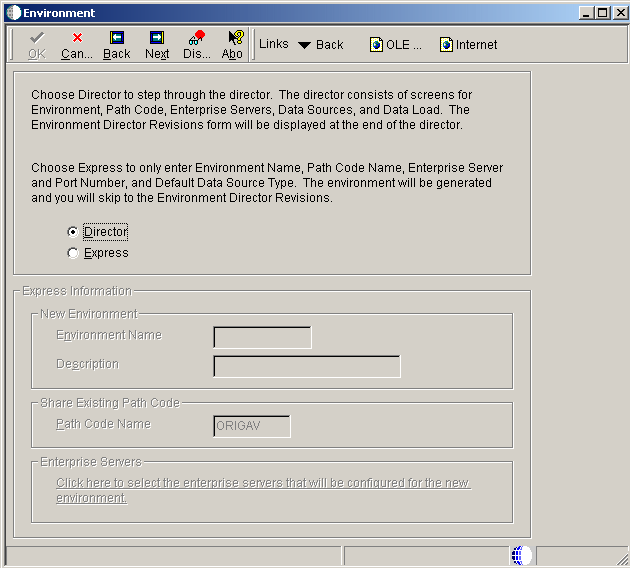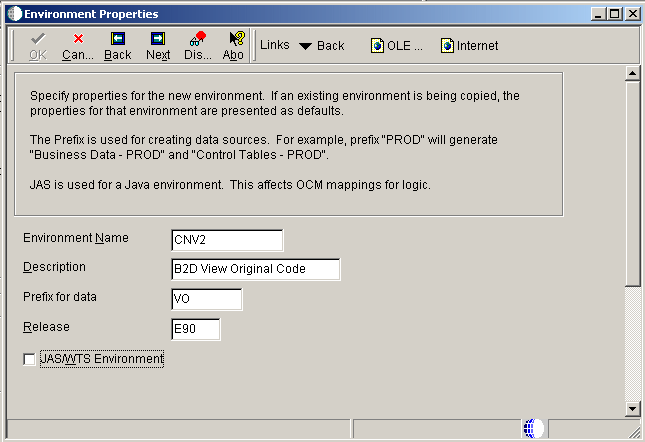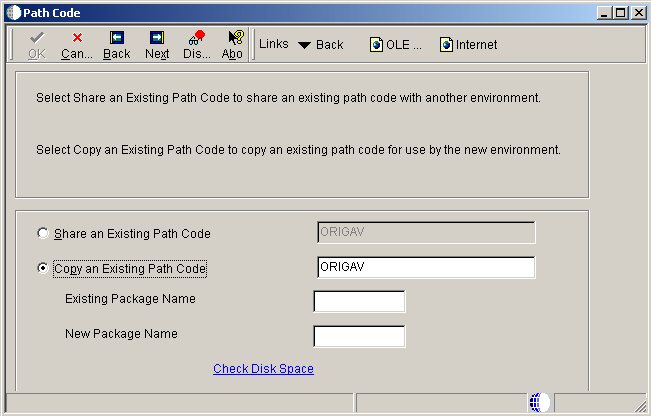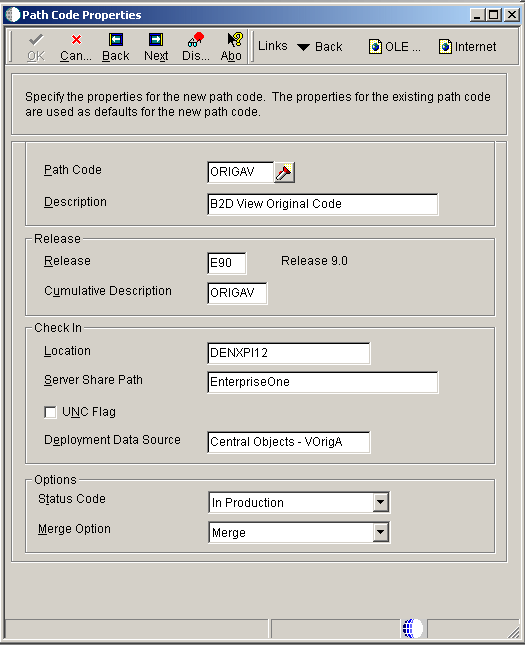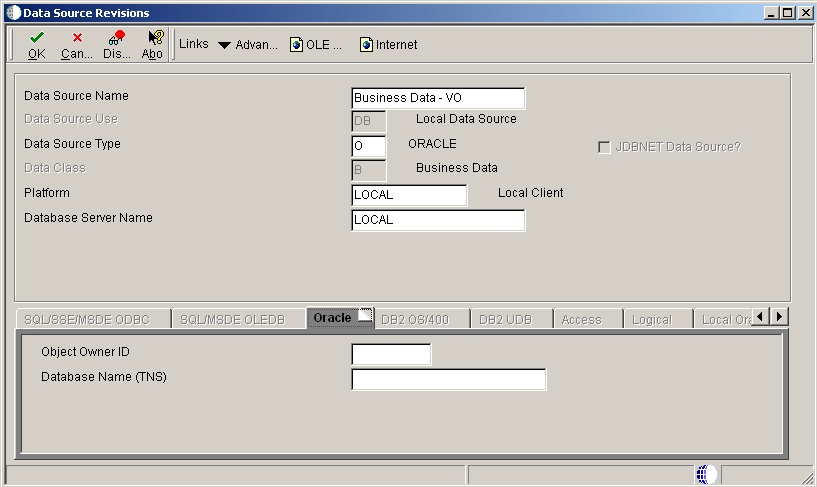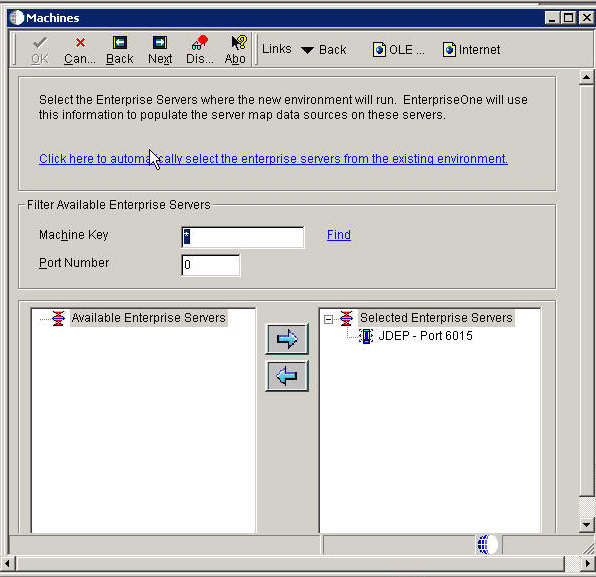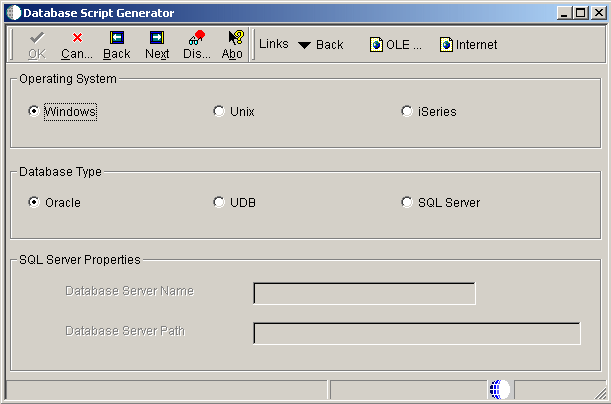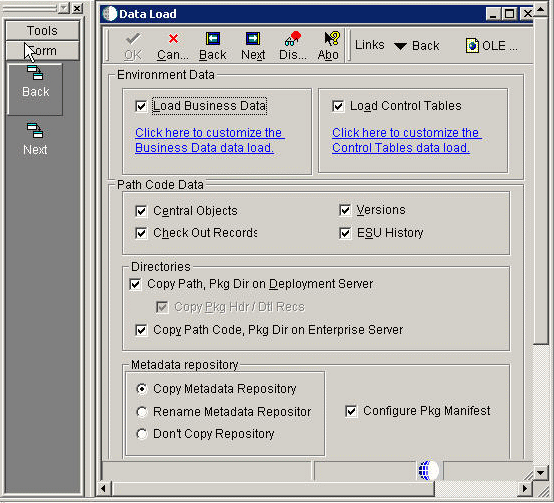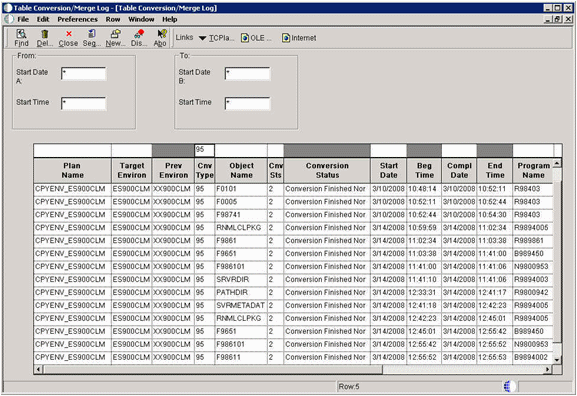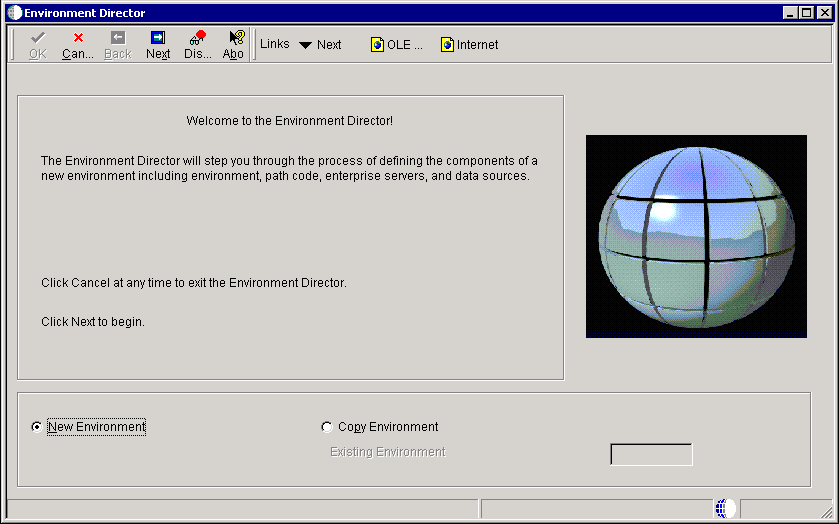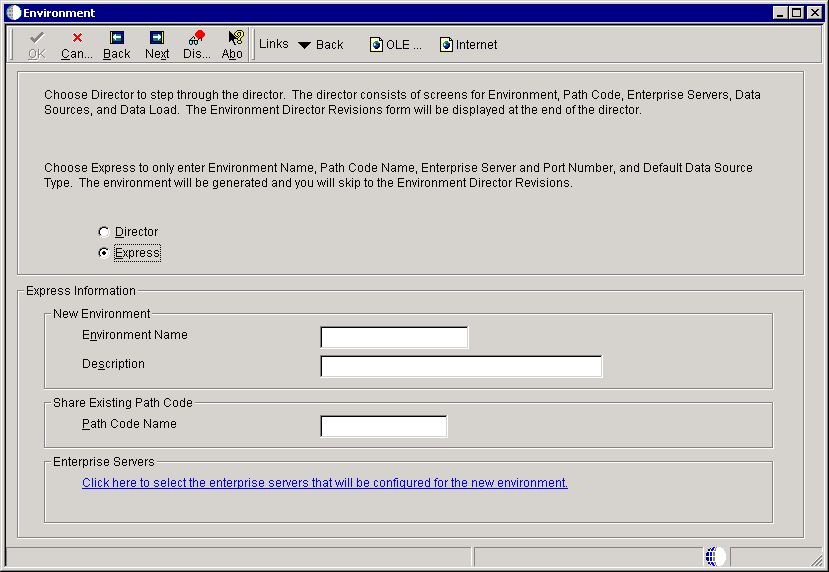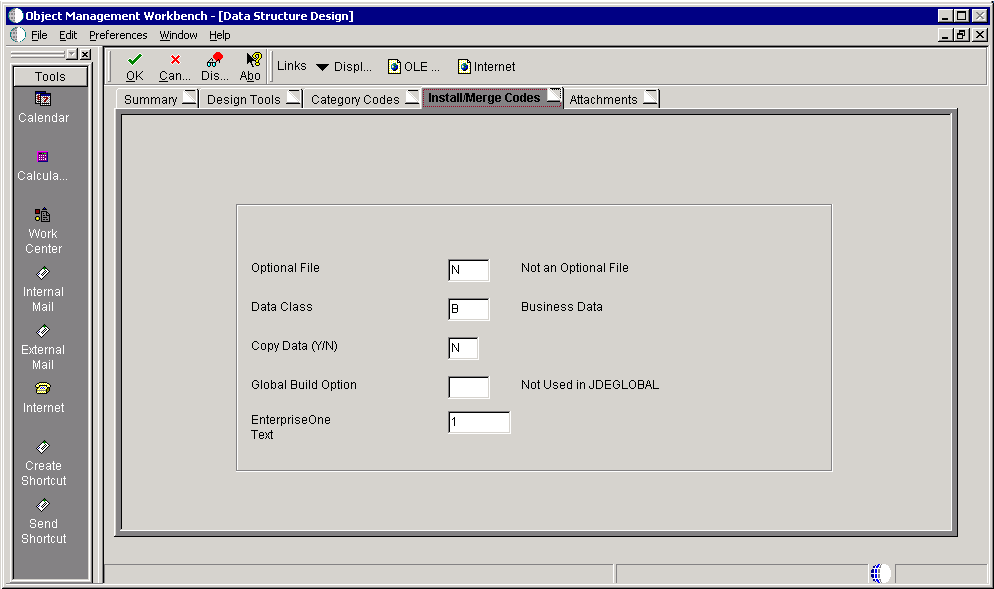8 Copying an Environment to a New Environment
This chapter contains the following topics:
-
Section 8.1, "Understanding Copying an Environment to a New Environment"
-
Section 8.7, "Using Environment Director to Copy an Environment to a New Environment"
-
Section 8.8, "Using Environment Director in the Express Mode"
-
Section 8.9, "Running Environment Director from Different Environments"
-
Section 8.10, "Using Object Management Workbench to Modify Table Data Classes"
-
Section 8.11, "Using On Track Planning Setup to Modify Table Data Classes"
Note:
If using a release prior to EnterpriseOne 9.0, use the Installation Planner (P9840) and Installation Workbench (P9841) to create custom environments.8.1 Understanding Copying an Environment to a New Environment
The Environment Director application (P989400) brings all of the steps necessary to create an environment together in one place. It enables the user to copy an existing environment, share or copy an existing path code, set up data sources, create client and server map Object Configuration Manager (OCM) mappings, and copy data from an existing environment. This application works in the same manner as a wizard. You fill in the necessary data and then click Next.
When you want to create a new environment based on an existing environment, you can copy the control tables, business data, central objects, tested full package, and related records from the existing environment to the new environment using Oracle's JD Edwards Environment Director. The copy environment process is run on the Deployment Server.
Note:
This process cannot be run for a target environment if the target environment and its path code are already defined in F00941 / F00942 on the Deployment Server. If you want to copy to a pre-defined environment, you must follow the procedure in the Install Guide for DB2 UDB on Microsoft Windows, Chapter 13: Copying an Environment to Another Environment.See JD Edwards EnterpriseOne Tools Release 9.0 Installation Guide.
8.2 Understanding Creating OCM Mappings
You can create OCM mappings (TBLE, GT, BSFN, UBE) for new or copied environments. OCM mappings for a new or copied environment are created by setting up mappings for tables and GTs,and then configuring BSFN and UBE mappings.
- TBLE, GT When Creating New Environments
-
The software finds the data class for each table or GT object in the Object Librarian Master table (F9860). Based on the environment and data class for the object, the data source name is fetched from the data sources by the Environment table (F98511). If a record is not found, the software looks for a record for the data classes where environment name is DEFAULT (a shared data source). If that data source is the default mapping, a mapping with object name DEFAULT is created; otherwise, the actual object name is used. Mappings are not created for tables in the Planner and Internal data classes.
- TBLE, GT When Copying Environments
-
The software looks at each *PUBLIC OCM record for TBLE and GT objects for the environment being copied. It then fetches the data class for the object from Object Librarian. It then looks in F98511 for the data source in the new environment for that data class. If the data source is different from that in OCM, it changes the OCM mapping to point to the new data source.
- BSFN, UBE OCM Mappings
-
The OCM generation algorithm for UBEs and BSFNs is identical, but the output depends on whether the default mapping is LOCAL or an enterprise server.
8.2.1 Default Mapping to LOCAL
LOCAL mappings are created for any object whose Location (labeled Business Function Location for BSFNs and Process Location for UBEs) in OMW is Client Only (F9860.SIBFLOCN = 1).
8.2.2 Default Mapping to Server
Server mappings are created for any object whose Location (labeled Business Function Location for BSFNs and Process Location for UBEs) in OMW is Server Only (F9860.SIBFLOCN = 3).
This table provides the default mappings:
| Type | Base Environment(DV900, PS900, PD900, PY900) | HTML server/WTS Environment(JDV900, JPS900, JPD900, JPY900) |
|---|---|---|
| UBE | Enterprise Server | Enterprise Server |
| BSFN | LOCAL | Enterprise Server |
This table defines the object name and data class.
| Object Name | Data Class |
|---|---|
| F0094 | S |
| F9860 | O |
| F9200 | D |
| F0101 | B |
| F01012 | B |
| F0004 | T |
| F98710 | C |
| F983051 | V |
| GT92002 | D |
| GT9860A | O |
| GT3711 | B |
| GT4801 | B |
This table lists the environment, object name, user role and data source.
| Environment | Object Name | User/Role | Data Source |
|---|---|---|---|
| ENV1 | DEFAULT | *PUBLIC | Business Data - ENV1 |
| ENV1 | F0094 | *PUBLIC | System - 900 |
| ENV1 | F9860 | *PUBLIC | Object Librarian - 900 |
| ENV1 | F9200 | *PUBLIC | Data Dictionary - 900 |
| ENV1 | F0004 | *PUBLIC | Control Tables - ENV1 |
| ENV1 | F983051 | *PUBLIC | Versions - PY900 |
| ENV1 | GT92002 | *PUBLIC | Data Dictionary - 900 |
| ENV1 | GT9860A | *PUBLIC | Object Librarian - 900 |
| ENV2 | DEFAULT | *PUBLIC | Business Data - ENV2 |
| ENV2 | F0094 | *PUBLIC | System - 900 |
| ENV2 | F9860 | *PUBLIC | Object Librarian - 900 |
| ENV2 | F9200 | *PUBLIC | Data Dictionary - 900 |
| ENV2 | F0004 | *PUBLIC | Control Tables - ENV2 |
| ENV2 | F983051 | *PUBLIC | Versions - DV900 |
| ENV2 | GT92002 | *PUBLIC | Data Dictionary - 900 |
| ENV2 | GT9860A | *PUBLIC | Object Librarian - 900 |
8.3 Understanding UBE Copy Programs
UBE Copy Programs are used to copy a source package to a target package. Once you have copied the source package to the target package, you must deploy it on the server in order to use it.
| Source | UBE Copy Program |
|---|---|
| Business Data | R98403 XJDE0021 |
| Control Tables | R98403 XJDE0022 |
| Central Objects and Versions | R98403 XJDE0019 |
| Deployment Server Directory | R9800942 (This UBE also copies the Package Header / Detail records) |
| Checkout Records | R989861 XJDE0001 |
| ESU History | R9672 XJDE0001 |
| Path Code Directory on Enterprise Server | Submits R9894003 XJDE0001 to the server |
| Copy Metadata Repository | Runs R9894005 XJDE0001 to copy the metadata repository within Central Objects. It is dependent on the existence of the package header record for the target package. R9800942 copies the package records for you. |
| Configure Manifest | Runs R9894005 XJDE0002 to rename the local metadata repository within the target path / package directory on the Deployment Server. This UBE also configures the manifest in Central Objects and in the target package on the Deployment Server. It also configures the spec.ini in the target package on the Deployment Server. . It is dependent on the existence of the package header record for the target package. R9800942 copies the package records for you. |
8.4 Setting Up Database Components
This section provides an overview for setting up database components and discusses how to setup database components for the following platforms:
-
Unix
-
Microsoft Windows
-
IBM i
8.4.1 Understanding Setting Up Database Components
Before running the Environment Copy application (P989400), you must set up the database components for the target environment on your enterprise server.
8.4.2 Setting up Database Components for Unix Platform
To set up database components for Unix:
-
Sign on to the enterprise server as an administrative user, for example; root.
-
Change directories: cd to the EnterpriseOne install location, for example; /u01/JDEdwards/e900.
8.4.3 Setting up Database Components for Microsoft Windows Platform
To set up database components for Microsoft Windows sign on to the enterprise server as an administrative user.
8.4.4 Setting up Database Components for IBM i Platform
To set up database components for IBM i:
-
Sign onto the enterprise server as a user with authority to create libraries.
-
Create these libraries:
-
XXXDTA (substitute your business data library)
-
XXXCTL (substitute your control tables library)
-
XX900 (substitute your path code)
-
XX900FA (substitute your target package name)
-
COXX900 (substitute your Central Objects)
-
8.5 Configuring Setup Files
This section provides an overview of configuring setup files and discusses how to:
-
Configure Oracle database setup files.
-
Configure UDB database setup files.
-
Configure SQL database setup files.
8.5.1 Understanding Setup Files Configuration
Before running the Environment Copy application, you must setup the configuration files for the target platform on your enterprise server.
8.5.2 Configuring Oracle Database Setup Files
An Oracle database platform includes:
-
Microsoft Windows Platform
-
Linux / Unix Platform
8.5.2.1 Microsoft Windows Platform
To configure the setup file for Microsoft Windows:
-
Navigate to the ORCL folder under the install path.
-
Find the ce_ORCL_SET.bat file and change the variable values:
-
@set NEWENV=YES
-
@set NEWPATHCODE=YES
-
@set UPATHCODE= xx900 (substitute your path code name)
-
@set UENV= xxx (substitute your environment prefix)
-
-
Start the cmd window, and then navigate to the ORCL folder within the install location (for example, z:\JDEdwards\E900\ORCL).
-
Run ce_InstallOracleDatabase.BAT.
-
Check the logs in the logs directory.
8.5.2.2 Linux/Unix Platform
To configure the setup file for Linux/Unix:
-
Navigate to the ORCL folder under the install path (for example, /u01/JDEdwards/ORCL).
-
Find the ce_ORCL_SET.sh file and change the variable values:
-
export NEWENV=YES
-
export NEWPATHCODE=YES
-
export LPATHCODE=xx900 (substitute your path code name)
-
export LENV=xxx (substitute your environment prefix)
-
-
Verify the settings in the ce_CallInstall.sh file: export DATABASE_INSTALL_PATH=/u01/jdedwards/e900/ORCL
-
Run ce_CallInstall.sh.
-
Check the logs in the logs directory.
8.5.3 Configuring UDB Database Setup Files
UDB database platforms include:
-
Microsoft Windows Platform
-
Linux / Unix Platform
8.5.3.1 Microsoft Windows Platform
To configure the setup file for Windows with UDB:
-
Navigate to the UDB folder under the install path.
-
Find the ce_UDB_SET.bat file and change the variable values:
-
@set NEWENV=YES
-
@set NEWPATHCODE=YES
-
@set UPATHCODE=XX900 (substitute your path code name - uppercase)
-
@set LPATHCODE=xx900 (substitute your path code name - lowercase)
-
@set LENV=xxx (substitute your environment prefix - lowercase)
-
@set UENV=XXX (substitute your environment prefix - uppercase)
-
-
Start the db2cmd window, and then navigate to the UDB folder within the install location (for example, z:\JDEdwards\E900\UDB).
-
Run ce_InstallUDBDatabase.BAT.
-
Check the logs in the logs directory.
8.5.3.2 Linux/Unix Platform
To configure the setup file for Linux/Unix:
-
Navigate to the UDB folder under the install path.
-
Find the ce_UDB_SET.sh file and change the variable values:
-
export NEWENV=YES
-
export NEWPATHCODE=YES
-
export LPATHCODE= xx900 (substitute your path code name - lowercase)
-
export UPATHCODE=XX900 (substitute your path code name - uppercase)
-
export LENV= xxx (substitute your environment prefix - lowercase)
-
export UENV=XXX (substitute your environment prefix - uppercase)
-
-
Run ce_RunInstallUDBDatabase.sh passing in the current directory as an argument, for example: . ./ce_RunInstallUDBDatabase.sh '/u01/JDEdwards/e900/UDB'.
-
Check the logs in the logs directory.
8.5.4 Configuring SQL Database Setup Files
Use these steps to configure the setup files for a SQL database.
-
Navigate to the SQL scripts directory within the EnterpriseOne install location, for example, z:\JDEdwards\E900\MSSQL\scripts.
-
Edit the ce_JDESET.BAT file:
-
rem SQL_PATH - directory where you want your database files
-
@set SQL_PATH= z:\JDEdwards\MSSQL
-
rem Version 8 is SQL Server 2000. version 9 is SQL Svr 2005
-
@SET SQL_VERSION=9
-
@set NEWENV=YES
-
@set NEWPATHCODE=YES
-
@set UPATHCODE= xx900 (substitute your path code name)
-
@set UENV= xxx (substitute your environment prefix)
-
rem JDE_SRV=MYMACHINE or JDE_SRV=MYMACHINE\MYINSTANCE
-
@set JDE_SRV=MACHINENAME\INSTANCE (substitute your machine name and instance)
-
-
Start the cmd window and navigate to the SQL scripts directory.
-
Run ce_InstallSQLDatabase.bat, passing in your sa user and password; for example, ce_InstallSQLDatabase.bat sa MySAPwd
-
Check the logs in the scripts directory.
8.6 Setting Up Security Overrides
This section provides an overview of security overrides and discusses these tasks:
-
Adding a System User for the Central Objects Data Source Owner.
-
Adding an Override for an EnterpriseOne User Running Copy Environment.
8.6.1 Understanding Security Overrides
If you are running with security server turned on, you must add a security override so that the Copy Environment process can create the metadata repository tables in Central Objects. Adding a security override must be done by a security administrator. To add a security override, you must first add a system user for the Central Objects data source owner, and then add an override for the EnterpriseOne user who will run Copy Environment.
8.6.2 Adding a System User for the Central Objects Data Source Owner
To add a system user for the Central Objects data source owner:
-
In P98OWSEC, select the form exit Add System User.
-
On Work with System Users, enter the appropriate data source owner (for example, DV900, PY900 or PD900) in the System User field and select Find.
-
If no values are returned, add the data source owner as a system user by selecting Add and completing the fields on the System User Revisions form:
-
System User
-
Data Source
-
Password
-
Password Verify
-
-
Click OK and then Cancel and Close to return to the Work with User Security form.
8.6.3 Adding an Override for an EnterpriseOne User Running Copy Environment
To add an override for a JD Edwards EnterpriseOne user who is going to run Copy Environment:
-
On Work with User Security, enter the user who is going to run Copy Environment, and select Find.
-
Select the Form exit, Add Data Source.
-
On Add Data source, complete the User ID, Data Source, and System User fields.
8.7 Using Environment Director to Copy an Environment to a New Environment
This section provides an overview of copying an environment to a new environment using Environment Director and discusses how to create a new environment using the Director mode.
8.7.1 Understanding Copying an Environment to a New Environment
The Environment Copy (P989400) application provides a director that steps you through the process of copying an environment to a new environment.
8.7.2 Prerequisites
Oracle recommends that you use the Environment Director and not the Installation Planner (P9840) and Installation Workbench (P9841) to create custom environments. Environment Director, Installation Planner, and Installation Workbench share common functionality for configuring custom environments.
If the target path code directory already exists on the deployment server or enterprise server (for example, from a previous attempt to copy to that path code), please remove it before you start the copy process. The Copy process breaks if another process has a lock on anything within that directory.
You can use the Windows command:
rmdir /S /Q d:\JDEdwards\e900\XX900(substitute your target path code directory)
You can use the Unix command:
rm -Rf /u01/jdedwards/e900/XX900
On IBM i, if the target path code and package libraries already exist from a previous attempt, please delete them before starting the copy process.
8.7.3 Forms Used By Environment Director in Director Mode
| Form Name | FormID | Navigation | Usage |
|---|---|---|---|
| Copy Environment / Package | W989400V | From menu GH9611, run the application Environment Copy(P989400).
Select Create/copy to New Environment. ClickNext. |
Used to copy an existing environment to a new environment. |
| Environment Director | W989400A | Click Next from the Copy Environment / Package form. | Defines the components of a new environment including environment, path code, enterprise servers, and data sources. |
| Environment | W989400B | Click Next from the Environment Director form. | Used to select the mode to be used for setup of the new environment. For Copy Environment, fill in the source environment information. |
| Environment Properties | W989400C | Click Next from the Environment form. | Used to specify the properties for the new or copied environment.
Note: If an environment is being copied, the properties are presented as defaults on this form. |
| Path Code | W989400D | Click Next from the Environment Properties form. | Used to specify the Path Code that will be associated with the new environment. |
| Path Code Properties | W989400E | Click Next from the Path Code form. | Used to specify the properties for the new path code. The properties for the existing path code are used as defaults for the new path code. |
| Data Source Revisions | W986115O | Click Next from the Path Code Properties form. | Used to select the data source type and to provide specific database information. After filling in the appropriate information, click OK. |
| Machines | W989400J | Click OK on the Data Source Revisions form, and then click Next from the Path Code Properties form. | Used to select the enterprise servers where the new environment will run. JD Edwards EnterpriseOne will use this information to populate the server map data sources on these servers. Highlight the machine(s) and click the large right arrow. |
| Database Script Generator | W989400T | Choose your platform and database type and pressNext. | Used to prompt you for the platform and database type. |
| Data Load | W989400H | Complete the fields and click Next. | Used to select the data loads the system should perform. |
| Environment Director Revisions | W989400L | Verify the fields and click End. | Used to complete the environment creation actions. |
| Table Conversion Merge/Log | W984052A | Filter on conversion type 95. | The application writes history records into F984052. You can see the history by running Table Conversion / Merge Log (application P984052) on menu GH9611. Filter on conversion type 95. |
8.7.4 Creating a New Environment Using the Director Mode
Using the Environment Director program (P989400) in Director Mode simplifies creating a new system environment by copying an existing system environment.
8.7.4.1 Environment Copy
The Copy Environment / Packages form can be used to copy data, central objects, path code, and ESU history from one environment to another predefined (standard) environment, or it can be used to create a new environment, optionally copying those same objects from an existing environment.
Access the Copy Environment / Packages form.
8.7.4.2 Environment Director
The Environment Director steps you through the process of defining the components of a new environment including environment, path code, enterprise servers, and data sources.
Access the Environment Director form.
- New Environment
-
Use this option to create a new environment with no default settings.
- Copy Environment
-
Use this option to use settings from an existing environment as the default settings for the new environment. You can modify these settings if needed.
Note:
If you selected Copy Environment, click the search button in the Existing Environment field to select an environment from which you want to copy. The existing environment must be at the current release level as the new environment
8.7.4.3 Environment
The Environment form is used to select the mode to be used for setup of the new environment.
Access the Environment form and select Director. Press Next to access the Environment Properties form.
- Director
-
The Director mode enables you to copy your Central Objects and Business Data from one path code to another, and your Control Tables and Path Code from one environment to another. It also sets up the environment and path code definitions (CNC data). The Director mode consists of forms for environment, path code, enterprise servers, data sources, and data load. The Environment Director Revisions form is displayed at the end of the director.
- Express
-
The Express mode sets up the CNC definition (OCM, Path Code Master and so on) for the new environment, but does not copy any data. The Express mode requires that you only enter Environment Name, Path Code Name, Enterprise Server and Port Number, and Default Data Source Type. The environment is generated and you skip to the Environment Director Revisions.
8.7.4.4 Environment Properties
The Environment Properties form is used to specify the properties for the new environment.
Note:
When you copy an environment, the properties of that environment are presented as defaults on this form.Access the Environment Properties form.
- Name
-
A name for the environment that encompasses both a path code (objects) and a data source (data). When put together, users have a valid workplace.
- Description
-
A user defined name or remark.
- Code
-
A value that the system will substitute for a token when the system creates a new environment from a template.
- Release
-
The release number as defined in the Release Master. The default is the current release.
- Just In Time Installation
-
This option enables just-in-time installation for anyone signed onto this environment. Consider turning just-in-time installation off before you transfer modified applications into the production path code. After you have fully tested the application and are ready for production users to receive the changes, you can turn just-in-time installation back on.
- HTML server/WTS Environment
-
This option is for a Java or Windows Terminal Server environment. Enabling this option affects how the system creates business function mappings for the environment and which environments are displayed at sign-in.
8.7.4.5 Path Code
The Path Code form is used to specify the path code that will be associated with the new environment.
To copy the path code, click on Copy an Existing Path Code. To copy a package from that path code, you must choose a full package. The name you choose for your new package must not already exist as a package for any path code. The application fills in the information based on the source path code.
Access the Path Code form.
- Share an Existing Path Code
-
The path code is a pointer to a set of JD Edwards EnterpriseOne objects and is used to keep track of sets of objects and their locations within JD Edwards EnterpriseOne.
- Copy an Existing Path Code
-
The path code is a pointer to a set of JD Edwards EnterpriseOne objects and is used to keep track of sets of objects and their locations within JD Edwards EnterpriseOne.
- Existing Package Name
-
The existing package name is the source package in your source path code.
- New Package Name
-
The new package name is the target package in the target path code that you are creating.
8.7.4.6 Path Code Properties
The Path Code Properties form is used to specify the properties for the new path code. The properties for the existing path code are used as defaults for the new path code.
Access the Path Code Properties form.
- Path Code
-
Enter the path code, which is a pointer to a set of system objects and is used to keep track of sets of objects and their locations.
- Description
-
Enter a user defined name or remark.
- Release
-
Enter the release number as defined in the Release Master. It must match the environment's release.
- Cumulative Description
-
Use to further identify the release level of the path code; it is only used by OMW for SAR integration
- Location
-
Enter the location or machine key of the machine (server or workstation) on the network.
- Server Share Path
-
Use this field to indicate the shared directory for this path code. The objects that are stored on a file server will be found in this path.
- UNC Flag
-
Determines how to create the server path. Valid options are:
Checked
Creates the path using relative paths. Enter a double slash (\\), rather than the specific followed by a single slash (\).
Unchecked
Creates the path using the actual drive letter.
- Deployment Data Source
-
Enter the location (data source) of the Central Object Specifications data source that corresponds to the path code. For example, if the environment has a PDxxxx path code, where xxxx is the current system release level, a valid data source for that path code would be Central Objects - PDxxxx, where xxxx is the current release level.
- Status Code
-
Enter a code to determine the status of the software in the development cycle.
- Merge Option
-
Select this option to determine whether a customer's object will be merged in with the JD Edwards EnterpriseOne object. The merge option can be set at the path code level so that all objects checked into that path will carry the same merge option as the path code.
8.7.4.7 Data Source Revisions
Access the Data Source Revisions form.
- Data Source Name
-
Specify the name that identifies the data source.
- Data Source Use
-
Indicate how the data source is to be configured, Servers (SVR) to run UBEs and Business Functions or a Database to access table data.
- Data Source Type
-
Specify the type of database.
- Data Class
-
Future Use
- Platform
-
Specify the type of physical hardware the database resides on.
- Database Server Name
-
Specify the name of the computer that receives documents form clients.
8.7.4.8 Machines
The Machines form is used to select the enterprise servers where the copied environment will run. JD Edwards EnterpriseOne will use this information to populate the server map data sources on these servers.
Select which enterprise servers you want to copy the package / path codes on. The existing (source) path code and package must exist on any server you select. If you wish to copy path and package directories form one server to another, you must do the copy yourself using operating system utilities.
For example:
-
IBM i – use SAV and RST to get the IFS directories over
-
Windows – map a network drive and copy the directories
-
Unix – use tar, zcat and ftp to get the paths across machine
You are responsible for ensuring that the binaries are compatible between the source and target machines.
Access the Machines form.
- Machine Key
-
Indicate the name of the machine on the network (server or workstation).
- Port Number
-
Identify the port for a given instance of JD Edwards EnterpriseOne. Because the JDE.ini file controls the port to which a workstation will connect, for workstations this port number is for reference only.
Note:
You must select at least one enterprise servers before clicking Next. To do so, click the enterprise server located in the left field below Port Number, and then click the Right arrow.
8.7.4.9 Data Script Generator
The Data Script Generator form is used to choose your platform and database type.
Access the Data Script Generator form.
- Operating System
-
Select the operating system.
- Database Type
-
Select the database type.
- SQL Server Properties
-
Select the SQL server properties.
When selection Windows (Operating System and SQL Server (Database Type), two fields show on the form, Database Server Name and Database Server Path. These two fields are now obsolete and will not affect the environment copy process.
-
Database Server Name
8.7.4.10 Data Load
The Data Load form is used to select the data loads the system should perform.
You can override the defaults for copying data. The options for Metadata repository will allow you to copy the source package to the target Central Objects. The process will then configure it as the target package name (rename the repository tables).
Access the Data Load form.
- Load Business Data (R98403 XJDE0021)
-
When selected, a form prompts for the source environment.
- Load Control Tables (R98403 XJDE0022)
-
When selected, a form prompts for the source environment.
- Central Objects and Versions (R98403 XJDE0019)
-
This UBE copies central objects and versions from the source environment to the target environment. All UBEs must run locally except for the server path code copy.
- Check Out Records (R989861 XJDE0001)
-
This checks out the records for the package.
- ESU History (R9672 XJDE0001)
-
This copies the ESU history for the package. The system automatically performs this function.
- Copy Path Code, Pkg Dir on Deployment Server (R9800942 XJDE0001)
-
This copies either the path code on the local file system or the path code on the deployment server. If run from the deployment server, these are the same. This also copies the package definition records and package ini files.
- Copy Path Code, Pkg Dir on Enterprise Server (R9894003 XJDE0001)
-
This copies the path code and the package directories on the enterprise server. This UBE is submitted to the enterprise server.
- Copy Metadata Repository (R9894005 XJDE0001)
-
This copies the Metadata Repository (the package specifications) from the source package to the target package. It will copy the repositories both locally and on the enterprise database.
- Rename Metadata Reposity (R9894005 XJDE0001)
-
This renames the tables in the target metadata repository. Click this option if you have copied the metadata repository on the server using the database commands.
- Configure Package Manifest (R9894005 XJDE0002)
-
This configures the BLOB in the manifest table (F98770) in the target package repository. It will perform the configurations both locally and on the database server.
8.7.4.11 Environment Director Revisions
The Environment Director Revisions form is used to complete the environment creation actions.
At any point in the process you can press the Back button to go back and change an option, but if you click on the cancel button you will lose any answers you have given so far.
The final screen shows you what options were chosen. When you click on End it will start doing the copies. All UBEs are run locally except for the Enterprise Server Path Code copy, which is submitted to the enterprise server.
Access the Environment Director Revisions form.
Figure 8-11 Environment Director Revisions form
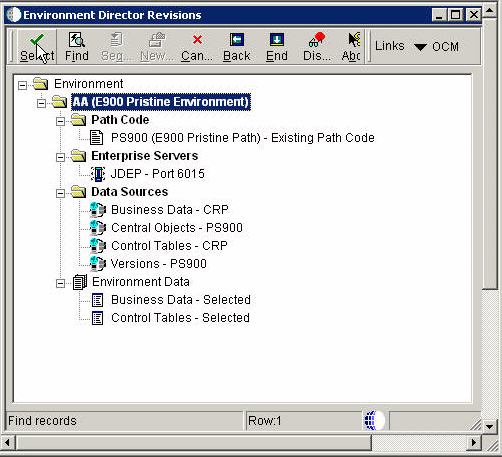
Description of "Figure 8-11 Environment Director Revisions form"
- Path Code
-
The path code is a pointer to a set of JD Edwards EnterpriseOne objects and is used to keep track of sets of objects and their locations within JD Edwards EnterpriseOne.
- Enterprise Servers
-
The names of the computers that receive data from the clients.
- Data Sources
-
The names that identifies the data source.
8.7.4.12 Table Conversion/Merge Log
The application writes history records into F984052. You can see the history by running Table Conversion / Merge Log (application P984052) on menu GH9611. Filter on conversion type 95.
8.8 Using Environment Director in the Express Mode
This section provides an overview of Environment Director in Express Mode and discusses how to create a new environment using the Express Mode.
8.8.1 Understanding Environment Director in Express Mode
You can use the Express mode to create a new environment by using new settings or settings copied from an existing environment. It is recommended that you use director mode rather than express mode to allow for greater control of new environment settings.
The Environment Director Express mode is designed to simplify the process of creating system environments. However, it is recommended that you use director mode rather than express mode to allow for greater control of new environment settings.
8.8.1.1 Actions Performed
After you enter all the settings for the new environment in Environment Director and click OK, the system performs these actions:
-
Creates OCM if it does not already exist.
-
Writes F98403 record for the new environment.
Note:
This enables Installation Planner (P9840) to display the environment. -
Loads business data.
-
Loads control tables.
-
Configures enterprise servers.
-
Creates server map OCM.
-
Creates server map F98611 records.
-
Writes F9651 records for enterprise servers.
-
Configures BSFN and UBE mappings.
8.8.2 Prerequisites
While Environment Director is a useful tool for creating environments, we recommended using Installation Planner (P9840) and Installation Workbench (P9841) to create custom environments. Environment Director, Installation Planner and Installation Workbench share common functionality for configuring custom environments.
8.8.3 Forms Used with Environment Director in Express Mode
| Form Name | FormID | Navigation | Usage |
|---|---|---|---|
| Environment Director | W989400A | In Solution Explorer, navigate to System Installation Tools, Advanced Operations, Environment Director (P989400).
Click Next to begin. |
Used to step you through the process of defining the components of a new environment including environment, path code, enterprise servers, and data sources. |
| Environment | W989400B | Complete the fields and click Next. | Used to select the mode to be used for setup of the new environment. |
| Machines | W989400J | Complete the fields and click Next. | Used to select the enterprise servers where the new environment will run. JD Edwards EnterpriseOne will use this information to populate the server map data sources on these servers. |
| Environment Director Revisions | W989400L | Verify the fields and click Next. | Used to complete the environment creation actions. |
8.8.4 Creating a New Environment in Express Mode
Access the Environment Director form.
8.8.4.1 Environment Director
The Environment Director steps you through the process of defining the components of a new environment including environment, path code, enterprise servers, and data sources.
Access the Environment Director form.
- New Environment
-
Use this option to create a new environment with no default settings.
- Copy Environment
-
Use this option to use settings from an existing environment as the default settings for the new environment. You can modify these settings if needed.
Note:
If you selected Copy Environment, click the search button in the Existing Environment field to select an environment from which you want to copy. The existing environment must be at the current release level as the new environment
8.8.4.2 Environment
The Environment form is used to select the mode to be used for setup of the new environment.
Access the Environment form.
- Director
-
The director mode consists of screens for Environment, path Code, Enterprise Servers, Data Sources, and Data Load. The Environment Director Revisions form will be displayed at the end of the director.
- Express
-
The express mode only enter Environment Name, Path Code Name, Enterprise Server and Port Number, and Default Data Source Type. The environment will be generated and you will skip to the Environment Director Revisions.
-
New Environment
-
Environment Name
Enter a valid environment that encompasses both a path code (objects) and a data source (data).
-
Description
Enter a user defined name or remark.
-
-
Share Existing Path Code
Enter the name of the existing path code.
-
8.8.4.3 Machines
The Machines form is used to select the enterprise servers where the new environment will run. JD Edwards EnterpriseOne will use this information to populate the server map data sources on these servers.
Access the Machines form.
- Machine Key
-
Indicate the name of the machine on the network (server or workstation).
- Port Number
-
Identify the port for a given instance of JD Edwards EnterpriseOne. Because the JDE.ini file controls the port to which a workstation will connect, for workstations this port number is for reference only.
8.8.4.4 Environment Director Revisions
The Environment Director Revisions form is used to complete the environment creation actions.
Access the Environment Director Revisions form.
Figure 8-16 Environment Director Revisions
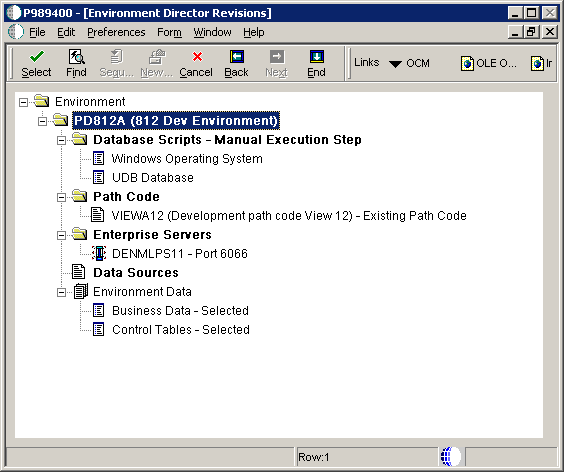
Description of "Figure 8-16 Environment Director Revisions"
- Path Code
-
The path code is a pointer to a set of JD Edwards EnterpriseOne objects and is used to keep track of sets of objects and their locations within JD Edwards EnterpriseOne.
- Enterprise Servers
-
The names of the computers that receive data from the clients.
- Data Sources
-
The names that identifies the data source.
8.8.4.5 Environment Director Completion
The Finish Environment Creation message is displayed to let you know that the environment is now ready to be configured. Use Back at any time to verify that the environment properties have been configured correctly before continuing.
Figure 8-17 Finish Environment Creation message
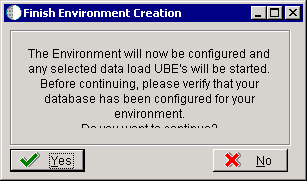
Description of "Figure 8-17 Finish Environment Creation message"
The Environment Director Completion message is displayed when Environment Director has finished creating the new environment.
Figure 8-18 Environment Director Completion message
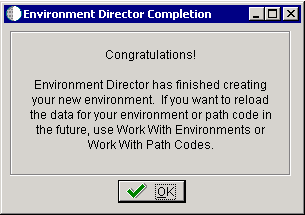
Description of "Figure 8-18 Environment Director Completion message"
After you enter all the settings for the new environment in Environment Director and click OK, the system will create the new environment.
See the Actions Performed within the Understanding Environment Director in Express Mode section previously in this chapter..
8.9 Running Environment Director from Different Environments
This section provides an overview of Running Environment Director from different environments and discusses how to:
-
Use Object Management Workbench (P98220) to modify table data classes.
-
Use On Track Planning Setup (P98503) to modify table data classes.
8.9.1 Understanding How to Run Environment Director from Different Environments
It is recommended that you create custom environments from the JDEPLAN environment on the deployment server using Environment Director. Doing so creates the environment in the planner databases and deploys it to the system data source. The environment must exist in the planner databases to apply software updates to the environment.
You cannot run Environment Director from the deployment environment. The deployment environment exists only on the deployment server. It uses the bootstrap tables (F98611 and F986101) from the Planner; the remainder of the system tables are in the system data source. This split will cause inconsistencies between the planner and system definitions.
If you run Environment Director as a standalone, you should run it from a Windows client. The environment will be created in the system data source and needs to be copied to the planner environment before software updates can be applied to the environment. The Copy System to Planner program (R9698611) automates the process of copying the environment definition from system to planner.
8.9.1.1 Shared Versus Environment Data Source
Environment Director does not prompt for shared data sources. These data sources are shared by all environments and have already been configured and do not need to be reconfigured. By default, these are the System, Object Librarian, and Data Dictionary data sources. Only the environment data sources are configured. By default, these are the Business Data, Control Tables, Central Objects, and Versions data sources.
8.9.1.2 Database Configuration and Permissions
New databases, table spaces, and libraries must be created before Environment Director can load data into the new environment.
Typically, System, Object Librarian, and Data Dictionary data sources are shared with existing environments and do not need new databases. Business Data and Control Tables data sources, as well as any custom data sources, need new databases if these data sources are not being shared with another environment. Central Objects and Versions need new databases if the new environment will be using a new path code.
See Installing the System Databases in the JD Edwards EnterpriseOne Applications Release 9.0 Installation Guide (for your platform and database).
8.9.2 Understanding Data Source Configuration
This section provides descriptions of various data classes and source templates by environment.
8.9.2.1 Data Class
The data class is at the center of automatic OCM generation. It categorizes the type of data stored in data sources and tables. For example, Business Data is data class 'B' and System is data class 'S'. If you want to split business data into multiple data sources, you need to create a new data class, modify the data source template (so Environment Director or Installation Planner prompts for a data source) and assign tables and GT objects to that data class. OCM will be created based on the information provided previously.
8.9.2.2 Create a New Data Class
You can create a new data class by adding a value to the H96/DU UDC for data sources and H96/CL UDC for table and GT objects.
8.9.2.3 Data Source Templates by Environment
A data source template defines the set of data sources that will be used by new environments, and the default values for data source properties. The values are stored in the Data Sources by Environment table (F98511).
F98511 also stores the set of data sources for an environment after they have been generated from the template.
The Installation Planner and Environment Director programs use F98511 when prompting for data sources and when creating OCM mappings. When prompting for a data source, the programs will first check the Data Source Master table (F98611) to see whether it has already been defined. If so, Installation Planner and Environment Director will ignore the default settings in F98511 and prompt based on the existing data source definition.
You can edit the information in F98511 using the Data Source Templates By Environment program (P98503). This program enables you to implement custom environment naming standards and ease the creation of environments.
When creating a new environment, the system copies template records to create data sources for the environment and replaces tokens in the properties with values for the environment. Records with an environment value of *SHARED are used as a template for shared data sources. This is used once to set up the shared data sources, whereas new records with environment DEFAULT are created. Environment Director does not prompt for shared data sources; they must be set up from Installation Planner. The default set of shared data sources is system, object librarian, and data dictionary.
Records with an environment *ENV are used for new environment data sources. Whenever a new environment is created, the *ENV records are copied. The environment name replaces *ENV and tokens are replaced in order to receive the actual data source name and default properties. The default set of environment data sources is business data, control tables, central objects, and version. (The central objects data source is also specified on Path Code Master.)
Records with an environment *LOGIC are used for logic and server map data sources. These are set up when selecting an enterprise server.
8.9.2.4 Table Data Classes
The system uses a field in the Object Librarian Master table (F9860) to associate a table with a data class. You can modify table data classes using either of these programs:
-
On Track Planning Setup (P98503)
Use this program to modify the data class for several tables at once.
Note:
Modifying the data class does not affect existing OCM mappings; the data class is only used when creating mappings for a new environment.8.10 Using Object Management Workbench to Modify Table Data Classes
This section discusses how to use Object Management Workbench (P98220) to modify table data classes.
8.10.1 Forms Used to Modify Table Data Classes
8.10.2 Using OMW to Modify Table Data Classes
Access the Data Structure Design form.
- Optional File
-
Specify the name of the optional file. Values are:
Y - Designates a file as an Optional Data File if there are some situations where the file may not be needed at a client installation. The explanation of these situations can be found in the Generic Rate/Message information for that file for Generic Rate/message Type 96/OF. All of these files that exist in a specified library can be listed in the Optional File Report on menu A9645.
O - Designates that the file is designated for omission. Examples are compile files or special files like JDE User Profiles file.
N - Not an Optional File.
- Data Class
-
Select a code that classifies the type of data that is stored in a JD Edwards EnterpriseOne table. The standard classes are System, data Dictionary, Object Librarian, Business data, Control Tables, Central Objects, and Versions. When you create or modify OCM mappings for an environment, this value is used to associate this table to a JD Edwards EnterpriseOne data source (DATUSE).
Values are:
B - Business Data
C - Central Objects
D - Data Dictionary
I - Internal
O - Object Librarian
P - Installation Planner
S - System
T - Control Tables
V - Versions
- Copy Data (Y/N)
-
Indicate if a file and its data are copied into production. A value of N moves the file without data during a file copy. When creating a production data library from JDFDATA, this field designates whether the data is included in the copy.
- Global Build Option
-
Future Use.
- JD Edwards EnterpriseOne Text
-
Future Use.
8.11 Using On Track Planning Setup to Modify Table Data Classes
This section discusses how to use On Track Planning Setup (P985033) to modify table data classes.
8.11.1 Form Used to Modify Table Data Classes
8.11.2 Using On Track Planning Setup to Modify Table Data Classes
Access Work With On Track Planning Setup form.
Figure 8-20 Work With On Track Planning Setup form
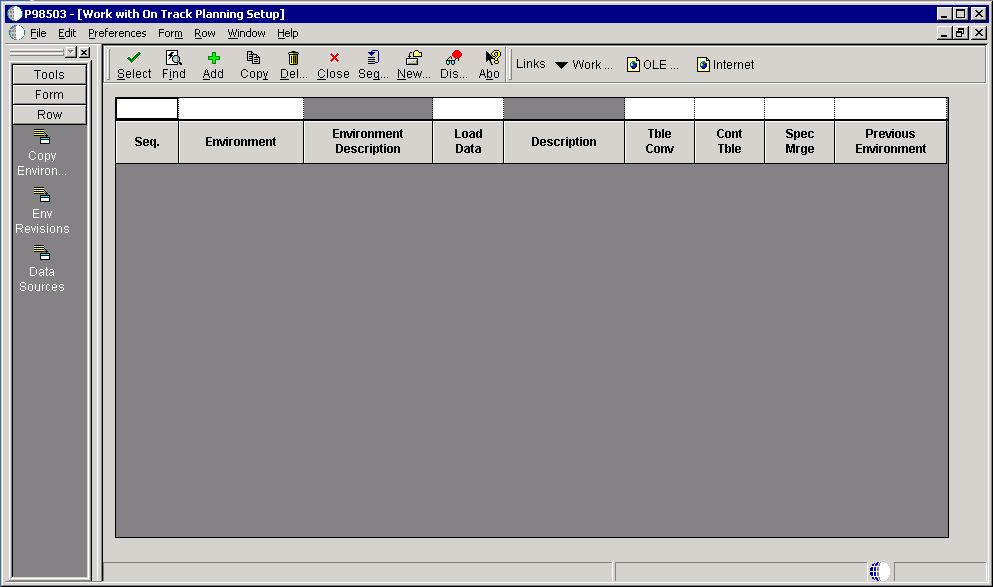
Description of "Figure 8-20 Work With On Track Planning Setup form"
- Seq.
-
Future use.
- Environment
-
Specify the name associated with a specific list of libraries. The J98INITA initial program uses these library names to control environments that the user can sign on to. These configurations of libraries lists are maintained in the Library List master File table (F0094).
This field represents a valid environment that can be used to run in JD Edwards EnterpriseOne. The environment encompasses both a path code (objects) and a data source (data). When put together, users have a valid workplace within the system.
- Environment Description
-
Specify a user defined name or remark.
- Load Data
-
Denote the type of data that is loaded for an environment.
Values are:
0 - No Data is loaded.
1 - Production data is loaded. Tables that are marked in the Object Librarian to copy data, such as constants tables, will load data in the table: the other data/transaction tables are created empty.
2 - Demonstration data is loaded. All tables are copied in.
- Description
-
Specify a user defined name or remark.
- Tble Conv
-
Denote whether the table conversions are performed for this environment.
- Cont Tble
-
Denote whether the table merges are performed for this environment.
- Spec Mrge
-
Denote whether the specification merges are performed for this environment.
- Previous Environment
-
Specify the previous Environment is the existing environment that will be used as a base to create the new environment.