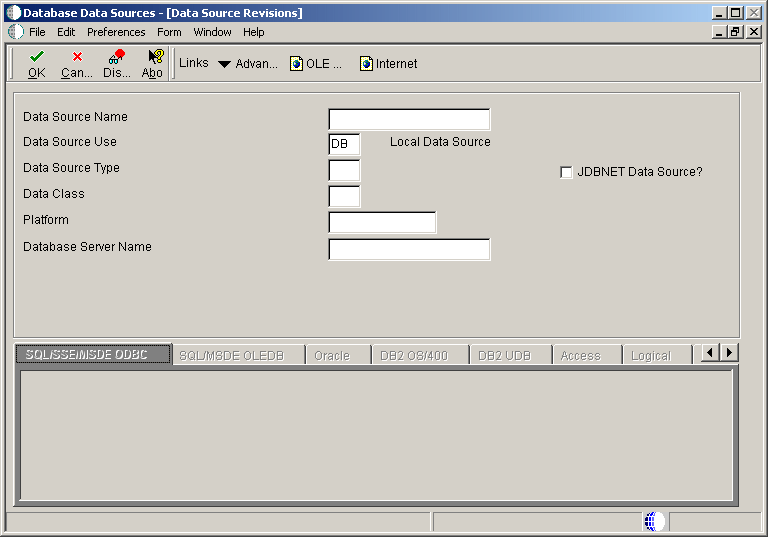6 Setting Up Data Sources
This chapter contains the following topics:
6.1 Understanding Data Source Set Up
The data sources are the building blocks of your configuration, therefore, the proper identification of all required data sources is critical to having a correct configuration to support your business needs.
The database data sources and logical data sources applications enable you add or modify a database data source or logic data source, respectively. After you add a new data source, you must update the Release/Data Source Map table (F00948) using the Release/Data Source Map application.
6.1.1 Understanding Planning for Data Sources
It is important for you to plan for data sources. The proper identification of all required data sources is critical to having a correct configuration that supports the needs of the business. Be sure to include all machines and all databases in your enterprise.
To plan your data sources:
-
Evaluate the location of the system data.
-
Identify all of the enterprise servers in the configuration that will host logic:
-
Set up one distributed processing data source for each enterprise logic server.
-
Set up one Server Map data source for each distributed processing data source.
-
-
Evaluate how many groups of Oracle's JD Edwards EnterpriseOne objects you require to support the business environment, such as production, pristine, and development. Set up one Central Objects data source for each group of objects.
-
Evaluate the various locations of the business data:
-
Set up one Business Data data source for each database and library that contains Business Data tables that JD Edwards EnterpriseOne applications use.
-
Set up one Control Table data source for production and one for testing.
-
6.1.2 Understanding Setting Up Data Source Definitions
These data source types require just one data source definition for each release:
-
Object Librarian
-
System
-
Data Dictionary
-
Local
These data source types might require you to define multiple data sources for each type to support the business requirements:
-
Business Data (production, test, CRP, and PS900 demo data)
-
Distributed Processing (one per logic server)
-
Server Map (one per logic server)
-
Central Objects (one per path code)
-
Control Tables
6.1.3 Understanding Data Source Naming Conventions
When you add data sources, observe these naming conventions:
-
Limit to 30 characters
-
Text is case sensitive
-
Text is space sensitive
Specific exceptions for the Client Access data source are listed in the Client Access Data Source Name section.
6.1.4 Understanding Client Access Data Source Names
The names of Client Access data sources must conform to these standards:
-
Limit to 32 characters
-
Begin with an alphabetic character
-
Do not use these characters: { } [ ] ( ) ? * = ! @ ;
Note:
You must type the data source name before you can use the Client Access ODBC driver to access IBM i data.
6.1.5 Understanding Table Owner (Object Owner ID)
Oracle and SQL Server database management systems have unique table owner IDs for each group of tables. For example, the database that contains the system tables might have an owner such as E900SYS. You must identify the table owner ID for Oracle and SQL Server database management systems.
6.2 Adding or Modifying a Database or Logical Data Source
This section lists the prerequisites and discusses how to modify an existing database data source.
6.2.1 Prerequisites
Before you complete the tasks in this section, you should plan for the data sources.
6.2.2 Forms Used to Add or Modify a Database or Logical Data Source
6.2.3 Adding or Modifying a Database Data Source
Access the Data Source Revisions form.
6.2.3.1 Data Source Revisions Form Fields
Use these processing options to set up the form fields for your data source.
- Data Source Name
-
Specify the name that identifies the data source.
- Data Source Use
-
Indicate how the data source is to be configured, Servers (SVR) to run UBEs and Business Functions or a Database to access table data.
- Data Source Type
-
Specify the type of database.
- Data Class
-
Future Use
- Platform
-
Specify the type of physical hardware the database resides on.
- Database Server Name
-
Specify the name of the computer that receives documents form clients.
6.2.3.2 SQL ODBC
Use these processing options to set up parameters for a SQL ODBC database.
- Object Owner ID
-
Specify the database table prefix or owner.
- Database Name
-
Specify the name assigned to the database during installation, such as HPDEVORAP or HP9000.
Depending on the data source type, this field is used differently. If the data source type is Oracle, then this field contains the Oracle connect string. If the data source type is Microsoft Access, SQL*Server or Client Access, then this field contains the Windows ODBC data source name. In order to minimize the number of connections to SQL*Server, it is recommended that the ODBC Data Source name is the machine name where the SQL*Server Database resides and that the Catalog name is set for the individual database name. For example, if you have two databases, DatabaseA and DatabaseB, on a machine called INTELNT, this field would contain INTELNT and the Catalog name would be set to DatabaseA for one data source and DatabaseB for the other data source.
- ODBC Data Source Name
-
Specify the name assigned to the database during installation, such as HPDEVORAP or HP9000.
6.2.3.3 SQL OLEDB
Use these processing options to set up parameters for a SQLOLEDB database.
- Object Owner ID
-
Specify the database table prefix or owner.
- Database Name
-
Specify the name assigned to the database during installation, such as HPDEVORAP or HP9000.
Depending on the data source type, this field is used differently. If the data source type is Oracle, then this field contains the Oracle connect string. If the data source type is Microsoft Access, SQL*Server or Client Access, then this field contains the Windows ODBC data source name. In order to minimize the number of connections to SQL*Server, it is recommended that the ODBC Data Source name is the machine name where the SQL*Server Database resides and that the Catalog name is set for the individual database name. For example, if you have two databases, DatabaseA and DatabaseB, on a machine called INTELNT, this field would contain INTELNT and the Catalog name would be set to DatabaseA for one data source and DatabaseB for the other data source.
- Database Instance
-
Specify the name of the server instance. This name is required for SQL Server ODBC and SQL Server OLEDB data sources.
6.2.3.4 Oracle
Use these processing options to set up parameters for an Oracle database.
- Object Owner ID
-
Specify the database table prefix or owner.
- Database Name
-
Specify the name assigned to the database during installation, such as HPDEVORAP or HP9000.
Depending on the data source type, this field is used differently. If the data source type is Oracle, then this field contains the Oracle connect string. If the data source type is Microsoft Access, SQL*Server or Client Access, then this field contains the Windows ODBC data source name. In order to minimize the number of connections to SQL*Server, it is recommended that the ODBC Data Source name is the machine name where the SQL*Server Database resides and that the Catalog name is set for the individual database name. For example, if you have two databases, DatabaseA and DatabaseB, on a machine called INTELNT, this field would contain INTELNT and the Catalog name would be set to DatabaseA for one data source and DatabaseB for the other data source.
6.2.3.5 DB2 for IBM i
Use these options to set up parameters for a DB2 for IBM i database.
- Library name
-
Specify the name of the SQL Server database name. This name is required for SQL Server ODBC and SQL Server OLEDB data sources.
- ODBC Data Source Name
-
Specify the name assigned to the database during installation, such as HPDEVORAP or HP9000.
6.2.3.6 IBM DB2 for LUW (Linux, UNIX, Windows)
Use these options to set up parameters for a IBM DB2 for LUW (Linux, UNIX, Windows) database.
- Schema
-
Specify the database table prefix or owner.
- Database Alias Name
-
Specify the name of the SQL Server database. This name is required for SQL Server ODBC and SQL Server OLEDB data sources.
- ODBC Data Source Name
-
Specify the name assigned to the database during installation, such as HPDEVORAP or HP9000.
6.2.3.7 Access
Use these options to set up parameters for an Access database.
- ODBC Data Source Name
-
Specify the name assigned to the database during installation.
6.2.3.8 Logical
- Server Map Data Source Name
-
Specify the name assigned to the database during installation, such as HPDEVORAP or HP9000.
6.2.4 Setting Processing Options for Database or Logical Data Sources
These options enable you to specify the default processing for programs and reports.
6.2.4.1 Defaults
Use these options to specify a local (database) data source or a server data source and to indicate whether you want to create an ODBC data source when the Workstation Installation program (P986115) runs.
- 1. Data Source Type
-
Indicate how the data source is to be configured: Servers (SVR) to run UBEs and Business Functions or a Database (DB) to access table data.
- 2. ODBC Data Sources
-
Specify whether to create an ODBC data source during the workstation installation process. Values are:
Blank: Do not create ODBC data sources.
1 Create Client Access, SQL Server and DB2 for IBM i data sources.
6.3 Modifying the Release/Data Source Map Table
This sections provides an overview of the Release/Data Source Map table and discusses how to modify the Release/Data Source Map table.
6.3.1 Understanding the Release/Data Source Map Table
The Release/Data Source Map program (P00948) enables you to define the release level for a data source for a data source type. When you add a new data source, you need to update the Release/Data Source Map table (F00948). This table contains entries for the data dictionary, Object Librarian, versions lists, and workflow, and organizes the entries according to release.
When you copy or transfer objects between data sources, the software checks the release of each data source and then determines whether the source data source and the target data source reside in compatible releases. If Unicode conversion is needed (for example, transfer from an Xe version to a JD Edwards EnterpriseOne 8.10 version), the software converts the data for you when you are using a release of JD Edwards EnterpriseOne 8.10 or greater.
The software does not allow you to move or copy objects between data sources with incompatible releases. When you add a data source, if a record is already found in the Release/Data Source Map table for the data structure and data type entered, the system displays an error. You can only have one release level defined for a data source per data type.
6.3.2 Form Used to Modify the Release/Data Source Map Table
6.3.3 Adding or Modifying the Release/Data Source Map Table
Access the Database Object Sizing form.
Figure 6-2 Release/Data Source Map Revisions form
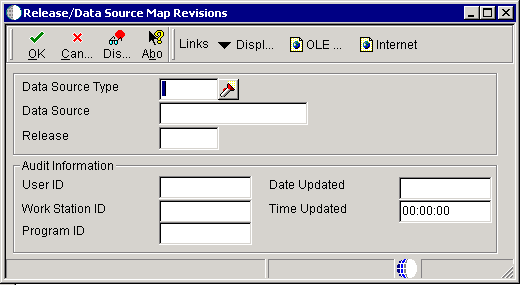
Description of "Figure 6-2 Release/Data Source Map Revisions form"
- Data Source Type
-
Specify this is the type of object contained in the indicated data source.
- Data Source
-
Specify the name that identifies the data source
- Release
-
Specify the release number identified in the Release Master.
- UserID
-
Identify the user profile.
- WorkstationID
-
Identify the workstation ID that executed a particular job.
- ProgramID
-
Identify the batch or interactive program (batch or interactive object). For example, the number of the Sales Order Entry interactive program is P4210 and the number of the Print Invoices batch process report is R42565.
The program ID is a variable length value. It is assigned according to structured syntax in the form TSXXX, where:
T = The first character of the number is alphabetic and identifies the type, such as P for Program, R for report, and so on. For example, the value P in the number P4210 indicated that the object is a program.
SS = The second and third characters of the number is numeric and identify the system code. For example, the value 42 in the number P4210 indicates that this program belongs to system 42, which is the Sales Order Processing system.
XXX = The remaining characters of the number are numeric and identify a unique program or report. fFor example, the value 10 in the number P4210 indicates that this is the Sales Order Entry Program.
- Date Updated
-
The date that specifies the last update to the file record.
- Time Updated
-
The time the object was last checked in.
Important:
If you want to view the data sources without adding or changing one, ensure that you exit from the Data Source Revisions form and click Cancel instead of OK. When you click OK, the system assumes that you have added or changed a data source, and the existing ODBC drivers might not work correctly. You will have to modify them using the ODBC Data Source Administrator applet accessible from the Control Panel.6.3.4 Setting Advanced Options for Release/Data Source Map Revisions
The Advanced form displays options that are related to the data source type being configured.
6.3.4.1 Advanced
Use these form exit options to set up additional options.
- Unicode
-
Indicate whether a database supports Unicode. This option is required for all data sources.
- Use Decimal Shift
-
Check this option to automatically shift decimals when retrieving or updating data based on specifications in the data dictionary. This field is for JD Edwards EnterpriseOne tables only. Non- JD Edwards EnterpriseOne tables should be in a separate data source with decimal shift turned off. If you bring in a JD Edwards EnterpriseOne table as non-JD Edwards EnterpriseOne table, the system does not recognize the fields in this table that have been decimal shifted. This is not checked in Table Conversion.
Use this flag to SELECT or CLEAR row-level record locking for the data source.
You should have this flag turned ON to help prevent database integrity issues.
JDEBASE middleware uses this flag to determine whether or not to use row-level record locking.
- Use Julian Dates
-
Check this option to store dates in a Julian format. Otherwise, dates are stored as defined in the Microsoft Windows Control Panel. The system automatically turns this flag off for non-JD Edwards EnterpriseOne tables.
- Support For Updates
-
Use this flag to SELECT or CLEAR row-level record locking for the data source.
You should have this flag turned ON to help prevent database integrity issues.
JDEBASE middleware uses this flag to determine whether or not to use row-level record locking.
- OCM Data Source
-
Specify whether the data source will contain an OCM table (F986101). If you enable this flag, the system displays a 1 in the OCM Data Source field on the Work With Data Sources form. You should only set this flag for the system data source and any server map data sources. That is, you should not enable this setting for any database data source or log data sources that are not system or server map data sources.
- Use Table Owner
-
Activate use of the Owner ID field.
- LOB Data Type Support
-
Indicate whether a database supports a LOB data type. This option is required for all IBM i and Oracle data sources.
Note:
If you select I - IBM DB2 for LUW (Linux, UNIX, Windows) on IBM i as the data source type, you can select either LOB Data Type Support or IBM i BLOB Support, but not both. - IBM i BLOB Support
-
The setting for the IBM i Binary Object (BLOB) Data source indicates whether a data source may contain JD Edwards EnterpriseOne BLOB Tables.