3 Set Up the Software Library within Cloud Control
This section describes the procedure to set up the software library into Oracle Enterprise Manager Cloud Control. This step is required before you can import the JD Edwards EnterpriseOne Application Pack, which is described in the next chapter of this guide: Chapter 4, "Import the JD Edwards Application Pack OPAR".
To set up the Software Library within Cloud Control:
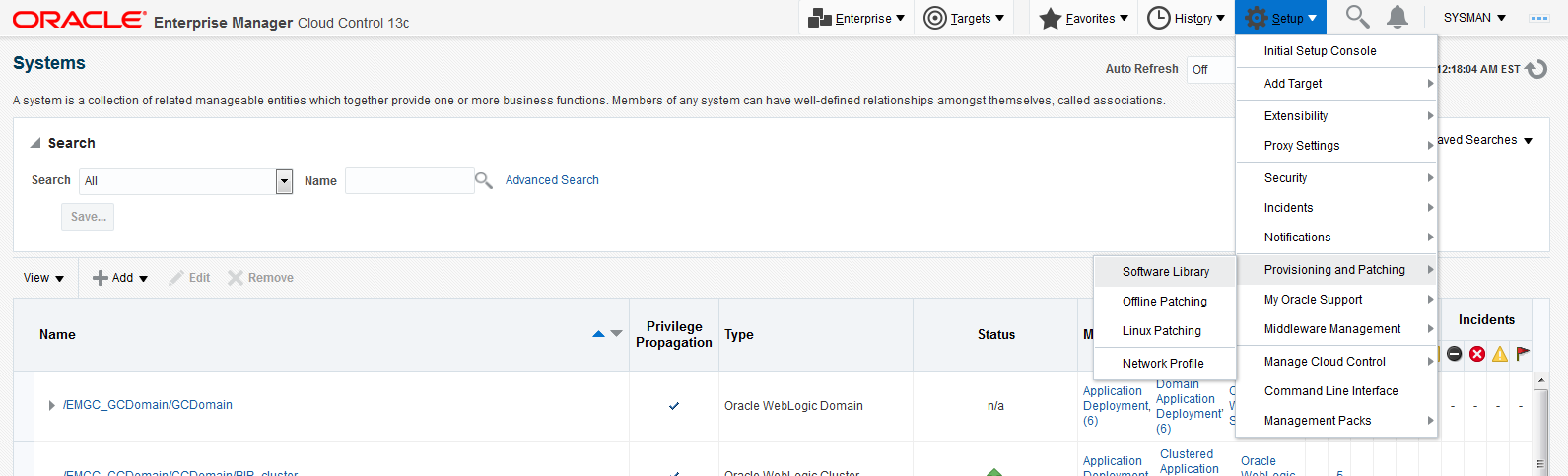
Description of the illustration ''software_library.png''
-
From the Cloud Control Home Page, navigate to Setup > Provisioning and Patching > Software Library.
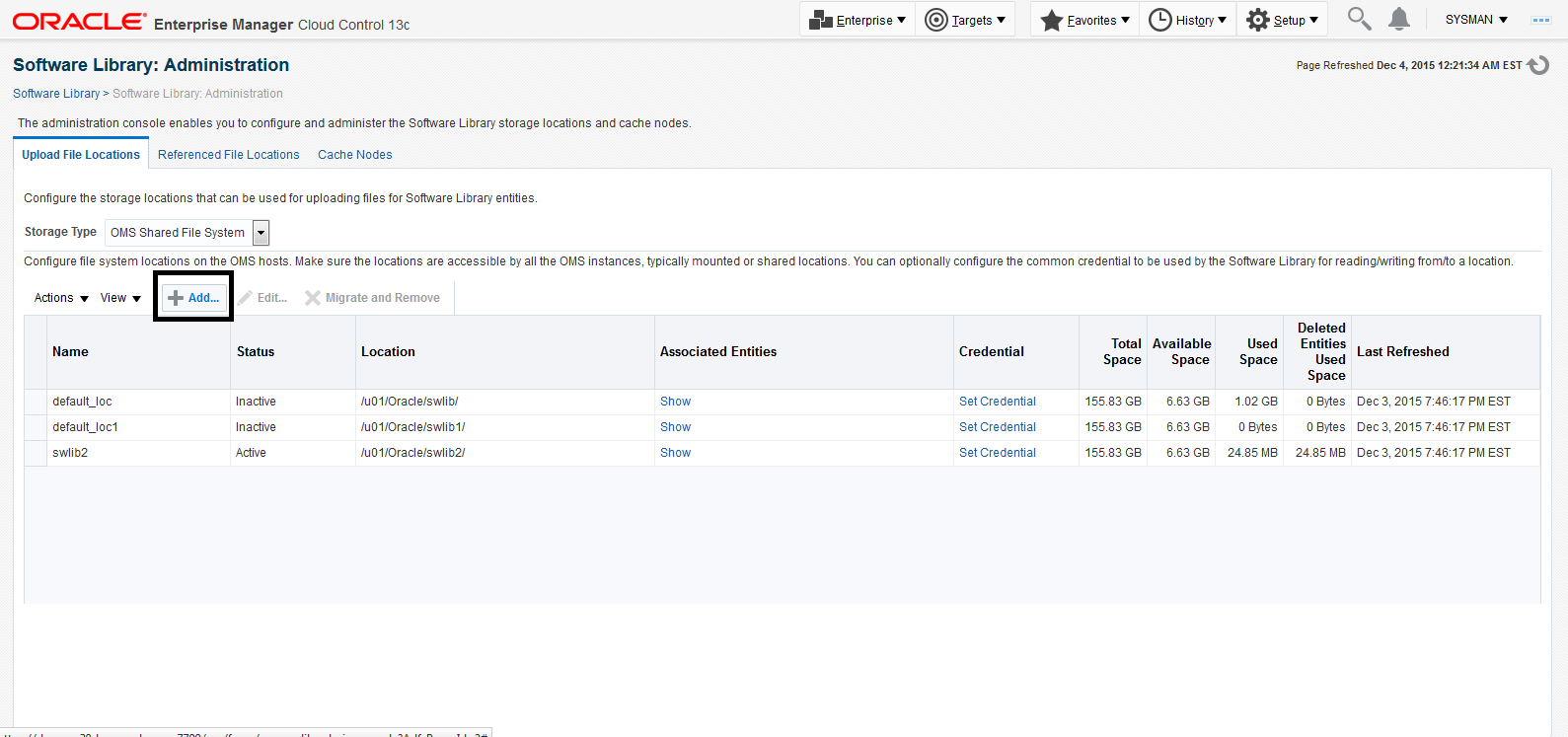
Description of the illustration ''software_library_add.png''
-
On Software Library: Administration, click the Add button.
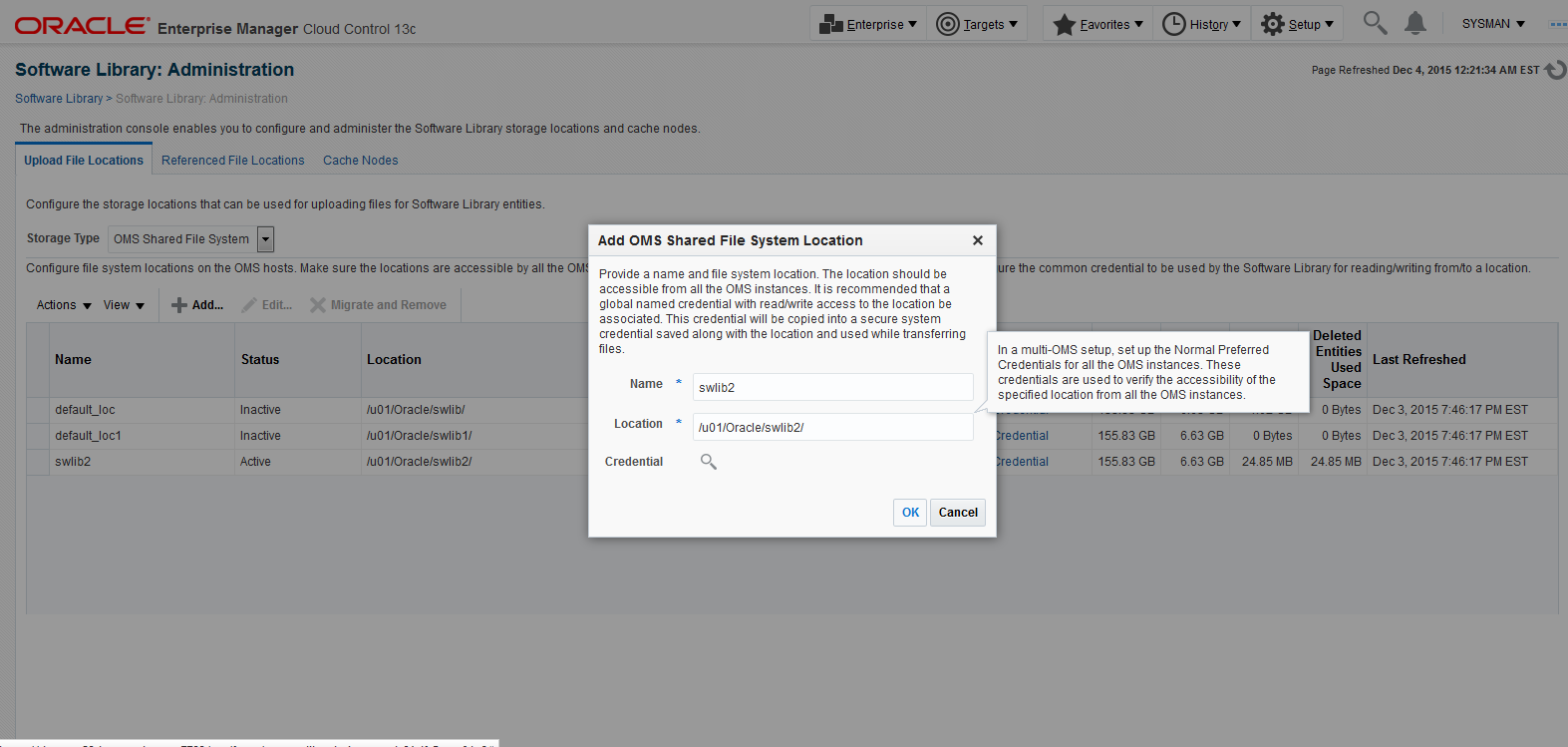
Description of the illustration ''software_library_dialog.png''
-
On the Add OMS Shared Filesystem Location, complete these fields:
-
Name
Provide a name for the Software Library. For example:
swlib2
-
Location
Provide a file system location. The location should be accessible from all Oracle Management Service (OMS) instances. For example:
/u01/Oracle/swlib2/
-
-
Click the OK button and wait for the processing to complete. When complete, the new software library is displayed with Status Active as shown in the following example.
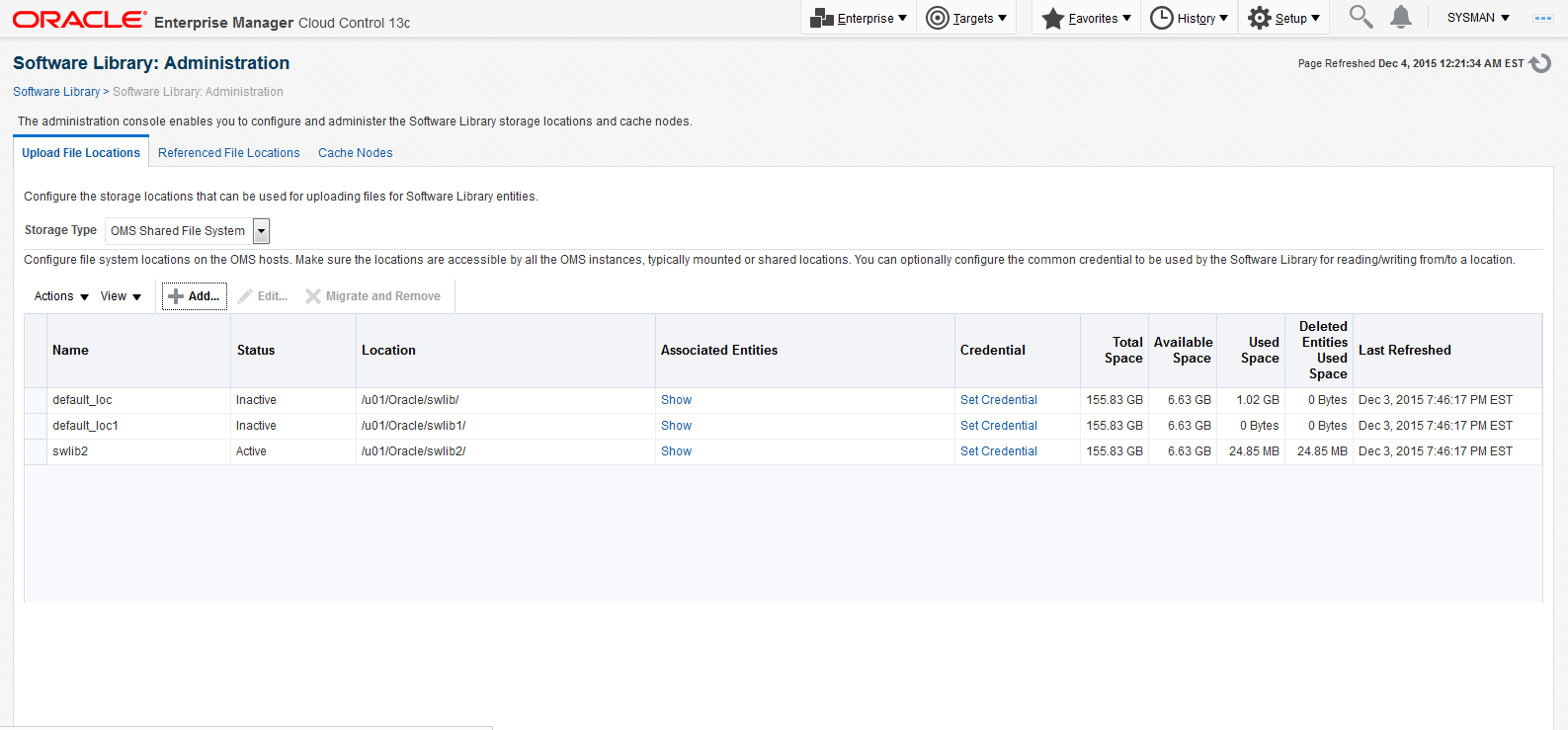
Description of the illustration ''software_library_example.png''