2 Using the Composite Application Framework
This chapter contains the following topics:
Note:
If you use an iPad, some content may not display correctly or may cause the Composite Application Framework to not work properly.A known issue for the iPad is that OBIEE content does not directly appear on the Composite Application Framework. Instead of the OBIEE report, the OBIEE login window appears in the OBIEE content frame. To view the OBIEE report, click the popup icon in the OBIEE report content frame. The popup browser window displays the OBIEE report. You may need to refresh the browser window.
2.1 Viewing the Composite Application Framework
All authorized users have Viewer access to the Composite Application Framework. When you open an enabled EnterpriseOne form, the Composite Application Framework shows the form along with frames of content that contain information from other sources. Your content manager or layout manager organizes content frames on a layout. More than one layout might be available for the EnterpriseOne application form. Your EnterpriseOne administrator controls the content that is available for you.
The following conditions must exist for you to use the Composite Application Framework:
-
You are enabled to view the layout of the Composite Application Framework.
The environment, application form, and application version are enabled for your user ID or role.
-
You are granted access to the content in the layout.
If you do not have access to a frame of content, the content frame does not appear on the layout.
-
Your EnterpriseOne preferences shows the The Show Related Information option selected.
Note:
If you do not see the Composite Application Framework and your EnterpriseOne administrator has enabled you as a viewer for a specified environment, application form, and application version combination, verify that the Show Related Information option is selected in your EnterpriseOne preferences. From the Personalization drop-down menu on EnterpriseOne, click Preferences, and then select Show Related Information. If this option is selected and you do not see the framework, contact your EnterpriseOne administrator.You can change your view of the framework by:
-
Selecting a different layout, if available.
-
Minimizing and maximizing content frames.
-
Resizing content frames.
-
Viewing content in a separate browser window.
2.1.1 Understanding Content Frames
A content frame consists of content from a web page, an OBIEE object, or additional EnterpriseOne forms. The content frame title bar shows a title and includes minimize and popup icons. You can resize a content frame to show more or less content. When you minimize a content frame, more space is available on the framework for the EnterpriseOne form and the remaining content frames. You can easily maximize a minimized content frame. Content frames are vertically and horizontally grouped on the framework.
When you exit the application form, the next time you open that form, the Composite Application Framework displays the layout and content as you last used them.
2.1.2 Missing Content
If you expect to see a frame of content for the open EnterpriseOne form, but it does not show on the Composite Application Framework, open other available layouts and verify that the content is not available for the EnterpriseOne form. Reasons that content might not be available are:
-
You are not on the publication list for that content.
-
You were added to the publication list after the content was created.
-
The content status is Pending and is waiting for approval before it publishes.
-
The layout that contains the content was not shared with you.
-
The content is designed to appear only when the conditional values on the open EnterpriseOne form match the values that your content manager defined.
-
If you do not have access to the OBIEE server, content frames that contain OBIEE object information show a message.
2.2 Understanding Layouts
A layout always shows the enabled EnterpriseOne form and shows content frames that contain information that is relevant to the enabled form. A content frame can contain the following types of content:
-
A web page URL
-
An embedded EnterpriseOne form (Release 9.1 Update 4)
-
An OBIEE object
Layouts are created by authorized users and shared with you. You cannot remove content frames or change the position of content frames on the layout. If more than one layout is available for an EnterpriseOne form, you can select a different layout from the Layout drop-down list. The Layout drop-down list shows two categories of layouts. Layouts listed under the My Layouts category are personal layouts created by an authorized layout creator and copied to your view of the Composite Application Framework. Layouts listed under the Shared Layouts category are shared with members of a role or with all EnterpriseOne users.
When a content frame title bar is highlighted in gold, the content frame is dynamically linked to the EnterpriseOne form. A dynamic link occurs when your EnterpriseOne content manager links a field from the content frame to a field or grid row column on the embedded form. When you change the value of the header field or select a different grid row on the enabled EnterpriseOne form, the information in the linked content frame automatically updates to show the appropriate information for the changed value or grid row. Your content manager should inform you of the fields that are dynamically linked.
Your content manager can create content that shows on a layout only when specific conditions are met. For example, a certain content frame might be designed to appear on the framework only when the value in the Search Type field on the enabled form is equal to E. If you change the search type field value from E to any other value, the content frame does not show on the framework. These are called conditional settings. Your content manager should inform you of content frames that are designed to appear only when certain conditions are met.
2.2.1 Understanding Web Page and OBIEE Object Content on a Layout
Content that contains web page information and OBIEE object information have a URL that is embedded on the layout. When you open the enabled EnterpriseOne form in the Composite Application Framework, you view the URL web page or OBIEE object as it appears when you access it through the Internet using a URL.
The following illustration shows an example layout, which includes the enabled EnterpriseOne form, web page content, and OBIEE object content:
Figure 2-1 Composite Application Framework Layout
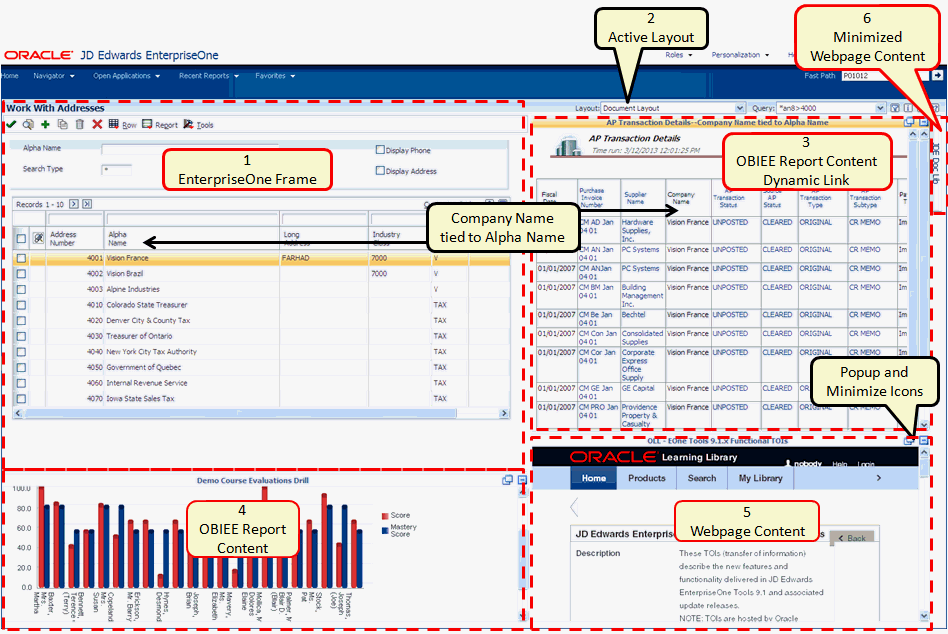
Description of "Figure 2-1 Composite Application Framework Layout "
The illustration shows an example layout on the Composite Application Framework. The layout shows:
-
The Work with Addresses (W01012B) EnterpriseOne form.
-
The name of the current layout for the form is Document Layout. If other layouts are available for this form, you can select a different layout from the Layout drop-down list.
-
OBIEE report content that is dynamically linked to the Work with Addresses form. The content title bar and the EnterpriseOne form grid row are highlighted.
The highlighted title bar indicates that the information in the content frame changes when you change the value of the EnterpriseOne form-level field or grid column (in this example, the Alpha Name column).
-
OBIEE report content that is static; changing the value on the EnterpriseOne form does not affect the content.
-
Web page content that is static; changing the value on the EnterpriseOne form does not affect the content.
The content frames (items 3, 4, and 5) show a Popup icon and Close icon in the title bar. Clicking the Popup icon opens that content in a separate browser window. Clicking the Close icon minimizes that content.
-
Minimized web page content. Clicking the tab maximizes the content so that it appears on the layout.
2.2.2 Understanding Embedded EnterpriseOne Form Content on a Layout (Release 9.1 Update 4)
A layout always shows the enabled EnterpriseOne form. The layout can show any combination of content frames that provide web page information, an OBIEE object, and other EnterpriseOne application forms. As with web page and OBIEE content, you can change a value on the enabled form and see updated information on embedded forms that are linked to the enabled form. You can update information on an embedded EnterpriseOne form. Changes that you make and save on an embedded EnterpriseOne form updates the Oracle JD Edwards EnterpriseOne database.
In addition to the content frame title bar, which contains the content name and popup and minimize icons, content frames that contain embedded EnterpriseOne forms also show the EnterpriseOne form title bar. Functionality on embedded EnterpriseOne forms is restricted. All of the embedded EnterpriseOne forms provide Save and Refresh capabilities. The OK icon enables you to submit and save changes. The Refresh icon cancels unsaved changes. Some of the embedded EnterpriseOne forms provide additional capability, such as Find and Delete. You cannot access other forms from an embedded EnterpriseOne form. Row and Form exits and hyperlinks do not work on embedded EnterpriseOne forms.
The following topics describe how to:
-
View multiple content frames on a layout.
-
Add a new record to the EnterpriseOne database.
-
Modify an existing record.
2.2.2.1 Viewing Multiple Content Frames on a Layout
A layout always shows the enabled EnterpriseOne form and can be designed to show any combination of content frames that provide web page information, an OBIEE object, or another EnterpriseOne form. When you change a value or grid row on the enabled form, the content in any embedded form that is linked to the enabled form changes to show information that is relevant to the changed value or selected row on the enabled form. A content frame can be designed to appear on the layout only when certain conditions are met.
The following illustration shows an example layout, which includes the enabled EnterpriseOne form, web page content, and embedded EnterpriseOne form content:
Figure 2-2 Composite Application Framework Layout with Embedded EnterpriseOne Forms and Web Pages
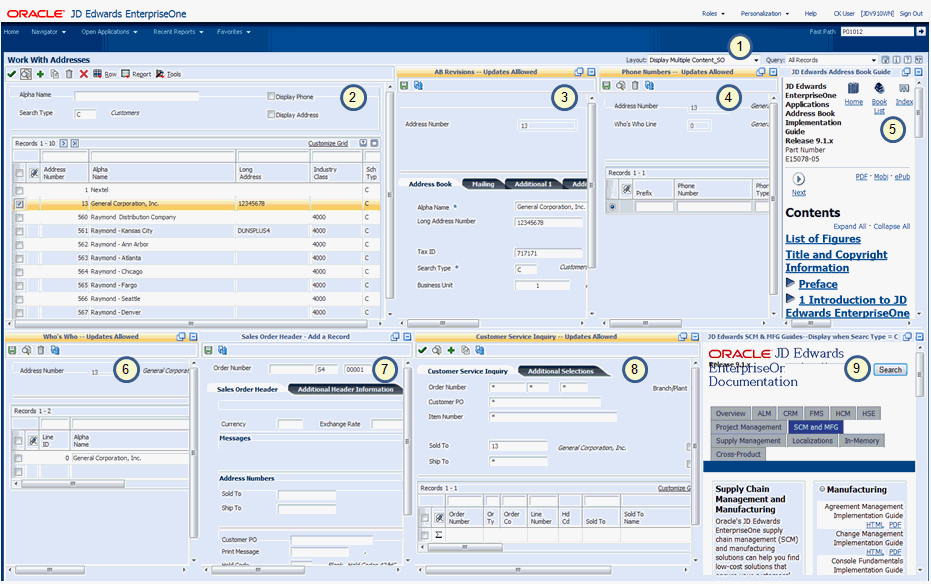
Description of "Figure 2-2 Composite Application Framework Layout with Embedded EnterpriseOne Forms and Web Pages"
The illustration shows:
-
The name of the active layout for the form. This layout is named Display Multiple Content_SO. If other layouts are available for this form, you can select a different layout from the Layout drop-down list.
-
The enabled EnterpriseOne form, Work With Addresses (W01012B). The Work with Addresses title bar stretches across the width of the layout. The enabled form is fully functional and works the same way on the framework as it does outside the framework in EnterpriseOne. If you update a field on the enabled form, when you click Find, the update is applied to any other content frames that are linked to the enabled form.
-
An embedded EnterpriseOne form, Address Book Revision (W01012A) from the Address Book application (P01012). The title bar of the content frame is highlighted in gold, indicating that this form is linked to the enabled form, Work With Addresses.
-
An embedded EnterpriseOne form, Phone Numbers (W0115A) from the Phone Numbers application (P0115). The title bar of the content frame is highlighted in gold, indicating that this form is linked to the enabled form, Work With Addresses.
-
A web page. In this example the content that is embedded in the framework is the Oracle JD Edwards EnterpriseOne Address Book Guide. Your content manager designed this content so that it always appears for the enabled form, Work With Addresses. Because the web page URL for this content frame is specifically for the Address Book guide, you can select different chapters from the Address Book Guide, but you cannot select another guide from the library.
-
An embedded EnterpriseOne form, Who's Who (W0111A) from the Who's Who application (P0111). The title bar of the content frame is highlighted in gold, indicating that this form is linked to the enabled form, Work With Addresses.
-
An embedded EnterpriseOne form, Sales Order Header (W4210G) from the Sales Order application (P4210). The title bar of the content frame is not highlighted, indicating that this EnterpriseOne form is not mapped to the grid row of the enabled form, Work With Addresses. Because the embedded form is not linked to the enabled form, the content in this frame does not change when you change a value in the enabled EnterpriseOne form. The content frame is designed to always appears on the layout.
You can use this form to add a new sales order record. When you add a new record and click Save, the EnterpriseOne database is updated. When you click Find on the enabled form, Work with Addresses, all of the other content frames that are mapped to the Work with Addresses form are updated to reflect the newly added record.
-
An embedded EnterpriseOne form Customer Service Inquiry (W4210E) from the Sales Order application (P4210). The title bar of the content frame is highlighted in gold, indicating that this form is linked to the enabled form, Work With Addresses.
-
A web page. In this example the content that is embedded in the framework is the Oracle JD Edwards EnterpriseOne Application Supply Chain Management (SCM) and Manufacturing (MFG) documentation library. This content is designed to appear on the layout only when the enabled EnterpriseOne form shows C (Customers) as the value in the Search Type field. Your content manager should inform you of any conditional criteria for displaying a frame of content.
The following illustration shows the same layout as above, but with content frames minimized to provide a different view. The annotated numbers on the illustration are the same as on the previous illustration:
Figure 2-3 Different View of Composite Application Framework Layout with Embedded EnterpriseOne Forms and Web Pages
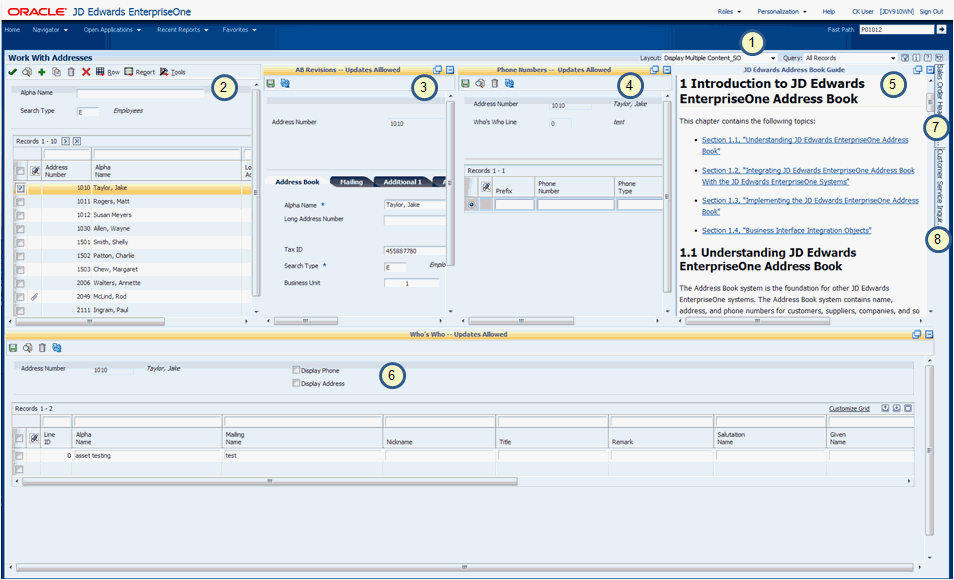
Description of "Figure 2-3 Different View of Composite Application Framework Layout with Embedded EnterpriseOne Forms and Web Pages"
The illustration shows:
-
The name of the active layout for the form, which is the same layout shown in the previous illustration.
-
The enabled EnterpriseOne form, Work With Addresses (W01012B). Instead of a value of C in the Search Type field, that value is changed to E. After changing the value, pressing Tab, and clicking Find, all of the embedded content that uses the Search Type field are updated to show content for Employees (E) instead of Customers (C).
-
The embedded EnterpriseOne form, Address Book Revision (W01012A). This content now reflects information that is appropriate for the row that is selected in the Enabled form, Work With Addresses.
-
The embedded EnterpriseOne form, Phone Numbers (W0115A). This content now reflects information that is appropriate for the row that is selected in the Enabled form, Work With Addresses.
-
The web page for the JD Edwards EnterpriseOne Address Book Guide. This content frame is resized to show more information. If you need to see still more information, you can click the popup icon to open the content in a separate browser window. Because the web page URL for this content frame is specifically for the Address Book Guide, you cannot select another guide from the library.
-
The embedded EnterpriseOne form, Who's Who (W0111A) expands across the entire lower half of the layout because all of the other content frames on the bottom portion of the layout are minimized. You cannot reposition content frames on the layout.
-
The embedded EnterpriseOne form, Sales Order Header (W4210G) is minimized and appears on the right side of the layout as a tab. When you click the tab, the content appears on the layout in the same location shown in the previous illustration.
-
The embedded EnterpriseOne form Customer Service Inquiry - Updates Allowed (W4210E) is minimized and appears as a tab on the right side of the layout. When you click the tab, the content appears on the layout in the same location shown in the previous illustration.
-
The web page content for the EnterpriseOne SCM & MFG library no longer shows as either content or a tab. This is because the Search Type field on the enabled form now has a value of E.
2.2.2.2 Adding a New Record to the EnterpriseOne Database
You can create a new record on an Embedded EnterpriseOne form that is not linked to the enabled EnterpriseOne form. The following illustration shows the layout, Display Multiple Content_SO, with changes to the content frames that you can make to change your view of the layout so that you view only the content frames that are needed to accomplish your task.
Figure 2-4 Composite Application Framework Layout Showing Embedded EnterpriseOne Form for Adding a Record
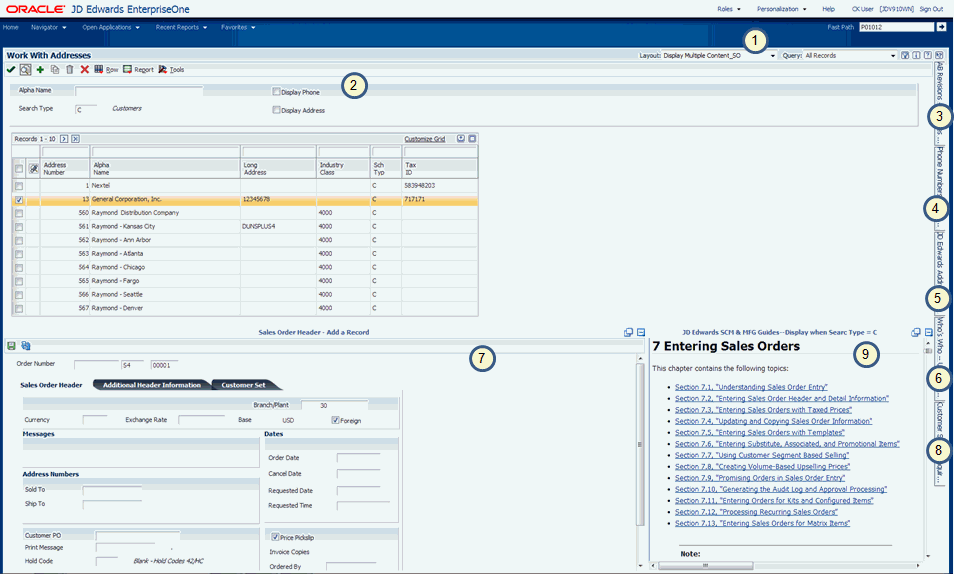
Description of "Figure 2-4 Composite Application Framework Layout Showing Embedded EnterpriseOne Form for Adding a Record"
This layout shows the enabled EnterpriseOne form, which always appears on the layout. In the above illustration, the enabled form expands across the top half of the layout because the other content frames are minimized. The layout shows content that contains the Sales Order Entry form (W4210G) and content that shows Chapter 7 of the Sales Order Management Implementation Guide. When you minimize content, the system changes the size of remaining content to fill in the space that the minimized content originally filled.
All of the other content frames are minimized. Clicking the minimized content tab opens the content on the layout in its original position. You cannot reposition content on the layout.
2.2.2.3 Modifying an Existing Record
You can add, update, and delete existing information on embedded EnterpriseOne forms. When you update a value on a linked embedded form and save the change, you update the EnterpriseOne database. When you click Find on the enabled form, the layout refreshes showing the update on all content frames that use the value and are linked to the enabled form. If a content frame is minimized when the change is made, when you click on the minimized content tab, the content appears on the layout with the change.
If you make a change on an embedded form and forget to save the change, the system provides an error message and lets you either save or cancel the change.
The following illustration shows the layout, Display Multiple Content_SO, with changes to the content frames that you can make to change your view of the layout so that you view only the content frames that are needed to accomplish your task.
Figure 2-5 Composite Application Framework Layout Showing Embedded EnterpriseOne Form Being Modified
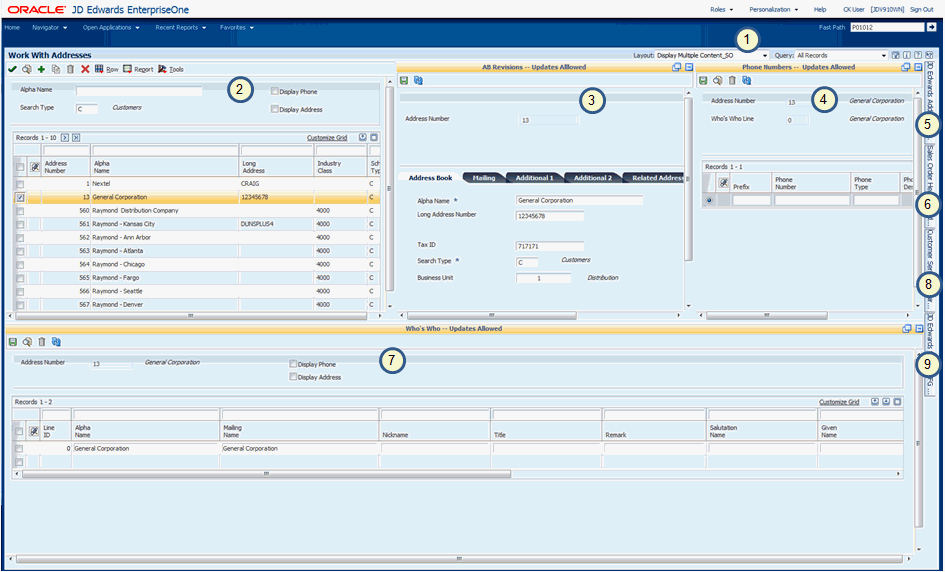
Description of "Figure 2-5 Composite Application Framework Layout Showing Embedded EnterpriseOne Form Being Modified"
For this example, the content frame named AB Revisions - Updates Allowed will be updated. The change will be to the Alpha Name field.
To update an embedded EnterpriseOne form:
-
On the content titled AB Revisions - Updates Allowed, change the Alpha Name field from General Corporation to General Corporation, Inc., and then press Tab.
Pressing Tab ensures that the system recognizes the change.
-
Click the Mailing tab and change the Mailing Name field if appropriate.
-
On the embedded form title bar, do one of the following:
-
Click Save.
Clicking Save updates the EnterpriseOne database with the change. The content frame that contains the embedded form refreshes and shows the updated information.
-
Click Refresh.
Clicking Refresh before you save a change, cancels all unsaved changes that you made on the form. The content frame that contains the embedded form refreshes and shows the original information.
-
-
To see the saved change on the layout, click Find on the enabled form.
When you click Find, the layout shows the change on the enabled form. The system also refreshes the layout so that all linked content frames show the change.
Caution:
When you click Find on the enabled form, the system refreshes the layout, moving the cursor to the first record in the grid row. Be sure to reselect the record that you are working with.
If you make a change on an embedded form and do not save the change, when you click Find on the enabled form or if you try to open a different layout, the system shows the content frame title bar in red font, and displays a warning message indicating the updates will be canceled, as illustrated in the following graphic:
Figure 2-6 Composite Application Framework Layout Showing Warning Message
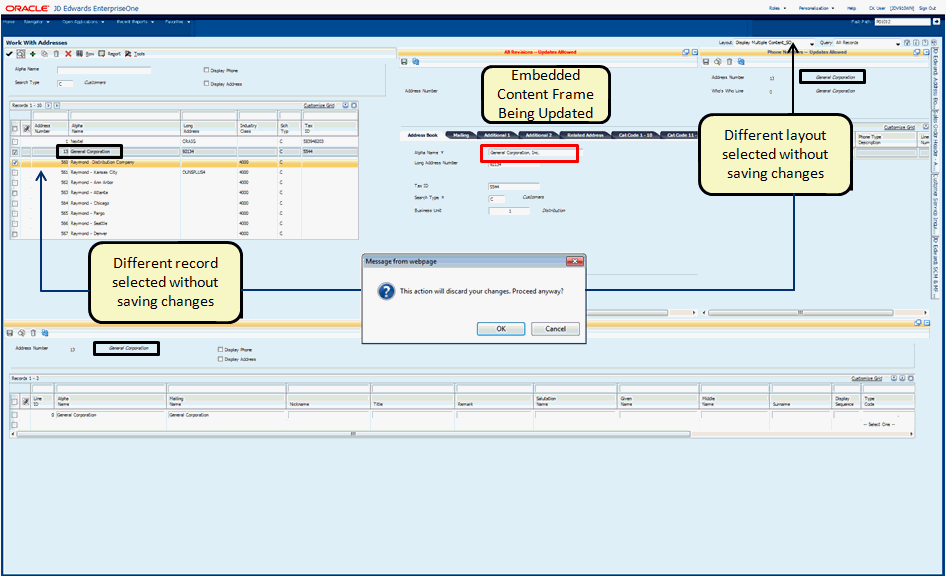
Description of "Figure 2-6 Composite Application Framework Layout Showing Warning Message"
Clicking OK on the warning message cancels any unsaved changes that you made in that content frame.
Note:
If you selected a different record on the enabled form, that newly selected record shows in the content frame.If you selected a different layout, the newly selected layout appears on the frame.
Clicking Cancel returns you to the content frame with the changes that you made so that you can save your updates.
Caution:
When you click Cancel, the system refreshes the layout with the newly selected record highlighted on the enabled form, and other embedded forms are refreshed to show the newly selected record. Only the embedded form that you are working with shows the originally selected record with your changes.To make sure that all content on the layout is synchronized, reselect the desired record on the enabled form and click Find.
> Tutorial:
Click here to view a recording of this feature.2.3 Minimizing and Maximizing Content Frames
A layout might show more content than you want to view. You can minimize a content frame to provide more room for the EnterpriseOne form and other content frames. When you minimize a content frame, it appears as a tab on the right-hand size of the framework.
To maximize a minimized content frame, click the tab. The content frame appears on the framework in the same position it was before you minimized it.
2.4 Resizing Content Frames
You can change the size of a content frame. When you resize a content frame, the framework automatically resizes adjoining content to fit on the framework. To resize a content frame, place your cursor between two content frames. A thin blue line appears and you change the size of the content frame by moving the blue line.