1 Introduction
This chapter contains the following topics:
1.1 Overview
The JD Edwards EnterpriseOne Development Client (also known as a Web Development Client, "Fat" Client, Administrative Client, Windows client, or Workstation) contains components that run as standard Microsoft Windows applications (for example, Active Console, Forms Design Aid (FDA), and Report Design Aid (RDA)) and components that run in a web browser.
Note:
This document uses the following terminology when discussing JD Edwards EnterpriseOne clients:-
Web Client
Components that run in a web browser.
-
Development Client
Composed of standard Windows components and Web Client.
The Web Client part of the Development Client runs inside an Application Server. The supported Application Servers are:
-
Oracle Application Server (OAS)
-
IBM WebSphere Application Server (WAS) Express or WebSphere Application Server for Developers.
The Oracle Application Server is included as part of the JD Edwards EnterpriseOne system code and is automatically configured to work with the Web Client when you install the Web Client for OAS. This version of the Web Client is known by any of the following names:
-
Oracle Containers for Java HTML for Applications,
-
OC4J for H4A, or simply
-
OH4A.
Although OAS is included with JD Edwards EnterpriseOne system code, you can choose to use WAS Express or WAS for Developers as the Application Server for the EnterpriseOne Web Client. Both products are similar; either one may be manually installed before installing the Web Client for WAS. Whereas WAS Express requires a licensing fee to IBM, WAS for Developers is free. The version of the Web Client that is installed on either WAS product is referred to by either of these names:
-
HTML for Applications or
-
H4Ax (where the "x" denotes the version of WAS Express or WAS for Developers; currently, the supported version is 7).
This guide describes how to install Web Clients for both Application Servers: OH4A and H4A7. In addition, it covers the installation of WAS 7 Express or WAS 7 for Developers.
The first time setup of the JD Edwards EnterpriseOne Development Client installer and installation package on an EnterpriseOne Deployment Server is described in a separate guide entitled: JD Edwards EnterpriseOne Deployment Server Reference Guide. This setup on the Deployment Server must be done before a user can install a JD Edwards EnterpriseOne Development Client on a workstation. The installation package specifies the components to install and may or may not include the Web Client. To access the JD Edwards EnterpriseOne Deployment Server Reference Guide, refer to the Installation and Upgrade Documentation library at this link:
1.2 Accessing Minimum Technical Requirements
Customers must conform to the supported platforms for the release as detailed in the JD Edwards EnterpriseOne Minimum Technical Requirements (MTRs). In addition, JD Edwards EnterpriseOne may integrate, interface, or work in conjunction with other Oracle products. Refer to the following link for cross-reference material in the Program Documentation for Program prerequisites and version cross-reference documents to assure compatibility of various Oracle products.
http://www.oracle.com/corporate/contracts/index.html
Access the current Minimum Technical Requirements (MTR) from My Oracle Support (https://support.oracle.com) by searching for this document:
-
JD Edwards EnterpriseOne Current MTR Index [ID 747323.1]
Within the MTR Index, search for the section entitled: Clients (All Clients).
The computer on which you are installing the Development Client needs to meet the MTRs of all types of clients described in this section. Therefore you should review and ascertain that your machine meets the requirements listed in these topics of the client MTR document:
-
Information Common for all Clients
-
Web Client
-
Microsoft Windows Client
-
Development Client
Notes:
EnterpriseOne Releases. The MTRs refer to the JD Edwards EnterpriseOne tools release level (for example, 9.1.x) and not the JD Edwards EnterpriseOne application release level (for example, E910).
Third-party software. Read the section entitled Important Notes before installing any additional third-party software.
Local Database. Applications Release 9.1 supports only the Oracle Enterprise Edition (OEE) as the local database. It does not support Microsoft SQL Server 2005 Express Edition (SSE); however, Applications Release 9.0 supports both OEE and SSE.
1.3 Microsoft Windows Security
When installing, uninstalling/deinstalling, or running any JD Edwards EnterpriseOne product on Microsoft Windows operating systems, be sure to follow the below guidelines. This includes saving or restoring or deleting snapshots of EnterpriseOne using the Snapshot program. Not following these guidelines may cause unexpected errors to occur.
-
Registry and directory permissions
Be sure that the user account into which you are signing into Microsoft Windows is in the Administrators group or a similar group that provides permissions to write to and read from registry hives (for example, HKEY_LOCAL_MACHINE\SOFTWARE) and disk subdirectories (
c:\Windows) that are restricted from standard Windows users. -
"Run as administrator"
If Microsoft's User Access Control (UAC) is turned on, right-click on a program's icon or shortcut and select "Run as administrator." If a shortcut is configured to automatically "Run as administrator," you do not need to right-click and select "Run as administrator."
Note:
Tools Release 9.1 Update 2. An exception to this rule is the Tools Release 9.1 Update 2 and higher releases ofSnapShot.exe. These versions of SnapShot are designed to automatically attempt to start with the elevated permissions. If you are not signed into Microsoft Windows with an administrative account, you will be prompted to enter the credentials for an administrative account when SnapShot starts.If a file that you need to edit and then save is located in a directory with access restricted by UAC, you will need to right-click on your text editor program's icon, select "Run as administrator," and open the file from within the editor. If you do not follow those steps and UAC is turned on, you may not be able to save the modified file.
-
Remote Desktop connections
When connecting to a remote Microsoft Windows computer using Microsoft's Remote Desktop, run Remote Desktop with the "/admin" flag. Not running with this setting may cause subtle, hard-to-explain errors in the program. You can do this using these steps:
-
Right-click on the Remote Desktop shortcut.
-
Select properties.
-
Click on the Shortcut tab.
-
At the end of the Target field, add a space, a forward slash, and "admin" (without the quotes) to the end of the Target. The screen shot sample below illustrates this setting:
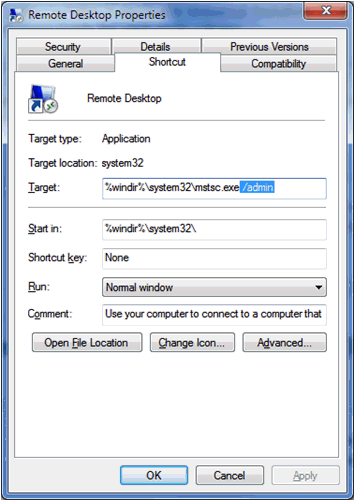
-
1.4 Minimizing Locked Files
To minimize the possibility that the Development Client's installer or deinstaller or SnapShot might fail due to locked files, follow these guidelines:
-
Exit from all running programs. You can use Microsoft Windows Task Manager to verify that the programs are stopped. In particular, be sure that EnterpriseOne, JDeveloper, and SQL Developer are stopped, but other programs may also need to be stopped. Exceptions to this rule include the database service(s) which should be running.
-
Verify that no files in the Development Client installation directory or subdirectories are open in any file editors.
-
Verify that neither the installation directory nor any of its subdirectories are open in Microsoft Windows Explorer.
-
Verify that no Command Prompt window has as its current working directory either the Development Client installation directory or any of its subdirectories.