5 Configuring the Interoperability Features for Z Events Only: Step 4
You can use Z, real-time, or XAPI events to receive transactions from Oracle's JD Edwards EnterpriseOne. To use real-time events, you must set up your system as indicated in the JD Edwards EnterpriseOne Tools Interoperability Guide, and you must set up events as indicated in the JD Edwards EnterpriseOne Applications Real-Time Events Implementation Guide.
Z event outbound processing uses interface table (Z-table) processes supported by JD Edwards EnterpriseOne applications. The outbound processes available to you vary depending on which JD Edwards EnterpriseOne release you use. If you use interface tables for transaction-specific outbound processing, you must perform configuration tasks such as setting up processing options and setting up data export controls.
This section provides guidance for setting up the data export controls and also provides examples for setting up JD Edwards EnterpriseOne applications that support Z event processing. The application examples include the following:
-
Setting Up Flat File Cross-Reference (P47002)
-
Setting Up Data Export Controls
-
Setting Up the Processing Options for the Sales Order Master Business Function (P4210).
-
Setting Up the Processing Options for Address Book Revisions (P01012).
-
Setting Up the Processing Options for the Address Book Master Business Function (P0100041).
See Also:
5.1 Setting Up Flat File Cross-Reference
When you enable Z events, you also update the Flat File Cross-Reference (F47002) table. The transaction type that you entered in the processing option maps to table F47002 to determine which interface tables to use to retrieve the information. You use the Flat File Cross-Reference program (P47002) to update table F47002.
To set up a flat file cross reference:
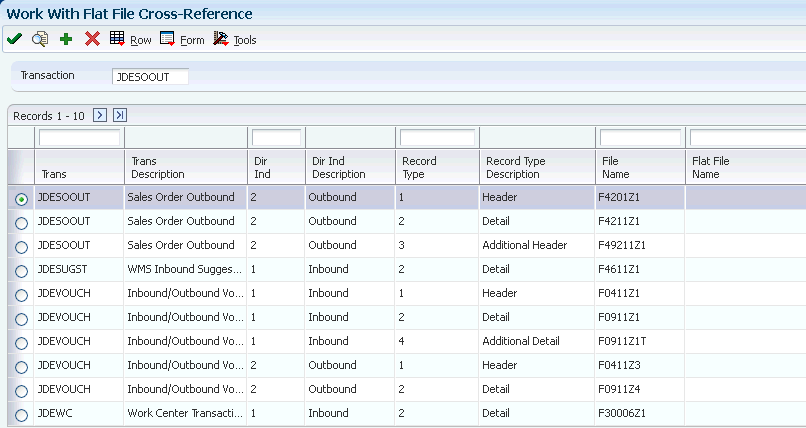
Refer to the JD Edwards EnterpriseOne Applications Data Interface for Electronic Data Interchange Implementation Guide for instructions on setting up the flat file cross-reference application.
5.2 Setting Up Data Export Controls
You must create a Data Export Control (F0047) record for each transaction type. The record specifies the vendor-specific UBE or function to call to process the transaction. For example, for transaction type JDESOOUT you must set up a record for each order type that you want to export.
To set up data export controls:
On the JD Edwards EnterpriseOne Menu, select JD Edwards EnterpriseOne Menus > Order Management > Sales Order Management > Sales Order Advanced & Technical Ops > Sales Interoperability > Data Export Controls.
An alternative way to access the Data Export Controls program is to type P0047 on the Fast Path.
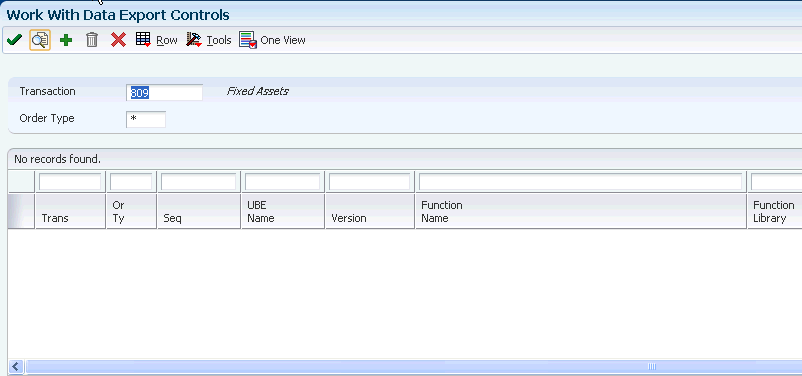
This table provides the values for fields:
| Form Element | Description |
|---|---|
| Trans | The values you specify in this field must match the values you have configured for JD Edwards EnterpriseOne outbound processing in the various EnterpriseOne applications. These are example transaction types:
JDEAB JDEIL JDEPRICE JDESOOUT |
| Or Ty | The values you specify in this field must match the values that are required for your system. For example, for WCS the following order types are required:
JDESOOUT S4 JDESOOUT SO |
| Seq | 1.00 |
| UBE Name | Leave the field blank. |
| Version | Leave the field blank. |
| Function Name | _MQOutboundNotify@36. |
| Function Library: | x:\JDEdwardsOneWorld\ddp\B9\system\bin32\MQNotify.dll
where "x" is a variable drive letter for your JD Edwards EnterpriseOne server. |
| Execute for Add: | 1 |
| Execute for Update: | 1 |
| Execute for Delete: | 1 |
| Execute for Inquiry: | 1 |
| Flat File Export Mode: | 0 |
| External Database Export Mode | 0 |
| External API Export Mode: | 0 |
| Launch Immediately | 1 |
5.3 Setting Up the Sales Order Entry Application
You set up the JD Edwards EnterpriseOne Sales Order Entry (P4210) program to enable it for interoperability operations.
To set up the processing options for the Sales Order Entry:
On EnterpriseOne Menu, select JD Edwards EnterpriseOne Menus > Order Management > Sales Order Management > Daily Processing > Sales Order Processing > click the arrow to the right of Sales Order Detail and then select Values > on Processing Options, select Interop from the Select Tab options.
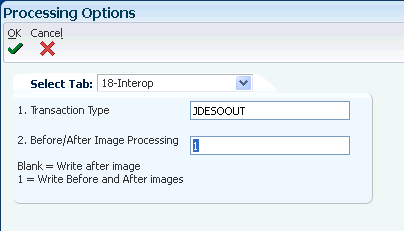
-
To define the transaction type, type JDESOOUT in the Transaction Type field.
-
To define before or after image processing, enter the appropriate value in the Before/After Image Processing field.
-
Click OK.
5.4 Configuring the Address Book Revisions Application
You set up the JD Edwards EnterpriseOne Address Book Revision (P01012) program to enable it for interoperability operations.
To set up processing options for Address Book Revisions:
On the JD Edwards EnterpriseOne Menu, click JD Edwards EnterpriseOne Menus > Foundation Systems > Address Book > Daily Processing > click the arrow to the right of Address Book Revisions and then select Values > on Processing Options, select the Versions tab.
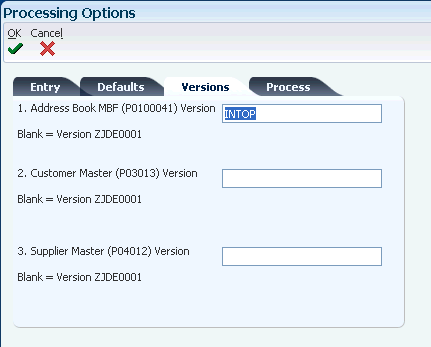
-
On Processing Options, type INTOP in the Address Book MBF (P0100041) Version field.
-
Click OK.
-
On Work With Addresses, click Close.
5.5 Configuring the Address Book Master Business Function
You set up the Address Book Master Business Function (P0100041) to enable interoperability operations.
To set up the processing options for the Address Book Master Business Function:
-
Type IV in the Fast Path.
-
On Interactive Versions -- Work With Versions, type P0100041 in the Application field, and then click Find.
-
Select INTOP, and then select Processing Options from the Row menu.
If there is not a version called INTOP, select version ZJDE0001 and copy it. Call the new version INTOP and click OK.
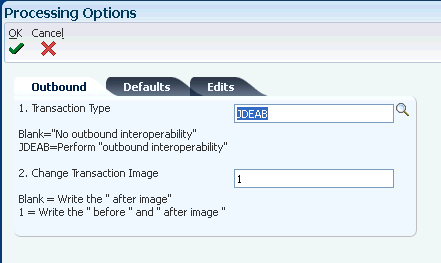
-
On Processing Options, select the Outbound tab.
-
Type JDEAB in the Transaction Type field.
-
To define before or after image processing, enter the appropriate value in the Before/After Image Processing field.
-
Click OK.
-
Click Close.