15 Upgrading the Production Environment
This chapter discusses:
-
Section 15.1, "Understanding the Upgrade of the Production Environment"
-
Section 15.4, "Running the Copy Environment Application (P989400)"
-
Section 15.5, "Setting Up an Upgrade Plan for the Production Environment"
-
Section 15.7, "Running the Installation Plan for the Production Environment"
15.1 Understanding the Upgrade of the Production Environment
Use this procedure after all testing has been successfully completed. This procedure brings your live production environment from the previous release to the newly upgraded release, which in this document is Release 9.1.
In a normal upgrade, there is an upgrade environment, such as development or CRP\PY, and then there is the live environment such as production. During the first phase of an upgrade, all modifications and customizations that are to be kept for the new release are transferred into the upgrade environment. The upgrade then converts the central objects with the table conversions and specification merge, business data table conversions, and control table merges. Once this upgrade is successfully tested, the production environment is ready to be brought up.
The new production environment borrows the already successfully merged central objects containing all your mods and customizations, and can borrow the successfully merged control tables as well. This leaves the business data table conversions as the only merge or conversion that needs to be run in order for Production to be successfully prepared. However, if you decide not to copy the control tables from the PY to the PD, then you will have to rerun the control table merge.
Note:
You cannot use the procedures in this section if you need to bring any additional object specification changes. This is a distinguishing factor between a complete system upgrade and an update the to the production environment upgrade.For Release 9.1 on the Deployment Server, Security Server should be turned off during the workbench. The may be security issues if you are using Signon Security during the workbench. There may be password issues when there is not a database sign in as JDE with password JDE.
During both the Upgrade and the Update of the production environment, the workbench begins with the Initial Tasks. The initial tasks runs four reports explained below. However, since these reports have been previously run during the initial upgrade, the Batch Application will run, but do not copy over any data by default. Alternatives to the way these run by default are discussed below the Batch explanations.
Normally after you have upgraded all other environments, you upgrade the live production environment. This chapter explains how to upgrade the production environment with a minimum amount of production downtime.
Before proceeding:
-
Apply Planner Update to PS910 and PY910
-
Build and deploy full server package to PS910 and PY910
-
Test all custom modifications in PY910
During the first phase of an upgrade, all modifications and customizations are transferred into the upgrade environment. The upgrade then converts the central objects with the table conversions and specification merge, business data table conversions, and control table merges. Once the upgrade is successfully tested, the production environment is ready to be brought up. The new production environment will borrow the already successfully merged Central Objects containing all your modifications and customizations, and can borrow the successfully merged Control Tables as well.
The Production Upgrade only converts business data. All shared data, system data, control tables, etc. needs to be converted. Objects and version are copied from the PY910 environment. Then, the Business Data Table conversions is the only merge or conversion that needs to be run in order for Production to be successfully prepared. However, if you opt not to copy the Control Tables from the PY to the PD, then you will have to run the Control Table Merge again.
You cannot use the Updating the Production Environment section if you need to bring any additional object specification changes. This is a distinguishing factor between an upgrade and an update of the production environment.
15.2 General Checklist and Considerations
You should review this section prior to beginning an upgrade to the production environment.
-
Copying Central Objects, Object Librarian, Packages, ESU history
You will use the Environment Copy application on menu GH9611 to copy the above. Refer to Section 15.4, "Running the Copy Environment Application (P989400)"/
-
Signon security
You should turn off the Security Server when you are running the Installation Workbench. Otherwise, security issues may occur while the Installation Workbench is running. If you have changed the password for JDE in your Enterprise Server database you should sign into the Deployment Server using the correct password for the Enterprise Server. For example, JDE APPLES JDEPLAN. You should add any passwords that have changed since the initial install and which might be used during the upgrade process to the
JDE.INIon the Deployment Server in the[DSPWD]section. For example:[DSPWD] JDE=APPLES PRODDTA=SNOOPY
-
Initial Tasks Workbench
Most of the processes in the Initial Tasks Workbench will be marked as Duplicates and will not run again. The Release Master (B9800400) runs every time. If you are upgrading from Xe or ERP8, you will need to run the Media Objects conversion for your business data. You should edit the Upgrade plan to change the status of R8900165 to 30. When the workbench runs, it presents a confirmation window telling you this conversion has already run. You should click Cancel to force the process to run the conversion.
-
Control Table Merge
If you copied the Control Tables in the Environment Copy application, in that application you should modify the Advanced options for your environment to uncheck the Control Table Merges. If you already finalized the plan, you will need to re-finalize the plan for this change to take effect. Alternatively you can mark all the Control Table Merges as having run by changing their status to 60.
The Upgrade plan will schedule the Table Conversions for your production data.
-
Specifications Merge
By default the Installation Planner will not schedule a Specifications Merge for your PD Upgrade plan. If you are upgrading any other environment, and have copied your Central Objects during Environment Copy, you should set the status of the Specifications Merge to 60 before running the Workbench.
-
Log all JD Edwards EnterpriseOne users off
Ensure that all JD Edwards EnterpriseOne users are logged off when running the Installation Workbench for the production upgrade.
15.3 Adding Security Overrides
If you are running Copy Environment with Security Server turned on, you will need to add an override for JDE for the new Central Objects Data Source for the target Path Code.
-
On an JD Edwards EnterpriseOne administration client (also called a Web Development or "fat" client), create the Central Objects data source for the target path code. For example, Central Objects - XX910.
Tip:
You can also do this task while signed into DEP910 on the Deployment Server, before starting your Copy Environment process in the JDEPLAN environment.The easiest way to do this is to copy the source Central Objects data source and change the name and the owner to match your target path code.
-
In the Security Workbench, add a system user for the owner of the Central Objects data source. For example, XX910 with password equal to the password you set up for that owner in the database, which by default sets the password value to be the same as the owner value.
-
In the Security Workbench, add an override for JDE that defines the target data source (Central Objects - XX910, JDE) as the data source owner. For example, XX910.
15.4 Running the Copy Environment Application (P989400)
Caution:
If the target path code directory already exists on the Deployment Server or Enterprise Server (for example, from a previous attempt to copy to that path code), you must remove it before you start the copy process. This is necessary because the copy process breaks if another process has a lock on anything within that directory.You can use this command:
rmdir /S /Q d:\JDEdwards\e910\XX910
where you should substitute your target path code directory.
You must run the Copy Environment process on the Deployment Server.
-
From menu GH9611, run the application Environment Copy (P989400).
Note:
For information on Processing Options for this application, refer to Step 3 of this procedure.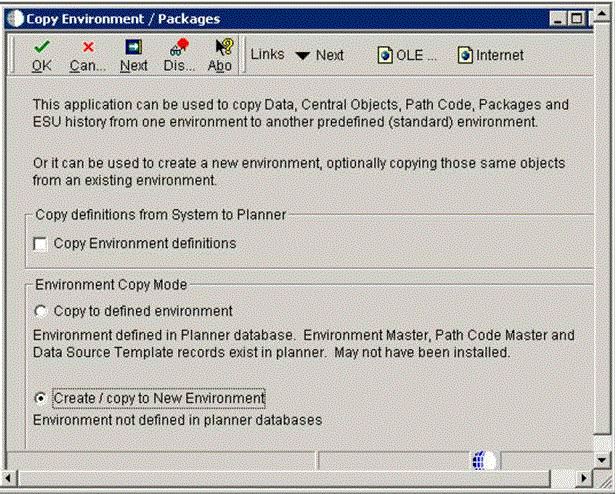
Note:
If you have environment definitions, data source definitions, or path code definitions that exist in your System - 910 data source, but which are not defined on the Deployment Server which you will be using in this process, you can check the radio button for Copy Environment Definitions to copy the missing records from System - 910 to Planner - 910. -
On P989400 - Copy Environment / Packages, click Next.
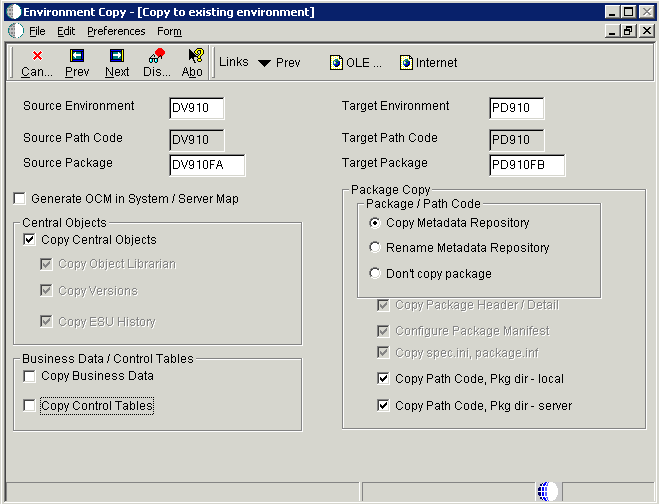
-
On Environment Copy [Copy to existing environment], complete these fields:
-
Source Environment
-
Target Environment
-
Source Package
-
Target Package
Note:
Any environment copy is dependent on the OCM for the target environment. If the OCM does not currently exist, you can enable the checkbox for Generate OCM in System / Server Map to create data sources and OCM for your target environment before doing the copies.Note:
The Copy Metadata Repository and Rename Metadata Repository options are dependent on certain components having been copied before they are run:-
The package definition records for the target package must exist before the Copy Metadata Repository or Rename Metadata Repository runs. It is recommended that you allow the Copy Environment process to copy the path code and package on the Deployment Server, because that UBE (which runs before the Copy Metadata Repository or Rename Metadata Repository) also copies the package records and the package.inf.
-
The Configure Package Manifest option (which is only selectable by running the following step in this procedure) is dependent on both local and enterprise package repositories having been created, and also depends on the target package definition records.
-
The Rename Metadata Repository option assumes that you have used system or database utilities to copy all the tables in Central Objects to the new database / owner / library.
-
-
You can override the default copy flags by clicking on the Advanced Copy form exit which displays this screen:
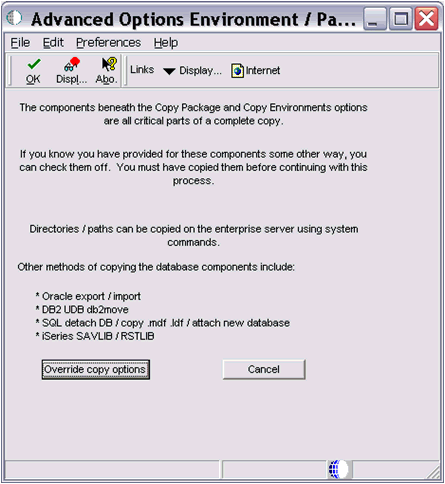
-
On Advanced Options Environment / Path Codes, if you want to override the default flags, click the Override copy options button.
You are returned to the preceding screen where all the default copy options are unprotected, allowing you to pick and choose which components the process will copy. This non-default method is only recommended if you have provided for the copies in a non-standard way. For example, if you used export / import for Oracle in order to make your own copies of Central Objects.
-
After you have set the Environment Copy options as described in Step 3, click Next.
If the data source definitions and OCM for the target environment do not exist, the application generates data source definitions for Business Data, Control Tables, Central Objects and Versions for the target environment. It assumes that the data will be on the same server as the corresponding data sources for the source environment, but you can change this on the Data Source Revisions screens. Below is a sample screen for Business Data:
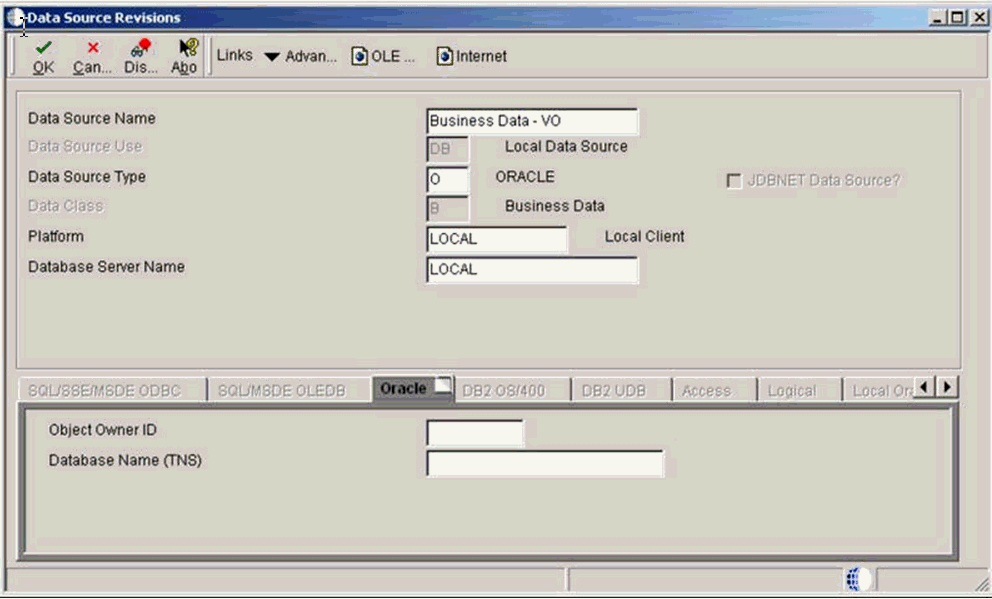
-
Following the series of Data Source Revisions screens, the next screen Copy Environments - [ Machines].
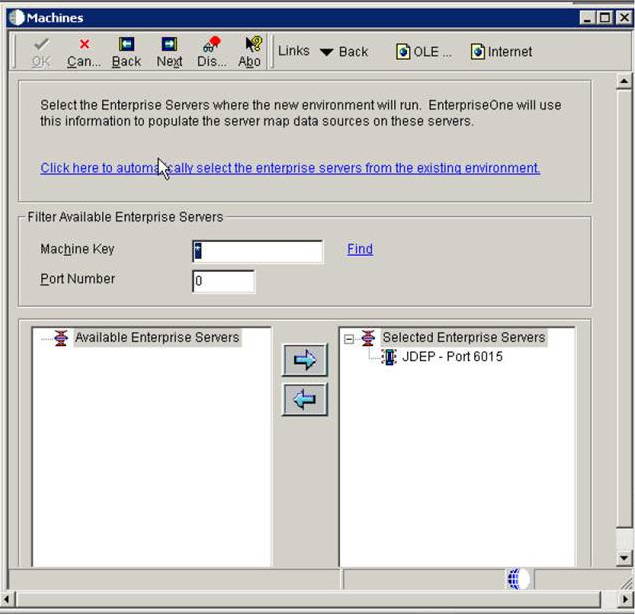
This screen shows a list of enterprise servers that allows you to select to which enterprise servers you want to copy the package / path codes.
-
On Copy Environments - [ Machines], highlight the desired machine from the node that lists Available Enterprise Servers and click the Right Arrow icon to add the machine to the node that lists Selected Enterprise Servers.
Caution:
You must select at least one Enterprise Server before clicking Next; the P98400 application will not allow you to proceed until a machine is selected. To do so, click on an Enterprise Server located in the left field of the Filter Available Enterprise Servers section below the field Port Number, and then click the Right Arrow icon to move it to the right field under the node Selected Enterprise Servers.Note:
The process submits a UBE to each selected server. The source path code and package must exist on the selected servers. -
Click Next.
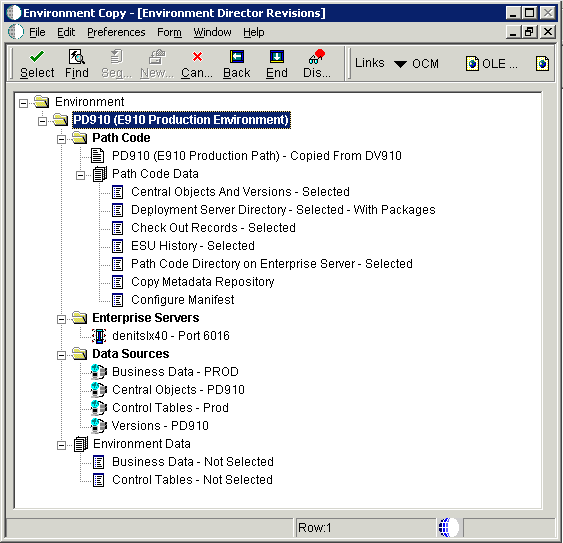
This screen shows lists all the planned function of the processes of running the business functions and UBEs when you click the End button. All UBEs run locally except for the Enterprise Server Path Code copy, which is submitted to the Enterprise Server.
If you selected Generate OCM, a business function runs that generates data sources and OCM in Planner - 910 and copies them up to System - 910. This business function uses the template data source records in F98511, which can be viewed or revised using the Data Source Templates By Environment application on GH9611. The data source template records for the standard environments (DV910, PD910, PS910, PY910) are shipped with the Deployment Server install.
This table lists details of the UBEs that generate the Path Code Data:
Path Code Data UBE Details Control Tables If selected, runs R98403 XJDE0022. Central Objects and Versions Runs R98403 XJDE0019. Deployment Server Directory Runs R9800942. This UBE also copies the Package Header / Detail records.
Checkout Records Runs R989861 XJDE0001. ESU History Runs R9672 XJDE0001. Path Code Directory on Enterprise Server Submits R9894003 XJDE0001 to the server. Copy Metadata Repository Runs R9894005 XJDE0001 to copy the metadata repository within Central Objects. The local repository is renamed by R9894005 XJDE0002, as the local package directory was copied by R9800942.
Configure Manifest Runs in UBE R9894005 XJDE0002 to configure the manifest (F98770PD910FA) in Central Objects and in the target package on the Deployment Server. This UBE also configures the spec.ini in the target package on the Deployment Server.
The application writes history records into F984052. To view the history, run the Table Conversion / Merge Log (P984052) on menu GH9611 by filtering on conversion type 95. This screen shows a sample conversion log:
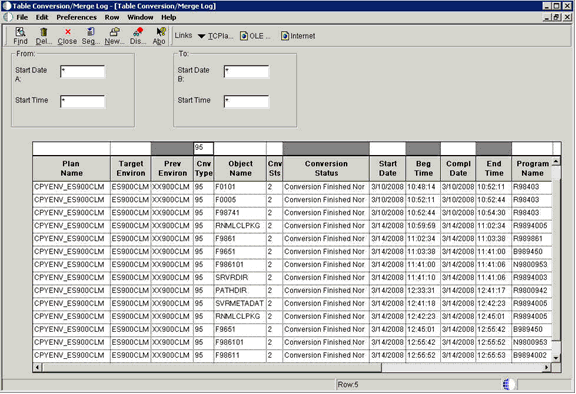
-
After the process completes successfully, you must deploy the target server package to make it available on the Enterprise Server(s).
Caution:
OEE Local Database Consideration. When copying a package using local Oracle database, there are additional .DBF files in the target package spec directory. For example, if copying PY910FULL to PD910FULL, these two DBF files would exist:PD910\package\PD910FULL\spec\PD910FUL.DBFPD910\package\PD910FULL\spec\PY910FULL.DBFBefore deploying the package, you must manually delete the source package DBF file (in this example, PY910FULL.DBF). This must be done manually because it is not possible for the R9894005 UBE to delete this file as the database keeps a lock on it until the UBE ends.
-
To access the processing options of the Copy Environment Application (P989400), from menu GH9611 right click on the application and select Prompt for Values.
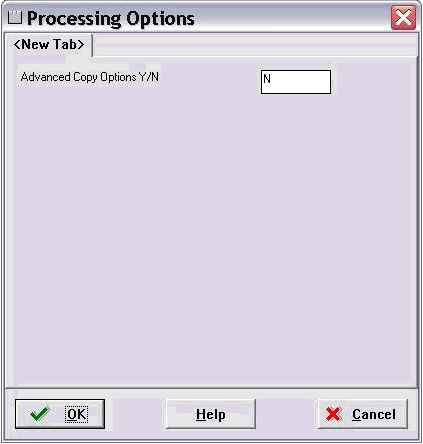
-
In order to activate the Advanced Copy button, enter a value of Y in this field:
Advanced Copy Options Y/N
Click OK to return to the Environment Copy application and note that a new section with advanced options is available:
Directory copies
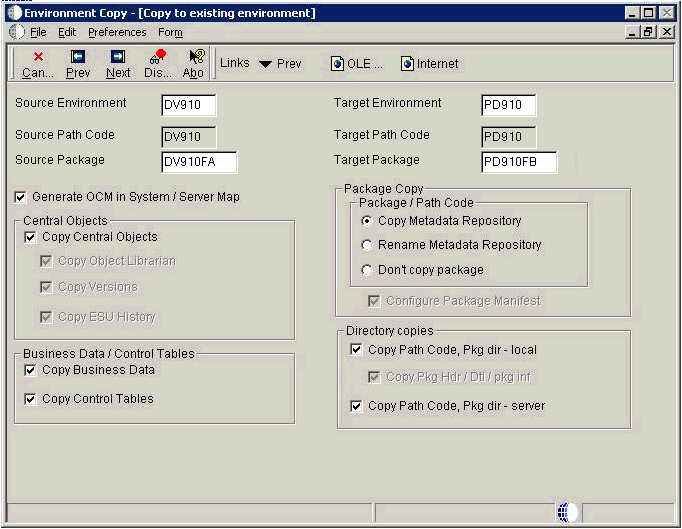
For example, if you choose to do all the database copies using database / system tools, you would set the copy options like this:
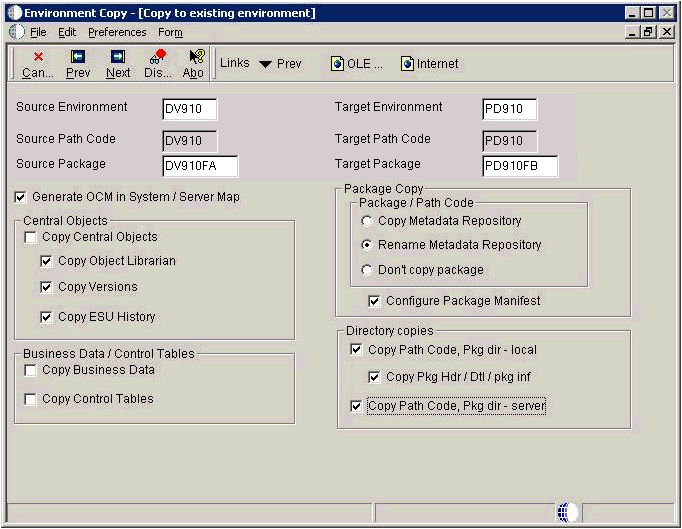
15.5 Setting Up an Upgrade Plan for the Production Environment
Your goal should be to set up a plan similar to the plan used to upgrade the other environments. However, note that some exceptions might be given in this task. Remember that production should be the only environment being upgraded at this time because upgrading other environments at the same time increases downtime.
To set up an upgrade plan for the production environment, perform the all the normal tasks associated with an initial installation with differences as listed in this table:
| Task | Difference |
|---|---|
| Entering a Plan Description | Press OK to enter the plan information manually. |
| Entering Location Information | Click Select to enter location information for an existing Location.
On the next resulting dialog, select the Location and click OK. |
| Entering Deployment Server Information | Click Select to enter deployment server information for an existing Deployment Server if you are not changing servers. |
| Entering Enterprise Server Information | Click Select to if you are not changing servers.
If you are changing servers, click Add your add a new server. |
| Entering Enterprise Server Data Source Information | Select the default value, and verify the data sources if you are adding a new Enterprise Server into your plan. |
| Defining Machine\Server Types | Keep all of these options turned off. These machines are defined in the initial installation plan. |
| Entering Shared Data Source Information | If you are using recommendations, accept the default values; otherwise, you should modify to fit your specific installation values. |
| Setting Up Environments | Turn on the options for Default Environments Data Load and Advanced Options. |
| Selecting an Environment | Select the pathcode that you want installed on the Deployment Server from the Deployment Server disk (for missing environments on this form). |
| Specifying Environment Data Load Parameters | Enable the Load Production Data option, and click OK. |
| Verifying Advanced Parameters | Select the following:
|
| Setting Up Environment Data Sources | Click OK for manual set up if you want to set up data sources except for these: Control Tables - Prod, Versions - PD910, Central Objects - PD910,Business Data - PROD. |
| Adding a Remote Location | Skip this section. |
After you run the Installation Planner with these settings, click OK at the congratulations screen to obtain a report. Review each section of the Planner Validation report and check for any of these potential error conditions:
-
Duplicate Entry is the result of conversions that have run previously on Data Dictionary and System Tables. You can safely disregard these duplicate entries.
-
Source and Target data source entries must be identical, and all must read as Business Data - PROD. You should remove conversions for the Central Objects or System data sources if they are present.
-
Control Table Merge displays the control tables you have chosen to run. The remaining Control Table merges are for Solution Explorer, UDCs, and other Control Tables.
15.6 Taking the Production Environment Offline
Take the production environment offline before continuing.
15.7 Running the Installation Plan for the Production Environment
Caution:
The production environment must be unavailable during this task. All users must be logged off the production environment, and no production processes can run during this time.After you have created a plan for the production environment, as well as having copied all the necessary components from the prototype environment, you are ready to run the plan using Installation Workbench. During Installation Workbench, run Table Conversion Workbench and Control Table Workbench. These processes preserve and merge the business data and control tables from your production environment.
To run the Installation Plan for the production environment:
-
Take the production environment offline.
-
Log on to the planner environment.
-
On Installation Workbench, double-click the installation plan you created for the production environment.
-
Perform the tasks in the Installation Workbench section.
15.8 Testing the Production Package
The next step in upgrading production is testing your modifications on the workstation where you should surface test the Release 9.1 production environment. After you finish testing the environment, you can deploy it to other workstations.
15.9 Bringing the Production Environment Online
The final step in upgrading the production environment is to bring the production environment online.