5 Configuring the Interoperability Features for Z Events Only: Step 4
You can use Z, real-time, or XAPI events to receive transactions from Oracle's JD Edwards EnterpriseOne. To use real-time and XAPI events to receive outbound transactions, you must set up your system as indicated in the JD Edwards EnterpriseOne Tools Interoperability Guide, and you must set up events as indicated in the JD Edwards EnterpriseOne Applications Real-Time Events Implementation Guide.
Z event outbound processing uses the interface table (Z-table) processes supported by JD Edwards EnterpriseOne applications. The outbound processes available to you vary depending on which release you use. If you use interface tables for transaction-specific outbound processing, you must perform configuration tasks such as setting up processing options and setting up data export controls.
This section provides guidance for setting up the data export controls and also provides examples for setting up JD Edwards EnterpriseOne applications that support Z event processing. The application examples include the following:
-
Section 5.4, "Configuring the Address Book Revisions Application"
-
Section 5.5, "Configuring the Address Book Master Business Function"
See Also:
5.1 Setting Up Flat File Cross-Reference
When you enable Z events, you also update the Flat File Cross-Reference (F47002) table. The transaction type that you entered in the processing option maps to table F47002 to determine which interface tables to use to retrieve the information. You use the Flat File Cross-Reference program (P47002) to update table F47002.
Setting up flat file cross-reference
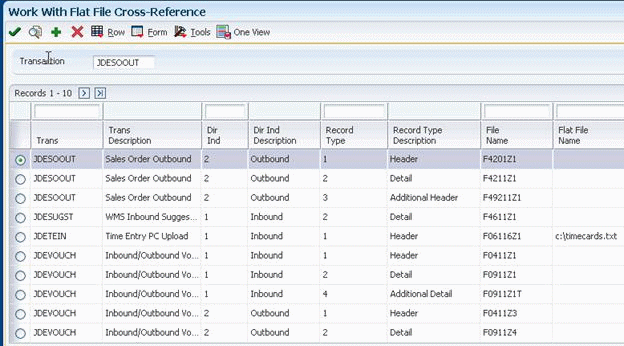
Refer to the JD Edwards EnterpriseOne Applications Data Interface for Electronic Data Interchange Implementation Guide for instructions on setting up the flat file cross-reference application.
5.2 Setting Up Data Export Controls
You must create a Data Export Control (F0047) record for each transaction type. The record specifies the vendor-specific UBE or function to call to process the transaction. For example, for transaction type JDESOOUT you must set up a record for each order type that you want to export.
Setting up Data Export Controls
On the JD Edwards EnterpriseOne Menu, select JD Edwards EnterpriseOne Menus > Order Management > Sales Order Management > Sales Order Advanced & Technical Ops > Sales Interoperability > Data Export Controls.
An alternative way to access the Data Export Controls program is to type P0047 in the Fast Path.
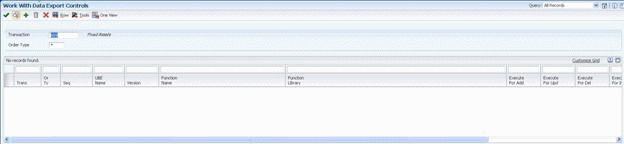
This table shows the values for fields:
| Form Field | Description |
|---|---|
| Trans | The values you specify in this field must match the values you have configured for JD Edwards EnterpriseOne outbound processing in the various applications. Below are examples of transaction types:
JDEAB JDEIL JDEPRICE JDESOOUT |
| Or Ty | The values you specify in this field must match the values that are required for your system. For example, for Microsoft MSMQ the following order types are required:
JDESOOUT S4 JDESOOUT SO |
| Seq | 1.00 |
| UBE Name | Leave the field blank |
| Version | Leave the field blank |
| Function Name | _MSMQOutboundNotify@36 |
| Function Library | x:\JDEdwardsOneWorld\ddp\E900\system\bin32\MSMQNotify.dll
where x is a variable drive letter for the installation of the JD Edwards EnterpriseOne server code |
| Execute for Add | 1 |
| Execute for Update | 1 |
| Execute for Delete | 1 |
| Execute for Inquiry | 1 |
| Flat File Export Mode | 0 |
| External Database Export Mode | 0 |
| External API Export Mode: | 0 |
| Launch Immediately | 1 |
5.3 Setting up the Sales Order Entry Application
You set up the JD Edwards EnterpriseOne Sales Order Entry (P4210) program to enable it for interoperability operations.
To set up the processing options for Sales Order Entry
On the JD Edwards EnterpriseOne Menu, select JD Edwards EnterpriseOne Menus > Order Management > Sales Order Management > Daily Processing > Sales Order Processing > select the arrow to the right of Sales Order Detail and then click Values > on Processing Options, select Interop from the Select Tab options.
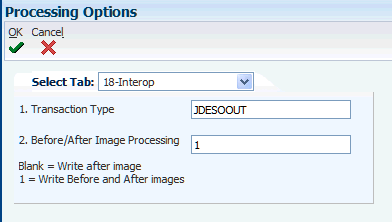
On the Sales Order Detail Processing Option form:
-
To define the transaction type, type JDESOOUT in the Transaction Type field.
-
To define before or after image processing, enter the appropriate value in the Before/After Image Processing field.
-
Click OK.
5.4 Configuring the Address Book Revisions Application
You set up the JD Edwards EnterpriseOne Address Book Revision (P01012) program to enable it for interoperability operations.
To set up processing options for Address Book Revisions
On JD Edwards EnterpriseOne Menu, select JD Edwards EnterpriseOne Menus > Foundation Systems > Address Book > Daily Processing > select the arrow to the right of Address Book Revisions and then select Values > on Processing Options, select the Versions tab.
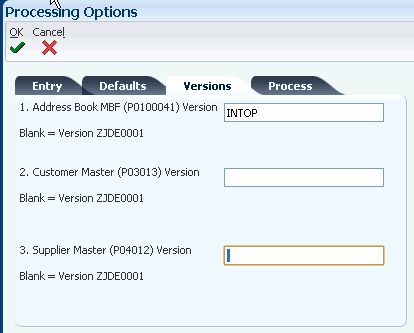
On the Address Book Revisions Processing Options form:
-
Type INTOP in the Address Book MBF (P0100041) Version field.
-
Click OK.
-
On Work With Addresses, click Close.
5.5 Configuring the Address Book Master Business Function
You set up the Address Book Master Business Function (P0100041) to enable interoperability operations.
To set up processing options for the Address Book Master Business Function
Type IV in the Fast Path.
-
On Work With Interactive Versions, type P0100041 in the Interactive Application field, and then click Find.
-
Select the INTOP version, and then select Processing Options from the Row menu.
If there is not a version called INTOP, select version ZJDE0001 and copy it. Call the new version INTOP and click OK.
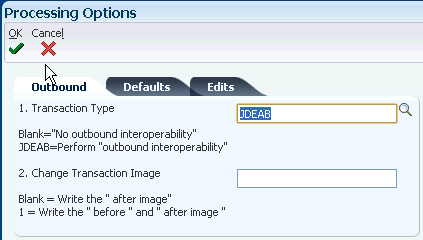
-
On the Address Book Master Business Function Processing Options form, select the Outbound tab.
-
Type JDEAB in the Transaction Type field.
-
To define before or after image processing, enter the appropriate value in the Before/After Image Processing field.
-
Click OK.
-
Click Close.