7 Running the R00460 Subsystem for MSMQ for Z Events Only: Step 6
The R00460 subsystem monitors the MSMQ queues for messages and manages the JD Edwards EnterpriseOne side of the queues. After the R00460 subsystem is started, you can verify that the subsystem is running. You can also review the job record for the subsystem. After the records have been processed, you must manually terminate the subsystem job.
Caution:
After the records have been processed, instead of ending the job, subsystem jobs look for new data in the data queue. Subsystem jobs run until you terminate them.7.1 Starting the R00460 Subsystem
The R00460 subsystem for MSMQ must be manually started. Usually the system administrator or manager-level user is responsible for this task.
Note:
Before you start the R00460 subsystem, you should have already updated the jde.ini file on the JD Edwards EnterpriseOne server to point to the new queue.Type BV in the Fast Path.
-
On Work With Batch Versions, type R00460 in the Batch Application field, and then select Find.
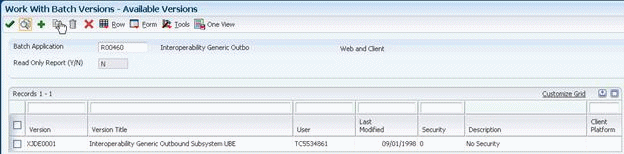
-
Select version XJDE0001, and then click Select.
-
On Version Prompting, select Submit.
-
On Report Output Destination, select the destination option for your report, and then select OK.
7.2 Viewing Subsystems Running on a Server
You use Work With Servers to determine which subsystems are currently running or waiting on a particular server. The running subsystems are identified by report number and version.
To view subsystems running or waiting on a server
On JD Edwards EnterpriseOne Menu, select JD Edwards EnterpriseOne Life Cycle Tools > System Administration Tools > System Administration Tools > Data Source Management > Work With Servers.
-
On Work With Servers, click Find to locate all servers or use the query by example row to locate a specific server.
-
Select the server with which you want to work.
-
From the Row menu, select Subsystem Jobs.
-
On Work With Subsystems, click one of the following options:
-
Processes
A process is a subsystem that is waiting for work. This is identified by an S (subsystem job) value in the Job Type field.
-
Waiting Jobs
Waiting jobs are report jobs that are queued for a subsystem. This is identified by an R (subsystem record) value in the Job Type field.
All currently running JD Edwards EnterpriseOne subsystems are displayed. The status of each subsystem is shown by codes in the following fields:
-
Job Type
This field indicates whether the status is a subsystem record or a subsystem job. Values are:
R - subsystem record
S - subsystem job
-
Job Status
W - subsystem record waiting.
P - subsystem record processing.
E - subsystem record to end the job.
R - subsystem job running.
-
7.3 Terminating Subsystems
You must manually terminate subsystem jobs. Two methods of termination are available:
-
Stopping a subsystem job causes it to terminate after it finishes processing the current record.
Additional unprocessed records in the F986113 table are not processed, and no new records can be written. Essentially the unprocessed records are lost; that is, the process that initiated the record is not notified that the record was not processed.
-
Ending a subsystem job causes it to terminate after processing all of the existing subsystem records.
No new records can be written to the F986113 table.
On JD Edwards EnterpriseOne Menu, select JD Edwards EnterpriseOne Life Cycle Tools > System Administration Tools > System Administration Tools > Data Source Management > Work With Servers.
-
On Work With Servers, click Find.
-
Select the server in the detail area, and then select Subsystem Jobs from the Row menu.
-
On Work With Subsystems, locate a running subsystem.
-
Select the running subsystem that you want to stop, and then select Stop Subsystem from the Row menu.
-
On End Subsystem Job, click OK.
On JD Edwards EnterpriseOne Menu, select JD Edwards EnterpriseOne Life Cycle Tools > System Administration Tools > System Administration Tools > Data Source Management > Work With Servers.
-
On Work With Servers, click Find.
-
Select the server in the detail area, and then select Subsystem Jobs from the Row menu.
-
On Work With Subsystems, locate a running subsystem.
-
Select the running subsystem that you want to end, and then select End Subsystem Job from the Row menu.
-
On End Subsystem Job, click OK.
7.4 Verifying Event Delivery
Once the event queues are set up, you should verify event delivery. Start the COMConnector. Through the MSMQ Computer Management, select the queue that you configured to receive JD Edwards EnterpriseOne events. Click the messages under the queue name.
See "Verifying Event Delivery" in the JD Edwards EnterpriseOne Tools Interoperability Guide