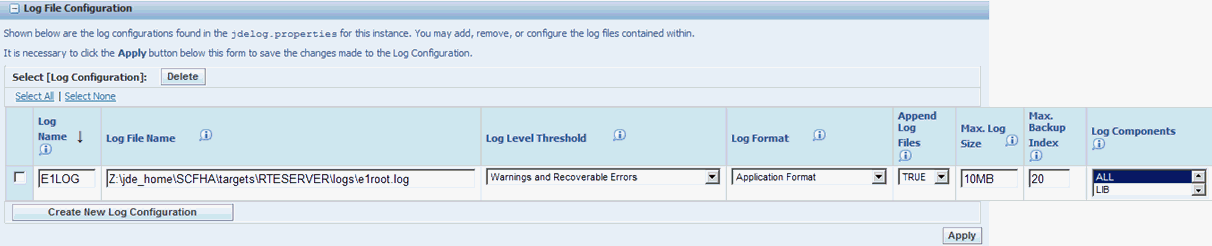2 Configuring the Transaction Server Components
You must use Server Manager Console to install and configure Transaction Server instances. These Server Manager settings for the Transaction Server are found under Configuration section of Transaction Server Instance:
2.1 JDBj Database Configuration
These sections of Server Manager control the JDBj settings:
2.1.1 JDBj Bootstrap Datasource
This section defines the data source where OCM and some other system tables reside. JDBj uses this at bootstrap time and later to look up OCM entries on demand. If the information entered here is not valid, you cannot access the JD Edwards EnterpriseOne database.
With a Transaction Server instance selected, the following shows typical values:
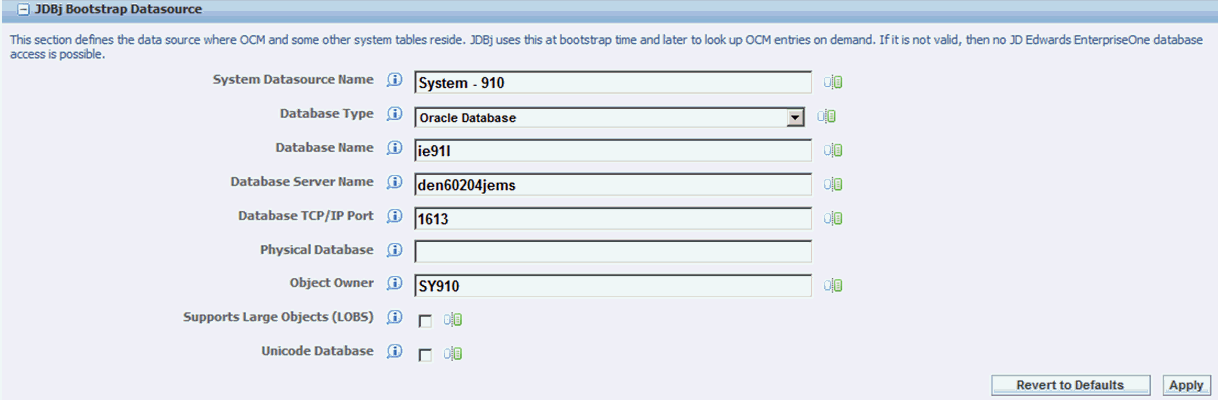
Below is a list of the settings and typical values:
-
System Datasource Name
Enter the name of your System datasource. For example:
System - 910
-
Database Type
Use the pulldown to select your database type.
-
Database Name
Enter your database name.
-
Database Server Name
Enter the name of your database server.
-
Database TCP/IP Port
Enter the TCP/IP port for your database.
-
Physical Database
Optionally you can choose to specify your physical database.
-
Object Owner
Enter the object owner for the System datasource. For example:
SY910
2.1.2 JDBj Bootstrap Session
This information is used to sign on with access to system tables. For JD Edwards EnterpriseOne HTML servers, only the user and environment need to be supplied. JDBj signs this user on during the bootstrap process. If the sign on information is not valid, then no access is granted to the JD Edwards EnterpriseOne database. To configure as a Portal WSRP Producer, you must supply a valid EnterpriseOne user and environment and the password and role settings are optional.
With a Transaction Server instance selected, the following shows typical values:
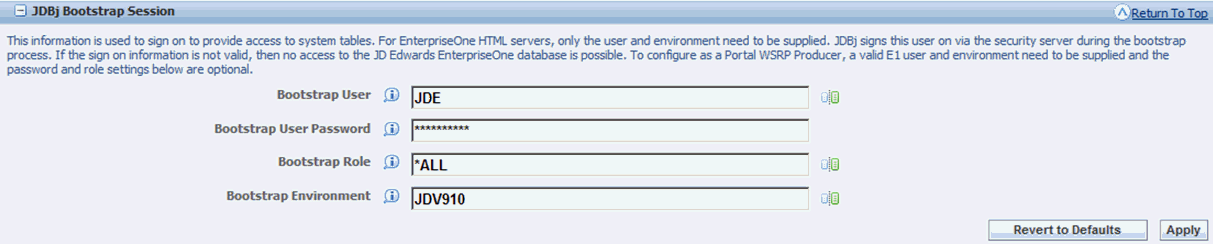
Below is a list of the settings and typical values:
-
Bootstrap User
Enter the name of your Boostrap User. For example:
JDE
-
Bootstrap User
Enter the password for your Boostrap User.
-
Bootstrap Role
Enter the role of your Boostrap User. For example:
*ALL
-
Bootstrap Environment
Enter the bootstrap environment. For example:
JDV910
2.1.3 JDBj Connection Pools
These settings control the database connection pooling (sharing of connections) within JDBj. Connections are pooled at the physical datasource level, not the EnterpriseOne logical datasource level.
With a Transaction Server instance selected, the following shows typical values:
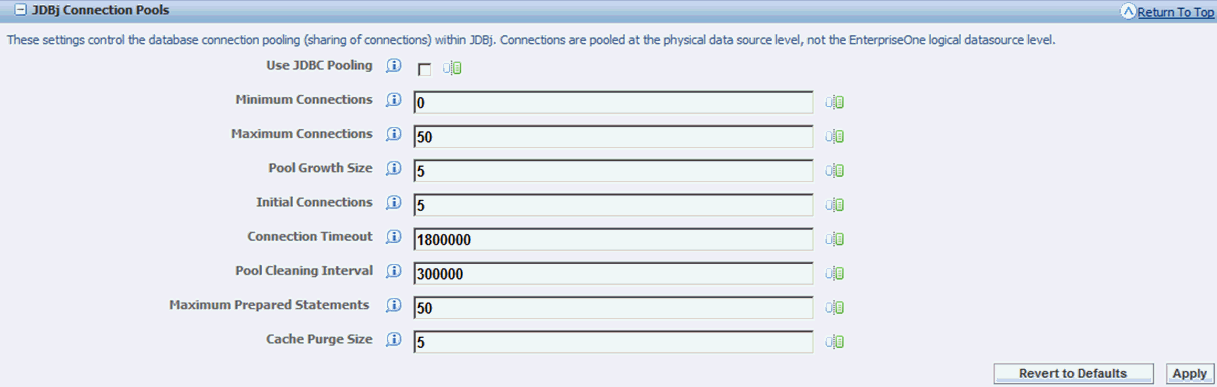
Below is a list of the settings and typical values:
-
Minimum Connections
Enter a value. For example:
0
-
Maximum Connections
Enter a value. For example:
50
-
Pool Growth Size
Enter a value. For example:
5
-
Initial Connections
Enter a value. For example:
5
-
Connection Timeout
Enter a value in milliseconds. For example:
1800000
-
Pool Cleaning Interval
Enter a value in milliseconds. For example:
300000
-
Maximum Prepared Statements
Enter a value. For example:
50
-
Cache Purge Size
Enter a value. For example:
5
2.1.4 JDBC Drivers
These settings specify which JDBC drivers to use for a particular database type.
With a Transaction Server instance selected, the following shows typical values:

Below is a list of the settings and typical values:
-
Oracle JDBC Driver
Enter a value. For example:
oracle.jdbc.driver.OracleDriver
-
AS/400 JDBC Driver
Enter a value. For example:
com.ibm.as400.acess.AS400JDBCDriver
-
SQL Server JDBC Driver
Enter a value. For example:
com.microsoft.sqlserver.jdbc.SQL ServerDriver (SQL Server)
-
UDB JDBC Driver
Enter a value. For example:
COM.ibm.db2.jdbc.app.DB2Driver
2.1.5 JDBj Logging
This setting enables JDBC tracing from the JDBC drivers.
With a Transaction Server instance selected, the following shows typical setting:

-
Enable JDBC Trace
Click the checkbox to enable or disable a JDBC trace from the JDBC drivers.
2.1.6 Oracle Database Settings
This section contains settings that are specific to utilizing Oracle databases. The TNSNAMES.ORA must contain the appropriate connection information for the Oracle database(s) this product will utilize. You may either select an existing location or use the text area to create a new file and update its contents. The TNSNAMES.ORA that is configured for the Management Console (home instance) will be used as a template for additional web products that are installed.
With a Transaction Server instance selected, the following shows typical values:
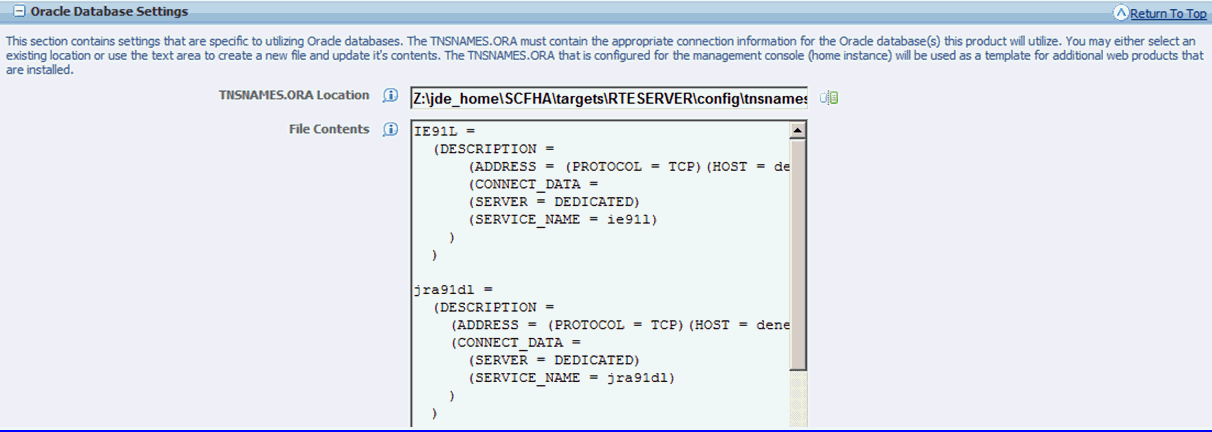
Below is a list of the settings and typical values:
-
TNSNAMES.ORA Location
Specifies the location of the TNSNAMES.ORA file.
-
File Contents
Displays the contents of the TNSNAMES.ORA file that will be used by the Server Manager Management Console.
2.1.7 JDBj Runtime Properties
These settings correspond to system runtime properties applicable to JDBj logical connections.
With a Transaction Server instance selected, the following shows the typical value:

Below is the setting:
-
Transaction Timeout
Specifies a value for the transaction timeout. The default is 0.
2.1.8 JDBj Spec Datasource
This optional section defines the data source where the serialized spec tables reside. JDBj uses these parameters at bootstrap time and after to look up serialized spec objects on demand. If this section is not specified, then JDBj will use the OCM to find the serialized table. If it is not valid, no JD Edwards EnterpriseOne database access is possible.
With a Transaction Server instance selected, the following shows the typical values:
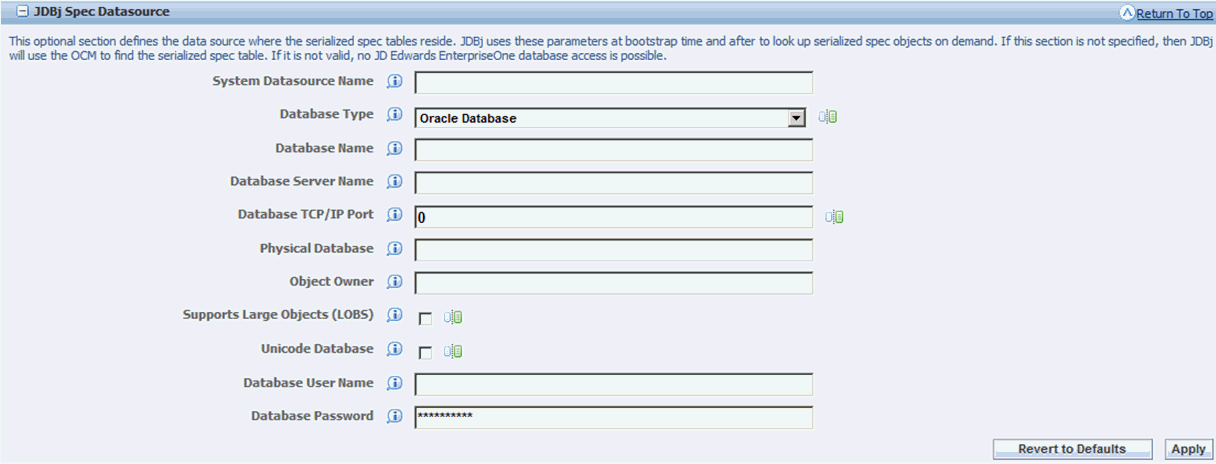
Below are the settings:
-
System Datasource Name
Specifies a value for the System datasource name.
-
Database Type
For example, a valid database type is Oracle Database.
-
Database Name
-
Database Server Name
-
Database TCP/IP Port
-
Physical Database
-
Object Owner
-
Supports Large Objects (LOBs)
-
Unicode Database
-
Database User Name
-
Database Password
2.2 Real Time Events
This section describes these topics:
2.2.1 Event Processor Configuration Settings
With a Transaction Server instance selected, the following shows the typical values for Event Processor Configuration Settings:
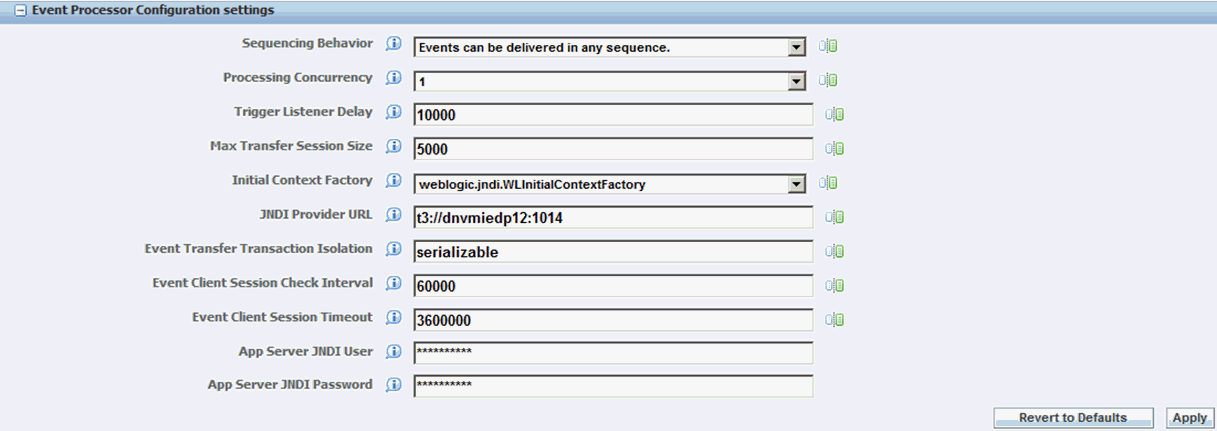
Below are the settings:
-
Sequencing Behavior
This setting describes how the event sequencing occurs during Transaction Server processing.
Event sequencing behavior values are:
-
AnySequence
Events can be delivered in any sequence.
-
ByEventType
Events are guaranteed to be delivered in sequence by event type.
-
ByUserSession
Events are guaranteed to be delivered in sequence by originating user session.
-
GlobalFIFO
Events are guaranteed to be delivered in sequence by their original generation sequence. This option does not permit concurrent processing and may impact performance. When this option is selected the Processing Concurrency value is ignored.
-
-
Processing Concurrency
This setting describes the number of concurrent event processing threads to run. Maximum of 4 concurrent threads can run enhancing the Transaction Server processing performance.
-
Trigger Listener Delay
This setting specifies the time, in milliseconds, between timer checks of the database for events waiting to be processed. A negative value will disable the timer.
-
Max Transfer Session Size
This setting specifies the maximum number of events to transfer in one transfer session (that is, one result set from the database).
-
Initial Context Factory
The InitialContextFactory for the JNDI service of the event server. This value is set as per the transaction server environment.
-
Provider URL
The Provider URL for the JNDI service of the event server. This value is automatically set as per the transaction server environment.
-
Event Transfer Transaction Isolation
The transaction isolation level to be used by the transfer agent when reading commited events from the database.
Suggested values based on database server type hosting the F90710 table are shown in the following table:
Server Type Isolation Level AS/400 repeatable read Oracle serializable SQL Server serializable IBM DB2 repeatable read -
Event Client Session Check Interval
This configuration is to check the frequency to check for an expired session.
-
Event Client session Timeout
This configuration is to check how long a session can be idle before it is timed out.
-
App Server JDNI User
-
App Server JDNI Password
2.2.2 Trigger Listener Kernel
This setting applies to the TriggerListener Kernel thread responsible to receive messages from the Enterprise Server that an event has been triggered. All of the configuration settings found under this section are predefined and should not be changed.
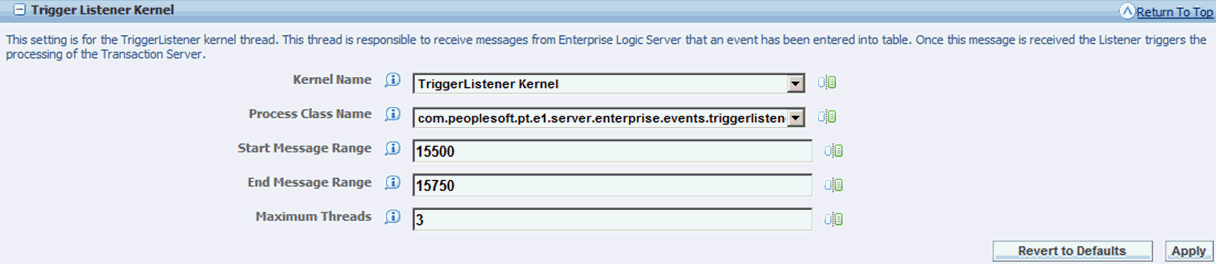
2.3 Network Settings
This section describes these topics:
2.3.1 JDENET Configuration
These settings configure how JDENET, which is the EnterpriseOne messaging protocol, is configured. Any changes to the JDENET configuration will require restarting the server to take effect.
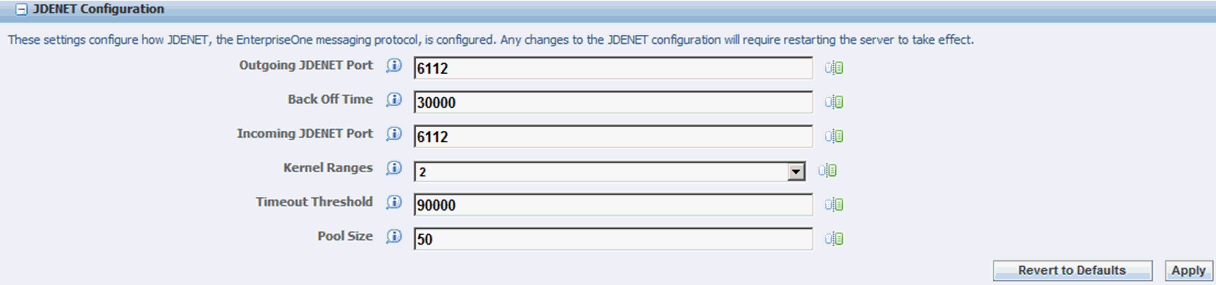
Below are the settings:
-
Outgoing JDENET Port
-
Back Off Time
-
Incoming JDENET Port
-
Kernel Ranges
-
Timeout Threshold
-
Pool Size
2.3.2 Security Server Configuration
These settings configure the EnterpriseOne Enterprise Server to use for security services for this instance. Any changes you make here will not take effect until the server is restarted.
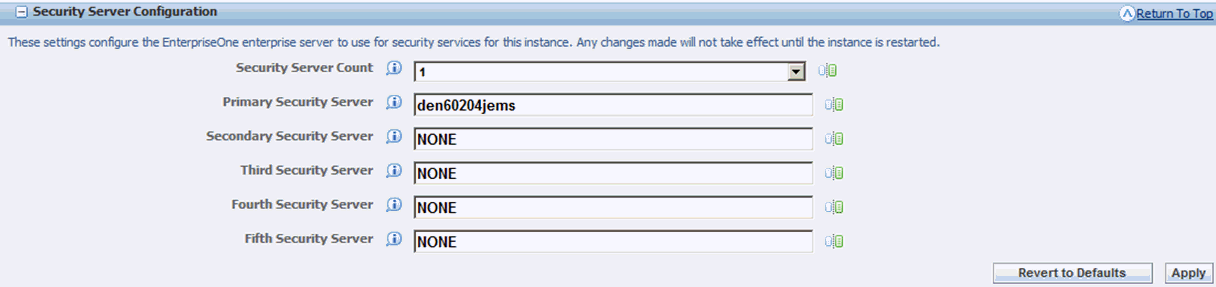
Below are the settings:
-
Security Server Count
-
Primary Security Server
-
Secondary Security Server
-
Third Security Server
-
Fourth Security Server
-
First Security Server
2.4 Log File Configuration (jdelog.properties)
This section is used to configure logs. You may add, remove, or configure the log files contained within this section. You must click the Apply button on this form to save any changes made to this Log Configuration section.