5 Working with the Platform Pack in Silent Mode for a Non-Virtualized Database Server
This chapter describes using the Oracle Universal Installer for the Platform Pack in silent mode to install the JD Edwards EnterpriseOne Database Server components on a non-virtualized database server such as Oracle Exadata or Oracle Database Appliance (ODA).
Note:
If your non-virtualized database is not an Oracle Exadata or ODA machine, you can use the OUI in GUI mode as described in the appendix of this guide entitled: Appendix D, "Installing an OVM Database to a Non-Virtualized Database Using OUI in GUI Mode".This method assumes you are not installing the VM template for the JD Edwards EnterpriseOne database server, and that the installation of these components on a non-virtualized database server will be used with the Oracle VM templates for JD Edwards EnterpriseOne that utilizes the complementary components described in this guide.
Note:
This method can also be used on a Linux box with or without ASM, as desired.This chapter discusses these topics:
-
Section 5.1, "Understanding the Platform Pack for a Non-Virtualized Database Server"
-
Section 5.3, "Working with the Platform Pack Installer for a Non-Virtualized Database Server"
5.1 Understanding the Platform Pack for a Non-Virtualized Database Server
When setting up the JD Edwards EnterpriseOne Database Server components on non-virtualized database servers that are to be used with JD Edwards EnterpriseOne Oracle VM templates, the combined connect string must be ovsorcl. This is required to match the database definition in the OVM templates for Enterprise and HTML servers.
Note:
The Platform Pack installs artifacts for the DV910, PS910, and PY910 environments. It does not install the PD910 environment.5.2 Understanding the Connect String
You must know the name of the Oracle instance on the server on which you are running the Platform Pack installer. To determine this name, run the following command:
srvctl status database -d ovsorcl
For example, the output will look similar to this:
Instance ovsorcl1 is running on node mymachine1 Instance ovsorcl2 is running on node mymachine2
In this example, if you are running on mymachine1, you need to set your environment variable ORACLE_SID to ovsorcl1. Otherwise the data pump commands (impdp) in the database load scripts will fail. However, when you are editing the Silent Install response file, you should supply the connect string ovsorcl so that EnterpriseOne Services can use the ASM performance.
Caution:
To ensure you have your environment variable set correctly, run this command before proceeding (substitute your password for system in place of xxx):sqlplus system/xxx (do not supply the @connectstring)
If you cannot successfully connect to your local database without supplying the connect string, your load scripts will fail. Review the preceding notes.
5.3 Working with the Platform Pack Installer for a Non-Virtualized Database Server
This section discusses:
-
Section 5.3.1, "Working with the zip File for the Platform Pack Installer"
-
Section 5.3.2, "Working with the Response File for the Platform Pack Installer"
-
Section 5.3.3, "Running the Platform Pack Installer for Non-Virtualized Database Servers"
-
Section 5.3.5, "Deinstalling the Platform Pack for Non-Virtualized Database Servers"
5.3.1 Working with the zip File for the Platform Pack Installer
The zip file for the Platform Pack Installer for a non-virtualized database server is included in the Media Pack for JD Edwards EnterpriseOne VM Templates, which is available from the Oracle Software Delivery Cloud:
https://edelivery.oracle.com/
Create a directory on the non-virtualized database server (which is a machine such as Oracle Exadata or ODA) that the oracle user can update. For example:
/u01/Exadata
Then run this command to set appropriate permissions on the created directory:
chmod -R 775 /u01/Exadata
5.3.2 Working with the Response File for the Platform Pack Installer
An interactive install of the database using the Oracle Universal Installer (OUI) is not supported on non-virtualized database servers such as Oracle Exadata or ODA. Therefore, you must run the OUI installer in silent mode, which is driven by parameters that you set in a response (.rsp) file. This section describes the appropriate settings that you must set within this file.
Note:
If your non-virtualized database is not an Oracle Exadata or ODA machine, you can use the OUI in GUI mode as described in the appendix of this guide entitled: Appendix D, "Installing an OVM Database to a Non-Virtualized Database Using OUI in GUI Mode"-
Use an editor such as vi to open the
OVMDB.rspfile that is located inside the\Exadatadirectory that is created when the installer zip file is unzipped. -
Edit the
OVMDB.rspresponse file to set valid parameters for your installation. Each section of the response file has comments to describe valid values. The entries that must be changed are at the top of the response file before the###*###*###eye catcher.The following figures contain the Pre-Install Worksheet for Database Installation in Silent Mode -- Response File. This Worksheet describes each section that you must modify or verify to be valid for your installation on a non-virtualized database server. Use the Worksheet to enter valid values for your installation.
-
Once edit, you should save and close the
OVMDB.rspresponse file.
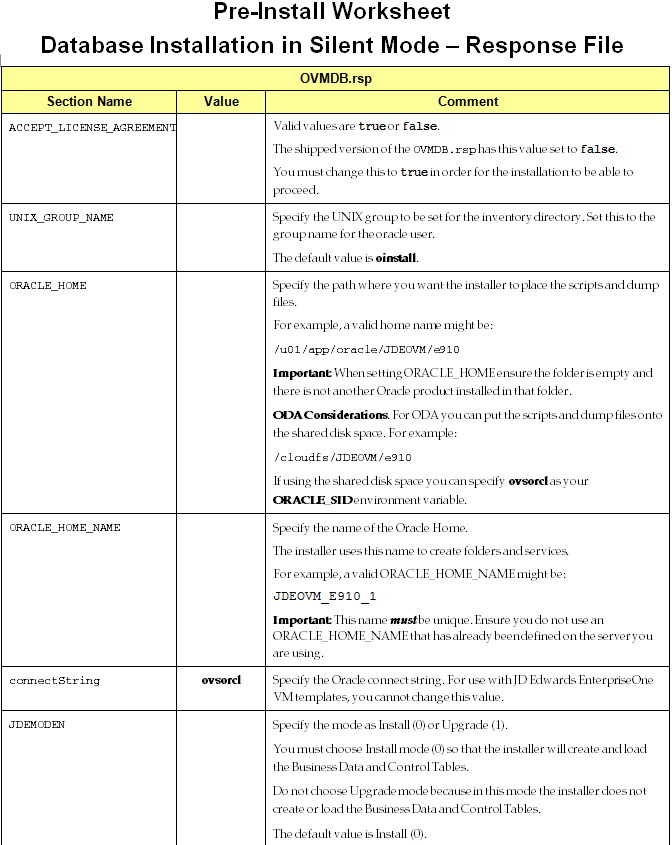
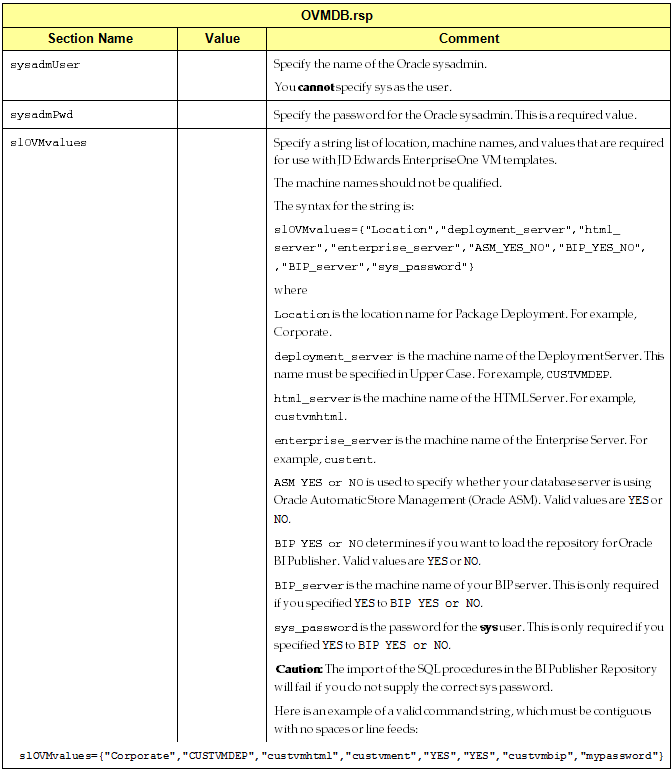
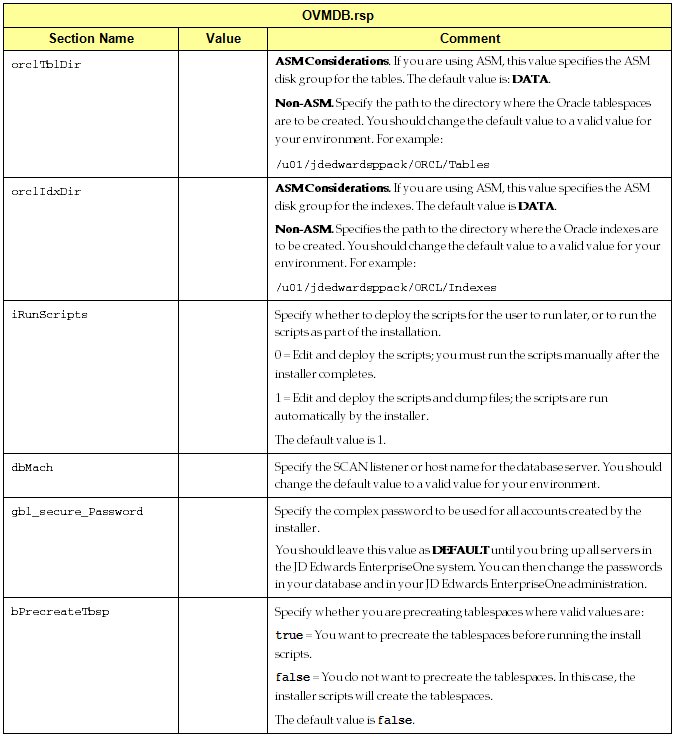
5.3.3 Running the Platform Pack Installer for Non-Virtualized Database Servers
To run the Platform Pack installer for non-virtualized database servers (such as Oracle Exadata and ODA):
-
Verify these values are set: ORACLE_SID, ORACLE_HOME, and ORACLE_BASE.
-
Ensure the value
$ORACLE_HOME/binis in the PATH environment variable. -
Change directory to the
Exadata/installfolder. -
Use this command syntax to run the installer. For the response file, you must specify the full path to the location of the Platform Pack installer image for non-virtualized database servers. For example:
./runInstaller -silent -responseFile /u01/Exadata/OVMDB.rsp
Caution:
You will not be able to start services until you have run the TLOVM913 Tools Accelerator on the Deployment Server. This is previously documented in the section of this guide entitled: Section 3.5.7.3, "Mandatory Post Installation Tools Accelerator".5.3.4 Working with Installer Log Files
Upon completion, the installer reports success or failure for the Oracle database scripts. To verify the status of the install, you should:
-
Check the logs in your install location in this directory:
ORCL/logsTip:
It especially important that you check and verify the Import* logs. -
Check the logs in the Oracle inventory location, which by default is:
/u01/app/oraInventory/logsThis directory contains these log files:
-
silentInstallxxx.log -
oraInstallxx -
installActionsxxx
-
Note:
The following error will appear in the install logs:
update PD910.F983051 set vrmkey='UNIT9057' where vrmkey = 'DEPLOYMSTR'
*
ERROR at line 1:
ORA-00942: table or view does not exist
Ignore this error. The PD environment is no longer deployed, and this statement should not have been run. This error will not impact the success of the install.
5.3.5 Deinstalling the Platform Pack for Non-Virtualized Database Servers
Use this procedure to deinstall the Platform Pack for non-virtualized databases servers (such as Oracle Exadata and ODA).
-
Navigate to your install location.
-
Change directory to
ORCL. -
Run this script:
drop_db.sh -
Navigate to the
ouifolder within your install location. -
Change directory to
bin. -
Use this command to run the OUI installer in silent mode to deinstall the Platform Pack for non-virtualized database servers.
.
/runInstaller -deinstall -silent REMOVE_HOMES={"/u01/JDEOVM/e910"} ORACLE_HOME_NAME="JDEOVM_E910"