8 Starting the JD Edwards EnterpriseOne Servers
This chapter discusses these tasks:
8.1 Starting the HTML Server
The HTML Server is started using these scripts:
-
startNodeManager.sh -
startWebLogic.sh -
startManagedWebLogic.sh
While logged on to the HTML Server as the oracle user, you can submit these commands to run with nohup and in the background by executing the following commands:
cd /u01/Oracle/Middleware/user_proj ects/domains/base_domain/bin nohup ./startNodeManager.sh & tail -f nohup.out
Watch this log until you see this message:
INFO: Plain socket Listener started on port
Press ”Control + C” to break out of the tail command and then execute the following commands:
cd /u01/Oracle/Middleware/user_projects/domains/base_domain/bin ./startWebLogic.sh
Watch this log until you see this message:
... <Server started in RUNNING mode>
Logon to your WebLogic Server Admin Console at this URL:
http:/<your WebLogic server>:7001/console
From the WebLogic Server Admin Console, go to the Environment and select the Servers option. The Summary of Servers screen is displayed. Select the Control tab and click the html_server row click the start button.
The log will display on the screen and prompt you to enter the user name and password, whose values should be documented in the Pre-Install Worksheet. Once WebLogic has been configured with a new password you can update the boot.properties file for nohup and background processing. For instructions on changing and setting up boot.properties files, refer to the JD Edwards EnterpriseOne HTML Server on WebLogic Reference Guide Release 9.1 for UNIX, Section 4.4 at the following link:
http://docs.oracle.com/cd/E24902_01/doc.91/e23434/toc.htm
Monitor the log until you see this message:
INFO: Successfully stated the management agent listerner on port 14502
Alternately, you can start the html_server through the WebLogic Administration Console or from Server Manager.
Note:
You should always shut down services before shutting down a VM Guest. When a VM Guest is shutdown and restarted, the Server Manager Agent may need to be manually restarted by logging in as the oracle user and running the startup steps.To shutdown services, log in as oracle and cd to the bin directory as above, and run the following scripts:
/stopManagedWebLogic.sh html_server
./stopWebLogic.sh
For more information on using WebLogic with JD Edwards EnterpriseOne see JD Edwards EnterpriseOne HTML Server on WebLogic Reference Guide Release 9.1 for UNIX, at the following link:
http://docs.oracle.com/cd/E24902_01/doc.91/e23434/toc.htm
8.2 Starting the BI Publisher Server
The BI Publisher Server is started using these scripts:
-
startNodeManager.sh -
startWebLogic.sh -
startManagedWebLogic.sh
-
While logged on to the BI Publisher Server as the oracle user, you can submit these commands to run with
nohupand in the background by executing the following commands:cd /u01/Oracle/Middleware/wlserver_10.3/server/bin nohup ./startNodeManager.sh & tail -f nohup.out
-
Watch this log until you see this message:
INFO: Plain socket Listener started on port -
Press ”Control + C” to break out of the tail command and then execute the following commands:
cd /u01/Oracle/Middleware/user_projects/domains/bifoundation_domain /bin ./startWebLogic.sh
-
The system prompts you for the password for the WebLogic Administrator; you must enter a valid password to continue. You should have this value recorded on your Pre-Install Worksheet. Refer to the section of this guide entitled: Section 4.2, "Completing the Pre-Install Worksheet".
-
Watch this log until you see this messages as shown below indicating the server started in RUNNING mode:
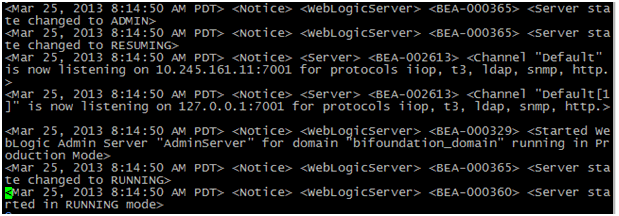
-
Logon to the WebLogic Server Administrative Console and start the BI Publisher Application, as shown in the following example
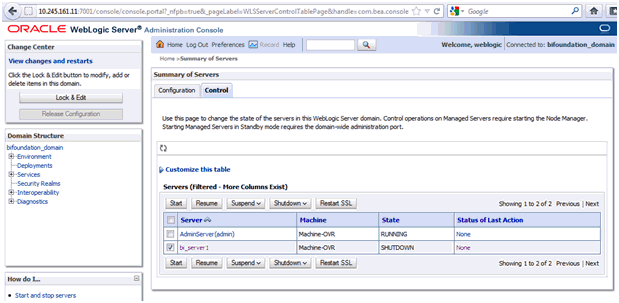
Caution:
Do not use this script to start the BI Publisher:startManagedWebLogic.shYou must use the WebLogic Server Administrative Console to start the BI Publisher because there are configuration settings that are only available using this method.
8.3 Starting the Mobile Server
The Mobile Server is started using these scripts:
-
startNodeManager.sh -
startWebLogic.shfor the BSSV Server -
startWebLogic.shfor the ADF Server
-
While logged on to the Mobile Server as the oracle user, you can submit these commands to run with
nohupand in the background by executing the following commands:cd /u01/Oracle/Middleware/wlserver_10.3/server/bin nohup ./startNodeManager.sh & tail -f nohup.out
-
Watch this log until you see this message:
INFO: Plain socket Listener started on port 5556 -
Press ”Control + C” to break out of the tail command and then execute the following commands:
cd /u01/Oracle/Middleware/user_projects/domains/bssv_domain/bin ./startWebLogic.sh
-
The system prompts you for the password for the WebLogic Administrator; you must enter a valid password to continue. You should have this value recorded on your Pre-Install Worksheet. Refer to the section of this guide entitled: Section 4.2, "Completing the Pre-Install Worksheet".
-
Watch this log until you see this messages as shown below indicating the server started in RUNNING mode:
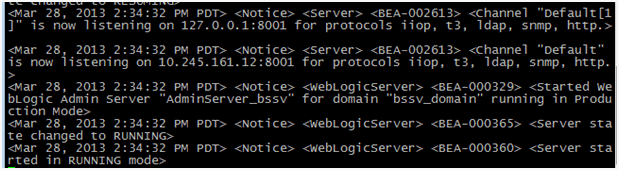
-
In the messages indicating the AdminServer_bssv is started, note on which port the server is listening. In the above example, the port is 10.245.161.12:8001.
-
Press ”Control + C” to break out of the tail command and then execute the following commands:
cd /u01/Oracle/Middleware/user_proj ects/domains/adf_domain/binnohup ./startWebLogic.sh & tail -f nohup.out -
Watch this log until you see this messages as shown below indicating the ADF server started in RUNNING mode:
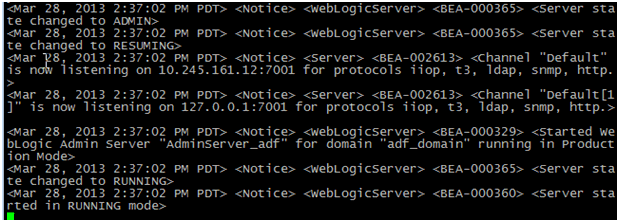
-
In the messages indicating the AdminServer_adf is started, note on which port the server is listening. In the above example, the port is 10.245.161.12:7001.
-
Press ”Control + C” to break out of the tail command.
-
Logon to the BSSV WebLogic Administrative Console and start the BSSV application, as shown in the following example:
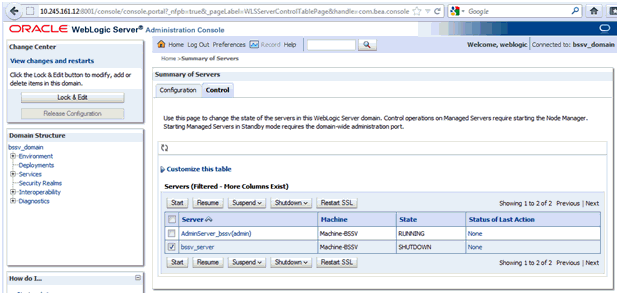
-
Logon to the ADF Administrative Console and start the ADF application, as shown in the following example:
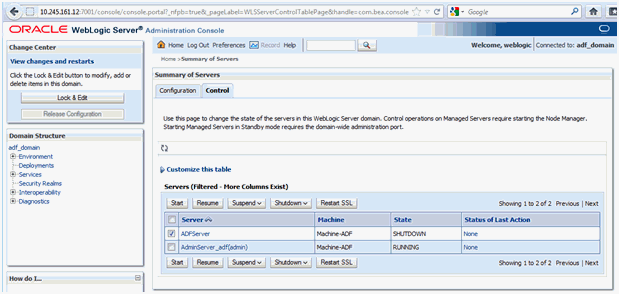
Caution:
Do not use this script to start the BSSV or ADF application:startManagedWebLogic.shYou must use the WebLogic Server Administrative Console to start the BSSV and ADF applications because there are configuration settings that are only available using this method.
8.4 Starting the AIS Server
The AIS Server is started using these scripts:
-
startNodeManager.sh -
startWebLogic.sh -
startManagedWebLogic.sh
-
While logged on to the AIS Server as the oracle user, you can submit these commands to run with
nohupand in the background by executing the following commands:cd /u01/Oracle/Middleware/user_projects/domains/AIS_domain/bin nohup ./startNodeManager.sh & tail -f nohup.out
-
Watch this log until you see this message:
INFO: Plain socket Listener started on port 5556 -
Press ”Control + C” to break out of the tail command and then execute the following commands:
cd /u01/Oracle/Middleware/user_proj ects/domains/AIS_domain/bin ./startWebLogic.sh
-
The system prompts you for the password for the WebLogic Administrator; you must enter a valid password to continue. You should have this value recorded on your Pre-Install Worksheet. Refer to the section of this guide entitled: Section 4.2, "Completing the Pre-Install Worksheet".
-
Watch this log until you see this messages as shown below indicating the server started in RUNNING mode:
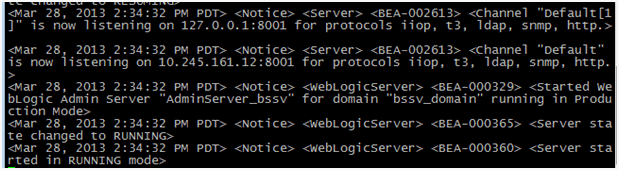
-
From the WebLogic Server Admin Console, go to the Environment tab and select the Servers option.
The Summary of Servers screen is displayed.
-
Select the Control tab and highlight the AIS_server row
-
Click the Start button and confirm the AIS server is started.
The log will display on the screen and prompt you to enter the user name and password, whose values should be documented in the Pre-Install Worksheet. Once WebLogic has been configured with a new password you can update the
boot.propertiesfile fornohupand background processing. For instructions on changing and setting upboot.propertiesfiles, refer to the JD Edwards EnterpriseOne HTML Server on WebLogic Reference Guide Release 9.1 for UNIX, Section 4.4 at the following link:http://docs.oracle.com/cd/E24902_01/doc.91/e23434/toc.htmMonitor the log until you see this message:
INFO: Successfully stated the management agent listerner on port 14502Alternately, you can start the AIS Server through the WebLogic Administration Console or from Server Manager.
Note:
You should always shut down services before shutting down a VM Guest. When a VM Guest is shutdown and restarted, the Server Manager Agent may need to be manually restarted by logging in as the oracle user and running the startup steps.To shutdown services, log in as oracle and cd to the bin directory as above, and run the following scripts:
/stopManagedWebLogic.sh ais_server./stopWebLogic.shFor more information on using WebLogic with JD Edwards EnterpriseOne see JD Edwards EnterpriseOne HTML Server on WebLogic Reference Guide Release 9.1 for UNIX, at the following link:
http://docs.oracle.com/cd/E24902_01/doc.91/e23434/toc.htm
8.5 Starting Server Manager
Server Manager is started using these scripts:
-
startNodeManager.sh -
startWebLogic.sh
-
While logged Server Manager as the oracle user, you can submit these commands to run with
nohupand in the background by executing the following commands:cd /u01/Oracle/Middleware/user_projects/domains/SM_domain/bin nohup ./startNodeManager.sh & tail -f nohup.out
-
Watch this log until you see this message:
INFO: Plain socket Listener started on port -
Press ”Control + C” to break out of the tail command and then execute the following commands:
cd /u01/Oracle/Middleware/user_proj ects/domains/SM_domain/bin ./startWebLogic.sh
-
Enter the Weblogic user weblogic and the default password ovsadminE1.
-
Watch this log until you see this message:
... <Server started in RUNNING mode> -
Logon to your WebLogic Server Admin Console at this URL:
http:/<your WebLogic server>:7001/console -
Launch the WebLogic Administration Console.
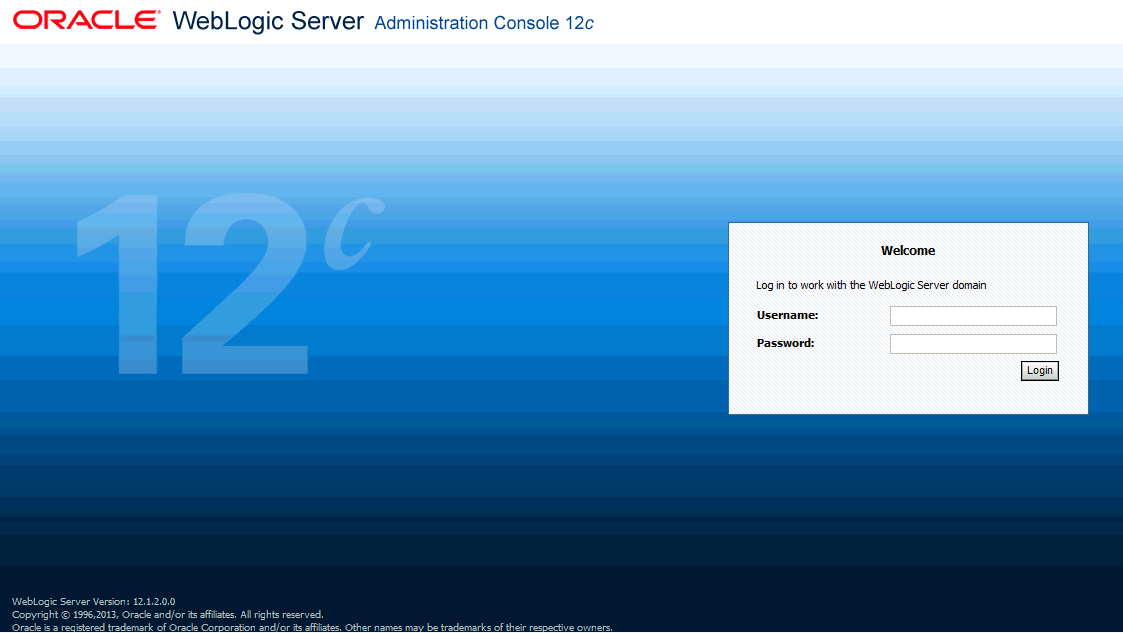
-
From the WebLogic Server Admin Console, log in with the weblogic user and ovsadminE1 password.
-
Go to the Environment and select the Servers option. The Summary of Servers screen is displayed.

-
On Summary of Servers, select the Control tab and click on and highlight this row:
SMC_Server_EOne_ManagementConsole_Console
-
Click the Start button.
Server manger is now running and you can access it at this URL:
http://<server name>:8999/manage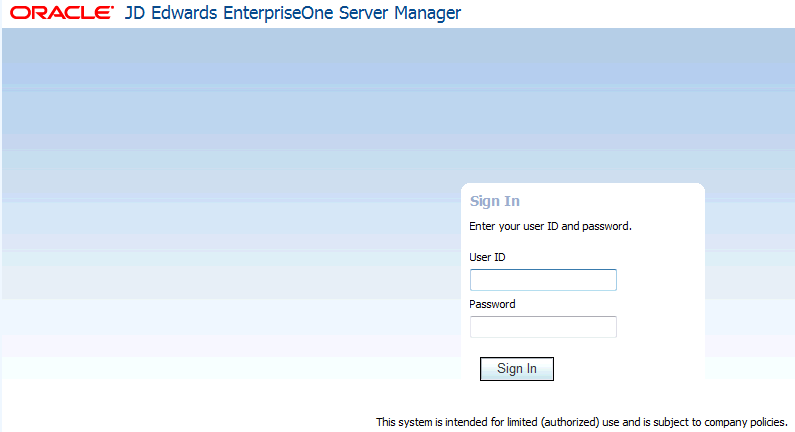
-
Logon to Server Manager with the User ID jde_admin and the password jde_admin.
Once WebLogic has been configured with a new password you can update the
boot.propertiesfile fornohupand background processing. For instructions on changing and setting upboot .propertiesfiles, refer to the JD Edwards EnterpriseOne HTML Server on WebLogic Reference Guide Release 9.1 for UNIX, in the section entitled: Create boot.properties to Start and Stop Servers. at the following link:http://docs.oracle.com/cd/E24902_01/doc.91/e23434/prep_wls_e1_web_server.htm#EOHLU124 -
Monitor the log until you see this message:
INFO: Successfully stated the management agent listener on port 14502Note:
You should always shut down services before shutting down a VM Guest. When a VM Guest is shutdown and restarted, the Server Manager Agent may need to be manually restarted by logging in as the oracle user and running the startup steps.To shutdown services, log in as oracle and cd to the bin directory as above, and run the following scripts:
/stopManagedWebLogic.sh sm_server./stopWebLogic.shFor more information on using WebLogic with JD Edwards EnterpriseOne see JD Edwards EnterpriseOne HTML Server on WebLogic Reference Guide Release 9.1 for UNIX, at the following link:
http://docs.oracle.com/cd/E24902_01/doc.91/e23434/toc.htm