| Oracle® Fusion Middleware Administrator's Guide for Oracle SOA Suite and Oracle Business Process Management Suite 11g Release 1 (11.1.1.5.0) Part Number E10226-09 |
|
|
PDF · Mobi · ePub |
| Oracle® Fusion Middleware Administrator's Guide for Oracle SOA Suite and Oracle Business Process Management Suite 11g Release 1 (11.1.1.5.0) Part Number E10226-09 |
|
|
PDF · Mobi · ePub |
This chapter describes how to monitor Oracle Mediator service components and engines.
This chapter includes the following topics:
Section 15.1, "Monitoring Oracle Mediator Service Component Instances and Faults"
Section 15.2, "Monitoring Oracle Mediator Service Engine Instances and Faults"
For more information, see the following sections:
You can monitor Oracle Mediator service component recent instances and faults. Each service component in a SOA composite application has its own instance ID. These IDs are different from the overall instance ID of the SOA composite application of which each service component is a part.
To monitor Oracle Mediator service component instances and faults:
Access this page through one of the following options:
| From the SOA Infrastructure Menu... | From the SOA Folder in the Navigator... |
|---|---|
|
|
In the Component Metrics section, select the Oracle Mediator service component.
Click Dashboard.
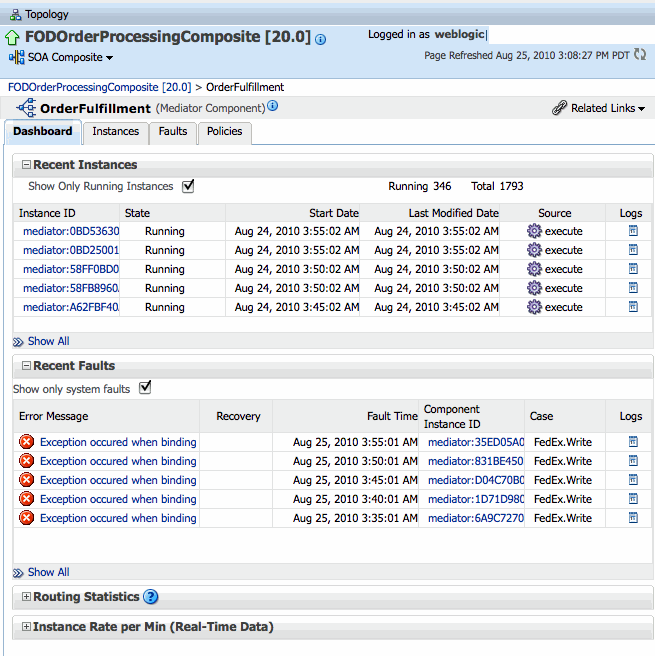
The Dashboard page displays the following information:
Recent instances of the Oracle Mediator service component, including the instance ID, the state of the instance (for example, completed successfully or faulted), the start time, the last modification time, the source event or operation that triggered the instance, and logs describing the instance.
Recent faults in the Oracle Mediator service component, including the error message, whether you can recover from the fault, the time at which the fault occurred, the instance ID of the service component, the activity in which the fault occurred, and logs describing the fault.
Routing statistics for the Oracle Mediator service component, including the number of successfully processed messages, faulted messages, and incoming messages, as well as the average processing times for successful messages and faulted messages.
The instance processing rate per minute (or throughput) for the past five minutes, including total throughput, throughput for successful message, and throughput for faulted messages. This appears in graphic format, and you can also view the information as a table.
In the Recent Instances section, perform the following tasks:
In the Instance ID column, click an instance ID to view its instance details, including an audit trail and faults.
In the Logs column, click a log icon to access the Log Messages page with messages specific to that instance.
Click Show Only Running Instances to view only those instances that are in the running state.
Click Show All below the section to access the Instances page of the service component and view all instances of the service component.
In the Recent Faults section, perform the following tasks:
In the Error Message column, click an error message to display complete information about the fault. If the fault is identified as recoverable, click Recover Now to perform fault recovery.
In the Recovery column, click a fault identified as Recoverable to perform fault recovery at the service component instance level.
In the Logs column, click a specific log to access the Log Messages page with filtered messages specific to that instance.
Click Show only system faults to display only the faults that were caused by a system error. System faults are related to system failure issues, such as a database or network being inaccessible.
Click Show All below the section to access the Faults page of the service component and view all component faults.
Expand the Routing Statistics section and select an operation or event in the Select Route Source field.
View the statistics for the selected operation or event. To view additional information, expand the Route Target section.
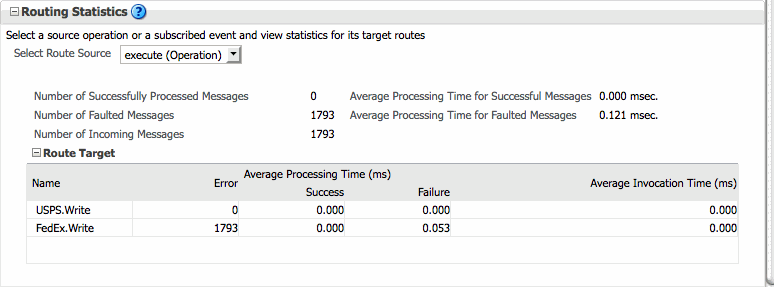
Expand the Instance Rate per Min (Real-Time Data) section to view a graphical representation of the number of successful, faulted, and incoming (pending) instances of the BPEL process service component over a specific time range.
Click Table View to display the same information in a tabular format.
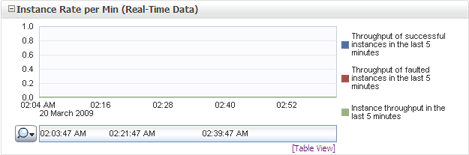
For more information, see Section 1.2.3, "Introduction to SOA Composite Application Instances". For information about viewing and searching log files, see Oracle Fusion Middleware Administrator's Guide.
This section describes the instance information sections of the Dashboard page.
Recent Instances Section
This section provides the following information about the recent Oracle Mediator service component instances:
Instance ID: The unique ID of a specific Oracle Mediator service component instance.
State: The state of the specific Oracle Mediator service component instance. The possible states are described below.
Stale: The composite for which this Oracle Mediator instance was created is undeployed.
Terminated by User: The instance was terminated manually through Oracle Enterprise Manager Fusion Middleware Control, or automatically by a fault policy.
Faulted: The instance is faulted and cannot be recovered.
Completed successfully: Everything is fine with this instance and it ran successfully.
Recovery required: The instance is faulted and can be recovered manually through Oracle Enterprise Manager.
For more information about recovering a fault, see Section 16.2, "Managing Oracle Mediator Faults".
Running: One or more routing rules of the Oracle Mediator service component are still running.
Start Date: The date when the specific Oracle Mediator service component instance was started.
Last Modified Date: The date when the specific Oracle Mediator service component instance was last modified.
Source: The operation or event that triggered the Oracle Mediator service component instance.
Logs: The location of the log file containing the log messages related to the Oracle Mediator service component instance.
Recent Faults Section
This section provides the following information about the recent faults that occurred while the Oracle Mediator service component was running:
Error Message: The detailed error message associated with the faulted instance.
Recovery: An indicator of whether the fault is recoverable or not. If a fault is marked as recoverable, you can select it and choose a recovery action from the Recovery Actions list. You can also click Recover for that fault to access more recovery options at the service component instance level.
Fault Time: The time when the fault occurred in the Oracle Mediator service component instance.
Component Instance ID: The unique ID of the Oracle Mediator service component instance.
Case: The routing source case where the fault occurred.
Logs: The log file containing the log message related to the fault. Click this link to see more details about the fault and potential causes of the fault.
For more details about the information available on the Faults page, see Section 16.2, "Managing Oracle Mediator Faults".
Routing Statistics Section
This section provides the following information about the routing data of a source operation or subscribed event.
Number of Successfully Processed Messages: The number of messages successfully processed for the selected route source.
Number of Faulted Messages: The number of messages that threw faults for the selected route source.
Number of Incoming Messages: The total number of incoming messages for the selected route source.
Average Processing Time for Successful Messages: The average time taken to process each successful message for the selected route source.
Average Processing Time for Faulted Massages -The average time taken to process each faulted message.
The Route Target subsection in the Routing Statistics section displays statistics of the target routes for the Oracle Mediator service component. This section provides the following information about an Oracle Mediator service component instance:
Name: The name of the route target of the Oracle Mediator service component.
Error: The number of errors that occurred during routing.
Average Processing Time: The average processing time for the instances of the Oracle Mediator service component. This field has two subfields, Success and Failure. The Success subfield shows the average processing time for the instances of the Oracle Mediator service component that were processed successfully. The Failure subfield shows the average processing time for the instances of the specific Oracle Mediator service component that failed to process successfully.
Average Invocation Time: The average invocation time for the instances of the Oracle Mediator service component.
Instance Rate Per Min Section
This section provides information about the execution rate of the Oracle Mediator instances per minute. This section displays a graph that shows real-time data for successful, faulted, and incoming instances in the last five minutes.
You can view the instance rate for the last five minutes in tabular form by clicking Table View.
The Instances page on the Oracle Mediator service component home page lets you search for an Oracle Mediator service component instance and view information about an Oracle Mediator service component instance based on the criteria specified.
To monitor the instance statistics of an Oracle Mediator service component:
Access this page through one of the following options:
| From the SOA Infrastructure Menu... | From the SOA Folder in the Navigator... |
|---|---|
|
|
In the Component Metrics section, select the Oracle Mediator service component.
Click Instances.
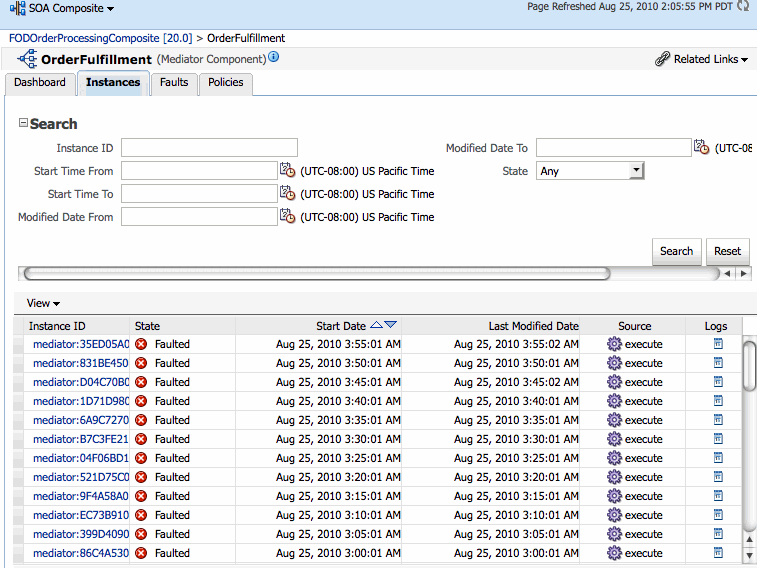
To perform a search, enter criteria into any of the available fields, and then click Search. For the date and time fields, you can click the calendar icon next to the field to select a date or time.
For information about the fields displayed on the Instances page, see the Recent Instances Section in Section 15.1.1, "Introductions to the Sections of the Dashboard Page."
The Faults page of the Oracle Mediator service component home page lets you search for faults based on the specified criteria, to view information about faulted instances, and to recover or terminate multiple faults.
To monitor the faults for an Oracle Mediator service component:
Access this page through one of the following options:
| From the SOA Infrastructure Menu... | From the SOA Folder in the Navigator... |
|---|---|
|
|
In the Component Metrics section, select the Oracle Mediator service component.
Click Faults.
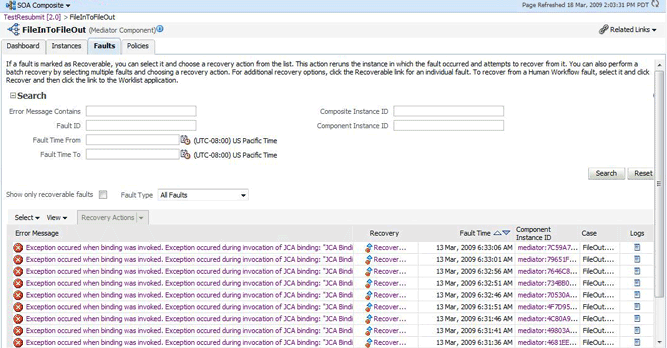
To perform a search, enter criteria into any of the available fields, and then click Search. For the date and time fields, you can click the calendar icon next to the field to select a date or time.
For information about the fields displayed on the Faults page, see the Recent Faults Section in Section 15.1.1, "Introductions to the Sections of the Dashboard Page."
The Routing Statistics section of the Dashboard page in the Oracle Mediator service component home page displays the routing data of a source operation or subscribed event.
To monitor the routing statistics of an Oracle Mediator service component:
Access this page through one of the following options:
| From the SOA Infrastructure Menu... | From the SOA Folder in the Navigator... |
|---|---|
|
|
In the Component Metrics section, select the Oracle Mediator service component.
Click Dashboard.
In the Routing Statistics section, select a routing source from the Select Route Source list.
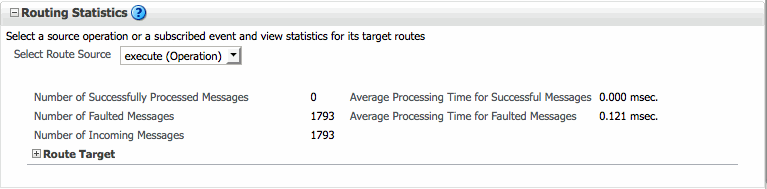
Expand the Route Target table.
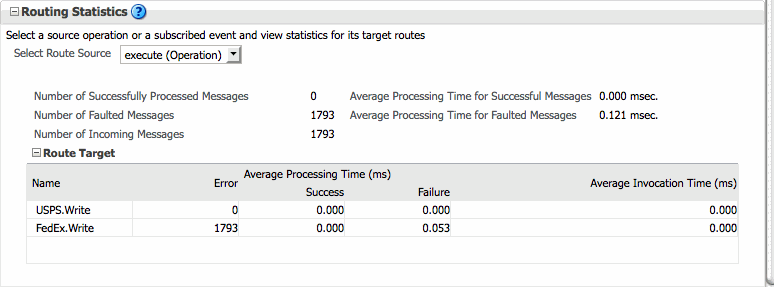
View the routing statistics for all targets in the Route Target table.
For information about the fields displayed in the Routing Statistics section, see the Routing Statistics Section in Section 15.1.1, "Introductions to the Sections of the Dashboard Page.".
You can assess the efficiency level of the Oracle Mediator service engine by monitoring the request breakdown statistics.
To monitor the request breakdown statistics of the currently deployed Oracle Mediator service components:
Access this page through one of the following options:
| From the SOA Infrastructure Menu... | From the SOA Folder in the Navigator... |
|---|---|
|
|
The Oracle Mediator service engine home page is displayed.
Click the Statistics tab.
View the request breakdown statistics.
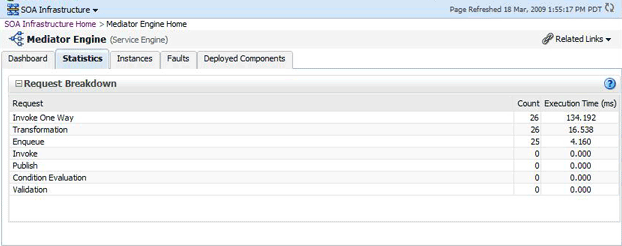
The Request Breakdown section provides information about the count and the average time taken for processing the following actions:
Invoke One Way: One-way invocations from the Oracle Mediator service engine.
Transformation: Transforming messages in the Oracle Mediator service engine.
Enqueue: Dehydrating messages for parallel routing rules.
Note:
Dehydrating of messages means storing the incoming messages in the database for parallel routing rules for processing later by worker threads.Invoke: Request-response invocations from the Oracle Mediator Service Engine.
Publish: Publishing events from the Oracle Mediator service engine.
Condition Evaluation: Filtering conditions for evaluation by the Oracle Mediator service engine.
Validation: Message validations by the Oracle Mediator service engine.
You can monitor the resequenced messages from the following pages:
You can use the following pages of the Oracle Mediator service component home page for monitoring resequenced messages:
The Dashboard page of the Oracle Mediator Component home page has one additional column, Group, in the Recent Instances and Recent Faults tables. This field contains the group ID of the resequenced messages. If you click the group ID for a row, then a message is displayed with details about the group. For more information about this message, see Section 15.3.1.4, "Mediator Resequencing Group Dialog." For more information about the Dashboard page, see Section 15.1.2, "Monitoring Oracle Mediator Instance Information."
The Instances page of the Oracle Mediator service component home page provides an additional field, Resequencing Group, to search for an Oracle Mediator component instance, while specifying a search criterion. Figure 15-1 provides details. The Instances section that displays information about Oracle Mediator service component instances that match the search criteria provides one additional column, Group. This field contains the group ID of the resequenced messages. If you click the group ID for a row, then a message is displayed with details about the group. For more information about this message, see Section 15.3.1.4, "Mediator Resequencing Group Dialog." For more information about the Instances page, see Section 15.1.2, "Monitoring Oracle Mediator Instance Information."
The Faults page of the Oracle Mediator service component home page provides an additional field, Resequencing Group, to search for an Oracle Mediator service component instance, while specifying a search criterion. Figure 15-2 provides details. The Faults section that displays information about Oracle Mediator component instances that match the search criteria provides one additional column, Group. This field contains the group ID of the resequenced messages. If you click the group ID for a row, then a message is displayed with details of the group. For more information about this message, see Section 15.3.1.4, "Mediator Resequencing Group Dialog." For more information about the Faults page, see Section 16.2, "Managing Oracle Mediator Faults."
This section provides information about the Mediator Resequencing Group dialog. If all the messages in a group are processed without any fault or time out interval, then the Mediator Resequencing Group dialog displays a message indicating that the group is working. Figure 15-3 provides details.
Figure 15-3 Mediator Resequencing Group Dialog
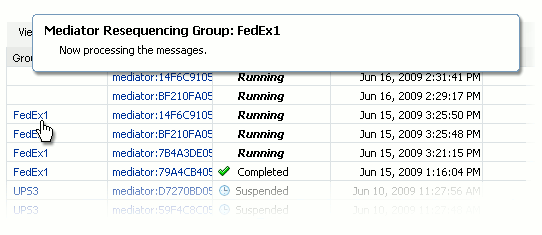
The Mediator Resequencing Group dialog provides the following details about a group:
Specifies whether the group is timed-out or faulted
Identifies the blocking message in the group
Identifies the next message to be processed after the group is unlocked
Shows the time after which the processing of the messages in the group stopped
Provides the instruction text to unlock the group
When processing of messages in a group is suspended due to a fault or a timeout, the Mediator Resequencing Group dialog provides information about the suspended group. The processing of messages in a group may be suspended for the following reasons:
Group Is Faulted
A group is in the faulted state when one of its messages throws an error while it is processed, as shown in Figure 15-4. The following information is displayed for a faulted group:
The sequence ID of the faulted message
The sequence ID of the next message to processed, along with its Oracle Mediator Instance ID
Click Recover Now to access the Faults page of the Mediator Instance Details page to perform single-fault recovery.
Group Is Timed-out
A group is in the timed-out state when processing of the group stops while waiting for an expected message, as shown in Figure 15-5. The following information is displayed for a timed-out group:
The sequence ID of the last processed message
The sequence ID of the next message to be processed, along with its Oracle Mediator Instance ID
Click Skip to unlock the group and start processing the next available instances in the group.
Group Is Faulted Due to a System Error
A group can be in a faulted state when processing of the group is suspended due to a system error, as shown in Figure 15-6. This state is termed as a special case of a Faulted Group. This group is not timed out and there is no faulted message for the group. The groups in this state can be described as Errored Groups. The following information is displayed for an Errored Group:
The sequence ID of the last processed message
The sequence ID of the next message to be processed, along with its Oracle Mediator Instance ID
Click Retry to unlock the group and start processing the next instances in the group.
Figure 15-6 Group Is Faulted Due to a System Error
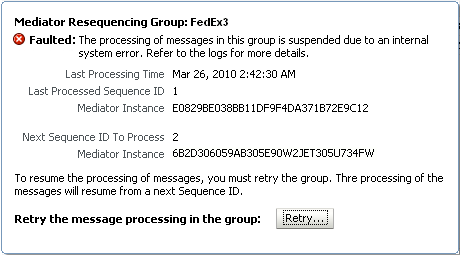
The Faults page of the Mediator Instance Details dialog provides the following resequencer-specific information:
Group ID of the resequenced message
Operation performed on the resequenced message (Figure 15-7)
Figure 15-7 Monitoring Resequenced Messages
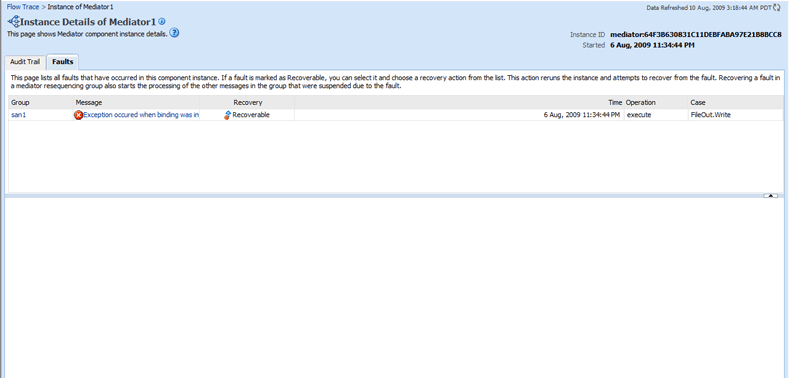
If you click a fault message, the fault message appears with details about the fault. If you click Retry, then the Oracle Mediator service engine again tries to process the message. If you click Abort, then it terminates the faulted message, then unlocks the group, and resumes processing from the next message in the sequence. Figure 15-8 provides details.