11g Release 1 (11.1.2)
Part Number E20384-02
Contents
Previous
Next
|
Oracle® Fusion
Applications Project Management Implementation Guide 11g Release 1 (11.1.2) Part Number E20384-02 |
Contents |
Previous |
Next |
This chapter contains the following:
Securing Oracle Fusion Project Control
FAQs for Securing Oracle Fusion Project Control
Budget and forecast security is determined by a combination of project role, security roles (job and duty roles) and entitlements, and workflow setup.
The following sections describe the entitlements required to perform various steps in the budget creation, submission, and approval process. They also describe the impact of using workflow to manage status changes.
Note
The entitlements and workflow setup for forecasting mirrors that for budgeting.
The following text and table describe the access required to create and submit a budget version.
|
Step |
Action |
Entitlement |
|---|---|---|
|
1 |
Access budget versions for a project |
Manage Project Budget |
|
2 |
Create a budget version |
Create Project Budget Note The entitlement required for editing budget versions in Excel is Manage Project Budget Excel Integration. |
|
3 |
Submit working version |
Manage Project Budget Working Version |
|
4 |
Create baseline directly |
Create Baseline Version Data Note Project managers may select to create a baseline directly instead of submitting a version for approval first. |
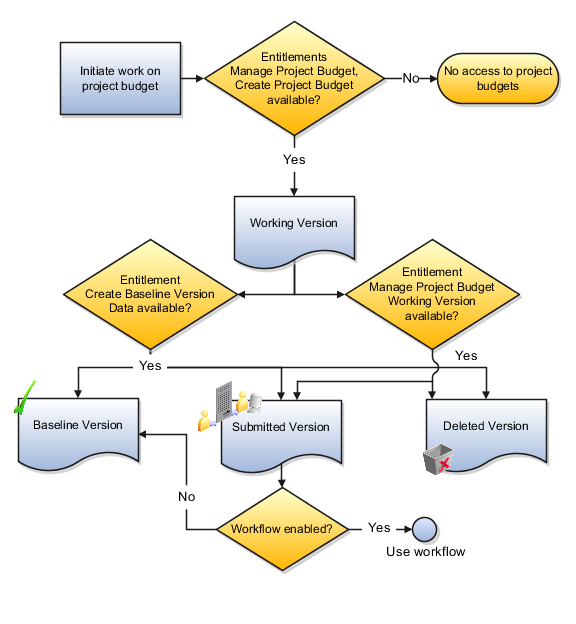
The following text and table describe the access required to create a baseline for a budget version or reject it.
|
Step |
Action |
Entitlement |
|---|---|---|
|
1 |
If using workflow, receive notification of budget submission |
NA (Approver e-mail ID is entered manually by users) |
|
2 |
Access budget versions for a project |
Manage Project Budget |
|
3 |
Create baseline or reject budget |
Create Baseline Version Data |

The following text and table describe the access required to required to rework a rejected version (set it back to Working status) or delete it, if it is no longer required.
|
Step |
Action |
Entitlement |
|---|---|---|
|
1 |
Access budget versions for a project |
Manage Project Budget |
|
2 |
Rework working version |
Manage Project Budget Working Version |
|
3 |
Delete working version |
Manage Project Budget Working Version |
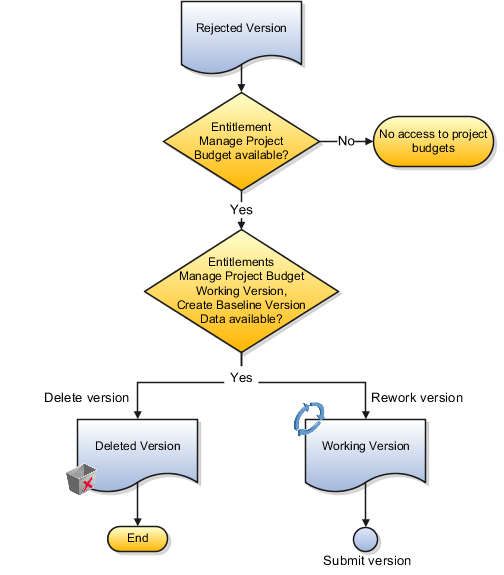
Use Business Process Engineering Language (BPEL) workflows to manage budget and forecast approvals. To do so, select to use workflow for status changes when creating or editing a financial plan type.
The following is a description of security considerations, approval rules, and the workflow process.
Project managers and project administrators can create budget or forecast versions and submit them for approval. However, only the designated project manager for the project can approve budget or forecast versions.
Submitted versions undergo a single level of approval. However, during implementation, you can define approval rules based on the following parameters:
Total raw cost
Total burdened cost
Labor effort
Equipment effort
Margin percentage
Margin
For example, set rules like the following:
If total burdened cost is less than or equal to $50,000, then the project administrator can approve budget versions.
If total burdened cost is greater than $50,000, then the project manager must approve budget versions.
The following table and graphic describe the stages in the budget and forecast status flow.
|
Action Performed |
Status |
Notification Sent To |
Action Required |
|---|---|---|---|
|
Create version |
Working |
Creator (requester) |
None. |
|
Submit version |
Submitted |
Requester and approver |
Approver can approve or reject version. |
|
Approve version |
Approved or Baseline |
Requester and approver |
None. |
|
Reject version |
Rejected |
Requester and approver |
None. Requester can optionally rework version. |
|
Rework version |
Working |
Requester and approver |
None. |
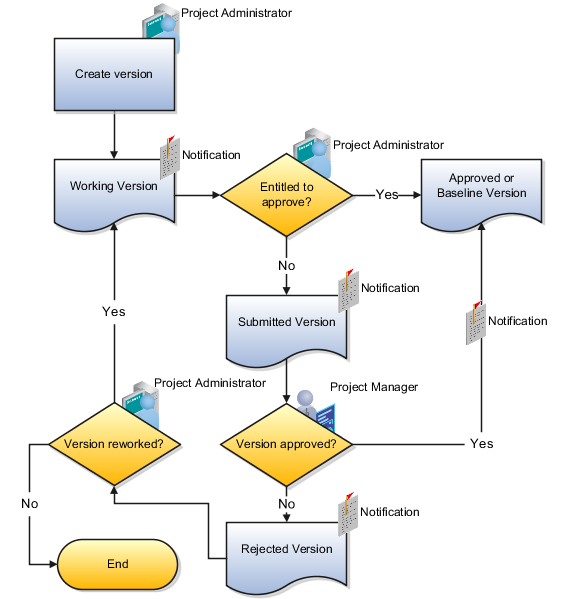
Default project roles, including project application administrator, project manager, and project administrator can perform specific budgeting and forecasting tasks.
The following table describes the default access for each role.
|
Entitlement Area |
Project Application Administrator |
Project Manager |
Project Administrator |
Notes |
|---|---|---|---|---|
|
Edit budget and forecast planning options |
Yes |
No |
No |
Project application administrators set planning options for financial plan types. Project managers and accountants can view planning options at the version level. |
|
Create versions |
No |
Yes |
Yes |
None |
|
Generate versions |
No |
Yes |
Yes |
Applies to budgets generated when setting a baseline for the project plan. Project administrators cannot generate forecasts from progress (they do not have access to publish progress.) |
|
Edit versions in Excel |
No |
Yes |
Yes |
None |
|
Submit versions |
No |
Yes |
Yes |
None |
|
Approve versions |
No |
Yes |
No |
A team member with project manager security role access must be manually designated as the project manager for the project. Note Project creators are not automatically designated as project managers for their projects. If workflow is enabled, then approval takes place through a notification. Menu actions are not available on the budgeting and forecasting pages. |
|
Review versions |
No |
Yes |
Yes |
None |
When you submit a current working version of a budget or forecast for approval, the version status changes to Submitted. If the project manager approves the version, then the version status changes to Current Baseline or Current Approved, as appropriate. Simultaneously, a current working version is also created. If you use Business Process Engineering Language (BPEL) workflow for status changes, then submitting a budget or forecast triggers a notification to the project manager and the requester. Requesters must manually specify approver details.