11g Release 1 (11.1.2)
Part Number E20384-02
Contents
Previous
Next
|
Oracle® Fusion
Applications Project Management Implementation Guide 11g Release 1 (11.1.2) Part Number E20384-02 |
Contents |
Previous |
Next |
This chapter contains the following:
Expenditure Item Chargeability: How It Is Determined
Project Quick Entry: Explained
Transaction Controls: Explained
FAQs for Manage Project Templates
Oracle Fusion Projects checks all levels of chargeable controls when you try to charge a transaction to a project. The check is performed when you save the record.
Oracle Fusion Projects checks the chargeable status when you enter a new cost transaction or transfer expenditure items to another project or task.
Use the exclusive and inclusive transaction control option to set the chargeable status for all expenditures charged to the project.
Inclusive transaction controls prevent all charges to a project or task except the charges you specifically allow. Specify the types of expenditures that you want to be chargeable and enable the Chargeable option.
Exclusive transaction controls allow all charges to a project or task by default. Specify the types of expenditures that do not want charged to the project or task.
The following illustration shows the steps Oracle Fusion Projects uses to determine the chargeable status of an expenditure item.
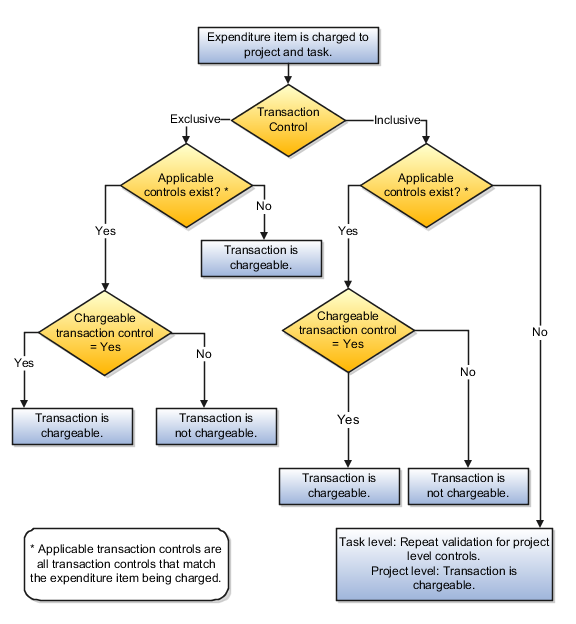
If the inclusive option is selected and applicable transaction controls do not exist, then the transaction is not chargeable. If applicable controls do exist, then the application checks whether the transaction controls allow charges. If the Chargeable check box is selected for an applicable control, then the transaction is chargeable. If the Chargeable check box is not selected, then the transaction is not chargeable.
If the exclusive option is selected and there are no applicable controls, then the transaction is chargeable. If applicable controls do exist, then the application checks whether the transaction controls allow charges. If the Chargeable check box is selected for an applicable control, then the transaction is chargeable. If the Chargeable check box is not selected, then the transaction is not chargeable.
As part of a project template definition setup, you can configure quick entry fields. Oracle Fusion Projects prompts you to enter information in quick entry fields when you create new projects from the template.
Choose quick entry fields for project information you want to enter (instead of accepting the template default) each time you create a project. The following table describes the quick entry fields on a project template.
|
Name |
Description |
|---|---|
|
Field Name |
The field you want displayed in the Project Details when creating a new project. |
|
Specification |
Enter a specification for the following fields:
|
|
Prompt |
Text for a field that appears only in the Project Details while you are creating a new project. After you create the project, the prompt field name is not present. For example, if you want to add a quick entry field for the project start date, update the prompt that appears during project creation to Enter the project start date. However the field in the project for all other pages will remain Project Start Date. |
|
Required |
Choose whether you want to require entry for the quick entry field. Note The following fields are required on all projects, and cannot be optional quick entry fields:
|
The following table describes limitations for quick entry fields.
|
Field Name |
Quick Entry Maximum |
|---|---|
|
Classification |
20 |
|
Partner organization |
5 |
|
Project customer |
5 |
|
Supplier organization |
5 |
|
Team member |
15 You can allow entry of more than one team member per role for all roles except Project Manager. You can enter only one project manager for a project. |
Note
After creating the project, you can add further values to the fields in the project.
Define transaction controls to specify the types of transactions that are chargeable or nonchargeable for projects and tasks. Use transaction controls to configure your projects and tasks to allow only charges that you expect or plan. You can also define which items are billable and nonbillable on your projects that are enabled for billing. For capital projects, you can define which items are capitalizable and noncapitalizable.
You create transaction controls by configuring the following components:
Expenditure category
Expenditure type
Nonlabor resource
Person
Job and organization for the person
Person type
Chargeable status
Billable or Capitalizable status
From and To dates
You can create any combination of transaction controls that you want; for example, you can create a transaction control for a specific person and expenditure type, or you can create a combination for a person, expenditure type, and nonlabor resource. You also specify the date range to which each transaction control applies. If you do not enter transaction controls, you can charge expenditure items from any person, expenditure category, expenditure type, and nonlabor resource to all lowest tasks on the project.
You can further control charges for each transaction control record by specifying whether to allow charges. The default value is to allow charges.
You usually select Chargeable when you are using inclusive transaction controls. For example, if you wanted to allow people to charge only labor to your project, you would define a transaction control with the Labor expenditure category, and allow charges to the project or task.
You usually do not select Chargeable when you are using exclusive transaction controls because exclusive transaction controls list the exceptions to chargeable transactions.
You can use this control to specify whether transactions incurred by employees, contingent workers (contractors), or both are chargeable.
The validation rules for system person type controls are described in the following table.
|
Transaction Control Type |
System Person Type |
Validation Rule |
|---|---|---|
|
Inclusive |
No value |
Transactions incurred by employees and contingent workers are not chargeable. |
|
Inclusive |
Employee |
Only transactions incurred by employees are chargeable. |
|
Inclusive |
Contingent worker |
Only transactions incurred by contingent workers are chargeable. |
|
Exclusive |
No value |
Transactions incurred by employees and contingent workers are not chargeable. |
|
Exclusive |
Employee |
Transactions incurred by employees are not chargeable. |
|
Exclusive |
Contingent worker |
Transactions incurred by contingent workers are not chargeable. |
You can define billable transactions for billable projects and capitalizable transactions for capital projects by selecting the billable or capitalizable option. You can choose between the options of No or Task Level. Select No if you want the charges to be nonbillable or noncapitalizable. Select Task Level if you want the billable or capitalizable status to default from the task to which the item is charged.
You define the billable or capitalizable status for a task in the Task Details.
Note
The billable or capitalizable status of an individual transaction takes precedence over the billable or capitalizable status of a task.
You can define transactions as chargeable for a given date range by entering a From Date and To Date for each transaction control record.
Yes. Change the billable status of an expenditure item on an invoice, or in the Manage Expenditure Items page.
Each project team member is automatically assigned a project space role on the associated project space. The project manager is assigned the role of project space moderator. All other team members are project space participants.
Project space moderators can manually add additional participants or modify participant access, if required.