| Oracle® Enterprise Manager Cloud Control Advanced Installation and Configuration Guide 12c Release 1 (12.1.0.1) Part Number E24089-01 |
|
|
PDF · Mobi · ePub |
| Oracle® Enterprise Manager Cloud Control Advanced Installation and Configuration Guide 12c Release 1 (12.1.0.1) Part Number E24089-01 |
|
|
PDF · Mobi · ePub |
This chapter describes how you can install JVM Diagnostics (JVMD) in the Enterprise Manager Cloud Control environment.
In particular, this chapter covers the following:
JVM Diagnostics is integrated with Oracle Enterprise Manager Cloud Control. It primarily enables administrators to diagnose performance problems in Java applications in the production environment. By eliminating the need to reproduce problems, it reduces the time required to resolve these problems thus improving application availability and performance. Using JVMD, administrators will be able to identify the root cause of performance problems in the production environment without having to reproduce them in the test or development environment.
The following diagram shows the JVMD Architecture:
JVMD Manager is the core analytical engine of the JVMD monitoring system. JVMD Manager collects runtime data from JVMD Agents on request from OMS or while monitoring during which it sends periodic requests to the JVMD agents and collects runtime JVM data and stores it into repository. Multiple JVMD Managers can be configured.
JVMD Agents are the data collectors of the target JVM. JVMD Agents are deployed to managed application servers to collect JVM monitoring data related to JVM threads, stacks, heap and CPU usage in real-time while introducing minimal overhead.
The JVMD Manager runs as an Enterprise JavaBeans (EJB) Technology on a WebLogic Server. The JVMD Agent is deployed on the targeted JVM (the one running a production WebLogic Server). It collects real-time data and transmits it to the JVM Diagnostics Manager. This data is stored in the Management Repository, and the collected information is displayed on Enterprise Manager Cloud Control console for monitoring purposes. The communication between the JVMD Manager and the JVMD Agent can be a secure (SSL) or non-secure connection.
Before installing an JVMD Manager, or an JVMD Agent, review the points outlined in the Basic Install Guide.
Before installing the JVMD Manager, or the JVMD agent, ensure that you meet the prerequisites described in the Basic Install Guide.
This section contains the following topics:
To deploy JVMD Manager on a previously created managed server, you must log in with SYSMAN account (a default Super Administrators account that is installed with Enterprise Manager).
The following deployment options are possible:
To deploy JVMD Manager on a previously created managed server which is running on an OMS host, perform the following steps:
In Cloud Control, from Setup menu, select Middleware Diagnostics.
On the Middleware Diagnostics page, click Deploy JVM Diagnostics Manager (JVMD).
The JVMD Manager deployment page appears.
To deploy JVMD Manager on the managed server running on an OMS host, perform the following steps:
Select Deploy on an existing Managed Server.
From the Managed Server menu, select the managed server on which you want to deploy the JVMD Manager. For example, EMGC_JVMDMANAGER1, EMGC_JVMDMANAGER2, and so on.
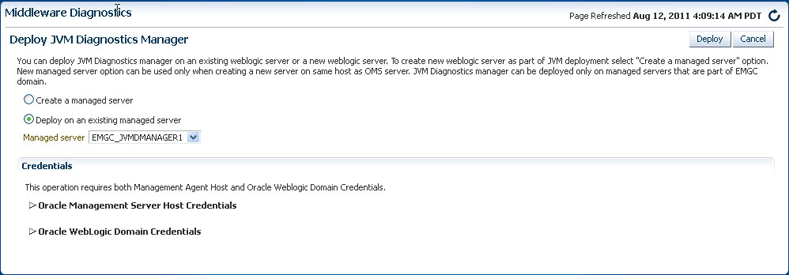
The managed server selected for deploying JVMD Manager can be of any WebLogic Domain including Enterprise Manager Cloud Control domain.
Specify the Oracle Management Server Host Credentials and Oracle WebLogic Server Domain Credentials:
Where,
Oracle Management Server Host Credentials are the credentials for the host machine where the Managed Server is created.
Oracle WebLogic Server Domain Credentials are credentials of the Weblogic domain in the Enterprise Manager Cloud Control.
Click Deploy to submit the job.
The progress page appears with a link to the job processing page. Click the link to see the status of the job that you submitted.
Note:
After the JVMD Application is successfully deployed on the targeted managed server, to view the managed server in the WebLogic Domain, or to add a JVMD agents, ensure that you refresh the WebLogic Domain as follows:In Cloud Control, from Targets menu, select Middleware. On the Middleware home page, select the WebLogic Domain on which the JVMD Manager application is deployed.
From the WebLogic Domain menu, select Refresh Weblogic Domain, and click Continue.
All the newly added targets are discovered in the WebLogic Domain, and then click Add Targets.
After adding the targets successfully, close the dialog box, and then click OK.
To deploy JVMD Manager on a separate host from OMS (remote deployment), you must perform the following tasks:
Prerequisites
Before deploying JVMD Manager on a separate host from OMS (remote deployment), perform the following steps:
Note:
This section will use the following convention:host-a is the host where the OMS is running
host-b is the remote host which does not have an OMS on the machine.
Install a Management Agent on host-b (remote host)
For information about installing a Management Agent, see Basic Install Guide.
Install WebLogic Server on host-b using Enterprise Manager Software Only installation option.
For information about performing a software only install, see
These WebLogic Server bits must be registered with the Enterprise Manager Domain running on host-a, so that all the managed servers appear under the same WebLogic Domain.
Note:
For a successful installation, all managed servers running on different hosts in a WebLogic Domain must have the same version and patch level.Configure a new managed server (JVMDRemoteServer) using the WebLogic Server Administration Console as follows:
Log into the Enterprise Manager WebLogic Domain console (EMGC_DOMAIN) of host-a.
The WebLogic Server Administration Console home page appears.
In Weblogic Server Administration Console, from the Domain Structure section, select Environment and then click Servers.
On the Create a New Server page, enter the Server Name, Server Listen Address, and Server Listen port.
Note:
Ensure that the Server Listen Address corresponds to the listen address of the remote host, and the Server Listen port is free on the remote host.Configure a new machine using the WebLogic Server Administration Console as follows:
Log into the Enterprise Manager WebLogic Domain console (EMGC_DOMAIN) of host-a.
The WebLogic Server Administration Console home page appears.
In Weblogic Server Administration Console, from the Domain Structure section, select Environment and click Machines.
On the Create a New Machine page, to associate this machine with the nodemanager running on host-b, enter the Listen Address of the remote host, and the node manager port number which is 5556 by default.
This node manager primarily controls the start and stop of a remote host.
Click Finish to create the machine.
Select the new created machine, and click on Servers to add the managed server (JVMDRemoteServer) to this machine. This step associates the machine with the nodemanager running on host-b.
To extend the WebLogic Domain, a template of the Enterprise Manager Cloud Control domain running on host-a is created using the following command:
./pack.sh -domain = $DOMAIN_HOME -template = <absolute_path_to_the_new_weblogic_template> - template_name="My WebLogic Domain" -managed={true} Where: $DOMAIN_HOME is the location of EMGC domain on host-a. <absolute_path_to_the_new_weblogic_template> is the location where you want to create the template.
Copy emgcdomain.jar from host-a (where the OMS is running) to host-b (remote host).
Run the following command to unpack emgcdomain.jar template on host-b:
./unpack.sh -domain = $DOMAIN_HOME -template= <absolute_path_to_domain_template_created> Where: $DOMAIN_HOME is the domain location of EMGC on host-b (remote host) <absolute_path_to_domain_template_created> is the location of the template on host-b where emgcdomain.jar template is present.
To enroll the WebLogic Domain with node manager, perform the following steps on host-b:
Run the following command to update the node manager properties file so that it can start monitoring the remote host:
$WEBLOGIC_HOME/common/bin/wlst.sh
nmEnroll($DOMAIN_HOME)
Start the Node Manager as follows:
<Weblogic Home>server/bin/startNodeManager.sh
Note:
Ensure that you set the property in the nodemanager property file before starting the Node Manager. You can set the property in one of the following methods:Perform the following steps to modify startWebLogic.sh:
Navigate to the following location:
- On Unix : $DOMAN_HOME/bin/startWebLogic.sh
- On Windows : $DOMAN_HOME/bin/startWebLogic.cmd
Set maximum heap size (-Xmx) to 1 GB for 64 bit systems and set maximum permanent generation (-XX:MaxPermSize) to 768M for 64 bit systems as follows:
USER_MEM_ARGS="-Xms256m -Xmx1024m -XX:MaxPermSize=768m"
Note: If the remote Managed Server is started using sun JVM, then you must add following memory options to USER_MEM_ARGS: XX:+UnlockDiagnosticVMOptions and XX:+UnsyncloadClass.
Set max heap size to 1 GB for 32 bit systems, and maximum permanent generation to 512M for 32 bit system as follows:
USER_MEM_ARGS="-Xms256m -Xmx1024m -XX:MaxPermSize=512m"
Perform the following steps on host-a, and then start the JVMDRemoteServer as follows:
Copy the emreposauthbean.jar file to the following location:
$ cp $OMS_HOME/sysman/jlib/emreposauthbean.jar $MIDDLWARE_HOME/wlserver_10.3/server/lib/mbeantypes/
Where, $OMS_HOME is the location of the OMS server on host-a.
Import SSL Certificate to Enterprise Manager Agent Trust store present on the host where managed server (JVMDRemoteServer) is running.
Start the managed server (JVMDRemoteServer) from the WebLogic Server Administration Console to complete the WebLogic Server setup.
Perform the following steps to discover the new managed server running on host-b:
In cloud Control, from Targets menu, select Middleware.
On the Middleware page, from the list of WebLogic Servers running, select the WebLogic Domain (EMGC_DOMAIN) where the managed server is deployed.
On the Cloud Control Domain page, from the WebLogic Domain menu, select Refresh WebLogic Domain.
The new server now gets registered in the Enterprise Manager Cloud Control Domain.
Restart the server for all the changes to take effect.
Installation Procedure
To deploy JVMD Manager on a separate host from OMS (remote deployment), perform the following steps:
Note:
For a successful remote deployment, ensure that:You install Enterprise Manager agent on the remote machine, and point it to the OMS running on a different managed server present in the same Enterprise Manager Cloud Control domain (EMGC_DOMAIN)
The remote WebLogic Server version and patch level should match with servers in Enterprise Manager Domain (EMGC_DOMAIN). To ensure that the versions and patch levels match, Oracle recommends that you install WebLogic by selecting the Software Only install option in the Enterprise Manager OUI install.
In Cloud Control, from Setup menu, select Middleware Diagnostics.
From the Middleware Diagnostics page, click Deploy JVM Diagnostics Manager (JVMD).
The JVMD Manager deployment page appears.
To deploy JVMD Manager on the managed server running on a separate host from OMS, perform the following steps:
Select Deploy on an existing Managed Server.
From the Managed Server menu, select the managed server on which you want to deploy the JVMD Manager. For example, EMGC_JVMDMANAGER1, EMGC_JVMDMANAGER2, and so on.
Specify the Oracle WebLogic Managed Server Host Credentials and Oracle WebLogic Domain Credentials:
Where,
Oracle WebLogic Domain Credentials are credentials of the Weblogic domain in the Enterprise Manager Cloud Control.
Oracle WebLogic Managed Server Host Credentials are the credentials for the host machine where the Managed Server is created.
Click Deploy to submit the job.
The progress page appears with a link to the job processing page. Click the link to see the status of the job that you submitted.
To deploy JVMD Agents on a Weblogic Domain which is monitored by the Management Agent present in the Enterprise Manager Weblogic Domain, perform the following steps:
Note:
This section will use the following convention:host-a corresponds to the WebLogic Domain where the JVMD Agent will be deployed.
host-b corresponds to the Enterprise Manager Domain (EMGC_DOMAIN) where the Management Agent is deployed to monitor the WebLogic Domain on host-a.
In Cloud Control, from Targets menu, select Middleware.
The Middleware page displays a list of all the Middleware related targets discovered, and being managed in Cloud Control. Click target name to select the desired target.
From the Middleware page, click Oracle WebLogic Domain.
All the managed server present in the domain appear in the domain home page.
Note:
JVMD Agent cannot be deployed on the ADP Managed Server present in the Enterprise Manager Domain. You can deploy JVMD Agents on Admin Server, OMS Server, or JVMD Managed Server in the Enterprise Manager Domain, or on any other WebLogic Domain.From the WebLogic Domain menu, select Deploy Diagnostics Agents to deploy agents to the selected managed servers.
On the Deploy Diagnostics Agents page, choose the Oracle WebLogic Server (managed server) to which you want to deploy the JVMD Agents.
Note:
Ensure that you retain the selection of only those Diagnostic Agent(s) that you want to deploy to each of the managed server, deselect the others.By default, the following servers appear deselected:
The Administration server.
All the managed servers that are not up and running.
If the Deployed Version and the Version to Deploy are the same, and the status of the already deployed JVMD agent is up and running.
In the Diagnostics Agent Configuration section, enter the JVMD Configuration Properties for the selected agents.
Select the desired JVMD manager from the JVMD Manager list. The JVMD agents selected for deployment will report to this JVMD Manager.
Important:
If WebLogic domain onhost-a is discovered using Management Agent on host-b, then you must do the following:
Navigate to the following location:
<WEBLOGIC_HOME>/server/lib Where, <WEBLOGIC_HOME> is the full abstract path to the Weblogic home for the monitored WebLogic domain on host-a.
Do the following to generate wlfullclient.jar:
If the WebLogic Server version is 10.3.x or higher, then run the following command:
java -jar wljarbuilder.jar
If the WebLogic Server version is less than 10.3.x, then use other WebLogic installations (10.3.x or higher) to create the wlfullclient.jar.
For example, you can use the <WEBLOGIC_DOMAIN> corresponding to the EMGC domain for generating the wlfullclient.jar, since Enterprise Manager setup uses JDK6.
Copy the following files from <WEBLOGIC_HOME>/server/lib/ to <AGENT_HOME>/sysman/jlib directory:
Where <AGENT_HOME> is the Oracle home for the Management agent on host-b.
If Management Agent present on host-b is used to monitor the Weblogic Domain on host-a (remote Agent) where the JVMD Agent will be deployed, then you must provide credentials for Oracle Weblogic Administration Server Host Credentials and Oracle WebLogic Domain Credentials.
Where,
Oracle WebLogic Administration Server Host Credentials are the credentials for the host-b, where the Mangement Agent used to discover the monitored domain is present.
Oracle WebLogic Domain Credentials are credentials of the WebLogic Domain of host-a, where the JVMD Agent will be deployed.
Click Deploy to submit the job.
The progress page appears with a link to the job processing page. Click the link to see the status of the job that you submitted.
Note:
If the JVMD Agent deployment fails with an SSL handshake error, see "SSL Handshake Failure Agent Deployment Errors" to fix the problem.After installing the JVMD Managed Server, or the JVMD Agent, follow the steps outlined in the Basic Installation Guide