| Oracle® Fusion Middleware Developer's Guide for Oracle WebCenter 11g Release 1 (11.1.1.5.0) Part Number E10148-16 |
|
|
PDF · Mobi · ePub |
| Oracle® Fusion Middleware Developer's Guide for Oracle WebCenter 11g Release 1 (11.1.1.5.0) Part Number E10148-16 |
|
|
PDF · Mobi · ePub |
You can integrate the wiki and blog functionality in your WebCenter Portal applications to enable your application users to collaborate, and share and discuss content and ideas.
This chapter describes how to integrate the wiki and blog functionality into your WebCenter Portal applications. It includes the following sections:
A wiki is a collection of useful content or information that users can browse, update, and remove, sometimes without the need for registration. This ease of interaction and the variety of operations make wiki an effective tool for collaborative authoring, where multiple people create written content together.
Blogs provide a useful tool for discussing and/or evangelizing any type of idea, strategy, or point of view. Blogs may be projected out to a select group of people or to a wider audience. Typically, blogs invite readers to comment on the overall concepts.
You can integrate wikis and blogs into your WebCenter Portal application by using the Documents service. There is no limitation on the number of wiki pages or blogs that you can expose in an application.
To provide the wiki and blog functionality, the Documents service relies on Oracle Content Server 11g. If you want to integrate wiki documents and blogs into your WebCenter Portal applications, you must have Oracle Content Server 11g installed, and it must be configured to work with Oracle WebCenter. For information about installing Oracle Content Server 11g, see Oracle Fusion Middleware Installation Guide for Oracle WebCenter. For information about configuring the server, see the "Managing Content Repositories" chapter in Oracle Fusion Middleware Administrator's Guide for Oracle WebCenter.
You must also set up a connection to Oracle Content Server. When you use Oracle Content Server as your content repository, security settings depend on the connection configuration. If the connection uses an external application for authentication, there is no need to set up application security. If the connection uses identity propagation, you must set up ADF security for your application. For information, refer to Section 29.2, "Setting Up Connections."
In your application, you can use the Activity Stream feature to track activities like when a blog or wiki document is created or updated. Application users can add comments on wiki documents and blog posts to express their views. To enable the Comments and Activities Stream features, you must register a connection to a database that has the WebCenter schema installed. For information about creating a database connection, see Section 7.2.2, "Setting Up a Database Connection."
After you have set up your application environment, you need to add the Document Explorer task flow to integrate the wiki functionality. You can add blogs to your application by using the Blogs task flow.
This section includes the following subsections:
Section 31.3.1, "What You Should Know About the Document Explorer Task Flow"
Section 31.3.2, "Adding the Document Explorer Task Flow to Provide the Wiki Functionality"
Section 31.3.3, "Modifying Document Explorer Task Flow Parameters"
Section 31.3.5, "Displaying Wiki Page Links Within Content Presenter"
To provide your application users with the ability to add and manage wiki documents at runtime, you need to integrate the Document Explorer task flow into your WebCenter Portal application. When you add this task flow at design time, it is built into the application for end users, and enables them to work with wiki documents at runtime.
The Document Explorer task flow has certain associated parameters. For information, see Section 30.7.2, "Document Explorer Task Flow Parameters."
To prepare your WebCenter Portal application and add the Document Explorer task flow for enabling the wiki functionality:
Follow the steps in Section 7.2.1, "How to Prepare Your Application to Consume Services" to implement application security.
In your application, set up a connection to Oracle Content Server 11g, as described in Section 26.2.1, "How to Create a Content Repository Connection Based on the Oracle Content Server Adapter." Also, refer to Section 29.2, "Setting Up Connections."
Note:
While setting up the connection, you must choose an authentication method. If you choose identity propagation, you must implement ADF security in your application and configure secure socket layer (SSL) on Oracle Content Server. If you choose external application, you must specify the external application you want to use for authenticating users to Oracle Content Server.For information, see Section 7.2.1.1, "Implementing Security for Services."
Set up a WebCenter database connection, as described in Section 7.2.2, "Setting Up a Database Connection."
Note:
The Comments and Activity Stream features are available in wiki documents only if a connection is created to a database that has theWebCenter schema installed.Create or open the JSF page in which you want to provide the wiki functionality (see Section 5.2.2, "Adding Pages to the Portal").
Choose a method for adding the Document Explorer task flow to the page. The procedure for adding this task flow is same as that for adding any other Documents service task flow. For generic procedures, see:
For information about the parameters that you can set for the Document Explorer task flow, see Section 30.7.2, "Document Explorer Task Flow Parameters."
When you run the page, the Document Explorer task flow is displayed in your default browser, as shown in Figure 31-1. Application users can create a wiki document by using the New Wiki Document option.
Figure 31-1 Running a Page Containing the Document Explorer Task Flow
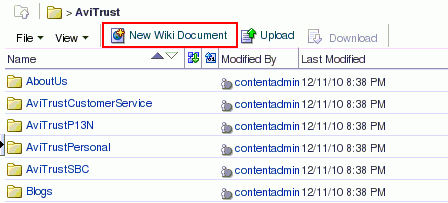
The way you modify parameters of a Document Explorer task flow is same as that for any other Documents service task flow. For information, see Section 30.6, "Modifying Content Task Flow Parameters." For information about the parameters that you can modify, see Section 30.7.2, "Document Explorer Task Flow Parameters."
At runtime, authorized application users can create wiki documents in a WebCenter Portal application in which the wiki functionality has been exposed. Users can also edit, download, rename, share, and subscribe to a wiki document and view its history and properties.
At runtime, the folder that you exposed through the Document Explorer task flow is shown as the root folder. Users can create new wiki documents by using the New Wiki Document option (Figure 31-2). By default, all wiki documents are created directly under the root folder.
Users can add and edit wiki content by using the Rich Text Editor (RTE), which is a fully-integrated HTML text editor (Figure 31-3).
Figure 31-3 Using the RTE to Add Wiki Content at Runtime
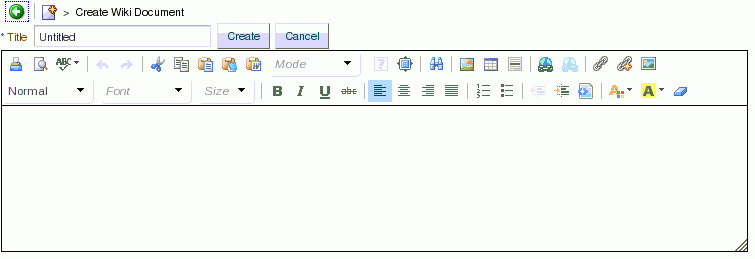
At runtime, users can also choose to display their wiki document by using Content Presenter display templates.
The runtime procedures for adding and managing wiki documents in a WebCenter Portal application are same as those for WebCenter Spaces. For generic information, refer to the chapter "Working with Wiki Documents" in Oracle Fusion Middleware User's Guide for Oracle WebCenter Spaces.
At runtime, when a wiki document is rendered by using a Content Presenter display template, by default the links present in the wiki document are displayed in the Document Viewer. You can configure your application to display such links within the Content Presenter.
To open the links present in a wiki document within Content Presenter:
Open the adf-config.xml file. This file is located under Descriptors/ADF META-INF in the Application Navigator.
Update the Namespace entry as follows:
xmlns:wpsC="http://xmlns.oracle.com/webcenter/framework/service"
Update the ResourceActionHandler entry as follows:
<wpsC:adf-service-config
xmlns="http://xmlns.oracle.com/webcenter/framework/service">
<resource-handler
class="oracle.webcenter.portalframework.sitestructure.handler.NavigationResourceActionHandler"/>
</wpsC:adf-service-config>
Save adf-config.xml.
When you integrate the blogs functionality into your WebCenter Portal application, authorized application users can create and manage blog posts. To enable the blog functionality, you need to add the Blogs task flow.
While integrating the Blogs task flow, you need to specify a folder on Oracle Content Server that will act as the container for your blog and contain all the blog posts.
This section includes the following subsections:
Section 31.4.1, "Integrating the Blogs Functionality into a Page"
Section 31.4.2, "What You Should Know About Blogs Task Flow Parameters"
To enable the blogs functionality on a page in your WebCenter Portal application:
Follow the steps in Section 7.2.1, "How to Prepare Your Application to Consume Services" to implement security.
Set up a connection to Oracle Content Server, as described in Section 26.2.1, "How to Create a Content Repository Connection Based on the Oracle Content Server Adapter." Also, refer to Section 29.2, "Setting Up Connections."
Note:
While setting up the connection, you must choose an authentication method. If you choose identity propagation, you must implement ADF security in your application and configure secure socket layer (SSL) on Oracle Content Server.If you choose external application, you must specify the external application you want to use for authenticating users to Oracle Content Server.
For information, see Section 7.2.1.1, "Implementing Security for Services."
Set up a WebCenter database connection, as described in Section 7.2.2, "Setting Up a Database Connection."
Note:
The Comments and Activity Stream features are available only if a connection is created to a database that has theWebCenter schema installed.Create or open the JSF page in which you want to expose the blog functionality (see Section 5.2.2, "Adding Pages to the Portal").
Add the Blogs task flow to expose the folder where you want to store your blogs. Choose either of the following method of adding the task flow, depending on the requirements of your application:
To expose a selected folder as a blog by using the Blogs task flow:
Before you add the Blogs task flow to your page, consider whether or not you want to allow your application users to edit the task flow. To enable runtime editing of the page, see Chapter 19, "Enabling Runtime Editing of Pages Using Oracle Composer."
In the Application Resources panel, navigate to Connections, then Content Repository.
Locate the name of your connection, then expand it to navigate to the folder that you want to expose through the Blogs task flow.
Tip:
You can expose any folder through the Blogs task flow. To better organize your blogs, you may consider storing your blogs in a separate folder, for example, a folder named Blogs. You can create a folder by using either the Documents service interface or the Oracle Content Server console.Drag the required folder to the page, and release the mouse button. This displays a menu listing all available task flows.
Choose the Blogs task flow.
In the Edit Task Flow Binding dialog, the resource ID of the selected folder is automatically populated in the resourceId field. Click OK to accept the default task flow parameters, or modify the parameters as desired (Figure 31-4). For information about parameters, see Section 31.4.2, "What You Should Know About Blogs Task Flow Parameters."
Figure 31-4 Edit Task Flow Binding Dialog

Save your page.
Run your page to your browser by right-clicking the page and choosing Run.
You may want to add an "empty" Blogs task flow onto your page, containing no folder. For example, in cases where you do not have a content repository connection, or want to use an EL expression as a parameter to dynamically bind to a target item. You can use the Blogs task flow available on the Resource Palette.
To add the Blogs task flow to your page using the Resource Palette:
In the Resource Palette, expand the WebCenter Services Catalog. Under Task Flows, select Blogs and drag it onto your page.
From the menu that displays, choose Region (Figure 31-5).
Figure 31-5 Adding Blog Task Flow Using Resource Palette
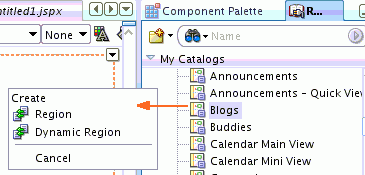
In the Edit Task Flow Binding dialog, in the resourceId field, specify the resource ID of the folder that you want to expose as a blog.
The resource ID should be in the format: connection_name/path-to-folder
Where, connection_name is the name of the connection created for Oracle Content Server; path-to-folder refers to the path to the folder on Oracle Content Server that you want to expose as a blog.
Click OK to accept the default task flow parameters, or modify the parameters as desired. For information, see Section 31.4.2, "What You Should Know About Blogs Task Flow Parameters."
Save the page, then run the page to a browser by right-clicking the page and choosing Run.
The Blogs task flow has its own set of parameters. You configure these values when you add the task flow to your page. Table 31-1 describes the Blogs task flow parameters.
Table 31-1 Blogs Task Flow Parameters
| Task Flow Parameter | Type | Description |
|---|---|---|
|
string |
Specifies the unique identifier of the selected folder. The value can be specified in the following formats:
|
|
|
boolean |
Optional. Specifies whether to display blog post comments or not:
|
|
|
integer |
Specifies how many blog posts to show before pagination is displayed and users can select to go to the next page. By default, up to 10 blog posts can be displayed on a blog page. |
The procedure for modifying the parameters of a Blogs task flow is same as any other Documents service task flow. For information, see Section 30.6, "Modifying Content Task Flow Parameters." For information about the parameters that you can modify, see Section 31.4.2, "What You Should Know About Blogs Task Flow Parameters."
When you integrate the Blogs task flow into your application, at runtime, the name of the folder that you exposed as a blog is displayed as the name of your blog page. Authorized users can create blog posts, and the posts are displayed on the blog page. Users can perform tasks such as edit, download, comment upon blog posts, and so on.
On the blog page, the Archives pane on the right provides controls for navigating to blog posts (Figure 31-6). Blog posts are automatically categorized by year and subcategorized by month. Next to a year, the number in parenthesis represents the total number of blog posts created during the year. Likewise, the number next to a month represents the total number of blog posts created during a month. For example, December (3) represents that there are three blog posts for the month of December. Clicking any particular month displays all blog posts created during that month. Users can view all blog posts available in a blog, irrespective of the month or year of creation by clicking the View all link.
All the blog posts created at runtime are stored in the folder that you exposed as a blog through the Blogs task flow. For example, suppose you exposed a folder named AviTrustBlog through the Blogs task flow. At runtime, all blog posts created in this blog are stored under the AviTrustBlog folder. Figure 31-7 shows blog posts listed in a Document Explorer task flow at runtime.
Figure 31-7 Blog Posts in the Document Hierarchy
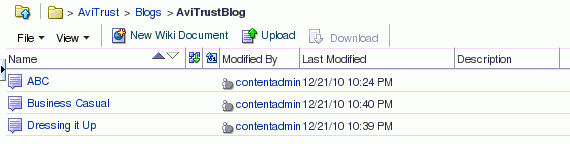
The procedure for managing blogs at runtime in a WebCenter Portal application is same as that for managing blogs in WebCenter Spaces. For information, see the "Working with Blogs" chapter in Oracle Fusion Middleware User's Guide for Oracle WebCenter Spaces.