11g Release 1 (11.1.3)
Part Number E20373-03
Contents
Previous
Next
|
Oracle® Fusion
Applications Sales Implementation Guide 11g Release 1 (11.1.3) Part Number E20373-03 |
Contents |
Previous |
Next |
This chapter contains the following:
Define WebLogic Communication Services Configuration
Oracle Fusion Click-to-Dial is a user friendly way to receive calls from your customers and contacts and to record those interactions. Outgoing calls are made through the hyper-linked phone numbers seen displayed with customer and contact information and through contextual action dialogs. A Click-to-Dial tool bar is used as a dashboard for call status and taking actions on inbound and outbound calls. The tool bar is supported by an infrastructure of connectors and telephony systems that enable this to happen. A delivered generic application program interface (API) enables Click-to-Dial to work with any switch or telephony vendor. Oracle does not author or maintain these connectors, except for Oracle Contact Center On Demand (COD), which is also a reference implementation. For this release, the COD connector is supported only on Windows desktops and Linux. This restriction will be removed in later releases.
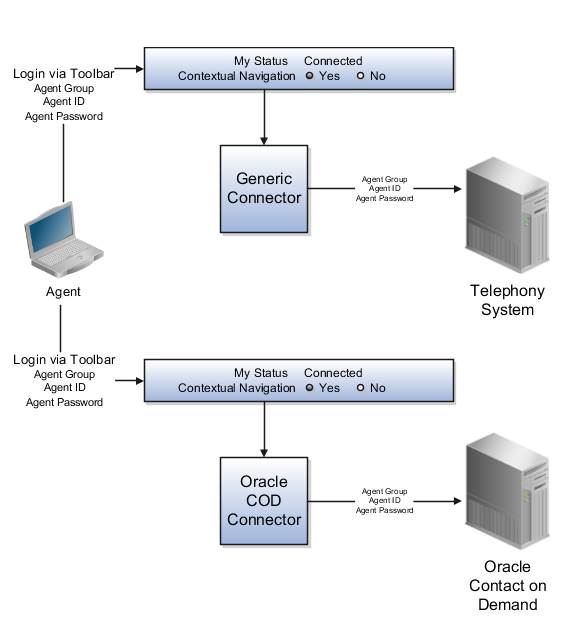
An agent initiates their availability for inbound voice communications by signing in to a connector via the tool bar. The agent signs in via a single connector for that toolbar session. Each connector is associated with an agent or agents. The agent has an assigned agent group, agent identifier and password for each connector. This enables the Agent to sign on to a connector and use the tool bar to receive and transfer calls to other agents and customers or contacts. There may also be other parameters required at this agent level for the telephony system. These can be designated at the agent connector parameter level and passed by the connector to the telephony system. Agents may also record each of these transactions via the Oracle Fusion Interaction features.
Connectors perform the linking of the agent to the telephony system that enables the outgoing and incoming calls via Click-to-Dial. The Oracle Contact on Demand Connector is delivered. Contact On Demand is a multichannel, all-in-one call center application that itself connects to the Public Switched Telephony Network (PSTN) to provide voice communication capability. Other connectors may be added using the delivered template.
These are third party systems used to establish telephone communications to and from the customer site. They can operate over the internet protocol layer or on hard wired telephony networks.
This user interface to the Click to Dial feature enables you to establish the connection with the software connector to the telephony system. You may receive, ignore, hold, or transfer a call from your customers and contacts. You can also consult with another agent with the calling party on the line or on hold.
The Oracle Fusion Interactions application can be used to record the particulars of the call using the interactions user interface. Upon receiving a call the tool bar will use the incoming phone number to identify the caller. If the caller is known, an interaction window will be created and opened. If the caller is unknown, the tool bar will popup a window allowing you to search the customers or contacts available to you. If the company is known but not the caller, the list of contacts available to you from that company will be searched. Once the call is completed the Interaction wrap-up screen can be programmed to popup at the end of the call enabling the Agent to finish noting any further call details.
Use Click to Dial to place a call to a contact from a hyperlink on the phone number or phone icon.
Here are a few topics that are important to know when using Click to Dial:
Normal call flow
Interaction Records and Notes
Operational Notes
Note
Click to Dial must be enabled to make calls using the various contact information pages and pop-up UIs. When enabled, phone numbers appear as hyperlinks. Interaction logging is available if that feature is enabled. If interaction logging is available, a note indicating that fact will be displayed in the UI. See Click to Dial: Top Tasks for more information about enabling these features.
Click to Dial uses a call-the-caller-then-call-the-callee procedure for completing a phone call. That format and the normal flow of this procedure are described below.
You initiate a call
If you see a small orange square next to a contact or customer name, click the square to display further details, including phone numbers. To place a call, place your mouse over the phone number hyperlink and click.
Note
Click to Dial does not work on phone numbers that are marked with a Do Not Call icon.
Select a Calling Phone
Choose the calling phone number. Usually the calling phone is a number from your profile information. Alternately, if you need to use a phone not in your profile, you can specify a different number to originate your call.
Call Flow
After you select the calling phone number, the system calls you back on that number, waits for you to answer, and then calls the person for whom the call is intended.
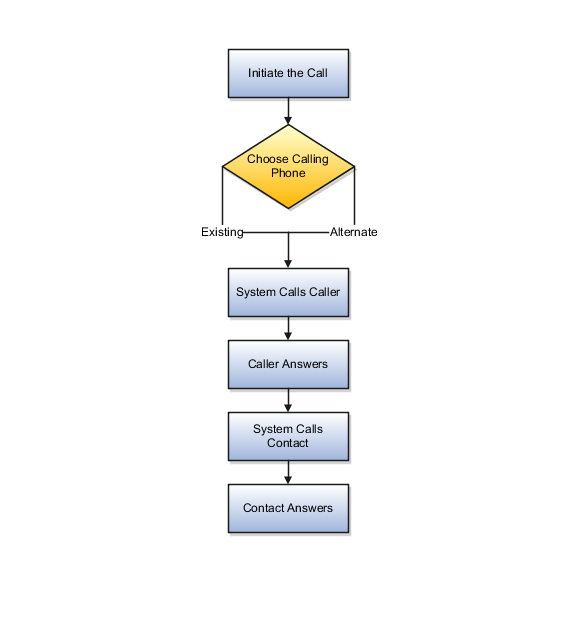
Click to Dial automatically creates an interaction record of the call, when that feature is enabled. The details window that provides the phone number may also show an Interaction icon that you can click to display a list of interaction records to edit, for example to provide a description of the call. The window may also provide a notes feature that you can use to record notes during the call.
Interaction Logging
The interaction record is logged as soon as the call is either successfully set up or known to have failed.
The interaction log records the customer, call participants, a timestamp noting the start time of the call, the direction of the communication, in or outbound, and the resolution code. The description is automatically updated with these three items:
Call ID from OWLCS
Your chosen phone number
Contact phone number
The call resolution code is determined from OWLCS and recorded in the interaction:
|
OWLCS Call Status |
Resolution Code in Interaction |
|---|---|
|
CallConnected |
CALL ANSWERED |
|
CallAborted |
FAILED |
|
CallHangUp |
FAILED |
|
CalledPartyBusy |
NOT AVAILABLE |
|
CalledPartyNoAnswer |
NOT AVAILABLE |
|
CalledPartyNotReachable |
NOT AVAILABLE |
|
CallingPartyBusy |
FAILED |
|
CallingPartyNoAnswer |
FAILED |
|
CallingPartyNotReachable |
FAILED |
Editing interactions
Once the call is established, if Interactions is available, you can use the Interactions icon on the UI to launch the interaction record list view. Select the current interaction record to edit it.
Because of the call-the-caller-then-call-the-callee format, there are some conditions that may occur due to several calling situations. Some of these conditions are described below:
Why don't I hear a ring-back tone? As soon as you answer the system call-back, the system immediately dials the contact. You won't hear a ring-back tone as in a normal outbound phone call. However, you can tell that the call attempt is progressing because:
The phone indicates that the connection is active. If the call to the contact reaches a busy tone or the call attempt times out, the connection is dropped.
The dialing window stays on the screen while the call attempt is progressing. It disappears when the connection is either successfully established or fails.
What if your phone is busy and the call-back goes directly to voice mail? Normally this would not happen because you would not initiate a new call when you are already busy on another call. However, this situation could occur due to a race condition, that is where another incoming call reaches your phone before the Click to Dial call-back. When this happens, two different scenarios could occur:
If your phone is configured for busy-forward-all-to-voice-mail, the Click to Dial call would be forwarded to your voice mail, and the system thinks that the caller has answered the call and will proceed to call the contact. On answering, the contact hears your voice-mail greeting.
If your phone is capable of presenting a second call to the user, as is supported by many office phones and mobile phones, then you can still answer the Click to Dial call and there is no issue.
What if you wait too long to answer the call-back? In other words, you wait longer than the ring-no-answer-forward-to-voice-mail timer on the phone system and the call goes to voice mail. Normally, this would not happen because you are expecting the inbound call after you started the call, and would answer promptly. However, if for some reason you do not answer and allow the call to ring-no-answer-forward to voice mail, then the system would think that you have answered the call and will proceed to call the contact. On answering, the contact hears your voice-mail greeting.
What if the contact does not answer in 30 seconds and the system abandons the call attempt? If the contact's voice mail is configured to answer after 30 seconds, you will not be able to leave a message.
Click to Dial is a feature of the customer contact process. Phone communication to customers and employees is initiated with a click of the mouse, leveraging your customer contact information and the application context. The Click to Dial feature uses Oracle WebLogic Communication Services, OWLCS, to enable communications. Applications that provide the Click to Dial functionality do so primarily through contextual actions in the application.
Additionally, Click to Dial utilizes Oracle Fusion Interactions as an optional transaction logging feature that will track information about the call such as the customer, call participants, a timestamp noting the start time of the call, the direction of the communication, in or outbound, and the resolution code.
Click to Dial integrates with your telephony environment and must be manually enabled in your deployment. This topic highlights what is required to set up the Click to Dial feature and to implement logging of the calls made using the Click to Dial feature.
Terms used in setting up these communications
PSTN: Public switched telephone network is the network of the world's public circuit-switched telephone networks.
SIP: Session initiation protocol, an open signaling protocol standard that is used to set up phone calls
TPCC: Third Party Call Control enables an application to control the telephony network to set up calls automatically.
OWLCS: Oracle WebLogic Communication Services. Offers the TPCC service to Fusion applications and sets up the calls via SIP integration with the telephony network.
The set up task list Define WebLogic Communication Services Configuration delineates five tasks required for the correct configuration and implementation of Click to Dial. There is an optional task, separate from the set up task list, required for implementing Interaction logging.
Information about implementing Click to Dial can be found in the Oracle Fusion Applications Administrator's Guide. Detailed information about configuring and maintaining WebLogic Communication Services is found in the Oracle WebLogic Communication Services Administrator's Guide