Follow these steps to import Essbase cubes into the physical layer of Oracle BI EE.
 To import Essbase cubes:
To import Essbase cubes:
Select Connection Type Essbase, provide Essbase Server details, user name, and password, and then select Next.
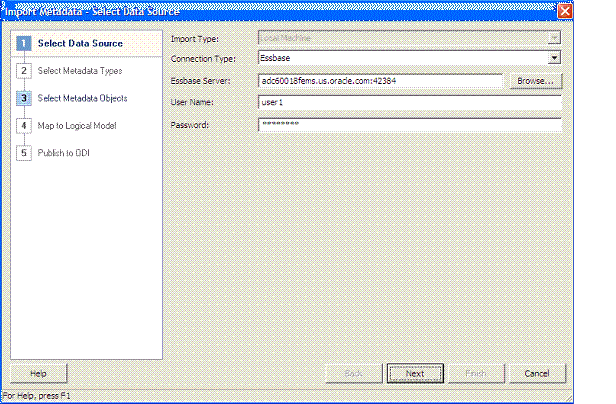
Each cube is uniquely defined by the Chart of Accounts and Accounting Calendar. Select the cubes from Data source View, and move them to Repository View.
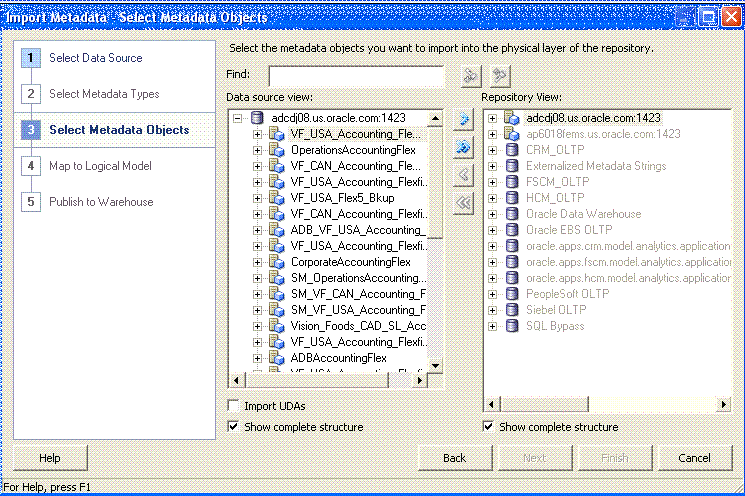
Leave the Import UDAs check box clear. If selected, Oracle BI EE creates measures of Account Dimension when converting from multiple Hierarchies to Single Hierarchy view. See Converting Multiple Hierarchies into One Hierarchy.
Selected cubes are imported into the physical layer of Oracle BI EE as highlighted in the figure below:
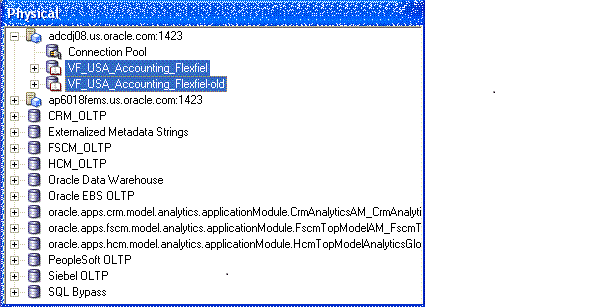
After the cubes are imported, you must make these changes in the physical layer:
Note: | The following sections illustrate the modeling of one cube. Follow the same steps for all imported cubes. |