| Oracle® Fusion Middleware Business Process Composer User's Guide 11g Release 1 (11.1.1.6.0) Part Number E15177-06 |
|
|
PDF · Mobi · ePub |
| Oracle® Fusion Middleware Business Process Composer User's Guide 11g Release 1 (11.1.1.6.0) Part Number E15177-06 |
|
|
PDF · Mobi · ePub |
This chapter provides an introduction to the Oracle Business Process Composer application.
This chapter includes the following sections:
Section 3.2, "Overview of the Application Development Life Cycle"
Section 3.3, "Signing On to Oracle Business Process Composer"
Section 3.4, "Introduction to the Business Process Composer Application Interface"
Oracle Business Process Composer is a web-based application that enables process analysts to create and customize business processes. These processes are contained within an Oracle BPM project. Business Process Composer enables process analysts to easily collaborate with process developers who use Oracle BPM Studio to create process-based business applications.
See the following section for more information on the use cases for Business Process Composer.
There are three typical use cases for Oracle Business Process Composer:
Create, edit and deploy projects based on project templates.
Project templates are created in Oracle BPM Studio and are stored within the Oracle BPM Metadata Service partition. Using Business Process Composer, you can use these templates to create new or modify existing business processes.
You can then re-publish them to the Oracle BPM Metadata Service partition or deploy them to the Oracle BPM run time.
See Section 7.2, "Using BPM Project Templates" for information on using project templates in Business Process Composer. For information on creating project templates see the Oracle BPM Modeling and Implementation Guide
Create new projects.
Business Process Composer enables you to create new BPM projects. These projects can be shared between Oracle BPM Studio and Business Process Composer.
New projects created in Business Process Composer often do not contain any of the implementation details required for an Oracle BPM application. Process developers can use Oracle BPM Studio to add the required implementation.
From Business Process Composer, you can save the project to the Oracle BPM repository where process developers can add the required technical implementation using Oracle BPM Studio. You can also import and export projects between Business Process Composer and Oracle BPM Studio.
Edit business rules for in-flight processes
You can use Business Process Composer to edit Oracle Business Rules in a running application. Oracle Business Rules enable you to define business policies within your process using the business rules task. You can easily change these policies at run time without having to remodel your business process or redeploy your business application.
Oracle Business Process Composer is a collaboration tool that enables process analysts to easily interact with process developers. It provides a user-friendly interface for creating process-based business applications based on project templates. These templates are created using Oracle BPM Studio.
Business Process Composer also provides an environment for creating new BPM projects. These projects can easily be shared with process developers who are using Oracle BPM Studio to implement business processes as part of a business application.
The following sections describe typical scenarios by showing the interactions between different Oracle BPM components and the persona, including process analysts and process developers. However, the exact workflow you use depends on your business needs. There may be multiple iterations where process analysts and developers collaborate to create and refine a business process.
Figure 3-1 shows a typical workflow for using Oracle BPM Studio at the beginning of the development cycle to create process templates. These templates are used to create new Oracle BPM projects. These projects can edited by process analysts using Business Process Composer.
Figure 3-1 Using BPM Studio to Create Project Templates
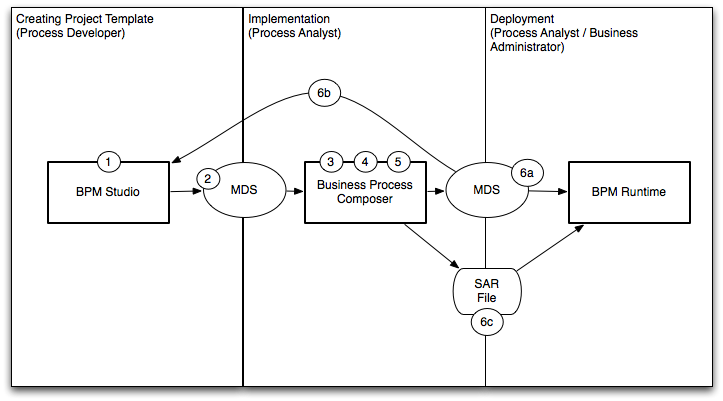
The following steps describe each stage of this workflow:
Create a project template using Oracle BPM Studio (process developer)
Publish the project template to the Oracle BPM Metadata Service (MDS) partition (process developer)
Create a project based on a project template using Business Process Composer. (process analyst)
Edit the processes within the project based on the edit policies defined in the template (process analyst).
Validate the project (process analyst).
Deploy the project or return the project to the process developer.
Deploy the project directly to Oracle BPM run time (process analyst, business administrator). This may require an approval workflow.
Republish the project to the Oracle BPM MDS partition. (process analyst) Republishing the project enables you to share it with other process analysts or with process developers who are responsible for implementing your business processes within an overall application.
Export the project as an SAR file (process analyst). This file can be deployed to Oracle BPM run time (process administrators).
Figure 3-2 shows a typical workflow for using Business Process Composer to perform the initial process modeling stages of the application development life cycle. This workflow involves using Business Process Composer to new BPM projects which can be opened in Oracle BPM Studio where process developers complete the implementation.
Figure 3-2 Using Oracle Business Process Composer to Create New Projects
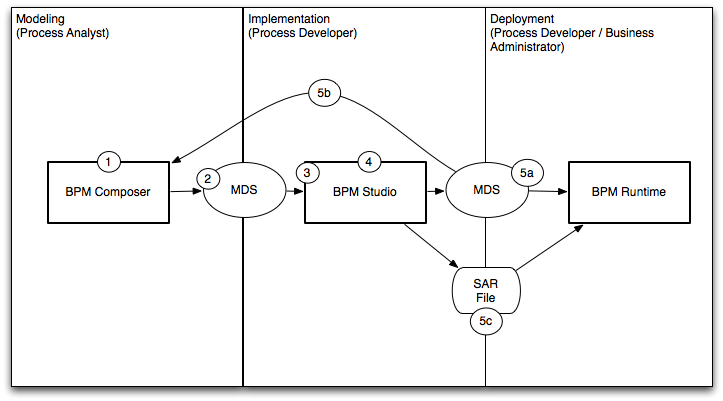
The following steps describe each stage of this workflow:
Create a new project using Business Process Composer (process analyst)
Save the project to the Oracle BPM (MDS) repository (process analyst)
Open the project in Oracle BPM Studio (process developer)
Implement the project as part of a process-based business application. (process developer)
Deploy the project to run time or create a project template.
Deploy the process to run time (process developer, business administrator), or
Save the application as a project template (process developer)
Export the project as a SAR file (process analyst), which is then deployed to Oracle BPM run time (business administrator).
Figure 3-3 shows the workflow for creating and deploying a process-based business application, then using Business Process Composer to edit the Business Rules at run time.
Figure 3-3 Using Oracle Business Process Composer to Edit Oracle Business Rules at Run Time
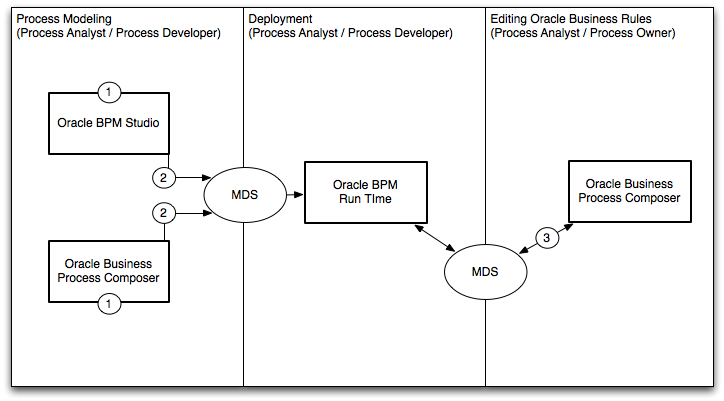
Model your business processes and create a process-based business application using Oracle BPM Suite. This can include a combination of the workflows defined in the previous sections. (process analyst / process developer)
Deploy the application to Oracle BPM run time. (process analyst / process developer)
Edit business rules during run time using Business Process Composer (process analyst).
Before signing on to Business Process Composer your business administrator must provide the following:
URL: The location of your Business Process Composer installation.
Username: The username you use to access Business Process Composer.
Password: The security credential you use to access Business Process Composer.
Note:
Oracle Application Server Single Sign-On is enabled by default in Oracle BPM Suite. OracleAS Single Sign-On enables you to use one sign on session to access multiple web-based applications. If OracleAS Single Sign-On is enabled and you have previously signed on to another application, the Business Process Composer sign on screen may not appear.The following procedures describe how to sign on to the Oracle Business Process Composer application.
To sign on to Oracle Business Process Composer
Go to the Business Process Composer URL.
Figure 3-4 shows the sign-on screen that appears after the Oracle BPM application loads.
Figure 3-4 Oracle Business Process Composer Sign-on Screen
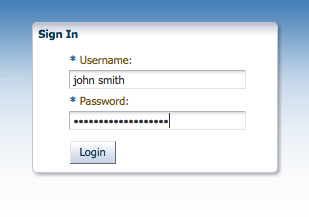
Enter your username and password, then click Login.
The Business Process Composer user interface is shown in Figure 3-5.
Figure 3-5 The Oracle Business Process Composer Application User Interface
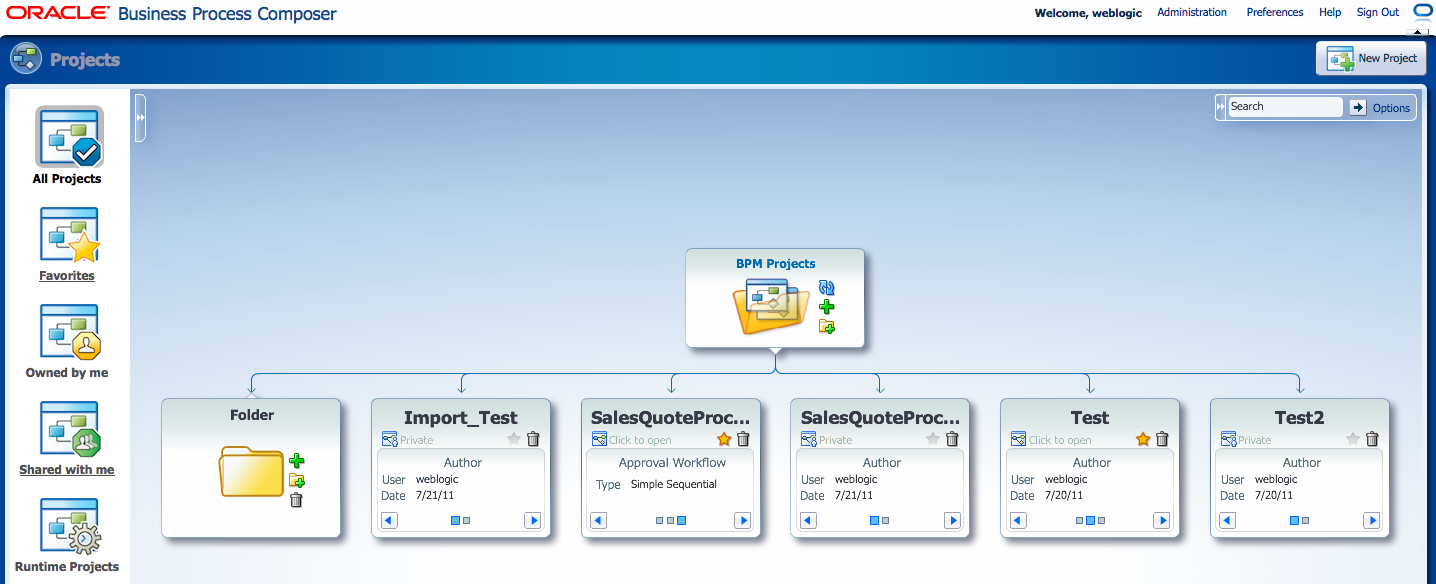
The major areas of the Business Process Composer user interface are described in the following sections.T
The Business Process Composer toolbar provides access to the general application functionality. Figure 3-6 shows the application toolbar. This toolbar is located in the upper right-hand corner of the application. It is available from each page of the application.
Note:
The Administration menu item is only available to Business Process Composer administrators. This item does not appear for other users.Figure 3-6 The Business Process Composer Toolbar
The application toolbar provides access to the following:
Table 3-1 The Business Process Composer Application Toolbar
| Toolbar element | Description |
|---|---|
|
Username |
Displays the name of the current user. This text field is read-only. |
|
Administration |
Provides access to the Business Process Composer administration page. This item is only visible to users who have been granted the Administrator security role. See Chapter 12, "Performing Administrative Tasks" for more information. |
|
Preferences |
Enables you to configure general application preferences. |
|
Help |
Displays an HTML version of this guide. |
|
Sign Out |
Sign out the current user. |
|
Network connectivity |
Shows if there is network activity. When there is no network activity, the icon appears as an "O." |
The Business Process Composer application welcome page enables you to view and work with the project in the BPM repository. Figure 3-7 shows the project Welcome page. The components of this page is described in the following sections.
Chapter 4, "Working with Projects and Project Templates" for information on using the application welcome page to work with BPM projects.
Project views enable you to view the project browser based on certain criteria. You can select a project view by selecting its icon from the left-hand side of the project welcome page as shown in Figure 3-7. The different types of project views are described in Table 3-2.
Table 3-2 Project Views
| Project view | Description |
|---|---|
|
All projects |
Shows all projects within the BPM repository that the current user has permissions to view or edit. For Business Process Composer administrators this shows all projects that are not private. Private projects are only visible to the project owner. |
|
Favorites |
Shows only the projects marked as favorites by the current user. |
|
Owned by me |
Shows only the projects owned by the current user. |
|
Shared with me |
Shows only the projects shared with the current user. |
|
Runtime projects |
Shows only projects that have been deployed to runtime. |
The project browser provides hierarchical view of the BPM repository, including projects and project folders as shown in the center of figure Figure 3-7.
The project browser also enables you to create new projects and project folders and delete projects.
The control panel enables you to control how projects and project folders are displayed in the project browser. The project browser control panel is shown in Figure 3-8.
Figure 3-8 The Project Browser Control Panel
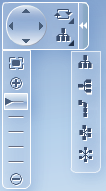
The search field enables you to search for projects within the repository based on name, author, or description. The search field is available in the upper-right hand corner of the project welcome page as shown in Figure 3-7.
The application main menu provides access to frequently used commands and functionality. This menu is accessible from the application and project welcome pages. It is accessible by clicking on the icon shown at the top of figureFigure 3-9.
The application main menu provides access to the menu items describe in Table 3-3.
Table 3-3 Main Application Menu Items
| Menu item | Description |
|---|---|
|
New |
Enables you to create a new BPM project. |
|
Open |
Enables you to open BPM projects stored within the BPM repository. |
|
Import |
Provides functionality for importing projects into the BPM repository. |
|
Export |
Enables you to export projects to the local file system. |
|
Edit |
Switches the current project to edit mode. |
|
Save |
Saves changes made to the current project. |
|
Save and release |
Saves changes made to the current project and releases the lock. This enables other uses who have access to begin editing the project. |
|
Cancel |
Releases the lock held on the project without saving changes. |
|
Validate project |
Validates the project. |
|
Close project |
Closes the current project. |