| Oracle® Health Sciences Clinical Development Analytics Installation Guide Release 2.1 for Plus Configuration E25026-02 |
|
|
PDF · Mobi · ePub |
| Oracle® Health Sciences Clinical Development Analytics Installation Guide Release 2.1 for Plus Configuration E25026-02 |
|
|
PDF · Mobi · ePub |
Oracle Health Sciences Clinical Development Analytics (CDA) is an analytical and a transactional reporting application.
CDA extracts clinical data on the execution of clinical trials from Oracle Clinical and Siebel Clinical, providing a data warehouse containing key metrics across the clinical development business process. From this warehouse, CDA provides key pre-defined reports, and enables the creation of additional custom reports.
In addition to Oracle Clinical and Siebel Clinical, CDA requires the presence of several other products including Oracle Life Sciences Data Hub (Oracle LSH) and Oracle Business Intelligence Enterprise Edition (OBIEE).
This chapter presents an overview of the CDA requirements. It also describes the tasks that you must complete before you can install the CDA application. Specifically, this chapter includes the following topics:
Getting the Oracle Health Sciences Clinical Development Analytics Media Pack
Security Guidelines for Oracle Business Intelligence Data Warehouse Administration Console
Security Guidelines for Oracle Healthcare Master Person Index
Security Guidelines for Oracle Business Intelligence Enterprise Edition
Creating an Oracle Life Sciences Data Hub User Account and Assigning Required Roles
See Also:
Known Installation and Configuration Issues: For up-to-date information about known installation and configuration issues, refer to My Oracle Support document 1138053.1; see Searching for Knowledge Articles by ID Number or Text String.
To receive a physical media pack with all the required DVDs, contact Oracle Support. To expedite your request you can either call Oracle Support directly or open an SR selecting problem category: Version Update Request.
To download the media pack from eDelivery:
Go to http://edelivery.oracle.com and log on.
From the Select a Product Pack drop-down list, select Health Sciences.
From the Platform drop-down list, select the appropriate operating system.
Click Go.
Note:
If this media pack is the only one available in Health Sciences for the platform you selected, the system takes you immediately to the media pack page from which you can download the software disk by disk.Select Oracle Health Sciences Clinical Development Analytics 2.1 (Plus Configuration) Media Pack for platform and click Continue.
Download the software.
The required technology stack for CDA consists of the following products:
Oracle Life Sciences Data Hub (Oracle LSH) 2.2.0.3 with patch 13776046
Oracle Business Intelligence Enterprise Edition (OBIEE) 11.1.1.5
Oracle Database 11.2.0.2 with Patch 11666959
Informatica PowerCenter 9.0.1 HotFix 2
Note:
Informatica is not part of the media pack. You will have to acquire its license separately.Oracle Business Intelligence Data Warehouse Administration Console 10.1.3.4.1 and patch 13551596.
Oracle Clinical 4.6 or Oracle Clinical 4.5.3 with Oracle Clinical Patch OC_4.5.3.18 and Oracle Clinical Patch OC_4.5.3.23, or any patch that obsoletes those patches
Siebel Clinical 8.0.x
or
Siebel Clinical 8.1.1
Oracle Healthcare Master Person Index (OHMPI) 1.1.2 with patch 12735093 (Optional)
Refer to the following sources for information about system requirements, platforms or configurations supported:
Table 1-1 System Requirements References
| Product | Reference |
|---|---|
|
Oracle Business Intelligence Enterprise Edition (OBIEE) 11.1.1.5 |
System Requirements and Supported Platforms for Oracle Business Intelligence Suite Enterprise Edition Oracle Business Intelligence Infrastructure Installation and Configuration Guide |
|
Informatica PowerCenter 9.0.1 HotFix 2 |
Informatica Installation Guide |
|
Oracle WebLogic Server 10.3.5 |
Oracle WebLogic Server Documentation Library |
|
Oracle Business Intelligence Data Warehouse Administration Console 10.1.3.4.1 and patch 13551596 |
Oracle Business Intelligence Data Warehouse Administration Console Installation, Configuration, and Upgrade Guide Data Warehouse Administration Console User's Guide |
|
Oracle Healthcare Master Person Index 1.1.2 patch 12735093 |
Oracle Healthcare Master Person Index Documentation Library |
|
Other Technology Stack Components |
My Oracle Support / Certifications |
Note:
It is important to get the technology stack products from the CDA media pack because newer versions of the technology stack products may have become available but may not be compatible with CDA.Figure 1-1 Oracle Health Sciences Clinical Development Analytics Technology Stack
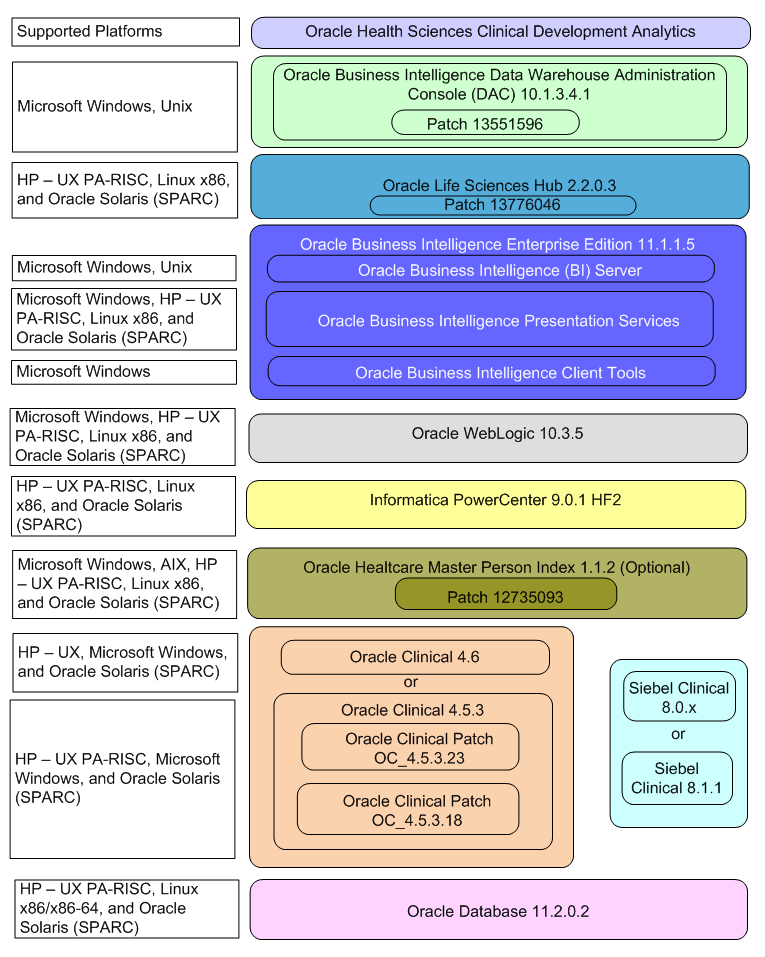
For more information about certifications, refer to Finding Certification Information.
CDA supports those Internet browsers supported by OBIEE. Oracle publishes information on system requirements and supported platforms for each release of OBIEE. You can locate this information through the Oracle Technology Network's documentation page for OBIEE. Select the library corresponding to your release of OBIEE. On the Library's Getting Started Tab, follow the link for System Requirements and Supported Platforms. Within that document, look for the Client Environment Requirements section. This will list the supported client operating systems and Web browsers for the OBIEE release.
The following principles are fundamental to using any application securely.
One of the principles of good security practice is to keep all software versions and patches up to date.
Oracle continually improves its software and documentation. Critical Patch Updates are the primary means of releasing security fixes for Oracle products to customers with valid support contracts. They are released on the Tuesday closest to the 17th day of January, April, July and October. We highly recommend customers apply these patches as soon as they are released.
Although the importance of passwords is well known, the following basic rule of security management is worth repeating:
Ensure all passwords are strong passwords.
You can strengthen passwords by creating and using password policies for your organization. For guidelines on securing passwords and for additional ways to protect passwords, refer to the Oracle® Database Security Guide specific to the database release you are using.
You should modify the following passwords to use your policy-compliant strings:
Passwords for the database default accounts, such as SYS and SYSTEM.
Passwords for the database application-specific schema accounts, such as RXI.
The password for the database listener. Oracle recommends that you do not configure a password for the database listener as that will enable remote administration. For more information, refer to the section "Removing the Listener Password" of Oracle® Database Net Services Reference 11g Release 2 (11.2)
The principle of least privilege states that users should be given the least amount of privilege to perform their jobs. Overly ambitious granting of responsibilities, roles, grants — especially early on in an organization's life cycle when people are few and work needs to be done quickly — often leaves a system wide open for abuse. User privileges should be reviewed periodically to determine relevance to current job responsibilities.
Keep only the minimum number of ports open. You should close all ports not in use.
Oracle Health Sciences Clinical Development Analytics Plus Configuration does not use the Telnet service.
Telnet listens on port 23 by default.
If the Telnet service is available on any computer, Oracle recommends that you disable Telnet in favor of Secure Shell (SSH). Telnet, which sends clear-text passwords and user names through a log-in, is a security risk to your servers. Disabling Telnet tightens and protects your system security.
In addition to not using Telnet, the Oracle Health Sciences Clinical Development Analytics Plus Configuration does not use the following services or information for any functionality:
Simple Mail Transfer Protocol (SMTP). This protocol is an Internet standard for E-mail transmission across Internet Protocol (IP) networks.
Identification Protocol (identd). This protocol is generally used to identify the owner of a TCP connection on UNIX.
Simple Network Management Protocol (SNMP). This protocol is a method for managing and reporting information about different systems.
Restricting these services or information does not affect the use of Oracle Health Sciences Clinical Development Analytics Plus Configuration. If you are not using these services for other applications, Oracle recommends that you disable these services to minimize your security exposure. If you need SMTP, identd, or SNMP for other applications, be sure to upgrade to the latest version of the protocol to provide the most up-to-date security for your system.
When designing a secure deployment, design multiple layers of protection. If a hacker should gain access to one layer, such as the application server, that should not automatically give them easy access to other layers, such as the database server.Providing multiple layers of protection may include:
Enable only those ports required for communication between different tiers, for example, only allowing communication to the database tier on the port used for SQL*NET communications (1521 by default).
Place firewalls between servers so that only expected traffic can move between servers.
While installing and configuring the DAC Server, follow the guidelines documented in Oracle Business Intelligence Data Warehouse Administration Console Installation, Configuration, and Upgrade Guide.
The CDA DAC metadata consists of DAC Repository which must be deployed on the DAC Server.
After deploying the DAC Repository, make sure all connection configurations are altered as described in the DAC Installation Guide to point to the customer database connection parameters.
The DAC Repository contains only metadata for CDA Informatica ETLs. The metadata is used within the context of the DAC Server, follow the security guidelines applicable to the DAC Server while importing the metadata.
While installing and configuring OHMPI, follow the guidelines documented in Oracle Healthcare Master Person Index Installation Guide.
During installation, the installer prompts for OHMPI username and password which is encrypted and stored in a master schema OHMPI_AUTH" on OHMPI database. Key management is built in, eliminating the complex task of creating, managing and securing encryption keys. Make sure that only the system admin is granted access to modify the objects under this schema.
While importing and setting up CDA's OHMPI projects, follow the guidelines documented in OHMPI documents
The CDA's OHMPI metadata consists of 15 OHMPI projects which are zipped into individual files. Make sure that only an Administrator is given access to these files.
After importing the projects, make sure that the data source connection, JMS Servers, and JMS Topics are created in Oracle WebLogic Server console and the user created in Oracle WebLogic Server is assigned to MasterIndex.Admin group.
While installing and configuring the OBIEE Server, you should follow guidelines in the document Oracle® Fusion Middleware Security Guide for Oracle Business Intelligence Enterprise Edition 11g Release 1 (11.1.1)Part Number E10543-02.
It is possible to add customized links to web applications that are deployed in a web server. Through this mechanism, any information that can be made available through a URL can be made accessible to CDA users. In addition, your customized links may support passing session parameters, such as the log-in user ID, and currently selected Product, Program, Study and Site to a URL. By passing these session parameters, you can access Web pages specific to you current selections on these attributes. However, you should be aware that in links that access external Web sites, passing account data and session information may pose a security risk.
When you plan CDA installation, you will have the choice of two types of installations:
Fresh installation
Upgrade installation
Each installation type requires a specific version of software. It is important to understand how these software relate to each other.
You can select to install CDA 2.1 on:
Oracle LSH 2.2.0.3 with patch 13776046, Oracle Database 11.2.0.2 with patch number 11666959, and Informatica PowerCenter 9.0.1 HotFix 2
Note:
You must set the init parameter, for the database, processes to a minimum of 500 and sessions to a minimum of 600.After installing the requisite technology stack, you must install the CDA Release 2.1
See the Chapter 2, Oracle Health Sciences Clinical Development Analytics Installation for information on installing CDA 2.1.
You must upgrade an existing CDA 2.0.0.3 installation with the following options:
Upgrade Oracle LSH from 2.1.4 to 2.2.0.3 with patch 13776046. Atop apply CDA 2.1 patch to upgrade CDA 2.0.0.3.
See the latest Oracle Life Sciences Data Hub Installation Guide Release 2.1 chapter on upgrading Oracle LSH 2.1.3 for more information.
See the Chapter 4, Upgrade Tasks for information on upgrading CDA 2.0.0.3 to CDA 2.1.
Before you can install the CDA application, you must complete the following pre-installation tasks:
Install Oracle Life Sciences Data Hub (Oracle LSH)
Install Oracle LSH 2.2.0.3 with patch 13776046
Follow the instructions in the latest version of Oracle Life Science Data Hub Installation Guide Release 2.2.
Install Informatica PowerCenter 9.0.1 HF2
Note that Informatica is a separately licensed product. Follow the instructions in Informatica Installation Guide. After installing Informatica, follow the instructions in the ;latest version of the Oracle Life Sciences Data Hub Installation Guide Release 2.2 to integrate Oracle LSH with Informatica.
Note:
If you are using Oracle Database for Informatica repository, Oracle recommends that you use the UTF8 character set.Oracle recommends that you create Informatica repository for CDA with the following settings:
Table 1-2 Informatica Repository Settings
| Settings | Value |
|---|---|
|
Character Set |
UTF8 |
|
Versioning |
False |
|
Global Repository |
False |
|
Security Audit Trail |
No |
|
Operating Mode |
Normal |
|
Informatica Administrator Account |
LSHAdmin Note that the Administrator Account name is case sensitive and mandatory. |
|
Informatica Administrator Account Password |
Get the password from your system administrator. |
You must add the AggSupprtWithNoPartLic property in Informatica PowerCenter Administration Console, to use the sorted Aggregator transformation set in Informatica PowerCenter.
Perform the following steps to add the AggSupprtWithNoPartLic property:
Log in to Informatica PowerCenter Administration Console.
Select the PowerCenter Integration Service.
In the Custom Properties, click Edit.
Click Add.
In Name, enter AggSupprtWithNoPartLic.
In Value, enter Yes.
Click OK to add the property.
Install Oracle WebLogic Server 10.3.5
Follow the instructions in Oracle WebLogic Server Documentation Library.
Note that if you plan to implement deduplication, you may choose to use the same instance of WebLogic for deploying OHMPI Projects or create a fresh instance of WebLogic. You must set the MaxPermSize to 2 Giga Bytes (GB).
Install Oracle Business Intelligence Enterprise Edition (OBIEE) 11.1.1.5 with the following components:
Oracle Business Intelligence Server (Supported only on Windows and Unix)
Oracle Business Intelligence Presentation Services (Supported on Windows and Unix)
Oracle Business Intelligence Client Tools (Supported only on Windows)
Follow the instructions in Oracle Business Intelligence Infrastructure Installation and Configuration Guide.
Install Oracle Business Intelligence Data Warehouse Administration Console (DAC) 10.1.3.4.1
Install Oracle Business Intelligence Data Warehouse Administration Console (DAC)
Follow the instructions in Oracle Business Intelligence Data Warehouse Administration Console Installation, Configuration, and Upgrade Guide.
Install patch number 13551596. The patch is available in OCDA_HOME/software.
Follow the instructions in the patch readme to install it.
Note:
If DAC and Informatica Servers are on different systems, do not copy infa_command.xml from 13551596 patch.If you plan to implement deduplication, install Oracle Healthcare Master Person Index (OHMPI) 1.1.2 patch 12735093.
Note:
Oracle recommends that you enable HTTPS on middle-tier computers that are hosting the Web services, since otherwise the trusted user name and password that are passed can be intercepted.Upgrade or install Oracle Clinical
Install Oracle Clinical 4.6 or upgrade to Oracle Clinical 4.6
or
Install Oracle Clinical 4.5.3 or upgrade to Oracle Clinical 4.5.3
Follow the instructions in Oracle Clinical Installation Guide Release 4.5.1 and Oracle Clinical 4.5.3 readme.
Apply Oracle Clinical Patch OC_4.5.3.18 and Oracle Clinical Patch OC_4.5.3.23, or any patch that obsoletes those patches
Follow the installation instructions in the readme.
Upgrade or install Siebel Clinical
Install Siebel Clinical 8.0.x or upgrade to Siebel Clinical 8.0.x
or
Install Siebel Clinical 8.1.1 or upgrade to Siebel Clinical 8.1.1
For more information, refer to the Installation/Upgrade section of the Siebel Bookshelf, Version 8.1, and click the links to the guides that are relevant to your organization's implementation.
Install X Window System emulation software.
The Oracle Universal Installer utility installs the Oracle Health Sciences Clinical Development Analytics application. Because the Installer uses the X Window System to display its interface, you must perform the installation either from a system monitor that supports rasterized graphical displays, or from a computer with X Window System emulation software. We recommend that you use Hummingbird Exceed 7.0 or later to enable an X Window display on your system.
Note:
To prevent screen display problems while running the Oracle Universal Installer in Exceed, go to XConfig > Screen Definition > Screen 0 and change Window Manager from Default to Native.Before you can install the CDA software, you must create an Oracle LSH user account if one does not already exist.
Once you create the user account, you must assign the following security roles to the account:
LSH Super User
LSH Security Bootstrap Admin
LSH Checkin Admin
During the installation of the CDA software, the Oracle Universal Installer prompts you for the name of the user you created.
See Also:
Oracle Life Sciences Data Hub System Administrator's Guide (Setting Up User Accounts section in Chapter 10, Setting Up the Security System), for more information on Oracle LSH user accounts and security roles.
System administrators and security administrators have privileges to create user accounts for the Oracle LSH application. You use the administration tools in the Oracle E-Business Suite to create and update user accounts.
To create an Oracle LSH user account:
Log in to the Oracle E-Business Suite application as the sysadmin user. The Oracle User Management screen appears.
Select the User Management responsibility in the navigator, and then click Users from the User Management column. The Oracle User Management User Maintenance screen appears.
Click the Register field, and then select External Organization Contact from the list.
Click Go. The Register Business Contact screen appears.
Enter values in the following fields:
Email Address — Enter the e-mail address for this user. Oracle LSH uses this address to correspond with the user.
Name Fields — Enter the name of the user in the fields. The First Name and the Last Name are mandatory. The Prefix, Middle Name, and Suffix are optional.
Organization — Enter the organization to which the user belongs.
Phone Number — Enter the telephone contact details for this user.
Account Information--Password — Select one of the options. If you select Generate Automatically, the system generates the password, and then sends the password to the e-mail address you specified for this user.
If you select Enter Manually, you type and confirm the password, and inform the user what it is. The user will have to reset the password in either case.
Click Submit. The Confirmation screen appears.
Click OK. The system creates the user account and returns to the User Management screen.
To create a database account for a Definer, do the following:
Click the Database Account subtab under the Administration tab. The Database Account screen opens.
Click Create. The Create Database Account screen opens.
Enter values in the following fields:
User Name. Click the Search icon and enter search criteria for the Oracle LSH user for whom you are creating a database account.
Database Account Name. Enter a username for the database account. The text you enter is stored in uppercase.
Password. Enter a password of 8 characters or more for the Definer to use with the database account.
Confirm Password. Reenter the password.
Note:
For security reasons, the user should reset the password in his or her Preferences screen.Click Apply. The system returns you to the Database Account screen.
You must create an Oracle Life Sciences Data Hub (Oracle LSH) database account for Definers who need to use an integrated development environment (IDE) that requires logging back into the Oracle LSH database to view Oracle LSH data. These IDEs include:
SAS in Connected mode (read-only access)
Oracle Reports (read-only access)
SQL*Plus (read and write access)
Informatica (read-only access)
Oracle Business Intelligence (read-only access)
When the Definer launches the IDE, he or she is typically prompted to enter an Oracle LSH database account username and password.
Oracle LSH database accounts maintain a mapping between a Definer's regular Oracle LSH application user account and his or her database account. If the Definer enters the same database account information that is mapped to his or her Oracle LSH user account, the system grants access to the data required by the Program the Definer is working on.
Note:
A database account is not required to use Oracle Business Intelligence Enterprise Edition to create visualizations of Oracle LSH data.If you are using CDA deduplication capabilities, create Database Accounts for the user. This account is used for Message-Based Submissions in LSH, you can use any LSH application user who has privileges to execute the OCDA_PLS_ETL_WORKFLOW_PRG.
To assign the required application roles to the Oracle LSH user account:
Select the User Management responsibility in the navigator, and then click Users from the User Management column. The Oracle User Management User Maintenance screen appears.
Search for the user to whom you want to assign one or more roles.
Click the Update icon corresponding to the user. The Update User screen appears.
Click the Roles tab, and then click Assign Roles. The Search and Select screen appears.
Search for all Oracle LSH predefined roles by selecting Search By Role, entering LSH%, and clicking Go.
The system displays all the predefined Oracle LSH application roles in the lower part of the screen.
Select the following check boxes to assign the required roles:
LSH Checkin Admin
LSH Security Bootstrap Admin
LSH Super User
Click Select. The system adds the roles to the user and the Update User screen appears.
Enter a justification for assigning each role to the user.
Click Apply. The system assigns the roles to the user and returns to the User Maintenance screen.