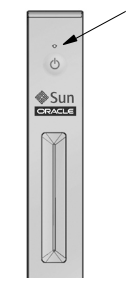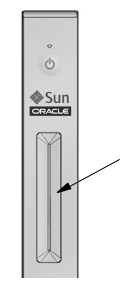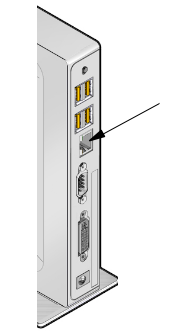The LED indicator is located just above the soft-touch power switch, as shown in the following figure. LED colors and states are described in the table below it. If the Status LED is green, the unit is functioning normally.
Table 2.7. Sun Ray 3 Client Status LED States
State | Meaning |
|---|---|
Off | The unit is not plugged in or not powered on.
|
Green | The unit is powered on and is functioning normally.
|
Amber | The LED lights for 2-3 seconds or less at power-on while the unit performs diagnostic tests. If the LED remains amber or becomes amber at any other time, the unit may be inoperable and should be reset. To reset the unit, power off and power on the unit by using the power button or by unplugging and replugging the power cord. If the LED remains amber, continue to reset the unit two more times. If the LED remains amber after three resets, the unit is inoperable. Contact your system administrator to replace the unit. |
Table 2.8. Sun Ray 3 Smart Card LED States
State | Meaning |
|---|---|
Off | No smart card is inserted or detected. |
On | The smart card has been inserted correctly. |
Blinking | The smart card is being accessed or the firmware inside the smart card interface is being updated. A firmware update takes 30 to 40 seconds. |
The Ethernet port LEDs indicate network activity and connectivity. The top LED shows activity on the link; the bottom LED represents the status of the link. In the diagram, the arrow points to the Ethernet port rather than to the LEDs.
Table 2.9. Sun Ray 3 Client Network Connector LED States
State | Meaning |
|---|---|
Top LED Flashing Orange | Packets are being received from the network. |
Top LED Off | No packets are being received. |
Bottom LED Green On | Link up |
Bottom LED Green Off | Link down |