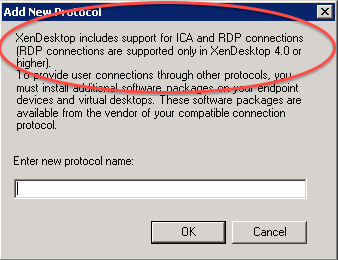You must enable RDP access for Desktop Groups in the Citrix XenDesktop environment. To enable RDP access for Desktop Groups, use the following procedure to modify the Desktop Group Properties:
Open the Citrix Delivery Services Console.
Expand
Desktop Delivery Controller.Select the appropriate Farm.
Expand
Desktop Groups.Right click on the appropriate Desktop Group and choose
Modify Desktop Group Propertiesand thenModify All Properties.On the
Desktop Group Propertiesscreen, expandAdvanced.Choose
Client Options.In the Connection Protocols section, click
Add…, as shown below:For the
Enter new protocol namefield, enterRDPand clickOK.In the Connection Protocols section, select
RDPand click the up button untilRDPis at the top of the list.Click
OK.