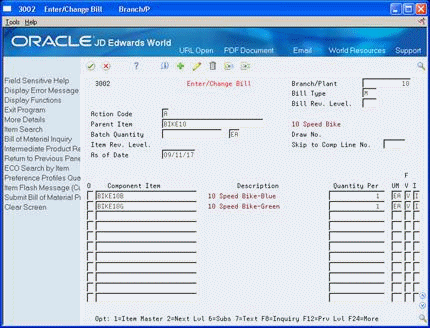15 Set Up a Planning Bill
This chapter contains these topics:
You must set up a planning bill before you generate a planning bill forecast. You use the Product Data Management system to set up a planning bill. The system uses the planning bill to generate a forecast for the hypothetical average parent item, which it explodes to the component level.
15.1 Setting Up Item Master Information
From Inventory Management (G41), choose Inventory Master/Transactions
From Inventory Master/Transactions (G4111), choose Item Master Information
Before you enter the criteria that you want to use on the planning bill, you must set up item master information on which your planning is based. The system stores this information in the Item Master table (F4101).
The Branch/Plant Master table (F4102) also stores the item information. After you add item master records for appropriate part numbers, the system retrieves item information from the Branch/Plant Master table.
To set up item master information
Figure 15-1 Item Master Information screen
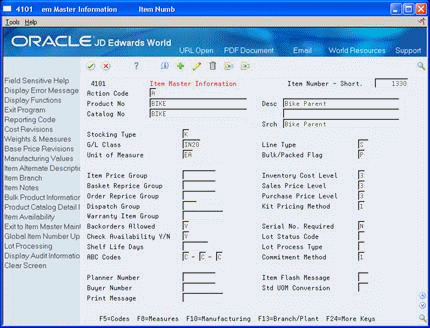
Description of "Figure 15-1 Item Master Information screen"
-
Complete the following fields:
-
Product Number
-
Description
-
Stocking Type
-
General Ledger (G/L) Class
-
-
Choose Branch/Plant (F13).
Figure 15-2 Item Branch Information screen
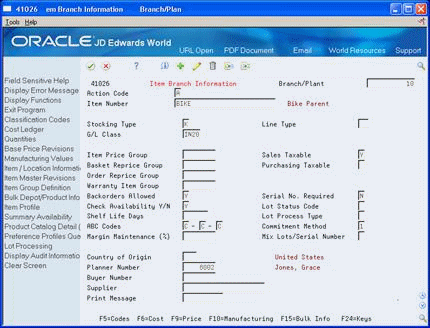
Description of "Figure 15-2 Item Branch Information screen"
-
On Item Branch Information, complete the following field:
-
Branch/Plant
-
-
Figure 15-3 Plant Manufacturing Data screen
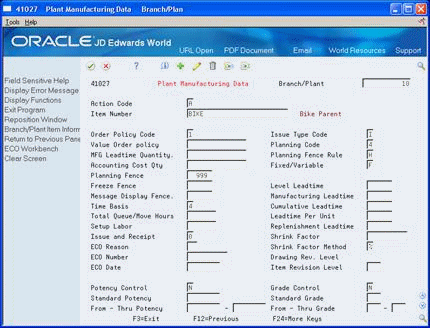
Description of "Figure 15-3 Plant Manufacturing Data screen"
-
On Plant Manufacturing Data, complete the following field:
-
Planning Code
-
-
Exit Branch/Plant Information by pressing F3.
-
On Item Branch Information, choose Codes (F5).
Figure 15-4 Item Branch Class Codes screen
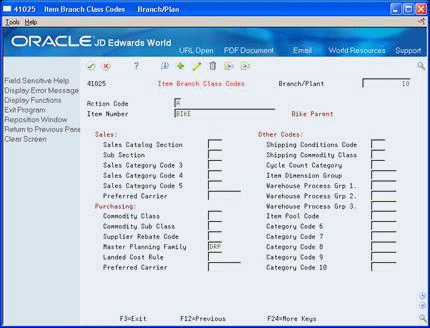
Description of "Figure 15-4 Item Branch Class Codes screen"
-
On Item Branch Class Codes, complete the following field:
-
Master Planning Family
-
| Field | Explanation |
|---|---|
| Product No | The system provides three separate item numbers plus an extensive cross-reference capability to alternate item numbers. These item numbers are:
1. Item Number (short) - An 8-digit, computer-assigned item number. 2. 2nd Item Number - The 25-digit, free-form, user defined, alphanumeric item number. 3. 3rd Item Number - Another 25-digit, free-form, user defined, alphanumeric item number. In addition to these three basic item numbers, an extensive cross-reference search capability has been provided (see XRT). Numerous cross-references to alternate part numbers can be user defined (for example, substitute item numbers, replacements, bar codes, customer numbers, or supplier numbers). Form-specific information The second of three identifiers that you can assign to an item. This field is alphanumeric. If you leave the third identifier field blank, the system copies this number to that field. |
| Stocking Type | A user defined code (41/I) that indicates how you stock an item (for example, as finished goods, or as raw materials). The following stocking types are hard-coded and you should not change them:
B – Bulk floor stock C – Configured item F – Feature K – Kit parent item N – Non-stock |
| Planning Code | A code that indicates how Master Production Schedule (MPS), Material Requirements Planning (MRP), or Distribution Requirements Planning (DRP) processes this item. Valid codes are:
0 – Not Planned by MPS, MRP, or DRP 1 – Planned by MPS or DRP 2 – Planned by MRP 3 – Planned by MRP with additional independent forecast 4 – Planned by MPS, Parent in Planning Bill 5 – Planned by MPS, Component in Planning Bill These codes are hard-coded. |
| Master Planning Family | A code (table 41/P4) that represents an item property type or classification, such as commodity type, planning family, or so forth. The system uses this code to sort and process like items.
This field is one of six classification categories available primarily for purchasing purposes. |
15.2 Entering Planning Bills
From Product Data Management (G30), choose Daily PDM Discrete
From Daily PDM Discrete (G3011), choose Enter/Change Bill
You enter a planning bill in the Product Data Management system to change the percentages on which the hypothetical average parent item is based. This allows you to account for any planning variations on which you might want to base forecasts.
-
Complete the following fields:
-
Branch/Plant
-
Parent Item
-
-
Figure 15-6 Enter/Change Bill (With Fields) screen
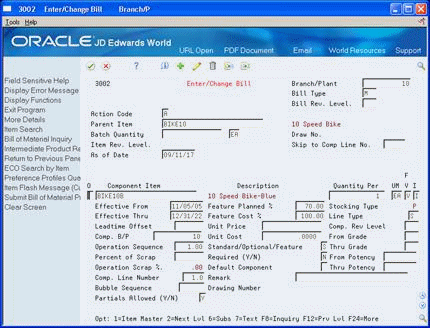
Description of "Figure 15-6 Enter/Change Bill (With Fields) screen"
-
Complete the following fields:
-
Component Item
-
Quantity Per
-
Feature Plan Percent
The following field contains default information:
-
Issue Type Code
-
-
Exit to the Daily PDM Discrete menu by pressing F3.
-
Access Multi Level Bill Inquiry.
Figure 15-7 Multi Level Bill Inquiry screen
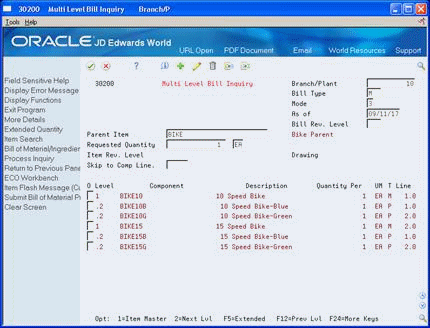
Description of "Figure 15-7 Multi Level Bill Inquiry screen"
-
On Multi Level Bill Inquiry, complete the following fields:
-
Parent Item
-
Branch/Plant
-
-
To review exploded percentages, access the detail area.
Figure 15-8 Multi Level Bill Inquiry (Detail) screen
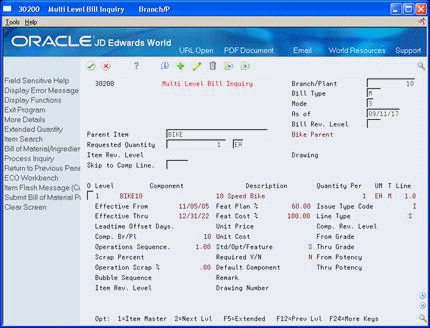
Description of "Figure 15-8 Multi Level Bill Inquiry (Detail) screen"
| Field | Explanation |
|---|---|
| Branch/Plant | A code that represents a high-level business unit. It can be used to reference a branch or plant that might have departments or jobs, which represent lower-level business units (data item MCU), subordinate to it. For example:
Business unit security is based on the higher-level business unit. Form-specific information An inquiry field for a branch or plant code to which an item is assigned. This field is required. |
| Quantity Per | The number of units to which the system applies the transaction.
Form-specific information A number that indicates how many components you use to manufacture the parent item. A quantity of zero is valid. The default value is 1. |
| Feature Planned % | The percentage of demand for a specified feature based on projected sales. For example, a company might sell 35% of their computers with a standard keyboard and 65% of them with an extended keyboard, based on customer demand.
The Material Planning system uses this percentage to accurately plan for a feature's component items. Enter percents as whole numbers: 5% as 5.0. The default value is 100%. |
| I | A code that defines how the system issues each component in the bill of material from stock. In shop floor control, it indicates how the system issues a part to a work order. Valid codes are:
I – Manual issue (default) F – Floor stock (no issue) B – Backflush (when part is reported as complete) P – Preflush (when parts list is generated) U – Super backflush (at pay-point operation) S – Sub-contract item (send to supplier) Blank – Shippable end item You can issue a component in more than one way within a specific branch/plant by using a different code on the bill of material and work order parts list. The bill of material code overrides the branch/plant value. |