30 Load Bank Tapes
This chapter contains the topic:
30.1 Loading Bank Tapes
From Accounts Receivable (G03), choose Automatic Receipts Processing
From Automatic Receipts Processing (G0313), choose Load Bank Tape - Custom
If you receive payments directly from a customer's bank on custom bank tapes (lock box), you must load the information from the bank tape to the Accounts Receivable system to apply them to the customer's account.
When you load a bank tape, the system:
-
Reads the tape from the bank
-
Creates a Bank Tape Worktable (F03551) to store the information from the tape
-
Converts the information in the worktable to the Batch A/R Cash Application table (F0312)
The following graphic illustrates how the system processes bank tape information.
Figure 30-1 Bank Tape Information Processing
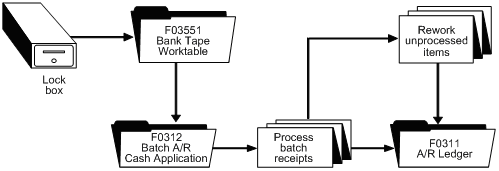
Description of ''Figure 30-1 Bank Tape Information Processing''
After the system converts the information in the worktable to the Batch A/R Cash Application table, it applies the receipts to the appropriate customer accounts in the A/R Ledger table (F0311). The system stores those items that it cannot process in the Batch A/R Cash Application Worktable until you rework and process them. Then it applies the reworked items to the A/R Ledger table.
30.1.1 Before You Begin
-
Set the appropriate processing options for the version you want to run. You must access the processing options from the menu before you choose the Load Bank Tape - Custom program. Once you choose this program from the menu, you cannot change the processing options.
-
Ensure that the bank tape program is customized based on the information provided by your bank.
-
Activate Auto Cash on accounts receivable constants.
-
Ensure that the following information is set up in the customer master record for each customer eligible for bank tape processing:
-
A bank transit account number, as well as an account number
-
An auto receipt value
-
An auto cash algorithm
-
-
Choose the Load Bank Tape - Custom program from the menu.
-
Respond to the warning message.
-
Install the bank tape on a tape drive, if you have not already done so.
-
Respond to the prompts that the system displays.
30.1.2 What You Should Know About
| Topic | Description |
|---|---|
| Releasing the lock on the system | If you press exit at the Load the tape prompt, the system locks up. To release the lock, choose 4 in the Option field and press Enter. |
| Journal entry creation | Do not enter detail and summary records in the same batch. Instead, create a separate batch for each type of record. The mode (detail or summary) in which you enter transactions from the bank tape affects later processing.
When you process batch receipts, you must use the corresponding version (detail or summary) to process the batch. For example, if you enter receipts from the tape in summary mode, you must later process them in summary mode. If you enter them in summary mode and then try to run the detail version when processing batch receipts for the same receipts, the system cannot process them |
See Also:
-
Chapter 32, "Enter Batch Receipts" for information about using an alternate method of entering receipts into the Accounts Receivable system.
30.1.4 What You Should Know About Processing Options
| Topic | Description |
|---|---|
| Journal entry creation (3) | Do not enter detail and summary records in the same batch. Instead, create a separate batch for each type of record. The mode (detail or summary) in which you enter transactions from the bank tape affects later processing.
When you process batch receipts, you must use the corresponding version (detail or summary) to process the batch. For example, if you enter receipts from the tape in summary mode, you must later process them in summary mode. If you enter them in summary mode and then try to run the detail version when processing batch receipts for the same receipts, the system cannot process them. |