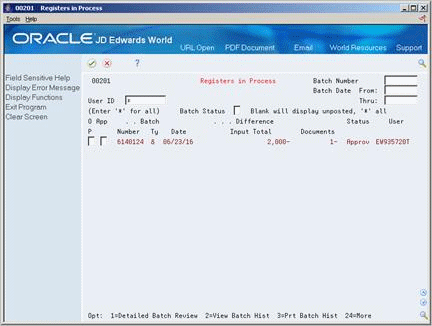56 Select Drafts for Remittance
This chapter contains these topics:
You can manually create a bank register to use when remitting drafts. You select the drafts to include in the register. The system groups drafts that have the same due date and payment instrument into a single statement in the register.
Draft selection is an optional step in the draft process. You can skip this step and create your paper and magnetic remittances.
From Customer & Invoice Entry (G0311), choose Other Invoice Entry Methods
From Other Invoice & Receipts Entry Methods (G03111), choose Draft remittance/Collections
From A/R Drafts Remittance & Collection (G031112), choose an option under the Manual Bank Register Creation heading
56.1 Creating and Revising Bank Registers
You can manually create a bank register to use when remitting drafts. You select the drafts to include in the register. Bank registers must include only drafts that you will remit on magnetic tape or a printed register. It can include either regular drafts or discounted drafts.
You can have only one register per bank account. If a bank register exists, you can add drafts to it or remove drafts from it. You must completely process one register with one type of draft before you create another.
When you create a bank register, the system:
-
Changes the pay status of selected drafts from draft (D) to selected for payment (#).
-
Changes the pay status of removed drafts from selected for payment (#) to draft (D).
-
Updates the g/l bank account field of selected drafts.
-
Groups selected drafts into a single statement on the basis of due date and payment instrument.
-
Creates a batch (register) containing the drafts you selected. The register number is the batch number concatenated with a five-digit statement number.
This program updates information in the A/R Ledger (F0311) and A/R Draft Batch Header (F0313) tables.
56.1.1 Example: Bank Register
The following example shows how the system groups drafts on the basis of payment instrument and due date.
| Draft Due Date | Draft Payment Instrument | Draft Amount | Due Date | Payment Instrument | Register Amount |
|---|---|---|---|---|---|
| 07/01/17 | 0 | 300.00 | 07/01/17 | 0 | 500.00 |
| 07/01/17 | 0 | 200.00 | |||
| 07/01/17 | 2 | 300.00 | 07/01/17 | 2 | 300.00 |
| 08/15/17 | 2 | 100.00 | 08/15/17 | 2 | 350.00 |
| 08/15/17 | 2 | 250.00 |
56.1.2 Before You Begin
-
Verify whether a register already exists for the bank account
To create or revise bank registers
On Draft Selection for Payment
Figure 56-1 Draft Selection for Payment screen
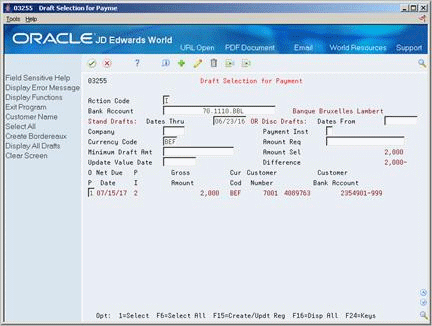
Description of ''Figure 56-1 Draft Selection for Payment screen''
-
Complete the following field and press Enter:
-
Bank Account
Change the action to Add if no register exists or to Change if a register exists.
-
-
To limit your search, complete the following fields:
-
Dates Thru
-
Company
-
Payment Instrument
-
Dates From
-
Amount Requested
-
Minimum Draft Amount
If a register exists for the bank account, the system displays all drafts that you previously selected for remittance.
-
-
Choose the Display All function (F16) to display all drafts that meet your search criteria but have not been selected for remittance.
-
To add drafts to the register, choose the Select option for drafts you want to add.
-
To remove drafts from the register, type a space for the drafts you want to remove.
-
Complete the following field (optional):
-
Update Value Date
-
-
Do one of the following:
-
Press Enter or click Add
If you do not press Enter or click Add, the system does not include your most recent draft selections and does not update the total calculations for the batch.
-
-
Choose the Create/Update Register function.
56.1.3 What You Should Know About
| Topic | Description |
|---|---|
| Changing bank registers | You can also use Draft Selection for Payment to change registers for a specific bank account and date range. |
56.1.4 Processing Options
See Section 108.7, "Draft Selection for Bank Payment (P03255)" for more information.
56.2 Reviewing A/R Draft Bank Registers
To review bank registers before you remit them, use Registers in Process.
Registers in Process is a journal review program. There is one important difference between Registers in Process and other journal review programs. This program is not used to approve transactions for posting. It is only used to review registers. Because of this, the Approved and Status fields are not relevant.
You can review transactions at three levels of detail using the following forms:
| Form | Description |
|---|---|
| Registers in Process | You can review register information at the batch level. You can also access Registers for Bank Payment from this form. |
| Registers for Bank Payment | You can review registers within a batch. You can also access Register Detail Inquiry and Draft Selection for Payment from this form. |
| Register Detail Inquiry | You can review drafts within a register. |
Because you can have only one register per bank account, locating a bank account shows its register. These forms only show information for active registers. That is, you can review information only for registers you have created but not yet remitted to your bank.
These programs display and update information in the A/R Ledger (F0311) and A/R Draft Batch Header (F0313) tables.
See Also:
-
Section 11.1, "Reviewing and Approving Invoices" for more information about reviewing online journal information.
To review A/R draft bank registers
-
Display all batches for all users, or complete any of the following fields to limit your search:
-
User ID
-
Batch Number
-
Batch Date From/Thru
-
Batch Status
-
-
Choose the Detailed Batch Review option next to the appropriate batch to access Registers for Bank Payment.
Figure 56-3 Registers for Bank Payment screen
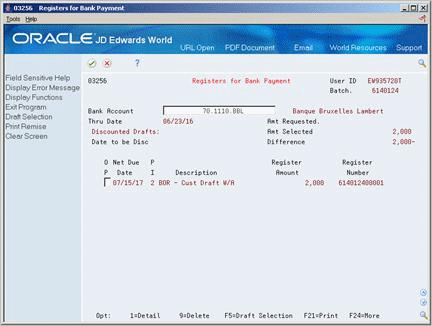
Description of ''Figure 56-3 Registers for Bank Payment screen''
-
On Registers for Bank Payment, complete the following field:
-
Bank Account
-
-
Choose the Detail option next to the appropriate register to access Register Detail Inquiry (optional).
Figure 56-4 Register Detail Inquiry screen
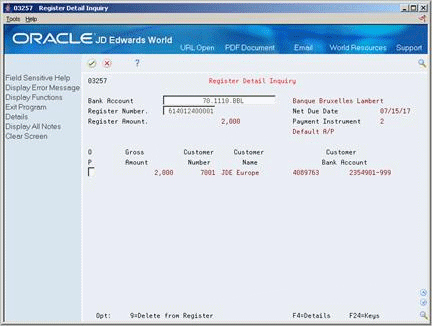
Description of ''Figure 56-4 Register Detail Inquiry screen''