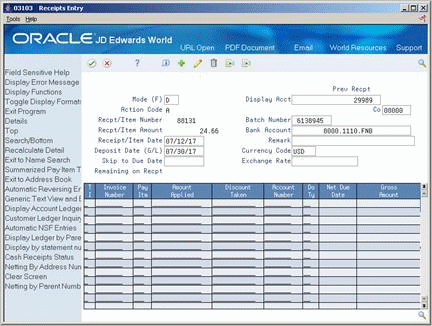34 Work with Unprocessed Items
This chapter contains these topics:
When processing batch receipts, there might be items that the system cannot process. For example, you might have designated a receipt to be applied to an invoice, but there is no associated invoice number in the A/R ledger. You must revise unprocessed items to update the A/R Ledger table (F0311).
34.1 Reviewing Unprocessed Items
From Accounts Receivable (G03), choose Automatic Receipts Processing
From Automatic Receipts Processing (G0313), choose Rework Unprocessed Items
You can review two levels of information when working with unprocessed items. You can:
-
Review a list of unprocessed batches
-
Review detail within a batch
34.1.1 Reviewing a List of Unprocessed Batches
When you review unprocessed items that might need to be updated, you can display a list of batches based on your user ID, a batch number, a date range, and so on.
To review a list of unprocessed batches
Figure 34-1 Rework Unprocessed Items screen
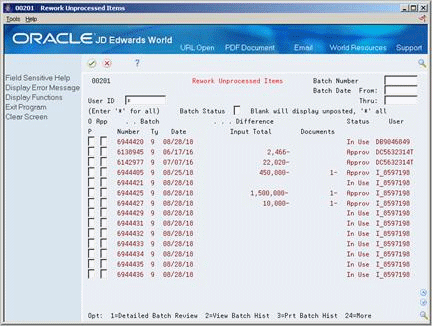
Description of ''Figure 34-1 Rework Unprocessed Items screen''
Display all batches for all users, or complete any of the following fields to limit the information displayed:
-
User ID
-
Batch Number
-
Batch Date From
-
Batch Date Thru
34.1.2 Reviewing Detail within a Batch
In addition to reviewing a list of unprocessed batches, you can review transaction detail within a specific batch of receipts. For example, you might want to review the number of unprocessed receipts within a batch and the total gross amount of the batch.
To review detail within a batch
On Rework Unprocessed Items
-
Display the appropriate list of batches.
-
Choose the Detailed Batch Review option next to the appropriate batch to access Unprocessed Item Review.
Figure 34-2 Unprocessed Item Review screen
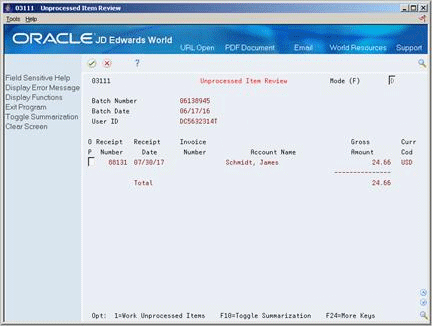
Description of ''Figure 34-2 Unprocessed Item Review screen''
34.2 Changing Unprocessed Items
You can change or "rework" various information on an unprocessed item. For example, you might want to change a G/L date or a bank account number that was entered incorrectly in the Batch A/R Cash Application table (F0312).
When you change an unprocessed item, it no longer appears on Unprocessed Item Review.
On Rework Unprocessed Items
-
Display the appropriate list of batches.
-
Choose the Detailed Batch Review option next to the appropriate batch to access Unprocessed Item Review.
-
On Unprocessed Item Review, choose the Work Unprocessed Items option next to the appropriate receipt number to access Cash Receipts Entry.
-
On Cash Receipts Entry, make the necessary changes to the unprocessed item.
You cannot change the following information:
-
Receipt/Item Number
-
Receipt/Item Amount
-
34.2.1 What You Should Know About
| Topic | Description |
|---|---|
| Reviewing open items | You can review open items and choose the invoice or pay item to apply the receipt to. To do so, review the type of input code that the system displays and change it if necessary.
If no open items exist to apply the receipt to, the system automatically creates an RU (unapplied receipt) document. |
| Reworking unprocessed items automatically | You can also rework unprocessed items automatically. To do so, correct the error at the batch level and run one of the rework versions of the Process Batch Receipts program.
For example, you might want to rework a batch of unprocessed items if a processing option was incorrectly set for the Process Batch Receipts program. After you correct the appropriate processing option, the system corrects the entire batch when you process batch receipts again. |
34.3 Reviewing Batch Receipts Activity
From Accounts Receivable (G03), choose Automatic Receipts Processing
From Automatic Receipts Processing (G0313), choose Batch Receipts Activity Register
To review your batch receipts activity, run the Batch Receipts Activity Register program.
Reviewing batch receipts activity consists of:
-
Reviewing the bank deposit journal
-
Reviewing receipt application activity
Two versions of the Batch Receipts Activity Register report are available:
-
Bank Deposit Journal
-
Receipt Application Activity Report
The difference between the two versions is the data selection. Do not change the data sequence on either version.
34.3.1 Reviewing the Bank Deposit Journal
To review a list of all unprocessed items in the Batch A/R Cash Application table (F0312), run the Bank Deposit Journal version. This lists the items that are not approved for posting.
Figure 34-4 Check Deposit Register report
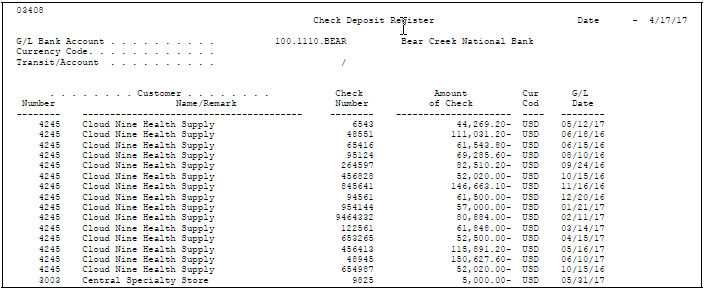
Description of ''Figure 34-4 Check Deposit Register report''
34.3.2 Reviewing Receipt Application Activity
To review all processed items in the following tables, run the Receipt Application Activity version:
-
Batch A/R Cash Application
-
A/R Ledger
Figure 34-5 Batch Receipts Activity Register report

Description of ''Figure 34-5 Batch Receipts Activity Register report''