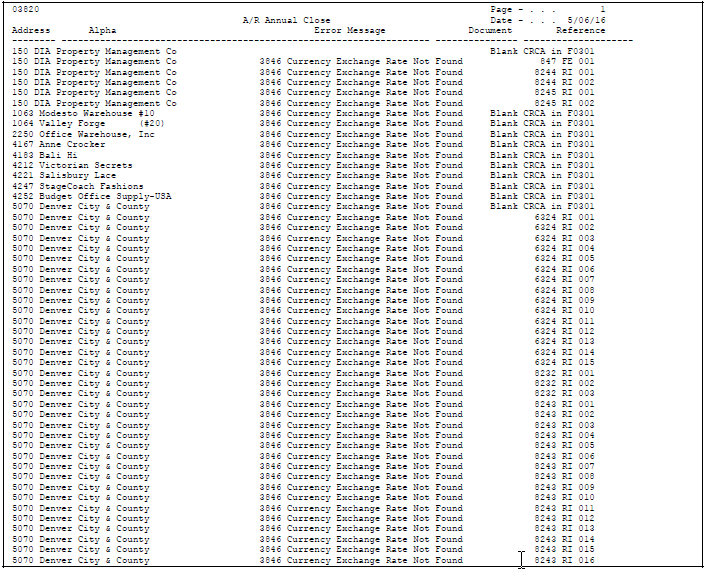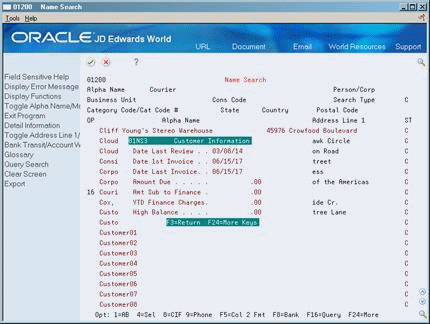94 Work with YTD Invoice Amounts
This chapter contains these topics:
As part of your cash management procedures, you might want to see the total invoiced amount for a customer. To see accurate totals, update the customer's year-to-date (YTD) invoice amounts. Generally, you do this either monthly or at the end of a calendar or fiscal year as part of your annual close.
94.1 Updating Customer YTD Invoice Amounts
From Accounts Receivable (G03), enter 27
From A/R Advanced and Technical Operations (G0331), choose Update YTD Invoice Amount
When you update year-to-date (YTD) invoice amounts, the system does the following for all customers across all companies based on the beginning and ending date you specify:
-
Calculates total invoice amounts from the A/R Ledger table (F0311)
-
Updates the following in the Customer Master table (F0301):
-
Year-to-date invoice amounts
-
Prior year-end invoice amounts
-
Year-to-date finance charges
-
Prior Year Finance Charge (AFCP)
-
Note:
This information is not available at the Parent level. Update YTD Invoice Amount program (P03820) uses the gross amount for calculating the Amount Invoiced YTD, regardless of whether taxes are included.94.1.1 How It Works
When Update YTD Invoice Amount program (P03820) is executed, the program uses the From and Thru dates from the Date Option processing options to compare to the G/L dates on the invoices and the Computation Method processing option to gather the information to update to the specific amount fields in the Customer Master file (F0301). The following details how the YTD and Prior Year fields are updated based on the Computation Methods.
Method 1 uses the dates entered in the Date Option processing options to calculate the prior year invoiced amounts and update the Invoiced Prior Year field. It is critical that A/R transactions from the prior year exist in your environment. The amount updated in the Invoiced PYE field is based on any transactions with G/L dates between the From Date and Thru Date in the Date Option processing options. The program populates the Invoiced This Year field with the new, calculated amount of invoices written after the Thru Date.
For example, if the current date is May 2020 and the user wants to recalculate the Invoiced This Year amounts based on a calendar year. The From and Thru date processing option would be set with the From date of 1/01/19 and the Thru date of 12/31/19. These dates identify the prior year, so all transactions after 12/31/19 will be updated for the current year as Invoiced This Year. As explained in the below chart, prior to running Update YTD Invoice Amount program (P03820) the field contained the amount of 10,000. After executing Update YTD Invoice Amount program (P03820), the program recalculated the amounts and updated fields as stated below.
| Field | Amount |
|---|---|
| Invoiced This Year (prior to executing P03820) | 10,000 |
| Invoiced between 1/1/19 and 12/31/19 equals new Invoiced Prior Year | 2,000 (calculated) |
| Invoiced after 12/31/19 equals new Invoiced This Year | 8,000 (calculated) |
You may run this process as often as desired. The results are accurate only if AR invoices from the beginning date to the current date have not been purged from the A/R Ledger file (F0311).
Computation Method 2 calculates the new Invoiced Prior Year amount by adding the amounts of invoices with G/L date after the Thru Date (entered in the processing options), then subtracting this total from the existing Invoiced - This Year total. The result is updated in the Invoiced Prior Year field. The Invoiced This Year field is simply replaced with the newly calculated amount invoiced after the Thru Date.
For example, the customer, ABC Company, has an Invoiced - This Year amount of $10,000 (since the last time the program was run). The ABC Company is on a calendar year for 2020, and the From and Thru Dates are entered into the Data Option processing options as 01/01/19 for the From and 12/31/19 for the Thru. All invoices with a G/L date after 12/31/19 would comprise the new Invoiced - This Year amount, which in this example would be $6500. The new prior year amount is calculated by subtracting $6500 from the original $10,000. Therefore, the new Invoiced Prior Year amount is $3500 and the new Invoiced - This Year amount is $6500. If you had been on the system for more than two years, the Invoiced - This Year amount would include all years prior to the current year.
Caution:
If you run Method 2 more than once for the same period, you will end up with zero in your Invoiced Prior Year field.94.1.2 Before You Begin
-
Enter all invoices for all companies for the period or fiscal year
-
Set up the necessary security
94.1.3 What You Should Know About
| Topic | Description |
|---|---|
| Multi-Currency | If you use multiple currencies, you must enter an amount currency for each customer. |
| Purging A/R records | If you purge your A/R records more than once a year, update your customer YTD invoice amounts prior to purging the first time that year. You should not update a customer's YTD amounts more than once a year or you could lose data. |
| Computation method (defined in processing options) | You can use a value of 1 to allow repeated runs if you have a full year of A/R transactions. The system calculates the amount in the A/R tables, moves this value to the Prior Year End field, and sets the YTD field to zero.
You can only use a value of 2 once a year. This value assumes that you do not have a full year of A/R transactions. If you run this program twice with a value of 2, you will lose Prior Year End amounts. |
94.1.4 Processing Options
See Section 117.2, "Update YTD Invoice Amount (P03820)" for more information.
94.2 Reworking Customer YTD Invoiced Amounts
If the system cannot update a customer's balances, it lists the customer on the A/R Annual Close report.
After you run the version of A/R Annual Close, run the Rework A/R Annual Close version. Use data selection to select only those customers not updated.
The following is an example of the A/R Annual Close report. Use this report to review any errors in the customer's balances.
94.3 Reviewing Customer YTD Invoice Amounts
From Accounts Receivable (G03), choose Customer & Invoice Entry
From Customer & Invoice Entry (G0311), choose Customer Master Information
After you update customer YTD invoice amounts, you might want to review the updated balances online.
94.3.1 Before You Begin
-
Run Update YTD Invoice Amounts to update customer records with year-to-date and prior year-end amounts
To review customer YTD invoice amounts
On Customer Master Information
-
Access Exit To Name Search from the following field:
-
Customer Number
-
-
Complete the following field (or portion thereof):
-
Alpha Name
-
-
Enter option 16 next to the customer to access Customer Information:
-
On Customer Information, roll down to view the necessary year-to-date information.
Note:
You should run this program after work hours. You might want to set up security so that only authorized personnel can run it.