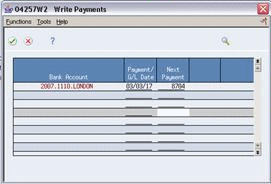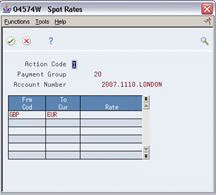22 Automatic Payments for Multi-Currency
This chapter contains these topics:
22.1 Overview
From Accounts Payable (G04), choose Automatic Payment Processing
From Automatic Payment Processing (G0413), choose Create Payment Groups
When creating payments for foreign vouchers, you may use either the foreign or the domestic currency (company base currency) of the voucher to make the payment, or pay in the monetary currency of the bank account associated with the voucher. In addition, there may be instances where you want to create a payment in an alternate currency, which is a currency other than the domestic or foreign currency on a voucher.
See Chapter 20, "Setup Alternate Currency Receipt" for information on creating payments in an alternate currency.
22.1.1 Before You Begin
-
Verify that you set up suppliers with the correct payment instrument.
-
Calculate withholding, or set the processing options for this program to automatically calculate withholding.
-
Make changes to vouchers, if necessary. In general, you cannot change vouchers in a payment group until you complete the automatic payment process or remove the voucher from the group.
-
Approve vouchers for payment.
-
Verify that the current exchange rates are set up in Exchange Rates table (F0015)
-
Verify that the following AAIs are set up correctly:
-
PG (realized gain)
-
PL (realized loss)
-
22.2 Grouping Vouchers for Automatic Payments
Before you can write payments, you must create payment groups. When you create payment groups, the system separates vouchers that have similar information, such as the same bank account, payment instrument and currency code. This allows the system to process similar vouchers in the same way.
22.2.1 Create Payment Groups (P04570)
You set the currency processing method you want to use for payments with the Currency processing option for Create Payment Groups:
-
Bank Account Monetary Unit
-
Voucher Domestic Currency
-
Voucher Foreign Currency
-
Current Domestic Amount
-
Alternate Currency Amount
You can also use a processing option to override the bank account. Two multi-currency considerations exist for overriding the bank account:
-
The monetary bank account must have the same currency as the transaction.
-
The bank account's company currency must be the same as the domestic currency of the transaction.
The following examples describe these methods.
22.2.1.1 Bank Account Monetary Unit
When you use the Bank Account Monetary Unit method, you pay in the currency of the bank account. A gain or loss might be calculated. For example:
Company base currency = USD
Monetary bank account = EUR
| Voucher Number | Domestic | Foreign |
|---|---|---|
| PV1 | USD | EUR |
Because the monetary bank account is EUR, choosing this method results in paying the foreign amount of the voucher (EUR).
22.2.1.2 Voucher Domestic Currency
When you use the Voucher Domestic Currency method, you pay the domestic amount of the voucher using the same exchange rate that is on the original voucher. No gain or loss is calculated. For example:
Company base currency = USD
| Voucher Number | Domestic | Foreign |
|---|---|---|
| PV1 | USD | EUR |
| PV2 | USD |
Choosing this method results in paying the domestic USD amount for both vouchers.
22.2.1.3 Voucher Foreign Currency
When you use the Voucher Foreign Currency method, you pay the foreign transaction amount of the voucher. A gain or loss might be calculated.
Example 1:
Company base currency = USD
| Voucher Number | Domestic | Foreign |
|---|---|---|
| PV1 | USD | EUR |
Example 2:
Company base currency = GBP
| Voucher Number | Domestic | Foreign |
|---|---|---|
| PV2 | GBP | EUR |
Choosing this method results in paying the foreign EUR amount for both vouchers in separate checks, they could not be combined together.
22.2.1.4 Current Domestic Amount
When you use the Current Domestic Amount method, you pay the current domestic amount of the voucher where the value has changed due to differences in the exchange rate from the time the voucher was entered and the payment is generated. A gain or loss might be calculated. For example:
Company base currency = EUR Transaction currency = USD
| Voucher Number | Payment Number | Domestic | Foreign | Exchange Rate |
|---|---|---|---|---|
| PV1 | 5,000 EUR | 1,000 USD | 5.0 | |
| PK1 | 6,000 EUR | 1,000 USD | 6.0 |
The payment is made in the domestic currency of the voucher (EUR), but the value has changed due to the difference in exchange rates from the original voucher and the payment.
22.2.2 What You Should Know About
| Topic | Description |
|---|---|
| Exchange rate dates | If you choose the Current Domestic Amount method for creating a payment, you may enter an effective date that the system uses to retrieve the current exchange rate for the payment in the Currency processing option of Create Payment Groups. If the effective date is left blank in this option, the system date will be used as the effective date. |
22.3 Work with Payment Groups (P04257)
When processing payment in foreign currency, you can choose to enter a spot rate to allow the exchange rate to be selected from the exchange rate table based on the payment (G/L) used. A processing option in Work with Payment groups controls this option.
On Work with Payment Groups
Figure 22-1 Work With Payment Group screen
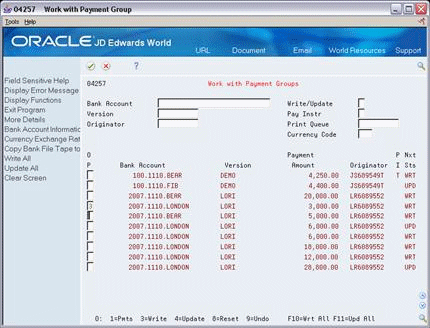
Description of "Figure 22-1 Work With Payment Group screen"
-
Complete the following field:
-
Bank Account
-
-
Press Enter.
-
Do one of the following to display the "Write Payments" screen:
-
Enter 3 in the Option (OP) field.
-
Press F10
-
-
Complete the following fields
-
Payment / G/L Date
-
Next Payment (Optional)
-
-
Click the Checkmark.
-
Do one of the following:
-
Enter 4 in the Option (OP) field.
-
Press F11.
Note:
This screen displays both the "To" and "From" currencies. -
-
Do one of the following:
-
To specify a spot rate for a currency pair enter the rate in the Rate field and press F6:
-
Rate
-
-
To continue with out specifying a spot rate for a currency pair, press F6.
-
To exit from this screen without updating the payment group, press F5.
-