35 Set Up Detailed Currency Restatement
This chapter contains these topics:
-
Section 35.2, "Setting Up Constants for Detailed Currency Restatement,"
-
Section 35.3, "Setting Up Companies for Detailed Currency Restatement,"
-
Section 35.4, "Setting Up Currency Codes for Detailed Currency Restatement,"
-
Section 35.5, "Setting Up Ledger Types for Detailed Currency Restatement,"
-
Section 35.6, "Setting Up AAIs for Detailed Currency Restatement,"
-
Section 35.7, "Working with Exchange Rates for Detailed Currency Restatement."
35.1 Overview
From General Accounting (G09), choose Revaluation and Restatement
From Multi-Currency Processing (G11), choose Financial Restatement
From Multi-Currency Financial Restatement (G1122), choose Detailed Currency Setup
Before you can use detailed currency restatements, you need to set up certain information that the system will use during processing. Detailed currency restatement provides a central location for this setup, which consists of:
-
Setting Up Constants for Detailed Currency Restatement
-
Setting Up Companies for Detailed Currency Restatement
-
Setting Up Currency Codes for Detailed Currency Restatement
-
Setting Up Ledger Types for Detailed Currency Restatement
-
Setting Up AAIs for Detailed Currency Restatement
-
Working with Exchange Rates for Detailed Currency Restatement
Figure 35-1 Detailed Currency Setup screen
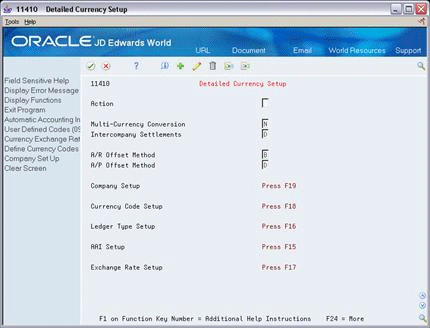
Description of "Figure 35-1 Detailed Currency Setup screen"
35.2 Setting Up Constants for Detailed Currency Restatement
To use detailed currency restatement, you must:
-
Set up general accounting constants
-
Set up accounts receivable and accounts payable constants
You can set up all the constants required for detailed currency restatement on Detailed Currency Setup. You can also set up or review this information on the constants forms for the applicable systems (General Accounting, Accounts Receivable, and Accounts Payable).
35.2.1 Setting Up General Accounting Constants
You must set up the general accounting constant for multiple currency accounting. You must also specify a detail method for intercompany settlements.
To set up general accounting constants
On Detailed Currency Setup
-
Change the following field, if necessary:
-
Multi-Currency Conversion
-
-
Change the following field to either code D or 2, if necessary:
-
Intercompany Settlements
-
-
Press Enter
| Field | Explanation |
|---|---|
| Multi-Currency Conversion | A code that specifies whether to use multi-currency accounting, and the method of multi-currency accounting to use:
Codes are: N – Do not use multi-currency accounting. Use if you enter transactions in only one currency for all companies. The multi-currency fields will not appear on forms. The system supplies a value of N if you do not enter a value. Y – Activate multi-currency accounting and use multipliers to convert currency. The system multiplies the foreign amount by the exchange rate to calculate the domestic amount. Z – Activate multi-currency accounting and use divisors to convert currency. The system divides the foreign amount by the exchange rate to calculate the domestic amount. |
| Intercompany Settlements | A code that controls the automatic creation of journal entries between companies within an organization. Valid codes are:
Y – Yes, create intercompany settlements in the post program using a hub company 1 – Flex compatible, create intercompany settlements in the post program using a hub company D – Yes, create intercompany settlements without a hub company, this is a detail method 2 – Flex compatible, create intercompany settlements without a hub company, this is a detail method N – No, do not create intercompany settlements (the system does not post the batch if it contains intercompany settlements) * – No, do not create intercompany settlements (the system posts the batch even if it contains intercompany settlements) |
35.2.2 Setting Up Accounts Receivable and Accounts Payable Constants
You must set up the constant for the offset method in the Accounts Receivable and Accounts Payable systems. Detailed currency restatement requires that the post program must create an offset entry for each detail record to ensure that one record representing multiple dates is not written.
To set up accounts receivable and accounts payable constants
On Detailed Currency Setup
Change the following fields, if necessary:
-
A/R Offset Method
-
A/P Offset Method
| Field | Explanation |
|---|---|
| A/R Offset Method
A/P Offset Method |
A method the system can use for offsetting an entry when it is posted to the general ledger. Valid codes are:
D – Create an offset entry for each individual detail record (gross amount, discount amount, and tax accruals are separate offset entries) S – Create a summarized offset for each individual detail record (gross amount, discount amount and tax accruals are combined into one offset entry) Y – Create one offset per document (multiple items) B – Create an offset for each batch The system creates offsets against actual amount and multi-currency ledger types only. Form-specific information To use Detailed Currency Restatement, set the A/R Offset Method and A/P Offset Method to D to create offsets in detail. |
35.3 Setting Up Companies for Detailed Currency Restatement
You must set up the currency conversion method for company 00000 and for each company that uses detailed currency restatement.
To set up a company for detailed currency restatement
On Detailed Currency Setup
-
Choose Company Setup (F19).
Figure 35-2 Company Numbers and Names screen
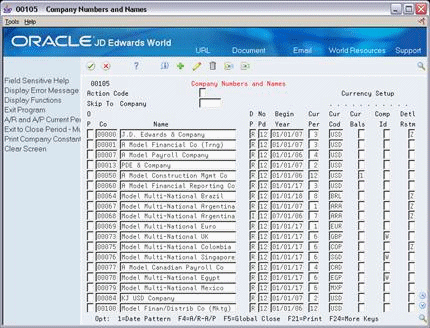
Description of "Figure 35-2 Company Numbers and Names screen"
-
On Company Numbers and Names, complete the following field for company 00000:
-
Detailed Restatement
-
-
Using the same value entered for company 00000, complete the following field for each company that will use detailed currency restatement:
-
Detailed Restatement
-
Currency Code
-
-
Press Enter.
| Field | Explanation |
|---|---|
| Detailed Restatement | Y or Z in this field identifies the company as enabled for Detailed Currency Restatement processing (alternate currency). The Detailed Currency Restatement program (P11411) can create Account Ledger table (F0911) records for these companies in the XA ledger and, optionally, in the YA and ZA ledgers.
Y indicates the system will use multiplication when calculating the amount on the XA record. Z indicates the system will use division when calculating the amount. Form-specific information The value in this field must be the opposite of the value for multi-currency conversion in the general accounting constants. |
| Currency Code | Company 00000 must have the same currency code that is assigned to the alternate (stable) currency. |
35.3.1 What You Should Know About
| Topic | Description |
|---|---|
| How calculations relate | The value in the Detailed Restatement field should be the opposite of the value for Multi-Currency Conversion field in general accounting constants because:
|
35.4 Setting Up Currency Codes for Detailed Currency Restatement
You must set up the currency codes to be used in detailed currency restatement.
On Detailed Currency Setup
-
Choose Currency Code Setup.
Figure 35-3 Designate Currency Codes screen
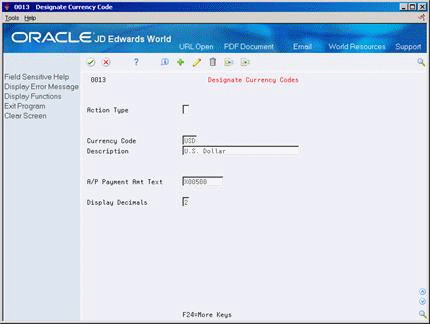
Description of "Figure 35-3 Designate Currency Codes screen"
-
On Designate Currency Codes, complete the following fields for each currency code:
-
Currency Code
-
Description
-
A/P Payment Amount Text
-
Display Decimals
-
35.5 Setting Up Ledger Types for Detailed Currency Restatement
You must define the ledger types used in detailed currency restatement in user defined code list 09/LT. You must also assign the associated currency codes, as follows:
| Code | Description |
|---|---|
| XA (alternate currency) | Assign the code for alternate (stable) currency. If the XA ledger is not set up, the system exits the Detailed Currency Restatement program without processing records. |
| ZA (foreign origin) | Assign the code for the alternate (stable) currency (same code as for the XA ledger). |
| YA (domestic origin) | Do not assign a currency code to this ledger type. This ledger uses the domestic currency of the company on the transaction. |
Caution:
You can assign the currency code for any stable currency to the XA and ZA ledgers. However, to maintain the integrity of your ledgers, you should not change the currency code assigned to a ledger after you start using detailed currency restatement.To set up ledger types for detailed currency restatement
On Detailed Currency Setup
-
Choose Ledger Type Setup.
Figure 35-4 General User Defined Codes screen
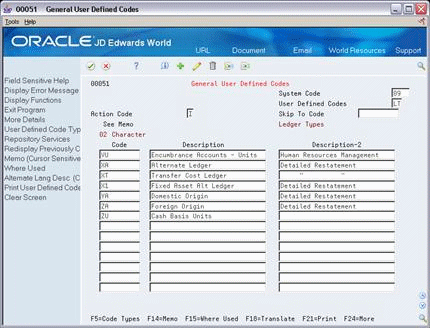
Description of "Figure 35-4 General User Defined Codes screen"
-
On User Defined Code Revisions, verify that the XA, YA, and ZA ledgers are set up.
-
Complete the following fields for each missing ledger type:
-
Character Code
-
Description
-
Description-2 (optional)
-
-
Access the detail area for the XA and ZA ledger types.
Figure 35-5 General User Defined Codes screen, (Detail area)
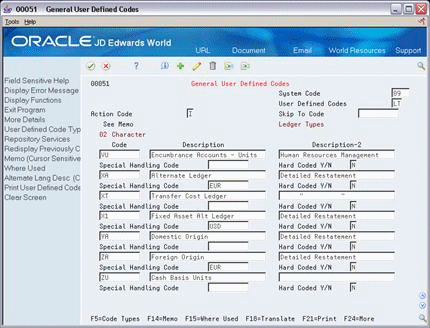
Description of "Figure 35-5 General User Defined Codes screen, (Detail area)"
-
Complete the following field with the currency code for the alternate (stable) currency:
-
Special Handling Code
-
-
Press Enter.
35.5.1 What You Should Know About
| Topic | Description |
|---|---|
| Annual close for ledgers with detailed currency restatement | To perform an annual close on the XA, YA, and ZA ledgers, set them up in the Retained Earnings Ledger list (09/LA). On the Retained Earnings Ledger list, the first position of the Special Handling field must be an X for each of these ledger codes. |
35.6 Setting Up AAIs for Detailed Currency Restatement
Use the CR series of AAI items to define the accounts needed for detailed currency restatement. You can set up AAls for company 00000, or you can set up specific AAls for an individual company. The AAI items in this series are:
| AAI Item | Description |
|---|---|
| CRxx | CRxx, used in pairs, defines a range of accounts to be restated. You do not need to define a business unit for either item in the pair. You can define up to 48 ranges, and they must be in sequential number (no skipped numbers). For example:
CR01 Beginning account number of a range CR02 Ending account number of a range CR03 Beginning account number of the next range CR04 Ending account number of that range Use one pair if you need to restate the entire chart of accounts: CR01 Object 1000 CR02 Object 99999999.999999 |
| CR | CR is optional. You can use it to define the balancing offset account (business unit.object.subsidiary).
You can set the Detailed Currency Restatement program to create the balancing entries that might be required due to rounding differences. However, if the AAI does not exist and the processing option is set to require it, the system does not create the balancing entries. Instead, it stops processing and generates an error report. |
When gain or loss amounts are converted to the XA ledger, they use the following AAI items to define the accounts needed to calculate gains and losses. These are the same AAIs used for accounts receivable and accounts payable gains and losses.
| AAI Item | Description |
|---|---|
| RG (receivable gain) and PG (payable gain) | These AAI items define the accounts that record the realized gain on foreign currency payments for A/R and A/P, respectively. There is no offset AAI. |
| RL (receivable loss) and PL (payable loss) | These AAI items define the accounts that record the realized loss on foreign currency payments for A/R and A/P, respectively. There is no offset AAI. |
To set up AAIs for detailed currency restatement (CRxx and CR)
On Detailed Currency Setup
-
Choose AAI Setup.
-
On Multiple AAI Revisions, complete the following fields for at least one pair of AAI items CRxx:
-
Item Number
-
Company
-
Object Account
-
Subsidiary Account (optional)
-
-
Complete the following fields for AAI item CR (optional):
-
Item Number
-
Company
-
Business Unit
-
Object Account
-
Subsidiary Account
-
-
Press Enter.
35.7 Working with Exchange Rates for Detailed Currency Restatement
You must define exchange rates for detailed currency restatement. The system uses these rates to convert your domestic currency (AA ledger) to your alternate currency (XA ledger).
In some situations, you might need to override the exchange rate for a specific transaction. Or, you might need to use the override feature to prevent creation of an alternate currency record for a specific transaction.
Unlike the other setup tasks, working with exchange rates is a recurring task. It consists of:
-
Defining exchange rates for detailed currency restatement
-
Override the exchange rate for a journal entry
35.7.1 Defining Exchange Rates for Detailed Currency Restatement
You must set up an exchange rate for each currency to be converted. The system uses the exchange rate with an effective date corresponding to the general ledger date in the transaction being restated. You should update exchange rates periodically to provide appropriate exchange rates for restatement.
35.7.2 What You Should Know About
| Topic | Description |
|---|---|
| Updating exchange rates | Once you have defined an exchange rate for a particular currency conversion, you can update it as needed. To do this, locate the existing rate on Set Daily Transaction Rates. Then add a new effective date and exchange rate, as needed. |
On Detailed Currency Setup
-
Choose Exchange Rate Setup.
Figure 35-6 Set Daily Transaction Rates screen
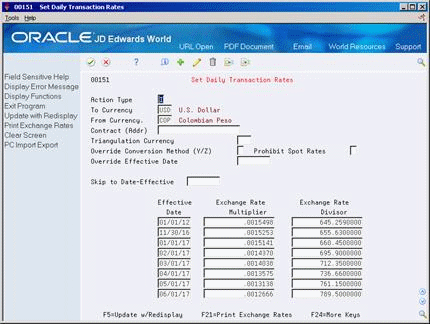
Description of "Figure 35-6 Set Daily Transaction Rates screen"
-
On Set Daily Transaction Rates, complete the following fields:
-
To Currency
-
From Currency
-
Contract (Address book number) (optional)
-
Skip to Date (optional)
-
Effective Date
-
-
Complete one of the following fields:
-
Exchange Rate Multiplier
-
Exchange Rate Divisor
-
-
Press Enter.
| Field | Explanation |
|---|---|
| To Currency | The foreign currency code as entered for conversion. This code is used to look up the current exchange rate. The company constants table specifies the domestic currency for the company. Further, you can specify a contract rate for dealings with a particular customer/supplier. The key for locating the proper exchange rate is:
Currency codes are normally three digits. The third digit can be used for variations within a particular currency, such as Euro commercial rate versus Euro free rate. Form-specific information This field specifies the company's domestic currency. This is the currency to which foreign transactions will be converted. The system uses this code to locate the current exchange rate. For detailed currency restatement, use this field to identify the alternate (stable) currency, not the domestic currency. |
| From Currency | A code that indicates the currency of a customer's or a supplier's transactions.
Form-specific information A code that specifies the currency from which you will convert amounts during foreign transactions. |
35.7.4 Overriding the Exchange Rate for a Journal Entry
From General Accounting (G09), choose Journal Entries
From Journal Entry, Reports, & Inquiries (G0911), choose Journal Entry
The system normally uses the appropriate exchange rate set up on Set Daily Transaction Rates. However, when you are entering a journal entry, you can override the exchange rate. The system will use the override exchange rate for the AA to XA calculation for that transaction.
The method for overriding the exchange rate for detailed currency transactions differs from that used for other multiple currency journal entries.
To override the exchange rate for a journal entry
On Journal Entry
-
Locate the journal entry.
-
Press F8.
Figure 35-7 Detail Restatement Exchange Rate screen
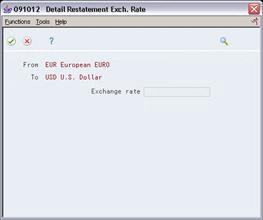
Description of "Figure 35-7 Detail Restatement Exchange Rate screen"
-
On Detail Restatement Exchange Rate, complete the following field:
-
Exchange Rate
-
| Field | Explanation |
|---|---|
| Exchange Rate | This number can have a maximum of seven decimal positions. If more are entered, the system adjusts to the nearest seven decimal positions. If the Multi-Currency Conversion field on the Set Multi-Currency Option form is set to Y, the multiplier is used for all conversions.
If you are adding a new rate for the multiplier, remove the existing divisor so the system can calculate the new rate. Form-specific information Enter an exchange rate to override the default exchange rate set up for all transactions. Or, enter 0 (zero) to prevent an alternate currency transaction from being created. |