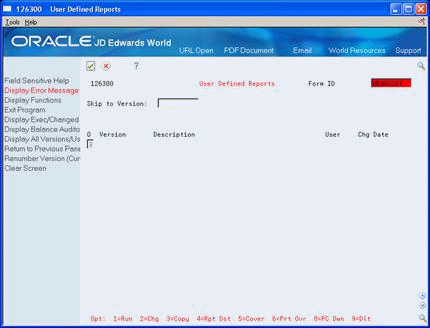13 Create a New Screen ID
This chapter contains the topic:
13.1 Creating a New Screen ID
You can create your own screen IDs in addition to the ASSET screen ID. A screen ID is used to group versions. For example, you might group versions by department or user group. Doing this reduces the number of versions on one screen ID. After you create your own screen ID, you can copy versions from another screen ID and attach the new screen ID to a menu as a selection.
Complete the following steps:
-
To create a screen ID
-
To copy versions from another screen ID
From Fixed Assets (G12), choose Cost Information & Reports
From Cost Information & Reports (G1213), choose User Defined Reports
On User Defined Reports
-
Complete the following field with your new ID:
-
Form ID
A new screen ID appears. The screen ID field is highlighted because no versions exist.
-
-
To add a version, choose Copy (Option 3) on a blank line.
-
Enter the new version name and modify the report specifications as desired.
To copy versions from another screen ID
From DREAM Writer (G81), choose Copy/Move DW Parameters
After you create a new screen ID, you can copy versions from another screen ID.
Figure 13-2 DREAM Writer (Copy/Move DW Parameters) screen
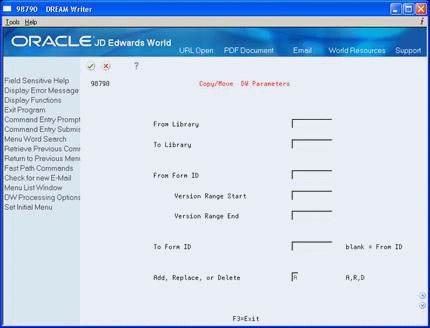
Description of "Figure 13-2 DREAM Writer (Copy/Move DW Parameters) screen"
Complete the following fields:
-
From Library
-
To Library
-
From Form ID
-
Version Range Start
-
Version Range End
-
To Form ID
-
Add or Replace
| Field | Explanation |
|---|---|
| From Library | The name of the object.
Objects can be libraries, source members, job queues, print queues, and files. Consult your IBM documentation for a full explanation of objects. Form-specific information The library from which the DREAM Writer parameters are to be copied or moved. |
| To Library | The name of the object.
Objects can be libraries, source members, job queues, print queues, and files. Consult your IBM documentation for a full explanation of objects. Form-specific information The library to which the DREAM Writer parameters are to be copied or moved. |
| From Form ID | This screen name is the name of the RPG program which controls the function format of this DREAM Writer report. For FASTR and P & E FASTR reports, the screen name can be created by users. |
| Version Range Start | Determines the lowest version number to be copied from the From Form ID field to the To Form ID field. You must enter an appropriate Version Range Start, for example, ZJDE0001.
Form-specific information If you are using either of the copy functions from ASI Work with Instructions programs, you can determine the available versions in the JDFDATA library by viewing the new version from the ASI Inquiry/Update screen. If you are using the Copy/Move DW Parameters from G81, you need to know the beginning version number you want to copy. |
| Version Range End | Determines the highest version number to be copied from the From Form ID field to the To Form ID field. You must enter an appropriate Version Range End, for example, ZJDE9999.
Form-specific information If you are using either of the copy functions from ASI Work with Instructions programs, you can determine the available versions in the JDFDATA library by viewing the new version from the ASI Inquiry/Update screen. If you are using the Copy/Move DW Parameters from G81, you need to know the ending version number you want to copy. |
| To Form ID | This screen name is the name of the RPG program which controls the function of this DREAM Writer selection. For FASTR and P & E FASTR reports the screen name can be created by users. The controlling program for these types of screens is always the same. |
| Add or Replace | Specifies whether the versions you copy replace the versions in the To Form ID or are added to the list of existing versions. Valid codes are:
A – Add the versions to the current versions list. This is the default value. R – Delete all existing versions in the screen ID being copied to and then copy the specified versions, keeping their current version numbers. |