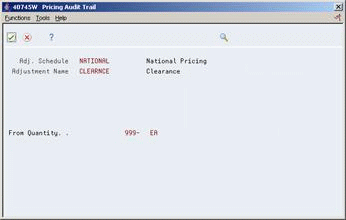7 Adjustment Revisions
This chapter contains these topics:
-
Section 7.4, "Changing Price-Level Breaks During Order Entry,"
-
Section 7.8, "Applying Adjustments to Credit Orders from History (P42025),"
-
Section 7.9, "Applying Adjustments to Credit Orders (P4211),"
7.1 Objectives
-
To review and change price adjustments during order entry
-
To review quantity breaks and specify alternate levels
-
To review prices that apply to the current order
-
To review product availability
-
To review price adjustment reports, price adjustment revisions, and price adjustment additions
-
To update order prices based on the most current price or price adjustment
-
To review orders that could potentially change because of adjustments after the date the orders were created
7.2 Overview
Adjustment revisions allow you to make additional adjustments, to revise adjustments, and to run a price audit report.
Complete the following tasks for adjustment revisions:
-
Review and change prices during order entry
-
Review price and availability
-
Update order prices
-
Review price and adjustment changes
7.3 Reviewing and Changing Prices
When you enter a sales order with a price that is calculated using advanced price adjustments, you can view and change these adjustments while entering a sales order.
From Sales Order Processing (G4211), choose Enter Orders (Page Mode)
From Enter Orders (Page Mode) (P4211), choose option 11
While you are entering a sales order with advanced pricing adjustments, you can review or make changes to those adjustments. You can review how the system calculated the unit price of an item. You can change information only if processing options have been set to allow changes. When you save the changes, the current order is automatically updated with the adjustment changes.
You can enter a code to provide a reason for the change.
7.3.1 Before You Begin
-
Set the Advanced Sales Pricing flag to yes in Pricing Constants
-
Set processing options to allow price changes
-
Set the Manual Add/Change flag to yes in the adjustment definition
-
Set processing options so prices appear
To review and change price adjustments
On Sales Order Entry
-
On the detail line for the sales order, enter option 11.
Figure 7-1 Sales Order Entry (Price Adjustments) screen
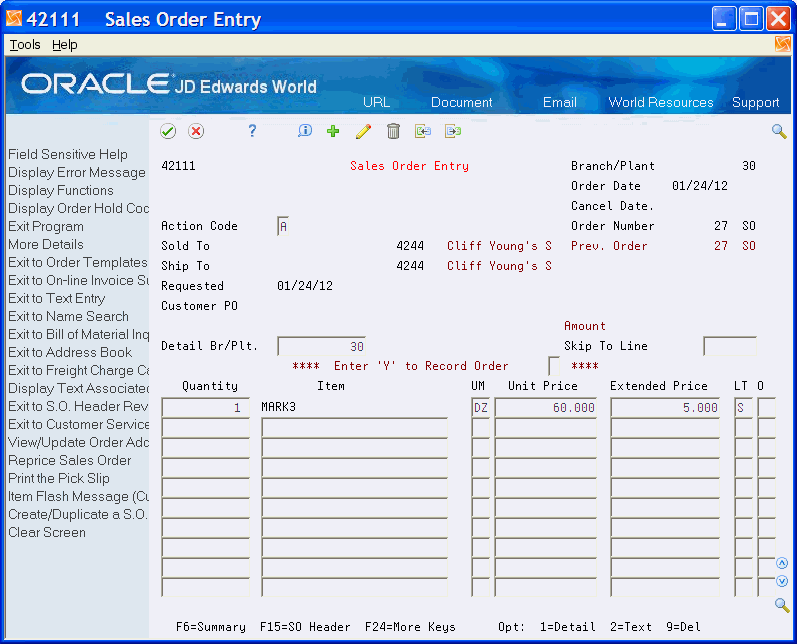
Description of "Figure 7-1 Sales Order Entry (Price Adjustments) screen"
-
On Price Adjustments, Review the adjustment information.
Figure 7-2 Price Adjustments (Review) screen
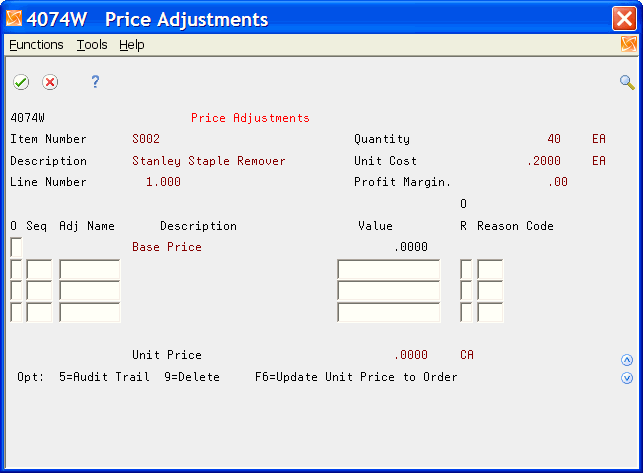
Description of "Figure 7-2 Price Adjustments (Review) screen"
-
Access the detail area, and verify the information.
Figure 7-3 Price Adjustments (Detail) screen
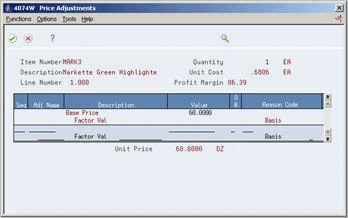
Description of "Figure 7-3 Price Adjustments (Detail) screen"
-
Press Enter to edit any changes.
-
Press F6 to return to Sales Order Entry.
| Field | Explanation |
|---|---|
| Quantity | The quantity of units affected by this transaction. |
| Sequence | A sequence or sort number that the system uses to process records in a user defined order.
The sequence by which users can set up the order in which their valid environments are displayed. Form-specific information This number identifies the order in which the system applies adjustments. |
| Value | The list or base price to be charged for one unit of this item. In sales order entry, all prices must be set up in the Base Price table (F4106).
Form-specific information If the adjustment definition allows changes, you can change this price here. When you change a base price in this window, the system automatically calculates a new factor value. |
| Reason Code | User defined code (system 40, type AR) you can use to identify why you change an adjustment. |
7.4 Changing Price-Level Breaks During Order Entry
From Sales Order Processing (G4211), choose Sales Order Inquiries (G42112) from Reports and Inquiries
From Order Inquiries, choose Check Price and Availability (G40721). Select option 1 on adjustment line.
During sales order entry, you can change the level of discount a customer receives for an order. You make the change to individual adjustments. The price-level change applies only for the current order.
To change price-level breaks during order entry
Figure 7-4 Adjustment Quantity Break screen
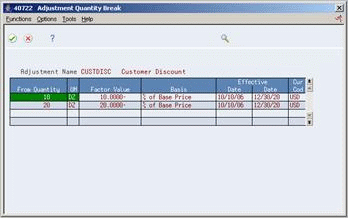
Description of "Figure 7-4 Adjustment Quantity Break screen"
-
Select option 1 on the line of the level break to be used for this order.
-
Enter a reason code for using this level break.
-
Click enter to save the information and return to Check Price and Availability. The price has been recalculated.
| Field | Explanation |
|---|---|
| Reason Code | User defined code (system 40, type AR) you can use to identify why you change an adjustment. |
| Quantity From | The quantity at which a preference or price adjustment becomes valid. |
7.5 Reviewing the Pricing Audit Trail
From Sales Order Entry (G42111), select option 11
From Price Adjustments (P4074W), select Exit to Adjustment Type Audit Trail option or enter option 5 on adjustment line
You can review pricing history by accessing the Pricing Audit Trail. You can review detail such as the adjustments applied, the groups used, and currency used.
7.5.1 Before You Begin
-
Enter a sales order with price adjustments
To review the pricing audit trail
The Pricing Audit Trail displays the following information about the adjustment you entered immediately before accessing this form:
-
Adjustment schedule that contains this adjustment
-
Adjustment Name
-
Item Price Group
-
Sales Catalog Section
-
Family
-
Quantity
-
Currency
7.6 Reviewing Price and Availability
From Sales Order Management (G42), choose Sales Order Processing
From Sales Order Processing (G4211), choose Sales Order Inquiries
From Sales Order Inquiries (G42112), choose Check Price and Availability
Pricing and availability of inventory items is crucial for placing a sales order. You can quickly review the price adjustments the system applied to an order line for a specific item. You can also review the quantity breaks defined for an adjustment type or specify a different quantity break for the current order.
To review price and availability
Figure 7-6 Check Price & Availability screen
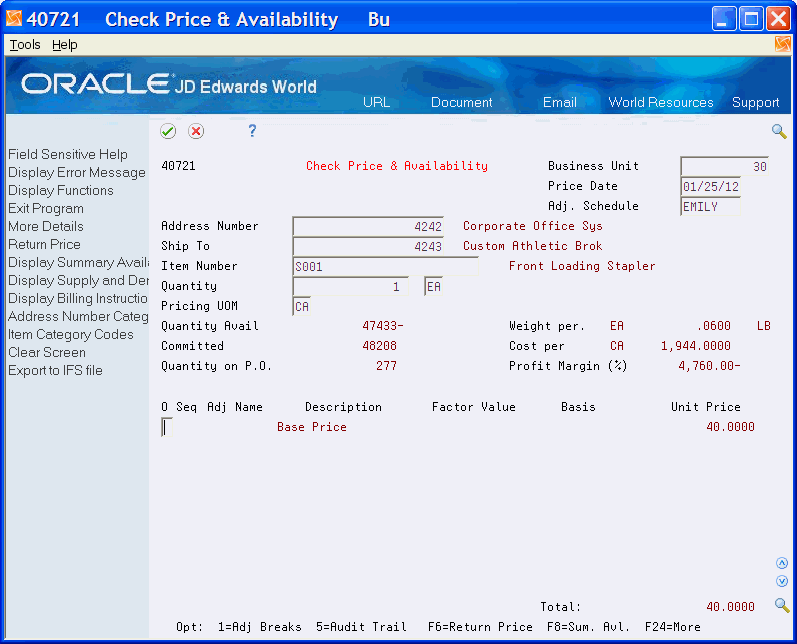
Description of "Figure 7-6 Check Price & Availability screen"
-
Complete the following fields:
-
Business Unit
-
Sold To or Ship To
-
Item Number
-
-
To inquire on a specific schedule, complete the following field:
-
Adjustment Schedule
-
| Field | Explanation |
|---|---|
| Business Unit | An alphanumeric field that identifies a separate entity within a business for which you want to track costs. For example, a business unit might be a warehouse location, job, project, work center, or branch/plant.
You can assign a business unit to a voucher, invoice, fixed asset, and so on, for purposes of responsibility reporting. For example, the system provides reports of open accounts payable and accounts receivable by business units to track equipment by responsible department. Security for this field can prevent you from locating business units for which you have no authority. Note: The system uses this value for Journal Entries if you do not enter a value in the AAI table. |
| Ship To | The address number of the location to which you want to ship this order. The address book provides default values for customer address, including street, city, state, zip code, and country. |
| Item Number | A number that the system assigns to an item. It can be in short, long, or 3rd item number format. |
| Adj. Schedule | A user defined code (system 40, type AS) identifying a price and adjustment schedule. A price and adjustment schedule contains one or more adjustment types for which a customer or an item might be eligible. The system applies the adjustments in the sequence that you specify in the schedule. You link customers to a price and adjustment schedule through the customer billing instructions. When you enter a sales order, the system copies the schedule attached to the sold to address into the order header. You can override this schedule at the detail line level.
For Agreement Management, this is the Penalty Adjustment Schedule. A penalty adjustment schedule, user defined code (system 40, type AS), contains one or more adjustment types for which a customer or an item might be eligible. The system applies the adjustments in the sequence that you specify in the schedule. You link customers to a price and adjustment schedule through the customer billing instructions. When you enter a sales order, the system copies the schedule attached to the sold to address into the order header. You can override this schedule at the detail line level. |
7.6.1 What You Should Know About
| Topic | Description |
|---|---|
| Updating price and availability | The system updates the screen with preference information only if you have set the processing options. |
| Accessing the Check Price and Availability screen | You can access this screen from Sales Order Entry or from the menu. |
| Displaying profit margin. | The system highlights the profit margin if an accrual adjustment is included in the profit margin calculation. |
7.7 Updating Order Prices
From Sales Order Management (G42), choose Price Management
From Price Management (G4222), choose Update Sales Price/Cost
You update prices to recalculate sales orders based on the most current price or price adjustment. You might do frequent updates for items with volatile prices. You can also use this process to update the unit and extended costs of items on sales orders. If multi-currency processing is activated in your system, the system also updates the foreign unit and extended-costs fields.
Update Sales Price/Cost is a batch program that you can use to:
-
Update sales order costs. The system replaces the unit and extended costs in any open, unshipped orders with current costs from the Item Cost Ledger table (F4105).
-
Update sales order prices. The system recalculates the unit and extended prices in the Sales Order Detail table (F4211) using the most current base price and price adjustments. The system bases this recalculation on the date that you type in the processing options.
-
Replace sales order exchange rates. You can use the Update Sales Price/Cost program to update the currency exchange rate that the system uses to calculate costs and prices. The system replaces the currency exchange rate that was in effect at the time you entered the order with the existing currency exchange rate.
You can set the processing options for the Update Sales Price/Cost program to define the date on the sales order that the system uses to recalculate prices. For example, you can base the recalculations on a specified date such as the ship date. You can update sales order prices more than once.
When you run this program, the system updates the order detail information with the adjusted price in effect at the specified time.
See Section 9.4, "Update Sales Cost, Price, or Exchange Rate (P42950)."
7.8 Applying Adjustments to Credit Orders from History (P42025)
From Sales Order Management (G42), choose Sales Order Processing
From Sales Order Processing (G4211), choose Enter Orders
Advanced Pricing adjustments can apply to both positive quantity and negative quantity lines. The following covers the specific setup required in order to get advanced pricing adjustments to work with negative lines, both in Credit Orders from History and Credit Orders created through P4211.
It is possible to attach adjustments to credit orders that the system creates through Credit Orders From History P42025, which are generated from the sales ledger F42199. In general, when you attach Advanced Pricing adjustments to a sales order, the system stores the pricing information in the pricing history file F4074. The F4074 is required if you want journal entries to record the discount for your credit order at sales update. Therefore, when running the original sales order through sales update P42800, it is important NOT to purge F4074 records. If you purge the original F4074 records, then the credit order uses the price in the F42199 and treats it as an override price without the override flag. The price is correct, but the journal entries do not reflect a discount. It is not necessary to create negative adjustment detail records (F4072) if credit orders are always generated through the sales ledger. For example, an Advanced Pricing detail setup may appear as follows for this type of credit order.
| From Quantity | Discount |
|---|---|
| 1 | 10% |
| 10 | 20% |
| 100 | 30% |
This setup would work for both regular orders and credit orders from history.
7.9 Applying Adjustments to Credit Orders (P4211)
You must create the appropriate negative adjustment records (F4072) to have the system apply adjustments to credit orders that you create through Order Entry (P4211). The negative adjustments serve to adjust the price of an item based on the negative quantity, weight or amount on the credit order. In a situation where credit order adjustments mirror regular order adjustments, advanced pricing detail setup may appear as follows:
| From Quantity | Discount |
|---|---|
| -99999 | -30% |
| -99 | -20% |
| -9 | -10% |
| 1 | 10% |
| 10 | 20% |
| 100 | 30% |
The system reads From Quantities, and includes quantities to the right on the number line until it encounters another quantity break.
For example, in the above scenario, the first quantity break is for -99999, -99998, 99997. . . -100.
The second quantity break would be valid for -99, -98. . . -10.
The third quantity break would be valid for -9,-8 . . . -1.
The fourth quantity break would be valid for 1,2 . . .9.
If you have a credit price set up in the fold of the F4106, and you base your advance price adjustment on base price, the system uses the credit price to calculate the discount.
For example, if you have a base price of $6000 and a credit price of $5000 in the F4106, and you create a credit order with a reverse line type and the advance price basis code = 1 on the adjustment, the system uses the $5000 value as a base price to calculate the adjustment.
7.10 Running the Price and Adjustment Revisions
From Sales Order Management (G42), choose Price Management
From Price Management (G4222), choose Advanced Price and Adjustments
From Advanced Price and Adjustments (G42311), choose Price and Adjustment Revision
You can print the following reports from the Price and Adjustment Revisions program.
-
Price Adjustment Report
-
Price Adjustment Revisions
-
Future Adjustment Additions
The reports list all adjustments and the changes made to the adjustments. The reports also include any new adjustments, their effective dates, and new factor values.
You can run this program in proof or final mode. Run the program in proof mode to review the report and make changes before you run the program in final mode. You can run this program in proof mode as many times as necessary.
You can print the Orders Affected by Price Change integrity report to review orders that could potentially be changed by changes to adjustments.
7.10.1 Printing the Price Adjustment Report
When you run the price adjustments report program, the system prints only existing adjustments for each record that it selects. It does not make changes or updates. To run this version, leave all processing options blank.
7.10.2 Price Adjustment Revisions
You can make individual changes to adjustments using the Price and Adjustment Schedule screen. Alternately, you can change adjustments or add adjustments using the Price and Adjustment Revisions program. The system bases new adjustments on the current adjustment selected by the report writer.
You choose the Price Adjustments Revisions version of this report. You can run this version in proof or final mode.
When you run this program, the system prints a report that shows the old and new factor values for each adjustment. You create this version by entering an adjustment factor and setting up processing options.
7.10.3 Future Adjustments Additions
To create new adjustments, you choose the Future Adjustments Additions version, where the system writes new adjustment records to the Price Adjustments table. You create this version by entering the effective dates of the new adjustments in the processing options.
The system bases new adjustments on the existing adjustment with the most recent expiration date. It assumes that the adjustments you want to create are effective on a future date. To avoid possible problems, do not create adjustments for past dates.
You can change the new adjustment before the system writes it to the table. To do this, enter the adjustment type and factor in the processing options. The system uses this information to change the new adjustment.
If you leave the adjustment type and factor blank, the system copies the adjustments from the current adjustment. It does not create a new adjustment.
You must specify a "from" and a "through" date or the program does not process the information.
Proof mode prints a listing of the additions that occur if you process these adjustments. Final mode lists the additions made when you select final.
7.10.4 What You Should Know About
| Topic | Description |
|---|---|
| Selecting data | When you set up the version of this program, you can choose fields that the system should select from the "based-on" table.
Choosing specific fields is especially helpful if you do not want to print or update all of the information. |
| Including unit of measure field | You must include the unit of measure field in data selection so that the update or addition adjustment value is applied consistently. |
| Data sequencing | Do not change the sequencing for versions that create new adjustments. Changing sequencing causes the system to use the incorrect record. |
7.11 Reviewing Orders Affected by Price Change
From Sales Order Management (G42), choose Price Management
From Price Management (G4222), choose Advanced Price and Adjustments
From Advanced Price and Adjustments (G42311), choose Orders Affected by Price Change
The Orders Affected by Price Change integrity report lists the orders that could potentially change based on changes to adjustments, variables, or formulas.
7.12 Price Book for Advanced Pricing
The Price Book for Advanced Pricing report (P45510) allows you to create a price list based upon a set of parameters that you choose. For example, you can create a report that lists prices of each item for a specific customer. When you run the report to see prices for a specific customer:
-
The report displays the base price for each item as well as the net price for the specified customer. Multiple net prices may display in the case of level breaks and units of measure.
-
You can set a processing option to have adjustment detail information print between the base price and the net price.
-
You can display prices in the base currency or the currency of the customer.
-
You can set a processing option to designate a specific schedule, or you can leave the processing option blank to indicate that the report displays a preferred/default schedule for the customer.
You can also create a report that displays prices by item or customer group:
-
The report displays a list price, adjustments, and net price for each currency in which a base price is set up for the item. If no list price is set up or the list price is only set up in the base currency, a net price shows for each currency in which an override or add-on adjustment is set up for the item.
-
You use processing options to determine which schedule or schedules to display on the report.
-
The report shows a net price for each customer group and order detail group for which an adjustment is set up. The report also shows a net price that any customer ordering the item would receive.