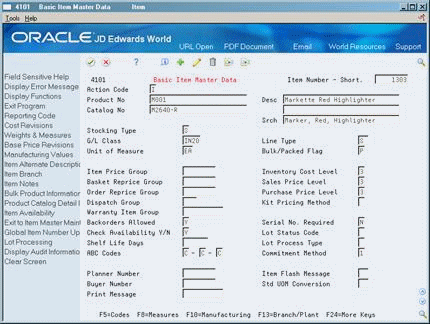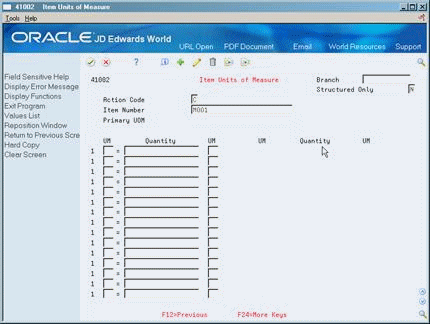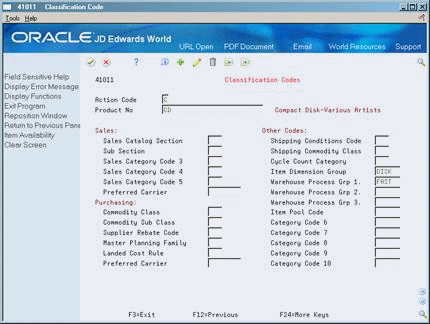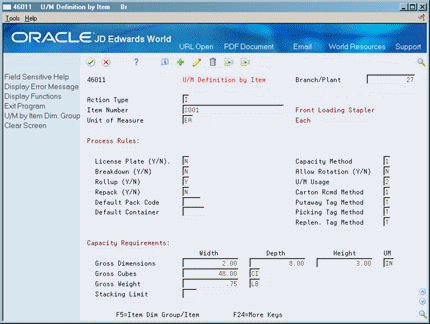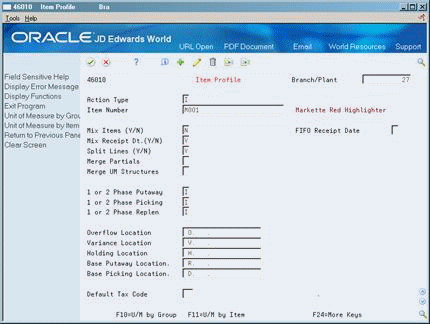5 Set Up Item Warehouse Information
You must provide warehouse information about each item before the system can process items. For example, you can classify items by their size or by the amount of demand for the items. You must set up units of measure, such as eaches and boxes, and define a unit of measure structure that describes the relationship of each unit of measure to the other units of measure. You also need to specify default locations for items and whether items can mix with different items in the same locations.
This chapter contains these topics:
5.1 Defining Unit of Measure Structures
From Advanced Warehouse Management (G46), enter 29
From Warehouse Management General Setup (G4641), choose Basic Item Master Data
You must define a unit of measure structure to process an item in the Advanced Warehouse Management system. A unit of measure structure describes the relationship between the smallest unit of measure and larger units of measure, such as eaches to boxes, boxes to cases, and cases to pallets. For example, if you lack bulk floor space, and you receive a pallet of 500 items, the unit of measure structure allows you to convert pallets to eaches automatically and to store the items in smaller locations. Conversely, if you lack small locations, you can convert eaches to pallets, to store the items efficiently in larger locations. The system uses the unit of measure structure to choose the most efficient unit of measure for picking, putaway, and replenishment.
You can define an unlimited number of unit of measure conversions for an item. For example, you can define conversions such as 24 items per case, 16 cases per pallet, and so on. However, the system limits the unit of measure structure to 5 units of measure. You assign a code (1 through 5) to each unit of measure in the structure. Each item must have a primary unit of measure, which is the smallest unit of measure that the system can track. You should assign a structure code of 1 to the largest unit of measure, such as a pallet. The system assigns the largest numerical structure code (up to the number 5) to the primary (smallest) unit of measure automatically.
The system uses the unit of measure conversions based on how you set the unit of measure conversion in System Constants. You can use conversions that were defined for the item in a specific branch/plant. If you do not set the unit of measure conversion, the system searches for the item's conversion in the Item Master table.
The system overrides the Unit of Measure structures for each item you have assigned a serial number. For these items, the primary unit of measure will always be in level one, with a quantity of one. The system tracks serial numbers using one record for each serial number. You cannot merge these records.
To define unit of measure structures
-
Locate the item for which you want to define a unit of measure structure.
-
Access Default Units of Measure.
Figure 5-2 Default Units of Measure screen
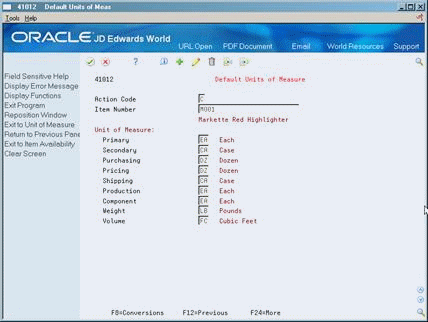
Description of "Figure 5-2 Default Units of Measure screen"
-
On Item Units of Measure, complete the following fields:
-
Item Number
-
Unit of Measure
-
Quantity
-
Unit of Measure
-
-
Access the fold area.
-
Complete the following field for up to five levels in the structure:
-
Structure Code
-
| Field | Explanation |
|---|---|
| Item Number | A number that the system assigns to an item. It can be in short, long, or 3rd item number format. |
| UM | A user defined code (system 00/type UM) that identifies the unit of measurement for an amount or quantity. For example, it can represent a barrel, box, cubic yard, gallon, an hour, and so on.
Form-specific information This unit of measure to which you are converting. |
| Quantity | The factor that the system uses to convert one unit of measure to another unit of measure.
Form-specific information The quantity and the unit of measure from which you are converting must equal the unit of measure to which you are converting. |
| Structure Code | A code that determines the hierarchy of items in containers or pallets.
For example: Unit of Measure 1 Pallet = 24 Cases - structure code 1 1 Case = 12 Interpacks - structure code 2 1 Interpack = 3 Boxes - structure code 3 1 Box = 6 Eaches - structure code 4 Assign structure code 1 to the largest unit of measure, with smaller units assigned to codes 2, 3, and 4. Given the above structure example, when one item is stored in the warehouse the location detail (F4602) would have a structure of: 1 Pallet/ with 24 Cases on the Pallet/ with 12 Interpacks in each Case/ with 3 Boxes in each Interpack/ with 6 Eaches in each Box Note: It is not necessary to define your primary unit of measure within a structure. It always defaults in as the lowest level. Or, if you are changing the structure in a program, the system verifies that the primary is present in the structure and is the lowest level. |
5.2 Defining Item Classification Codes
From Advanced Warehouse Management (G46), enter 29
From Warehouse Management General Setup (G4641), choose Basic Item Master Data
An item classification code is a group to which you assign an item. During inventory movement (putaway, picking, and replenishment), the system uses these codes to choose the movement tables that determine location selection. You use two types of item classification codes for the warehouse:
-
Item dimension group
-
Warehouse process groups
For example, you can assign a compact disc to the item dimension group DISK and to the warehouse process group FAST, because it is a popular item and does not remain in stock very long.
To define item classification codes
On Basic Item Master Data
Figure 5-4 Basic Item Master Data (Item Classification) screen
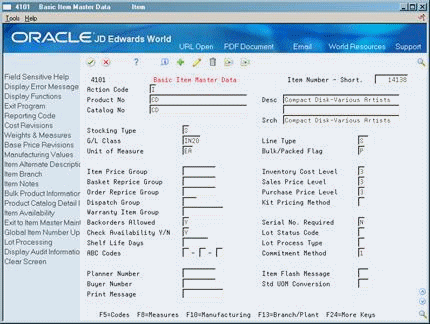
Description of "Figure 5-4 Basic Item Master Data (Item Classification) screen"
-
On Classification Codes, complete the following optional field:
-
Item Dimension Group
-
-
To define warehouse process groups for the item, complete the following fields:
-
Warehouse Process Group 1
-
Warehouse Process Group 2
-
Warehouse Process Group 3
-
| Field | Explanation |
|---|---|
| Item Dimension Group | A code (system 41/type 01) that identifies a group of items that share the same size specifications, such as height and width. An item dimension group defines the size specifications for all items that belong to the group. After you set up an item dimension group, you can assign items to the group through Classification Codes. |
| Warehouse Process Grp 1 | A code (system 41/type 02) that identifies a group of items that you want to move the same way. An item's process group determines the movement instructions the system uses to put away, pick, and replenish the item. You assign items to process groups using Classification Codes.
Form-specific information You must define at least one process group for each item to have warehouse processes take place. You use Process Selection to define putaway, picking, and replenishment instructions for warehouse process groups. |
| Warehouse Process Grp 2 | A code (system 41/type 02) that identifies a group of items that you want to move the same way. An item's process group determines the movement instructions the system uses to put away, pick, and replenish the item. You assign items to process groups using Classification Codes (P41011).
Form-specific information You must define at least one process group for each item to have warehouse processes take place. You use Process Selection to define put away, picking, and replenishment instructions for warehouse process groups. |
| Warehouse Process Grp 3 | A code (system 41/type 02) that identifies a group of items that you want to move the same way. An item's process group determines the movement instructions the system uses to put away, pick, and replenish the item. You assign items to process groups using Classification Codes (P41011).
Form-specific information You must define at least one process group for each item to have warehouse processes take place. You use Process Selection to define put away, picking, and replenishment instructions for warehouse process groups. |
See Also:
-
Section 12.3, "Defining Process Selection" for information about how warehouse process groups control which movement instructions the system uses.
5.3 Setting Up Item Unit of Measure Definitions
From Advanced Warehouse Management (G46), enter 29
From Warehouse Management General Setup (G4641), choose an option
You define information about each item's units of measure, such as eaches, boxes, cases, and so on, to allow the system to perform putaway, picking, and replenishment of that item. You define the item's units of measure when you create the Item Master record for the item.
Each item's unit of measure definition includes:
-
The default storage container
-
A switch that controls license plate tracking for that unit of measure
-
The dimensions that the system uses to calculate volume
A unit of measure structure describes the relationship of eaches to boxes, boxes to cases, cases to pallets, and so on. If you use a unit of measure structure, you define each unit of measure in the structure using Item Units of Measure during the creation of the Basic Item Master Data record for the item. If you do not use a unit of measure structure, you must define the primary unit of measure for the item.
You use Unit of Measure Definition to define the unit of measure's dimensions and how the system processes the unit of measure. You can:
-
Define units of measure by item
-
Define units of measure by group
You choose an item dimension group from User Defined Code Revisions. If the predefined item dimension groups do not meet your needs, you can define a new item dimension group on User Defined Code Revisions and then reference that group on Unit of Measure Definition by Group.
To define units of measure by item
On U/M Definition by Item
-
Complete the following fields:
-
Branch/Plant
-
Item Number
-
Unit of Measure
-
Capacity Method
-
Allow Rotation
-
Unit of Measure Usage
-
-
If you measure volume using one of the two capacity methods, complete the following fields:
-
Gross Width
-
Gross Depth
-
Gross Height
-
Gross Weight
-
-
Complete the following optional fields:
-
Carton Recommendation Method
-
Default Pack Code
-
Default Container
-
| Field | Explanation |
|---|---|
| Capacity Method | A code that indicates the capacity method the system uses to calculate whether the quantity to be put away will fit in a location.
Valid methods are: 1 – Volume checking. The system compares the available cubic dimensions of a location to the cubic dimensions of the item to be put away. 2 – Layering. The system compares the item's dimensions to the usable dimensions of the location. This method lets you layer goods in a location. If you specify this capacity method, you must also specify whether the item can be rotated. If there is enough available volume, and the item's dimensions fit in the location, the system suggests the location for putaway. 3 – Quantity checking. The system examines the quantity of the item that should fit in the location, as you defined it through Location Capacity Definition (P46024). |
| Allow Rotation (Y/N) | A code that indicates whether you allow the system to rotate an item 90 degrees to determine whether the item fits into a location.
Valid codes are: Y – Yes, rotate the item 90 degrees during putaway N – No, do not rotate the item 90 degrees during putaway Note: You must enter a code in this field if you use capacity method 2 (layering). |
| U/M Usage | A code that indicates whether the default storage container assigned to the specified item in this unit of measure is an open, pallet-type container or a closed, box-type container. The system calculates the item's volume and weight based on container type.
Valid codes are: 1 – The container is an open, pallet-type container. The system calculates its volume and weight as follows:
2 – The container is a closed, box-type container. The system calculates its volume and weight as follows:
Note: If you do not specify a default container for the specified item in this unit of measure, the system uses the height, width, depth, and weight that you define on this form. |
| Gross Width | The gross width of the location(s) defined within the location dimension group, the gross width of an item as defined in the Unit Of Measure Definition (by item or group), or the gross width of a storage or shipping container. The unit of measure is defined in Branch/Plant Constants - Page 2 (P410012). |
| Gross Depth | The gross depth of the location(s) defined within the location dimension group, the gross depth of an item as defined in the Unit Of Measure Definition (by item or group), or the gross depth of a storage or shipping container. The unit of measure is defined in Branch/Plant Constants - Page 2 (P410012). |
| Gross Height | The gross height of the location(s) defined within the location dimension group, the gross height of an item as defined in the Unit Of Measure Definition (by item or group), or the gross height of a storage or shipping container. The unit of measure is defined in Branch/Plant Constants - Page 2 (P410012). |
| Gross Weight | The gross weight of one unit of the item in this unit of measure, or the weight of an empty storage container or shipping carton. These values default to the location detail (F4602) and the system uses the values in maximum weight calculations for specified locations during putaway. |
| Carton Rcmd Method | A code that indicates the method the system uses to recommend a carton for the specified item in this unit of measure.
Valid codes are: blank – Do not recommend cartons for the specified item in this unit of measure 1 – Recommend shipping cartons for the specified item in this unit of measure based on the volume of the item and the volume of the shipping carton 2 – Recommend shipping cartons for the specified item in this unit of measure based on the percentage of the shipping carton that the item and unit of measure occupy You define the dimensions of the carton through Container and Carton Codes (P46091). You define an item's dimensions through Item/Unit of Measure Profile (P46011). |
| Default Pack Code | A code (system 46/type PK) that identifies the packing materials to use (such as opaque shrink wrap, or foam nuggets) if repacking is required before putaway. If you set the Repack (Y/N) field to Y, you must enter a code in this field. You define the packing codes on User Defined Code Revisions. |
| Default Container | A code (system 46/type EQ) that identifies a storage container or a shipping carton. A storage container can be an open container where items are stored on the container (for example, a pallet), or a closed container where items are stored in the container (for example, a box). You use Container and Carton Codes (P46091) to define storage containers. |
To define units of measure by group
Figure 5-7 U/M Definition by Group screen
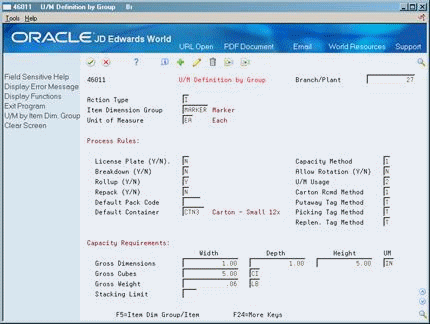
Description of "Figure 5-7 U/M Definition by Group screen"
-
Complete the following fields:
-
Branch/Plant
-
Item Dimension Group
-
Unit of Measure
-
Capacity Method
-
Allow Rotation
-
Unit of Measure Usage
-
-
If you measure volume by the capacity method, complete the following fields:
-
Gross Width
-
Gross Depth
-
Gross Height
-
Gross Weight
-
-
Complete the following optional fields:
-
Carton Recommendation Method
-
Default Pack Code
-
Default Container
-
| Field | Explanation |
|---|---|
| Item Dimension Group | A code (system 41/type 01) that identifies a group of items that share the same size specifications, such as height and width. An item dimension group defines the size specifications for all items that belong to the group. After you set up an item dimension group, you can assign items to the group through Classification Codes. |
5.3.1 What You Should Know About
| Topic | Description |
|---|---|
| Unit of measure hierarchy | If you set up an item unit of measure definition, it always overrides an item group unit of measure definition. This is because the item unit of measure is specific to that item, whereas you use the item group unit of measure to supply the unit of measure for all items in the group during inventory movement. You can set up an item dimension group and then set up item unit of measure definitions for items that vary from the normal dimensions of the group. |
5.4 Setting Up Item Profiles
From Advanced Warehouse Management (G46), enter 29
From Warehouse Management General Setup (G4641), choose Item Profile
Every item that you process through your warehouse must have an item profile. The item profile contains basic information, such as:
-
Whether you can store items of different types or ages in the same location
-
Whether to use one or two-phase confirmation for putaway, picking, and replenishment
-
The item's various default locations
For example, you can set up a profile for item Compact Disc to:
-
Allow mixing with other items
-
Use two-phase putaway, picking, and replenishment
-
Use location R/ / as its default receiving location
-
Complete the following fields:
-
Branch/Plant
-
Item Number
-
Mix Items
-
Mix Receipt Date
-
Split Lines
-
1 or 2 Phase Putaway
-
1 or 2 Phase Picking
-
1 or 2 Phase Replenishment
-
Overflow Location
-
Variance Location
-
Holding Location
-
Base Putaway Location
-
Base Picking Location
-
-
Complete the following optional fields:
-
Default Tax Code
-
Merge Partials
-
Merge UM Structures
-
FIFO Receipt Date
-
| Field | Explanation |
|---|---|
| Mix Items (Y/N) | A code that indicates whether you want the system to store different items in the same location.
Valid codes are: Y – Yes, allow different items to be stored in the same location N – No, do not allow different items to be stored in the same location |
| Mix Receipt Dt.(Y/N) | A code that indicates how you want the system to assign items to a location. |
| Split Lines (Y/N) | A code that indicates whether the system can split a purchase order line when you create a putaway suggestion for the order line.
Valid codes are: Y – Yes, split purchase order lines when making putaway suggestions N – No, do not split purchase order lines when making putaway suggestions |
| 1 or 2 Phase Putaway | A code that indicates whether you use 1- or 2-phase confirmation during putaway.
If you use 2-phase confirmation, you can specify whether the confirmation is logical or physical.
Valid codes are: I – Use 1-phase confirmation L – Use logical 2-phase confirmation P – Use physical 2-phase confirmation |
| 1- or 2-Phase Picking | A code that indicates whether you use 1- or 2-phase confirmation during picking.
If you use 2-phase confirmation, you can specify whether the confirmation is logical or physical.
Valid codes are: I – Use 1-phase confirmation L – Use logical 2-phase confirmation P – Use physical 2-phase confirmation |
| 1 or 2 Phase Replen | A code that indicates whether you use 1- or 2-phase confirmation during replenishment.
If you use 2-phase confirmation, you can specify whether the confirmation is logical or physical.
Valid codes are: I – Use 1-phase confirmation L – Use logical 2-phase confirmation P – Use physical 2-phase confirmation |
| Overflow Location | A code that identifies the location that the system uses when an item cannot fit into the suggested putaway locations. You can monitor movement suggestions for the overflow location by accessing the audit report (P46175) or by inquiring on the location detail (F4602). |
| Variance Location | A code that identifies the location that the system uses when you confirm a smaller quantity than the suggested quantity during putaway confirmation. You do this through Change/Split Suggestion during putaway confirmation, where you enter a quantity that is smaller than the suggested quantity, and confirm with a variance to the suggested quantity. The system places the variance (remaining) quantity in the variance location. |
| Holding Location | A code that identifies the location that the system uses when you confirm a larger quantity than the suggested pick quantity during pick confirmation. You do this through Change/Split Suggestion during pick confirmation, where you enter a quantity that is greater than the suggested quantity, and confirm with a variance to the suggested quantity. The system places the variance (extra) quantity in the holding location. |
| Base Putaway Location | A code that identifies the base putaway location that the system uses to calculate proximity when you specify proximity as the tiebreaker in a putaway instruction. If you use a tiebreaker that sequences locations according to proximity, the system ranks the locations based on their distance from this base putaway location. The system calculates distance based on the coordinates (longitude, latitude, and height) you defined in the location profile (P46020). |
| Base Picking Location | A code that identifies the base picking location that the system uses to calculate proximity when you specify proximity as the tiebreaker in a picking instruction. If you use a tiebreaker that sequences locations according to proximity, the system ranks the locations based on their distance from this base picking location. The system calculates distance based on the coordinates (longitude, latitude, and height) you defined in the location profile (P46020). |
| Default Tax Code | A code (system 46/type LT) that indicates whether the location contains tax-paid inventory (in-bond vs. duty paid). If an item has an assigned tax code, the system puts the item away only in locations with the same tax code.
You assign tax codes to items through Item Profile (P46010). |
| Merge Partials | A code that indicates whether a partial unit of measure can be added to another partial unit of measure in the Location Detail File (F4602). A partial quantity is a quantity in any UM in a structure that is less than one. For example, an item with a case-each structure, where case = 10 each, would have a partial quantity if there were 5 each of the item.
Valid Codes are: blank – Do not merge two partial units of measure. 1 – Merge two partial units of measure. Form-specific information To merge partials, you must also set this field to one on the Location Profile Detail form. |
| Merge UM Structures | A code that indicates whether two unit of measure structures can be merged. Valid Codes are:
blank – Do not merge unit of measure structures. 1 – Merge unit of measure structures. Form-specific information To merge UM structures, you must also set this field to one on the Location Profile Detail form. |
| FIFO Receipt Date | A code that indicates if the receipt date is required for FIFO when you select locations for picking and replenishment. If the receipt date is not required, records with different dates will be merged. The Location Detail record will retain the last receipt date (which may not be the latest date).
Valid Codes are: blank – Receipt Date is not required for FIFO. 1 – Receipt date is required for FIFO. To merge records with different FIFO receipt dates, you must set the Mix Dates/Lots field to Y on both the Item Profile form and the Location Profile Detail form. |
5.4.1 What You Should Know About
| Topic | Description |
|---|---|
| Merging partial quantities, unit of measure structures, or FIFO receipt dates | You can merge partial quantities, UM structures, and FIFO receipt dates to minimize the number of location detail records created by the system.
If you merge FIFO receipt dates, the system retains the last receipt date. To merge partial quantities or UM structures, you must set the Merge Partials or Merge UM Structures field to 1 in both the Item Profile and Location Profile Detail form. Merging partials or UM structures can cause the system to over or understate the available space in a location. |