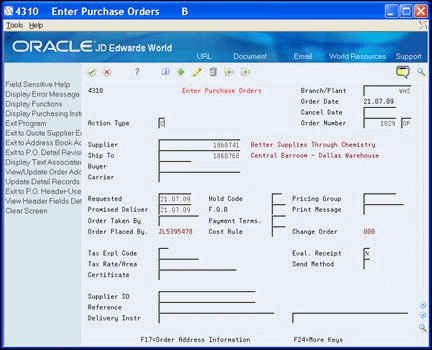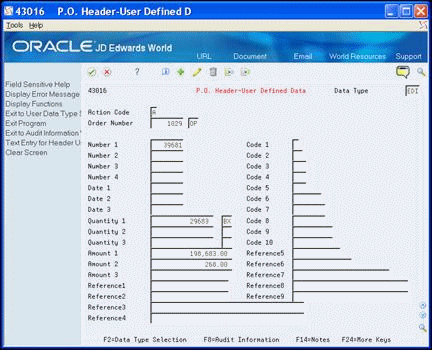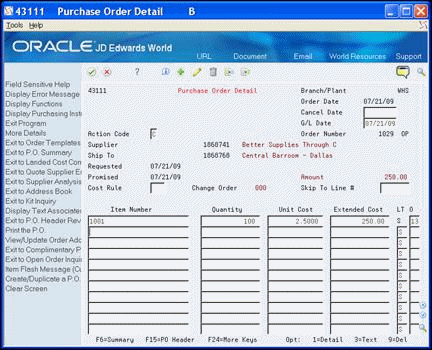6 Enter User Defined Data for Purchase Orders
This chapter contains these topics:
-
Section 6.1, "About Entering User Defined Data for Purchase Orders,"
-
Section 6.2, "Entering User Defined Data for Purchase Orders,"
6.1 About Entering User Defined Data for Purchase Orders
You can enter user defined data for the header and detail lines of stock, non-stock and service/expenditure purchase orders. This allows you to store additional information about the purchase order that might not be in either the Purchase Order Header File (F4301) or the Purchase Order Detail File (F4311) tables. You might use this as supplemental information that is always unique to the order, to bring attention to additional supplier or item information relevant to the order, or for custom processing of your purchase orders. You enter user defined purchase orders using the Purchase Order Entry - Header (P4310) and Purchase Order Entry - Detail (P4311) programs.
Use the User Defined Data processing options for Purchase Order Entry (P4311) to designate whether user defined data:
-
Is accessible
-
Displays in the entry programs at the header and detail level when you add an order
-
Is accessible in entry programs via a function exit from the header screen or an option exit from the detail screen.
You can also enter the DREAM Writer version you want to use for both header and detail information in the DREAM Writer processing option.
If you set the processing options to access the user defined data via a function exit, you can choose one of the following to display the corresponding user defined data:
-
Exit to P.O. Header - User Defined Data (F19) from P4310 for the order header
-
Exit to P.O. Detail - User Defined Data (F13) from P4311 for the detail level
You cannot access the purchase order header user defined data from the Purchase Order Detail program (P4311).
Additionally, you can set the P.O. Header -User Defined Data (P43016) and P.O. Detail -User Defined Data (P43116) processing options. These allow the system to enter a default value in the Data Type field on the screen and also prevent users from changing the data type. You can also set the P.O. Detail -User Defined Data processing options to preload user defined data from the original purchase order line. This can be helpful when you are duplicating an order or releasing a purchase order line from a blanket or quote order. The processing options allow you to choose which data types to preload or you can select all. If you do not set the Order Duplication or Blanket/Quote Release processing options, the system does not retain user defined data from the original order for a new purchase order line.
In both user defined data programs the following function exits are available:
-
User Data Type Selection (F2) to access the User Data Type Selection window (P4056W) and choose a data type.
-
Text Entry for Header User Defined Data (F14) to access the Associated Text-User Data window (P4315W) and add textual information about the order.
When you use the function exit or enter a value in the Option field to access the user defined data for an existing purchase order and multiple data types exist, the User Data Type Selection window displays with a list of existing data types. When you choose a data type, the system enters it in the user defined data program.
The transaction tables store the pertinent information for purchase orders. You can maintain user-defined data at both the header level and detail level for orders. You use the following programs to store data in the accompanying tables:
-
P.O. Header-User Defined Data (P43016), P.O. Header - User Defined (F43016)
-
P.O. Detail -User Defined Data (P43116), P.O. Detail - User Defined (F43116)
Note:
When you set the Prompt to Accept the Order processing option, the system does not save the data that you enter in P.O. Detail-User Defined Data in the table until you accept the order. You can continue to access the user defined data for a detail line and make changes before you accept the order by entering 13 in the Option field for the detail line. Once you accept the order, the system saves the changes in the table.6.1.1 Default Values
You can use User Defined Data Defaults program (P40062) to have the system retrieve default values for designated fields.
Note:
The system does not enter default values from a user defined field at the header level for the same field and data type to the detail level. For example, if you enter a value in the Date1 field on P.O. Header-User Defined for the INT data type, the system does not enter that value into the Date1 field on P.O. Detail-User Defined for the same data type. You must set up all default values in User Defined Data Defaults program.6.1.2 Multi-Currency
After you activate Multi-Currency for your system, the Currency Code field displays with the user defined data.
Note:
If you are using extended amounts for some data types but not others, you can use the User Data Field Control program (P40060) to set the Currency field to an inactive status for a specific data type. This hides the Currency Code field for only that data type.The system uses the supplier's currency on the purchase order, but you can change this to any currency. However, once you enter amounts, you cannot change the currency without first clearing the amounts.
Unlike the purchase order, the system stores amounts in only one currency, there are not separate amounts for domestic and foreign currency.
If you hide the Currency Code field, the program stores all amounts you enter using the display decimals for the field from the data dictionary.
6.2 Entering User Defined Data for Purchase Orders
From Procurement (G43), chooser Stock Based
From Stock Based Procurement (G43A), choose Purchase Order Processing
From Purchase Order Processing (G43A11), choose Enter Purchase Orders
To enter user defined data for purchase orders
-
On Enter Purchase Orders, perform one of the following to access user defined data:
-
Click Enter if you set the User Defined Data processing options for Purchase Order Entry.
-
Choose Exit to P.O. Header - User Defined Data (F19).
-
-
On P.O. Header-User Defined Data, complete the appropriate fields and click Add.
-
On Enter Purchase Orders, choose Exit to P.O. Detail Revisions (F12) to access the order detail.
-
On Purchase Order Detail, enter 13 in the Option field to access user defined data.
-
On P.O. Detail-User Defined Data, complete the appropriate fields and click Add.
Figure 6-4 P.O. Detail User Defined Data screen
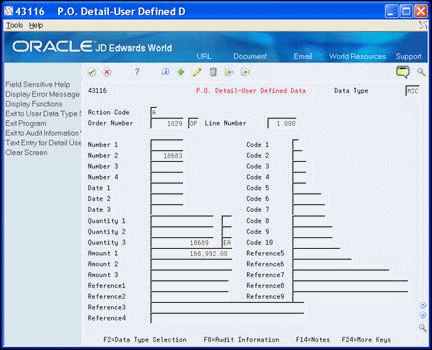
Description of "Figure 6-4 P.O. Detail User Defined Data screen"
6.3 Processing Options
See Section 10.8, "Order Entry (P4311)."
See Section 10.9, "P.O. Header-User Defined Data (P43016)."
See Section 10.10, "P.O. Detail-User Defined Data (P43116)."