1 Overview to Configuration Management
This chapter contains these topics:
Many manufacturers sell products that are an arrangement of components that a customer orders. In this environment, a manufacturer assembles a large variety of end products from relatively few components. When customers place orders, they specify features and options about the product.
When you enter a sales order for a configured item, a series of forms appear within which you answer questions about the item's segments (features and options). The system verifies each segment value against user defined information, such as rules and user defined code tables of choices. If the configuration is valid, the system processes the order.
Although setup for Configuration Management can be complex, there are many benefits. During setup you must define the following information:
-
Constants
-
Segments
-
Cross-segment editing rules
-
Assembly inclusion rules
However, as a result of using Configuration Management, you can:
-
Use fewer end part numbers
-
Create dynamic work order parts lists and routings
-
Provide for order history and configuration audit trails
-
Improve order accuracy
-
Shorten lead times
-
Provide better margin information
-
Improve customer service
Examples of manufacturers who typically use Configuration Management include:
-
Furniture and fixtures
-
Paper products
-
Building products
-
Commercial printing
-
Control and measurement equipment
-
Transportation equipment
-
Windows and doors
-
Other dimensional products
1.1 System Integration
The Configuration Management system works with other JD Edwards World systems to generate the following for configured items:
Figure 1-1 Configuration Management System
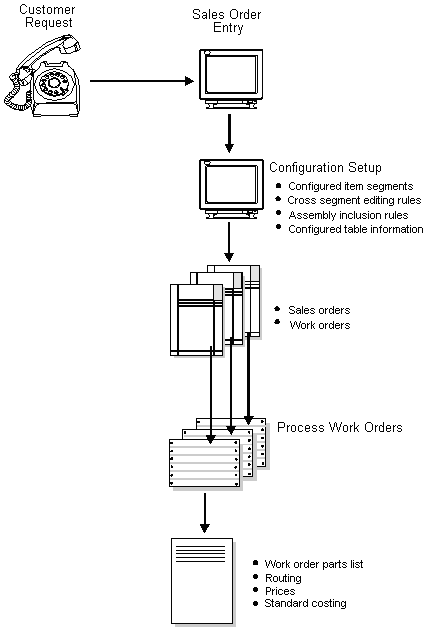
Description of "Figure 1-1 Configuration Management System"
JD Edwards World also offers kit processing that enables feature and option processing. However, kit processing might not be appropriate for features or complex specifications, such as conditional part requirements. The Configuration Management system is appropriate for items that:
-
Are complex
-
Require routings that change based on features or options
-
Include features that are not compatible with other features
-
Require multiple work orders to define an assembly
1.1.1 Enterprise Requirements Planning and Execution Review
Configuration Management is one of many systems in the Enterprise Requirements Planning and Execution system.
Use the Enterprise Requirements Planning and Execution system to coordinate your inventory and labor resources to deliver products according to a managed schedule. It is a closed-loop manufacturing system that formalizes company and operations planning, and the implementation of those plans. The Enterprise Requirements Planning and Execution system includes the following JD Edwards World systems.
Figure 1-2 Enterprise Requirements Planning and Execution (ERPxE)
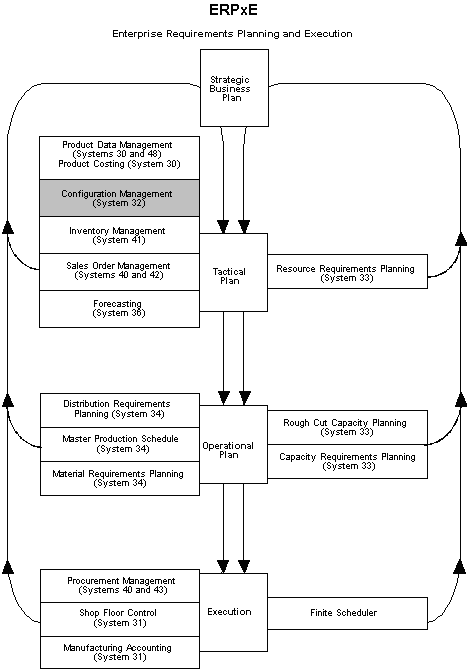
Description of "Figure 1-2 Enterprise Requirements Planning and Execution (ERPxE)"
1.2 Terms and Concepts
1.2.1 Analyzing Your Configured Items
Before you work with Configuration Management, ensure that you can answer the following questions about your configured items:
-
How do customers order the configured item?
-
How will the configured item be priced?
-
Which components make up the configured items?
-
Which routings do the configured items require?
-
Which calculations are required to support prices, components, and routing steps?
This information will help you determine the sequence of questions. This is important because you can define levels of questions within multi-level configured items. Knowing this information before you set up this system will save time during setup.
1.3 Features
The Configuration Management system enables you to perform the following functions:
-
Specify a variety of features and options with configured item segments
-
Establish relationships between options to prevent invalid product configurations
-
Define multi-level configured items and multiple associated work orders
-
Establish default values or ranges for options and features
-
Calculate values for options with algebraic definitions
-
Create generic rules that can be used across branch/plants
-
Create assembly inclusion rules that control price adjustments, routings, and parts
-
Define a table of values that is referenced by assembly inclusion rules
1.4 Tables
The Configuration Management system uses the following tables:
1.5 Menu Overview
The JD Edwards World Configuration Management system uses the following menus.
Figure 1-3 Menus in the JD Edwards World Configuration Management System

Description of "Figure 1-3 Menus in the JD Edwards World Configuration Management System"
1.6 Example Multi-Level Configured Item
A forklift is an example of a multi-level configured item. Its subassemblies include the boom and fork. For the item and each subassembly in the forklift, segments represent features and options.
Figure 1-4 Example Multi-Level Configured Item
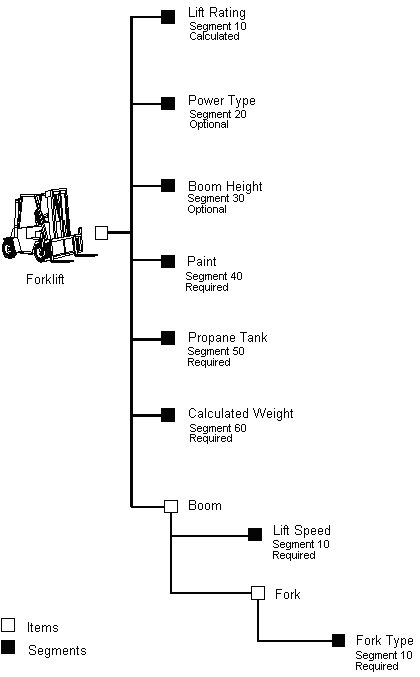
Description of "Figure 1-4 Example Multi-Level Configured Item"
You enter a sales order to record information about your customers and the items they order. When you enter a configured item, the system prompts you to answer option and feature questions to define the correct components, prices, and work orders. Revise the following steps as needed to clarify flow.
On Enter/Change Sales Order
Figure 1-5 Enter/Change Sales Order screen
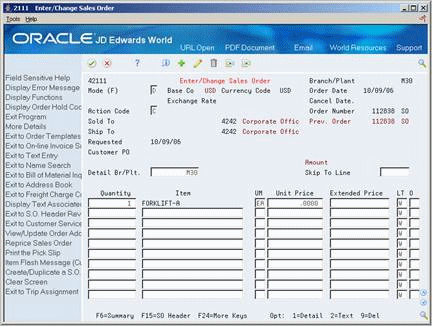
Description of "Figure 1-5 Enter/Change Sales Order screen"
-
Complete the following required fields and press Enter:
-
Sold To
-
Branch/Plant
-
Quantity
-
Item
On Configured Item Specifications
Figure 1-6 Configured Item Specifications screen
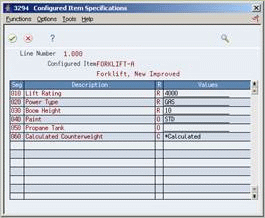
Description of "Figure 1-6 Configured Item Specifications screen"
-
-
Do one of the following:
-
To accept the default values, press Enter.
-
To select another value, access Segment Value Selection and select a value.
-
-
Repeat step 2 for the remaining segments and lower level items.
-
To process the sales order, press Enter.
-
On Enter/Change Sales Order, locate your sales order to display the price, component item, and configured text information.
Figure 1-7 Enter/Change Sales Order (Details) screen
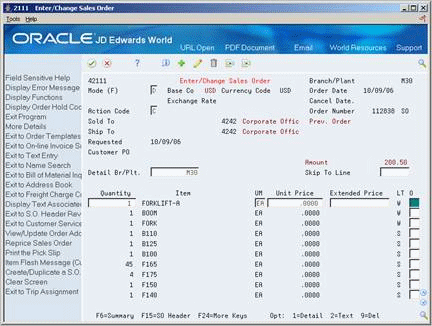
Description of "Figure 1-7 Enter/Change Sales Order (Details) screen"