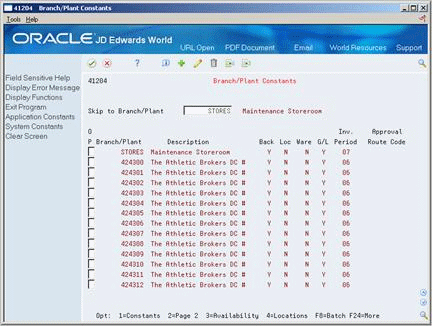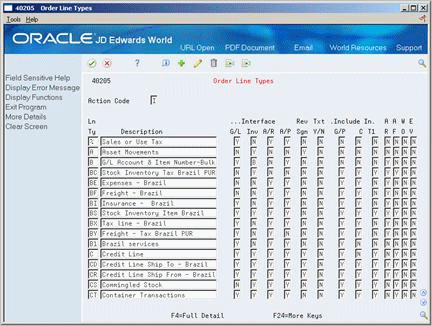A Inventory Concepts and Setup
This appendix contains these topics:
This appendix contains important information that you need if you use the Inventory Management system to manage parts inventories.
A.1 About Inventory Concepts
You can plan for future parts needs by reviewing information that the system provides about parts and part quantities. For example, you can monitor quantity information about how many parts are on demand, available in supply, and available to be promised. To use quantity information to determine your current and future inventory needs, you need to understand the following concepts.
A.1.1 Stocking Types
In most inventory environments, such as a manufacturing environment, non-stock parts are rare. But, within the maintenance organization, the demand for parts is often not predictable, and it is impractical to stock every part for which there might be a future demand. Generally, maintenance planners consider inventory as a way to handle emergency replacement parts and to act as a temporary holding area for stock and non-stock parts.
Within the maintenance organization, it is necessary to identify three different stocking types:
| Type | Description |
|---|---|
| Stock parts | The most vital parts for which you know there is a predictable demand, such as parts required for routine scheduled maintenance tasks. Typically, you want to keep a physical inventory of these parts. |
| Pseudo non-stock parts | Parts for which you do not need to keep a physical on-hand quantity, such as parts required for future maintenance tasks or parts that are easily and quickly acquired. Typically you don't want to keep a physical inventory of such parts. However, you want to maintain inventory records to assist in planning and to simplify purchasing. You can set up pseudo non-stock parts with an inventory master record and indicate an on-hand quantity of zero. |
| Non-stock parts | Parts for which you rarely have a need and for which you do not need an inventory master. |
A.1.2 On-Hand Quantity vs. Available Quantity
On-hand quantity refers to the number of parts that are physically in stock in the primary unit of measure. On-hand quantity of parts can be affected by:
-
Variances recorded following a physical inventory
-
Daily removals, additions, or transfers of parts
-
Shipment confirmations or updated sales information
-
Locations with lots on hold, such as parts requiring inspection or placed in quarantine
Available quantity refers to the number of parts that you can use based on user defined calculations. You determine how the system calculates part availability by defining the factors that subtract from, or add to, the available quantity of a part. This calculation can include quantities that do not immediately affect on-hand amounts.
For example, you can set up the availability calculation to subtract any quantities that are committed to work orders and add any quantities that are on purchase orders or in transit.
A.1.3 Commitments
When you set up general planning constants, you can specify whether the system uses hard or soft commitment to commit parts to a work order.
When you specify hard commitment, the system:
-
Indicates an actual reduction in inventory at the point that the maintenance task creates a demand for the part
-
Specifies a location from which to remove parts
When you specify soft commitment, the system:
-
Does not indicate an actual reduction in inventory at the point that the maintenance task creates a demand for the part
-
Does not specify a location from which to remove the part
The following graphic illustrates how the Inventory Management system commits inventory:
Figure A-1 How the Inventory Management System Commits Inventory
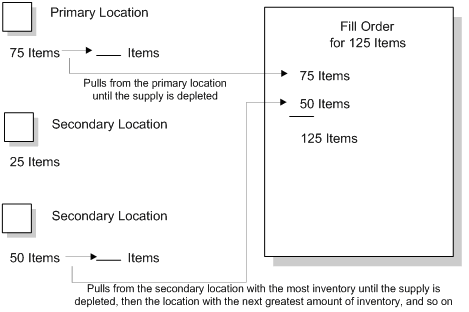
Description of "Figure A-1 How the Inventory Management System Commits Inventory"
A.1.4 Supply and Demand Quantities
The system uses supply and demand inclusion rules to calculate the supply and demand quantities for an inventory part. Unlike a manufacturing environment where work orders create a supply of parts or materials, work orders in a maintenance environment create a demand for parts.
Starting with the requested date on the work order parts list, the system calculates the demand quantity from the following sources:
-
Work order requirements and parts lists - The quantity required minus the quantity issued
-
Safety stock - Any quantity reserved as protection against fluctuations in demand and supply
Starting with the requested date on purchase orders, the system calculates the supply quantity from the following sources:
-
On-hand inventory - The quantity on hand minus hard commitments and quantities on work orders
-
Purchase orders - The quantity entered on purchase orders
A.2 About the Inventory Item Master
To ensure that maintenance planning features function properly, several fields on Inventory Item Master and Item Branch Information require special attention. You can access both screens within the Inventory Management system.
From Inventory Management (G41), choose 2
From Inventory Management (G4111), choose Item Master Information
A.2.1 Entering Item Master Information
Figure A-2 Item Master Information screen
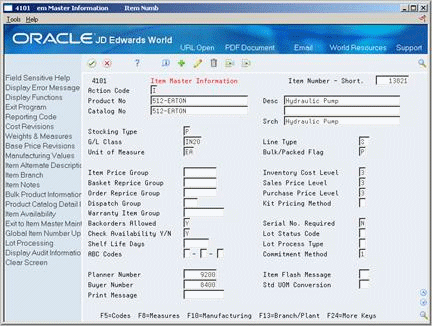
Description of "Figure A-2 Item Master Information screen"
You must complete the following fields for each maintenance part for which you want to create a master record.
Note:
The values you enter in these fields will be default values in the same fields on the Item Branch Information screen.To use parts planning functions in Equipment/Plant Maintenance, you must enter a value in at least one of the following fields for each part:
-
Planner Number
-
Buyer Number
-
Master Planning Family
The Planner Number and Buyer Number fields are located on the Item Master screen, as well as the Item Branch Information screen. The Master Planning Family field is located on the Classification Codes screen and is discussed later in this appendix.
A.2.2 Entering Item Branch Information
Figure A-3 Item Branch Information screen
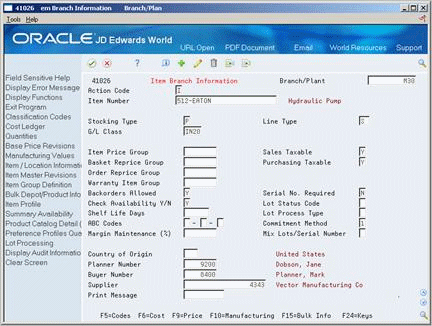
Description of "Figure A-3 Item Branch Information screen"
You must enter a value in the Supplier field on the Item Branch Information screen for each part. You can access this screen directly from the Item Master screen.
A.2.3 Entering Manufacturing Values
Figure A-4 Manufacturing Values Entry screen
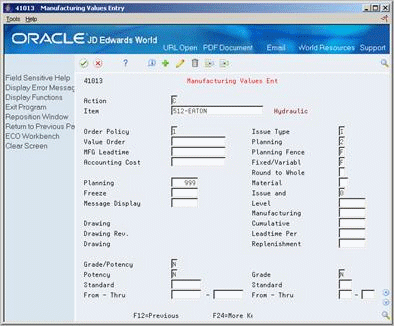
Description of "Figure A-4 Manufacturing Values Entry screen"
From the Item Master screen in the Inventory Management system, you can access the Manufacturing Values Entry screen (F10). You must complete the following fields on this screen to specify the rules by which the system plans for, orders, and issues parts.
Note:
When you enter values in these fields, they automatically become default values in the same fields on the Plant Manufacturing Data screen.A.2.4 Entering Plant Manufacturing Data
Figure A-5 Plant Manufacturing Data screen
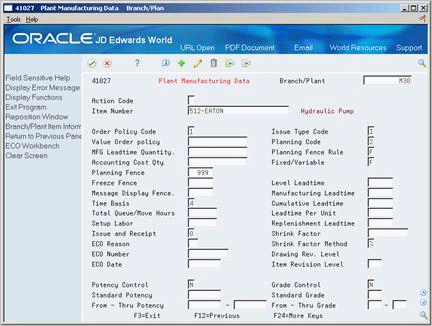
Description of "Figure A-5 Plant Manufacturing Data screen"
You can access the Plant Manufacturing Data screen directly from the Item Branch Information screen in the Inventory Management system. You must enter a value in the Time Basis field for each part to ensure that the system calculates the time required for routing steps based on hours per operation.
A.2.5 Entering Classification Codes
Figure A-6 Item Branch Class Codes screen
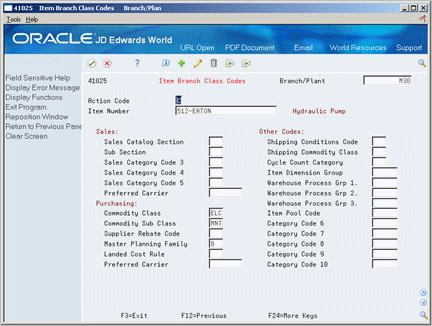
Description of "Figure A-6 Item Branch Class Codes screen"
To aid in parts planning and inquiry functions, you can assign each part to a master planning family. If you did not enter a planner number or a buyer number on either the Item Master screen or the Item Branch Information screen, you must enter a value for the master planning family. The Master Planning Family field is located on the Classification Codes screen. You can access this screen from either the Item Master screen or the Item Branch Information screen in the Inventory Management system.
A.3 About Inventory Setup
The following Inventory Management setup tasks have special implications for Equipment/Plant Maintenance users:
-
Setting up Branch or Plant constants
-
Setting up stocking type codes (user defined code, system 41, type I)
In addition to these tasks, setting up line types in the Purchase Management system has special implications for Equipment/Plant Maintenance users.
A.3.1 Setting Up Branch/Plant Constants
When you set up constants for each branch or plant, you should enter values in the following fields to ensure that inventory transactions create journal entries in the general ledger. In addition, you can specify a description for inventory transactions.
A.3.2 Setting Up Stocking Type Codes
When setting up stocking type codes (system 41, type I) for maintenance parts, you must enter a P (Purchased) in the second description line. Do not enter a K (Kit). This code is reserved for sales order processing.
A.3.3 Setting Up Line Types
Line types control how parts transactions interface with the General Ledger and the Inventory Management system. Specifically, the line type that you assign to a part is a code that:
-
Controls which of the following four systems that the transaction interfaces with:
-
· General Ledger
-
· Inventory Management
-
· Accounts Receivable
-
· Accounts Payable
-
-
Specifies the conditions for which a line is printed on reports
-
Specifies the conditions for which a line is included in calculations
You set up line types in the Procurement system. Depending on your planning and reporting needs, you might need to set up an additional line type to differentiate pseudo non-stock part transactions from genuine non-stock part transactions.
Caution:
You should be thoroughly familiar with order line types before you add or modify them. Extreme damage to your system can occur if you do not set up order line types with precision and logic.The following fields on Order Line Types have special significance for Equipment/Plant Maintenance users.