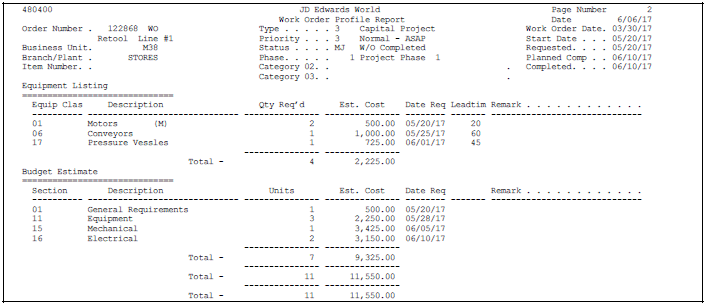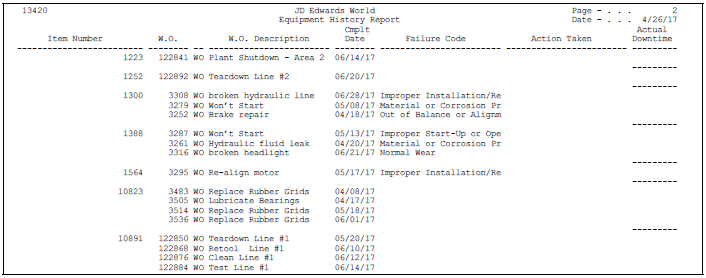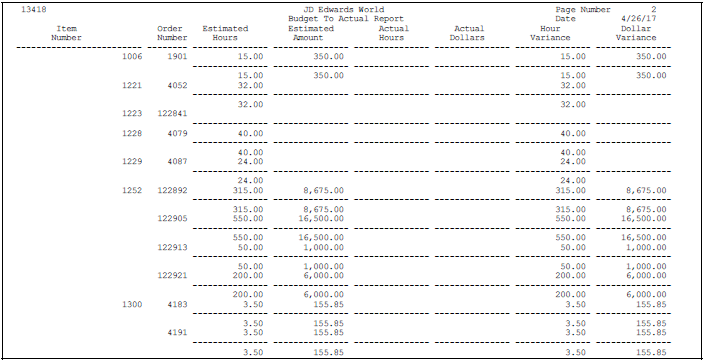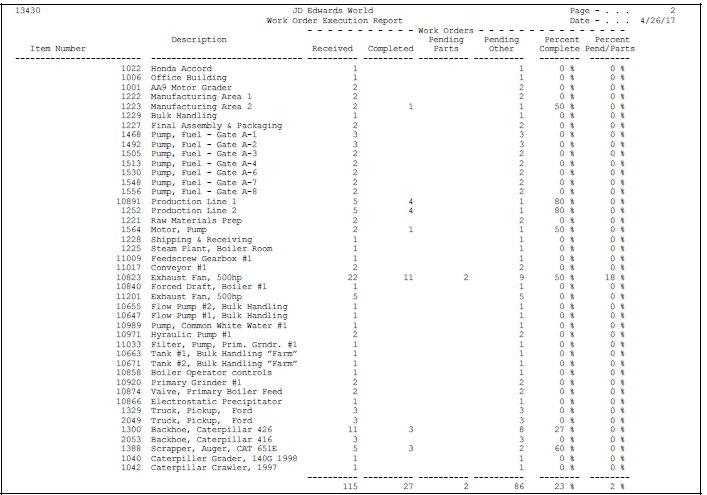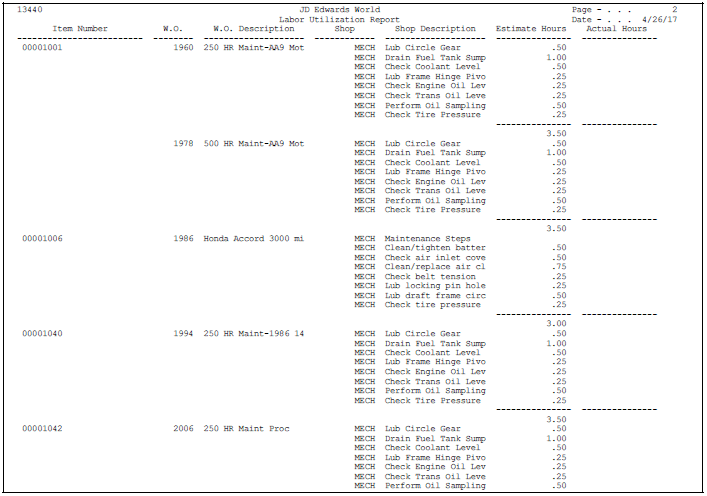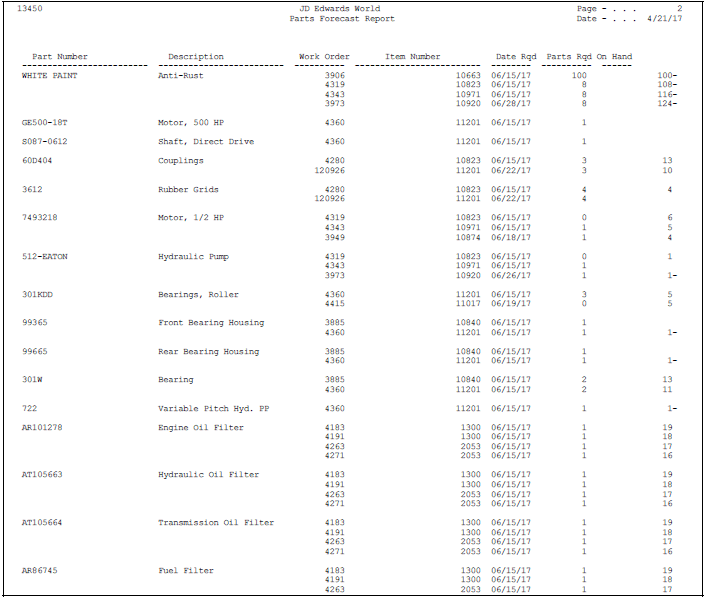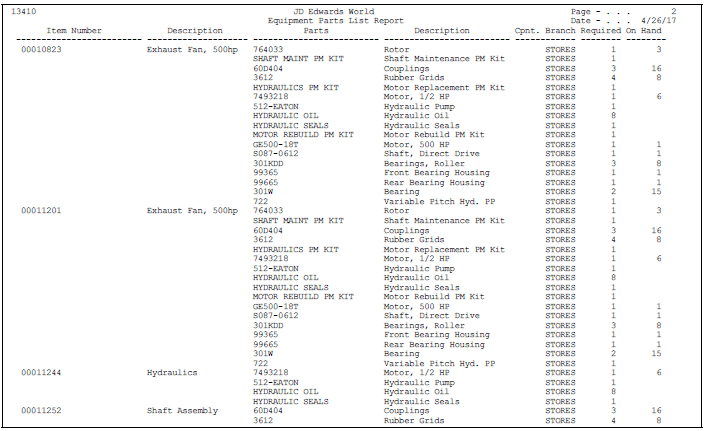51 Print Work Order Reports
This chapter contains these topics:
51.1 Printing Work Order Reports
Equipment/Plant Maintenance provides you with a variety of reports to help you review and manage information about work orders. Work order reports can provide the following:
-
Standard work order information, such as work order status and work order costs
-
Project management information, such as the costs associated with each phase
-
Work order information for specific pieces of equipment, such as work orders associated with a particular equipment malfunction and total work orders completed for a piece of equipment
-
Budget information, such as a comparison of estimated and actual work order costs
-
Labor resource information, such as labor hours committed to a particular piece of equipment
-
Parts information, such as parts requirements and parts availability for outstanding work orders
51.2 Printing Standard Work Order Reports
You can print standard work order reports to track the progress of work orders by status for a particular date. You can also review the costs associated with selected work orders. In addition, you can print detailed reports about supplemental data for your work orders.
Printing standard work order reports consists of the following steps:
-
Printing the Work Order Status report
-
Printing the Work Order Cost Summary report
-
Printing the Work Order Cost Detail report
-
Printing the Work Order Supplemental Data by Order Report
-
Printing the Work Order Supplemental Data by Type Report
51.2.1 Printing the Work Order Status Report
From Equipment/Plant Management (G13), choose Equipment Work Orders
From Equipment Work Orders (G1316), choose Print Work Order Status Summary
Print the Work Order Status report to review the detailed information that you associate with work orders. You can use the report to track and compare the progress of selected work orders. The report includes:
-
The number of hours planned for each work order
-
The number of actual hours charged as of the date you specify on the report
-
The difference between hours planned and hours charged to date
You can use processing options to determine whether the equipment unit number, item number, or serial number prints on the report.
51.2.3 Processing Options
See Section 58.14, "Work Order Summary Status - by Business Unit (P48496)"
See Section 58.15, "Work Order Summary Status - by Phase Code (P48496)"
51.2.4 Printing the Work Order Cost Summary Report
From Equipment/Plant Management (G13), choose Equipment Work Orders
From Equipment Work Orders (G1316), choose Print Work Order Cost Summary
Print the Work Order Cost Summary report to review cost information about work orders. The report includes:
-
The estimated hours and costs for each work order
-
The actual hours and costs for each work order
-
The difference between estimated and actual hours and costs for each work order
You can use processing options to specify a date range for the report.
51.2.7 Printing the Work Order Cost Detail Report
From Equipment/Plant Management (G13), choose Equipment Work Orders
From Equipment Work Orders (G1316), choose Print Work Order Cost Detail
Print the Work Order Cost Detail report to review detailed information on the costs you charge to work orders. You use a processing option to specify the date range for the report. The report includes:
-
Actual hours and amounts charged to each work order
-
The G/L date for each transaction
-
An explanation of each transaction
-
Total hours and amounts by phase code
Figure 51-1 Work Order Cost Detail report
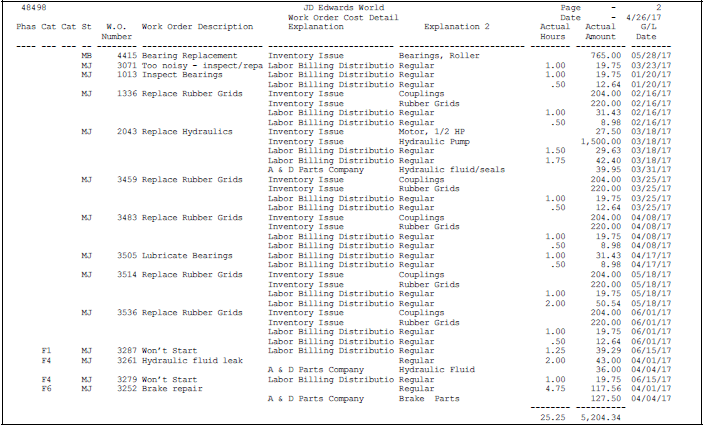
Description of "Figure 51-1 Work Order Cost Detail report"
51.2.9 Printing the Work Order Supplemental Data by Order Report
From Work Order/Service Billing Processing (G48), choose Work Order Processing
From Work Order Processing (G4811), choose Supplemental Data
From Work Order Supplemental Data (G4813), choose Data by Order
Print the Work Order Supplemental Data by Order report to review a list of the additional information by data type that you assigned to individual work orders. The report contains a summary of the information stored in the following tables:
-
Work Order Supplemental Data Types (F48090)
-
Work Order Supplemental Data Base User Defined Fields (F48092)
-
Work Order Master (F4801)
51.2.10 Printing the Work Order Supplemental Data by Type Report
From Work Order/Service Billing Processing (G48), choose Work Order Processing
From Work Order Processing (G4811), choose Supplemental Data
From Work Order Supplemental Data (G4813), choose Data by Data Type
Print the Work Order Supplemental Data by Type report to review a list of additional work order information based on a particular supplemental data type. For example, assume that you have set up a supplemental data type for budget estimates. You can review a list of all work orders for which you have assigned the supplemental data type for budget estimates. The report contains a summary of the information stored in the following tables:
-
Work Order Master (F4801)
-
Work Order Supplemental Data Types (F48090)
-
Work Order Supplemental Data Base User Defined Fields (F48092)
51.2.11 Work Order Cost Detail Report
Figure 51-3 Work Order Cost Detail report, part 1
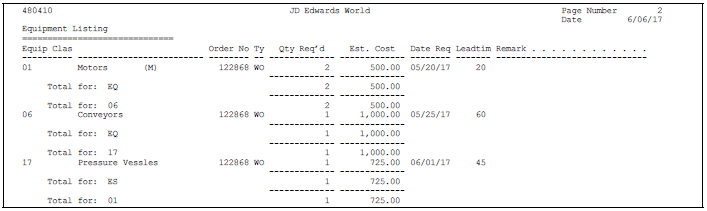
Description of "Figure 51-3 Work Order Cost Detail report, part 1"
Figure 51-4 Work Order Cost Detail report, part 2
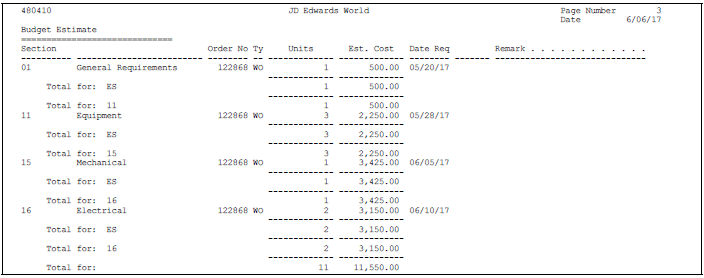
Description of "Figure 51-4 Work Order Cost Detail report, part 2"
51.3 Printing Project Management Reports
You can print project management reports to review and manage information about projects. You can review information about the specific tasks associated with a project, resource requirements, and so on.
Printing project management reports consists of the following tasks:
-
Printing a Gantt Chart
-
Printing the Task Details report
-
Printing the Project Punch List report
-
Printing the Project Status Summary Report
51.3.1 Printing a Gantt Chart
From Work Order/Service Billing Processing (G48), choose Simple Project Management
From Simple Project Management (G4812), choose Gantt Chart
A Gantt Chart is a graph that shows time on the horizontal axis and tasks on the vertical axis. The chart gives you a graphical representation of start and end points of any series of tasks that make up a project.
When you use a Gantt Chart, you can:
-
Review tasks quickly
-
Determine which tasks precede others
-
Determine if any tasks overlap
-
Review under-utilized time between tasks
Use processing options to enter a date for the chart and to select the spreadsheet format that you want to use.
51.3.4 Printing the Task Details Report
From Work Order/Service Billing Processing (G48), choose Simple Project Management
From Simple Project Management (G4812), choose Task Details
Print the Task Details report to review a listing of the work orders included in a project. In addition to listing the work orders that make up a project, for each work order, the report includes:
-
A description of the task
-
Estimated number of hours
-
Standard message
-
Category code 01 (phase)
-
An extended description of the task from record type A
-
Any standard procedures
Figure 51-5 Detailed Task Description report
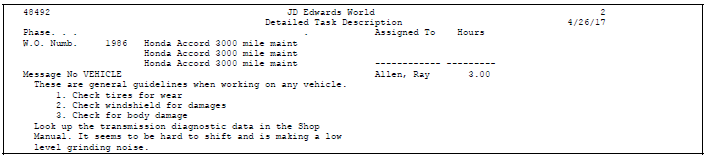
Description of "Figure 51-5 Detailed Task Description report"
51.3.5 Printing the Project Punch List
From Work Order/Service Billing Processing (G48), choose Simple Project Management
From Simple Project Management (G4812), choose Punch List
Print the Project Punch List to review a summary of the work requested and completed for each work order in a project.
The left side of the report includes the following information about the work that you request when you create a work order:
-
Planned completion date
-
Work order number and brief description
-
Full description (everything associated with record type A for the work order)
-
Any standard procedures
The right side of the report includes the following information about the work that is complete or in progress for each work order:
-
Current status and status comment
-
Manager
51.3.7 Printing the Project Status Summary Report
From Work Order/Service Billing Processing (G48), choose Simple Project Management
From Simple Project Management (G4812), choose Status Summary
Print the Project Status Summary report to review detailed and summary status of the projects assigned to a particular manager. The report lists:
-
All work orders assigned to a particular manager
-
Number of hours planned for each work order
-
Actual hours charged as of the date of the report
-
Either the number of hours remaining or the number of hours charged over the original estimate
After listing detailed information for each work order assigned to a particular manager, the report lists a summary of activity for that manager that includes:
-
Status
-
Type
-
Phase (Category Code 01)
-
Category Codes 02 through 10
-
Priority
-
Hours
51.4 Printing the Equipment History Report
From the DREAM Writer menu (G81), choose Versions List.
Print the Equipment History report to review the following information for equipment and equipment components:
-
Work orders associated with each piece of equipment
-
Problems and possible causes
-
Actions that were taken to solve the problem
The report includes completed work orders. You can use processing options to specify a date range to control which work orders that you want to include in the report. You can also specify the work order category codes that you are using to define the problem. In addition, you can specify that the report print the actions that were taken to resolve the problem.
Note:
You can only access this report by using the following procedure:Enter P13420 in the Form field on Versions List. A versions list appears that contains a DEMO version of the report. You can run the DEMO version or copy and modify it to suit your needs. When you run a version, Processing Options Revisions appears before the system submits the report for processing.
51.5 Printing the Budget to Actual Report
From the DREAM Writer menu (G81), choose Versions List.
Print the Budget to Actual report to review work order information for specific pieces of equipment. The report is based on information from the Item Master table (F1201). The system totals amounts by equipment number. For each work order, the report includes:
-
Estimated hours and amount
-
Actual hours and amount
-
Variance between estimated and actual hours and amounts
Note:
You can only access this report by using the following procedure. Enter P13418 in the Form field on Versions List. A versions list appears that contains a DEMO version of the report. You can run the DEMO version or copy and modify it to suit your needs. When you run a version, Processing Options Revisions appears before the system submits the report for processing.51.6 Printing the Work Order Completion Report
From the DREAM Writer menu (G81), choose Versions List.
Print the Work Order Completion report to review a list of work orders by individual pieces of equipment. You can use processing options to specify a date range to limit the work orders that you want to include in the report. The report includes the following information:
-
The number of work orders created for a piece of equipment
-
The number of work orders completed for a piece of equipment
-
The number of work orders pending with parts requirements
-
The percent of complete work orders
-
The percent of pending work orders
Note:
You can only access this report by using the following procedure: Enter P13430 in the Form field on Versions List. A versions list appears that contains a DEMO version of the report. You can run the DEMO version or copy and modify it to suit your needs. When you run a version, Processing Options Revisions appears before the system submits the report for processing.51.7 Printing the Labor Utilization Report
From the DREAM Writer menu (G81), choose Versions List.
Print the Labor Utilization report to review a list of work orders created for a piece of equipment and the hours associated with each labor routing step, such as Electrical, Mechanical, and so on. The report also shows the total hours associated with each work order. You can use processing options to specify a date range to limit the work orders that you want to include in the report.
Note:
You can only access this report by using the following procedure: Enter P13440 in the Form field on Versions List. A versions list appears that contains a DEMO version of the report. You can run the DEMO version or copy and modify it to suit your needs. When you run a version, Processing Options Revisions appears before the system submits the report for processing.51.8 Printing the Parts Forecast Report
From the DREAM Writer menu (G81), choose Versions List.
Print the Parts Forecast report to review a list of parts and work orders by branch. You can use processing options to specify a date range to control which work orders that you want to include in the report. The report includes the following information:
-
Equipment number on the work order
-
Planned complete date
-
Parts required
-
Availability of the parts
Note:
You can only access this report by using the following procedure. Enter P13450 in the Form field on Versions List. A versions list appears that contains a DEMO version of the report. You can run the DEMO version or copy and modify it to suit your needs. When you run a version, Processing Options Revisions appears before the system submits the report for processing.51.9 Printing the Equipment Parts List Report
From the DREAM Writer menu (G81), choose Versions List.
Print the Equipment Parts List report to review parts information associated with individual pieces of equipment. You can review the location of the parts and the availability of the parts. In addition, you can use processing options to select which branch or location the system searches for parts information.
Note:
You can only access this report by using the following procedure: Enter P13410 in the Form field on Versions List. A versions list appears that contains a DEMO version of the report. You can run the DEMO version or copy and modify it to suit your needs. When you run a version, Processing Options Revisions appear before the system submits the report for processing.