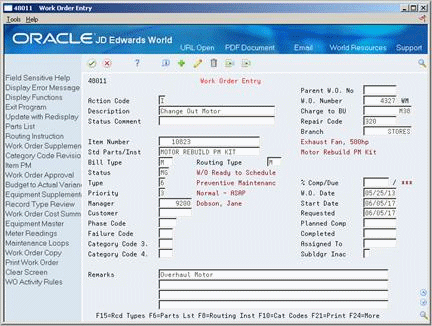24 Swap a Component
This chapter contains this topic:
24.1 Swapping a Component
From Equipment/Plant Management (G13), choose Equipment Work Orders
From Equipment Work Orders (G1316), choose Work Order Entry
To simplify moving equipment components from parent to parent, you can swap an equipment component for another on a work order. When you swap a component, you can specify changes that you want to make to the parent/component relationships for each component. For example, you might need to install a new exhaust fan in Production Line 1 while you service the old exhaust fan. You can update the parent/component relationships to indicate that the new exhaust fan is now a child of Production Line 1.
When you swap components, you can update the status of each component affected by the swap. For example, you can indicate a status of Down for the exhaust fan that you removed from Production Line 1 and a status of Working for the new exhaust fan that you installed.
You can also revise the responsible business unit of the old component. In addition, you can revise the location information for either component. If you revise the location information for the new component, you can specify a location or use the location of the component's parent.
On Work Order Entry
-
To locate a work order, complete the following field:
-
W.O. Number
-
-
Update the following field:
-
Status
-
-
Enter C in the following field:
-
Action Code
Figure 24-2 Status Change Date and Time screen
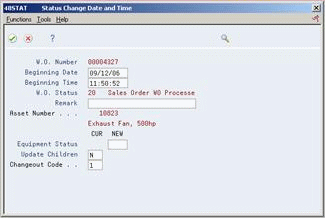
Description of "Figure 24-2 Status Change Date and Time screen"
-
-
On Status Change Date and Time, complete the following fields:
-
Changeout Code
-
Equipment Status (optional)
-
-
Press Enter to return to the Work Order Entry screen. The Component changeout fields display.
Figure 24-3 Component Changeout Fields on the Work Order Entry screen
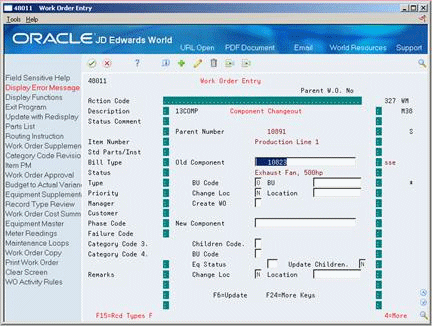
Description of "Figure 24-3 Component Changeout Fields on the Work Order Entry screen"
-
For the old component, complete the following optional fields:
-
BU Code
-
BU
-
Change Loc (Location)
-
Location
-
Create WO
-
-
-
New Component
-
-
For the new component, complete the following optional fields:
-
Children Code
-
BU Code
-
Eq (Equipment Status)
-
Update Children
-
Change Loc (Location)
-
Location
-
-
Choose Update.
| Field | Explanation |
|---|---|
| Changeout Code | This code is used to determine whether an Equipment Component Changeout was done on the work order. Valid Codes are:
0 – Component Changeout was not done. 1 – Component Changeout was done. |
| Eq Status | A user defined code (12/ES) that identifies the equipment or disposal status of an asset, such as available, down, or disposed. |
| New Component | If the asset being disposed of was traded in on the acquisition of a new asset, you must first set up the new asset. The system reclassifies the Net Book Value of the old asset (trade in) to the new asset. |
| Children Code | This code is used during a component changeout from a work order. It determines whether the children of the component being changed out stays with that component or whether they are attached to the new component. Valid Codes are:
0 – Children stay with the original component. 1 – Children are attached to the new component. |
| Update Children | When you change the status of a piece of equipment, the system prompts you to update the status of the children of the equipment as well. Valid codes are:
Y – Update the status of the children with the parent item. N – Do not update the children. Update only the equipment item being processed. If you leave this field blank, the default value is N. |
| BU Code | This code is used to determine whether the Responsible Business Unit of the equipment component(s) should be changed to be the same as the parent's Responsible Business Unit. Valid Codes are:
0 – Responsible Business Unit will not be changed. 1 – Responsible Business Unit will be changed. |
| Create WO | This code determines whether the system creates a work order for the old component when you do a component changeout. When the system creates a work order, it uses default values from the processing options from the ZJDE0001 version of Work Order Entry (P48011). Valid values are:
blank – Do not create a work order 1 – Create a work order |
| Location | The current physical location of an asset. This must be a valid business unit or job number in the Business Unit Master file (F0006). |
24.1.2 Processing Options
See Section 55.1, "Equipment Work Order Entry (P48011)"
See Also:
-
Section 20.2, "Entering Basic Work Order Information"for the processing options for this program