43 Update PM Schedule Information
This chapter contains these topics:
43.1 Updating PM Schedule Information
You can update PM schedule information to:
-
Create PM schedules for similar equipment
-
Make global changes to PM service types
-
Reflect changes you make to equipment numbers throughout your maintenance operation
43.2 Updating PM Schedules
From Equipment/Plant Management (G13), enter 27
From Advanced Operations (G1331), choose Global PM Schedule Update
You can globally add, change, or delete PM schedules. You specify the service type that you want to change and enter information about the equipment for which you want the changes to apply.
You can also make global revisions to a group of PM service types. You narrow the equipment for which you want the revisions to apply by using any combination of the first ten equipment category codes. For example, for any service type, you can:
-
Change the service interval
-
Revise the schedule date
-
Revise the maintenance priority
-
Revise the procedure number
-
Assign a different model work order number
-
Revise the value in the Occurrences field
-
Revise the frequency indicator
-
Revise the multiple work order code
You can also globally create PM schedules for multiple pieces of equipment that you place in service whose maintenance requirements are similar.
The Global PM Schedule Update program immediately updates the Maintenance Schedule table (F1207) depending on the information that you change. Consider the following guidelines when you update PM schedule information:
-
If you enter a schedule date, the system removes all other meter service intervals.
-
If you enter a meter service interval, the system removes the schedule date.
-
If you enter a schedule date and a frequency indicator, the system removes any existing service days.
-
If you enter a schedule date and service days, the system removes the existing frequency indicator.
Figure 43-1 Global PM Schedule Update screen
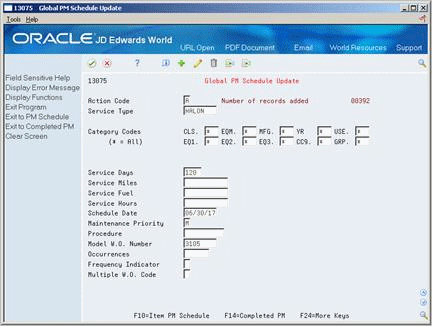
Description of "Figure 43-1 Global PM Schedule Update screen"
-
To locate the service type and equipment that you want to update, complete the following fields:
-
Service Type
-
Category Codes 01 - 10
-
-
To change the service type, complete any of the following fields::
-
Service Days
-
Service Miles
-
Service Fuel
-
Service Hours
-
Schedule Date
-
Maintenance Priority
-
Procedure
-
Model W.O. Number
-
Occurrences
-
Frequency Indicator
-
Multiple W.O. Code
A message appears that prompts you to enter a value.
-
-
Type Y to complete the update or N to cancel the update.
43.2.1 What You Should Know About
| Topic | Discussion |
|---|---|
| Reviewing equipment that is affected by the update | Choose Completed PM to review the equipment that is affected by the changes you specify on Global PM Schedule Update.
Note: Make this selection after the system displays the update message but before you enter your response. |
| Creating PM schedules for multiple pieces of equipment | You can create PM schedules for multiple pieces of equipment by using Global PM Schedule Update. This is particularly useful when you set up your system initially or when you add multiple pieces of identical equipment to your operation. You create a PM schedule globally by assigning a service type to equipment that matches specific selection criteria. You use the first ten equipment category codes to select the equipment for which the PM schedule applies.
Caution: When you create PM schedules globally, the system updates the PM schedules for all equipment that matches the equipment category codes that you specify. If you are uncertain whether creating PM schedules globally will effect equipment for which you have previously created PM schedules, and you do not want the new PM information to apply, you should not use Global PM Schedule Update. Instead, create individual PM schedules using Item PM Schedule. See Section 14.3.1, "Creating PM Schedules for Each Piece of Equipment" for more information. |
43.3 Updating Equipment Numbers
From Equipment/Plant Management (G13), enter 27
From Advanced Operations (G1331), choose Update Unit/Serial Number from F1201
If you change the unit number or serial number for a piece of equipment, the system updates only the equipment master in the Item Master table (F1201). The system does not automatically update other tables that store equipment numbers.
If you change a unit or serial number in the Item Master table, you must run the Update Unit/Serial Number from F1201 program to update the numbers in the following tables:
-
Maintenance Schedule (F1207)
-
Meter Reading Estimates (F1306)
-
Maintenance Rules (F1393)
-
Work Order Master (F4801)
The following graphic shows the process by which the system updates equipment numbers based on the Item Master table:
Figure 43-2 Updating Equipment Numbers Based on Item Master Table
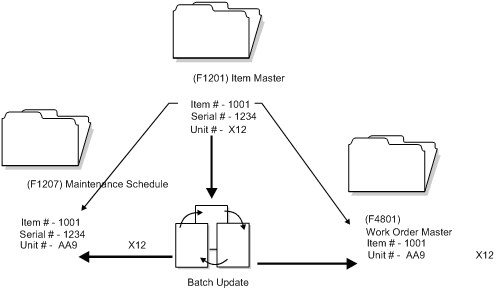
Description of "Figure 43-2 Updating Equipment Numbers Based on Item Master Table"
When you update equipment numbers, the system submits the job directly to batch.
43.3.1 Before You Begin
-
Back up any of the tables that you plan to update.
-
Verify that no one accesses these equipment tables while you run this program. The program is unable to update records that are locked by other system applications. Any equipment information that a user accesses elsewhere in the system will not be affected by the update.