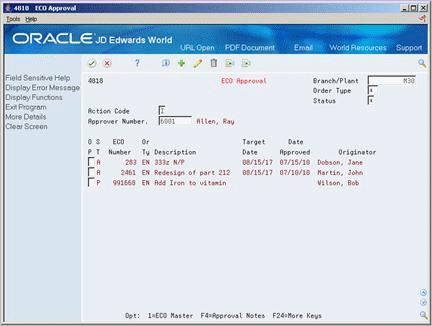15 Approve Engineering Change Orders
This chapter contains these topics:
After you have located an ECO for review, you must indicate your approval or rejection. The reviewer typically performs this task.
After the last person in the approval routing has approved the ECO, the system updates the status code with the value you specify in a processing option.
-
Locate the ECOs that have been assigned for your review. You can either have the system notify you automatically or you can locate open ECOs with ECO Approval. See "Review Engineering Change Orders".
15.1 Reviewing ECOs for Approval
From Manufacturing Systems (G3), choose Engineering Change Management
From Engineering Change Management (G3013), choose ECO Approval
On ECO Approval
-
Locate the ECOs that await your approval and complete the following fields:
-
Approver Number (required)
-
Branch/Plant (required)
-
Status
-
-
For each ECO, complete the following fields to indicate your approval or rejection:
-
Status (required)
-
Date Approved
-
Note
-
15.1.1 What You Should Know About
| Topic | Description |
|---|---|
| Protecting the approval field | You can set a processing option to protect the approval field so that only the current user can change approval status. |
| Defining additional status codes | You can define additional approval status codes on UDC 30/ST. Approval status code A is hard-coded and is the only value that initiates the notification of other review groups. |
| Entering text | You can type text in the detail area to provide more information regarding your approval. |
| Rejecting an ECO | To reject an ECO, use status code R. This stops the notification process. After a reviewer rejects an ECO, the creator of the ECO must redefine the ECO and restart the notification process. |
| Field | Explanation |
|---|---|
| Approver Number | A number that identifies an entry in the Address Book system. Use this number to identify employees, applicants, participants, customers, suppliers, tenants, and any other Address Book members. |
| Status | User defined code system 30, type ST, which indicates the approval status of an engineering change order.
For example: A – Accept (initiates notification of next review group) R – Reject (stops the notification process) |
| Date Approved | The date on which an approval authority has approved or rejected an ECO. The default value is the current system date. |
| Note | A 40-character generic description. |
15.2 Updating Bills of Material
From Manufacturing Systems (G3), choose Engineering Change Management
From Engineering Change Management (G3013), choose Engineering Change Population
For ECOs with attached parts lists, you can process the ECO parts list and related items list to update the Bill of Material table with the requested changes.
The Engineering Change Population program performs the following:
-
Processes the ECOs
-
Updates the bills of material for the items on the ECO
-
Creates a report in proof or final mode that describes the requested changes
-
Updates ECO related information in the Branch/Plant table
-
Updates the Item Master table for item flash messages based on other outstanding ECOs
-
Validates the ECO for full approval before accepting the requested changes
-
Updates the effectivity dates
-
Updates the drawing revision level
-
Copies substitute items from the old component to the new component
-
Updates the parent/component revision level
Caution:
JD Edwards World recommends that you first run this program in proof mode. In proof mode, the report lists all requested changes without actually changing any files. Review the report and then run the program in final mode to update files. After you run this program and update the Bills of Material table, you cannot change the parts list and run the program again.The Engineering Change Population program only updates the bill of material. You must update the routing to include the same item revision level as the bill of material if you want to synchronize them.
As you run the Engineering Change Population program in Proof mode, you may encounter a related item that has become obsolete. The program report will indicate "This item is obsolete" in the description field. You can then replace the item in the bill of material with a valid part before you run the program in Final mode.
15.2.1 Before You Begin
-
Verify that the ECO has been approved by all reviewers
-
Verify that the ECO parts list contains the change type and relationship values you want. See Section 11.2.5, "What Kinds of Changes Can I Define?"
-
Verify that the ECO related items list contains the items that you want to include in the change.
15.2.2 Example: Engineering Change Population Report
In proof mode, the report lists all requested changes without actually changing any files.
Figure 15-2 Bill of Material Population report
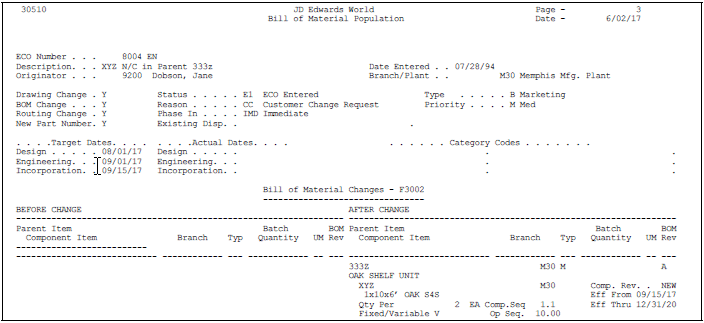
Description of "Figure 15-2 Bill of Material Population report"
15.2.3 What You Should Know About
| Topic | Description |
|---|---|
| Revision Level Control | You can protect the item revision level that you set up in Plant Manufacturing Data with a processing option so that it is only updated by the Engineering Change Population program. |
| Drawing Information | You can protect the item drawing information that you set up in Item Master Revisions with a processing option so that it is only updated by the Engineering Change Population program. |