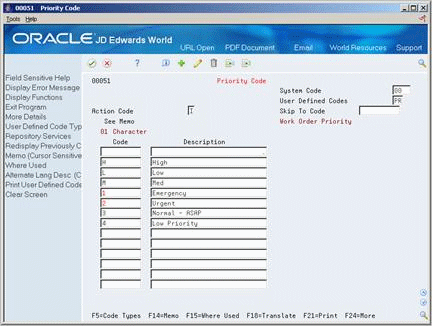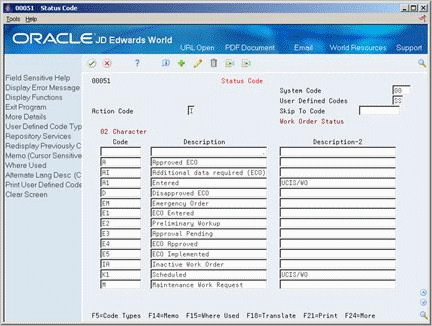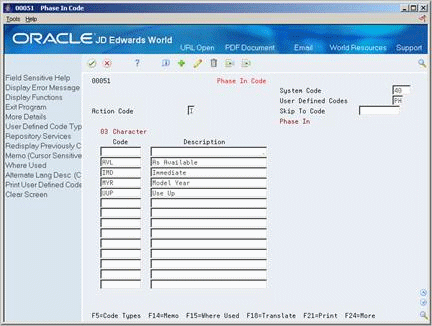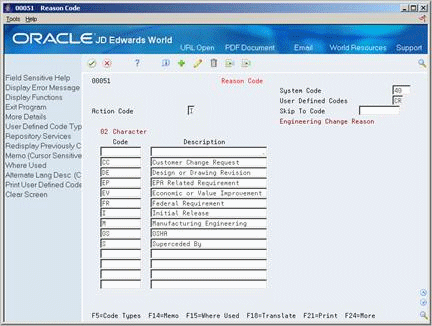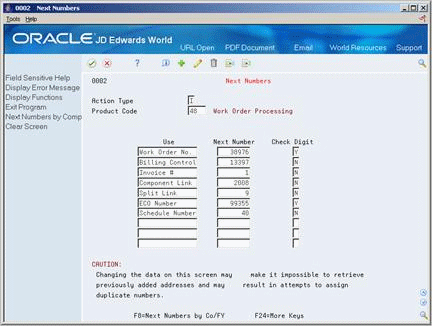12 Set Up Engineering Change Orders
This chapter contains these topics:
Before you use the Engineering Change Management system, you need to set up various codes and the approval routing master.
12.1 Setting Up Engineering Change Order Codes
Define ECO codes for information that is unique to your branch/plant:
Complete the following tasks:
-
Set up revision levels
-
Set up type codes
-
Set up priority codes
-
Set up status codes
-
Set up phase in codes
-
Set up existing disposition codes
-
Set up reason codes
From Product Data Management (G30), enter 6
From Product Data Management Setup (G3041), choose Next Revision Levels
On ECO Next Revision Levels
Figure 12-1 General User Defined Codes screen, Next Revision Levels field
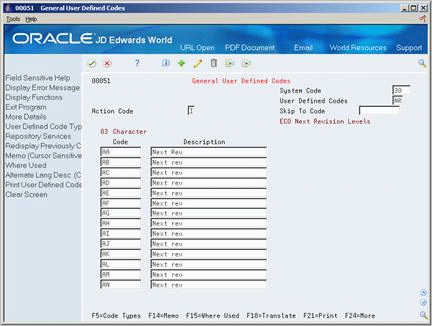
Description of "Figure 12-1 General User Defined Codes screen, Next Revision Levels field"
Complete the following fields:
-
Character Code
-
Description
You can set up user defined codes (table 00/TY) to define types of ECOs such as G for government or R for rework.
On Type Code
Figure 12-2 General User Defined Codes screen, Work Order/ECO Type field
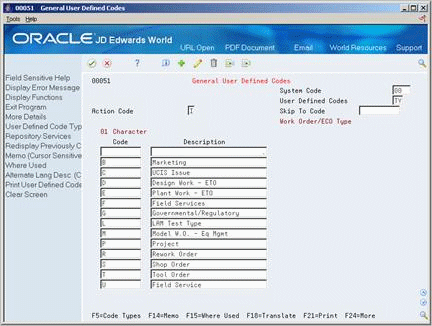
Description of "Figure 12-2 General User Defined Codes screen, Work Order/ECO Type field"
Complete the following fields:
-
Code
-
Description
-
Description 2
| Field | Explanation |
|---|---|
| User Defined Codes | Identifies the table that contains user defined codes. The table is also referred to as a code type. |
| Description | A user defined name or remark. |
| Description-2 Description | A user defined name or remark. |
12.1.1 To set up priority codes
From Product Data Management (G30), enter 29
From Product Data Management Setup (G3041), choose Priority Code
You can set up user defined codes (table 00/PR) to define priorities of ECOs such as H for high priority or 3 for normal priority.
On Priority Code
Complete the following fields:
-
Code
-
Description
From Product Data Management (G30), enter 29
From Product Data Management Setup (G3041), choose Status Code
You can set up user defined codes (table 00/SS) to define the status of ECOs such as EM for emergency and A for approved.
On Status Code
Complete the following fields:
-
Code
-
Description
From Product Data Management (G30), enter 29
From Product Data Management Setup (G3041), choose Phase In Code
You can set up user defined codes (table 00/PH) to define how to phase in ECOs such as IMD for immediate and AVL for as available.
On Phase In Code
Complete the following fields:
-
Code
-
Description
To set up existing disposition codes
From Product Data Management (G30), enter 29
From Product Data Management Setup (G3041), choose Existing Disposition Codes
On Existing Disposition Code
Figure 12-6 Existing Disposition Code screen
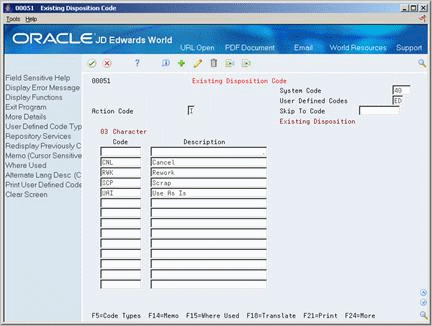
Description of "Figure 12-6 Existing Disposition Code screen"
Complete the following fields:
-
Code
-
Description
You can set up user defined codes (table 00/ED) to define what to do with existing items that are affected by the ECO, such as CNL for cancel and RWK for rework.
From Product Data Management (G30), enter 29
From Product Data Management Setup (G3041), choose Reason Codes
You can set up user defined codes (table 40/CR) reasons for defining ECOs such as CC for customer change and FR for federal requirements.
On Reason Code
Complete the following fields:
-
Code
-
Description
12.2 Setting Up Next Numbers for Engineering Change Orders
From Product Data Management (G30), enter 29
From Product Data Management Setup (G3041), choose Next Numbers
Next numbers is an automatic document numbering feature. It allows you to enter a starting document number for each document type such ECOs. If you do not assign an ECO number manually, the system automatically assigns the next number to the ECO.
You can also use a check digit. This is an additional number that the system attaches to the end of the next number. Check digits prevent transpositions and data entry errors. Check digits are not sequential.
Caution:
If you change the numbering scheme, you should change the next number to a value that is greater than the previously assigned numbers.To set up next numbers for engineering change orders:
-
Locate next numbers for system 48 Work Order Processing.
-
For ECO Number, complete the following fields:
-
Next Number
-
Check Digit
-
See Also:
-
Setting Up Next Numbers (P0002) in theJD Edwards World General Accounting I Guide
| Field | Explanation |
|---|---|
| Next Number | The next number which will automatically be assigned by the system. Next numbers can be used for many types of documents including voucher numbers, invoice numbers, journal entry numbers, employee numbers, address numbers and so on. Next numbers can be reviewed from the Operations Control Menu. You must adhere to the next numbers that have been pre-established unless custom programming has been provided. |
| Check Digit | A number that prevents the Next Numbers program (P0002) from assigning transposed numbers. If you use check digits, the system automatically adds a number to the end of each number that it assigns through Next Numbers. |
12.3 Setting Up Approval Routings
Use an approval routing to maintain a list of reviewers by that should receive an electronic mail notification of pending ECOs.
You can set up two types of approval routing. The approval routing master applies to a specific branch/plant and order type combination. Order specific approval routing applies to a specific ECO. After you have set up an approval routing master for your branch/plant, you can customize the routing for a specific ECO.
Setting up approval routings consists of the following tasks:
-
Setting up an approval routing master
-
Setting up an order specific routing (optional)
12.3.1 To set up approval routings
From Product Data Management (G30), choose Engineering Change Management
From Engineering Change Management (G3013), choose Approval Routing Master
On Approval Routing Master
Figure 12-9 Approval Routing Master screen
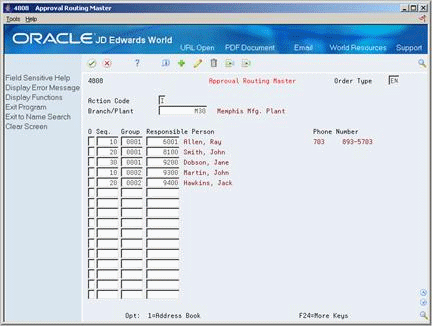
Description of "Figure 12-9 Approval Routing Master screen"
Complete the following fields:
-
Branch/Plant
-
Sequence Number
-
Group
-
Responsible Person
12.3.2 To set up an order-specific approval routing
From Product Data Management (G30), choose Engineering Change Management
From Engineering Change Management (G3013), choose Order Specific Routing
On Order Specific Routing
Figure 12-10 Order Specific Routing screen
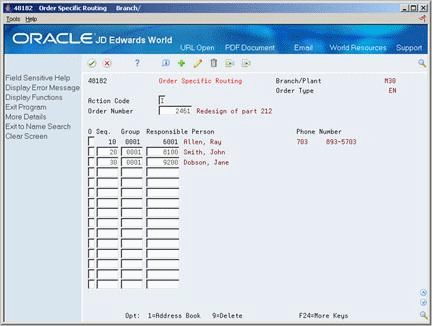
Description of "Figure 12-10 Order Specific Routing screen"
Complete the following fields:
-
Order Number
-
Group
-
Sequence
-
Responsible Person
12.3.3 What You Should Know About
| Topic | Description |
|---|---|
| Assigning reviewers to groups | The system notifies all reviewers in a group at the same time. The system notifies the groups in the order that they are defined within the user defined code. The codes do not have to be numeric. The system waits to send notification to a group until all members in the prior group have approved the ECO. |
| Deleting an approval list | When you delete an approval list, the system prompts you to confirm the deletion. |