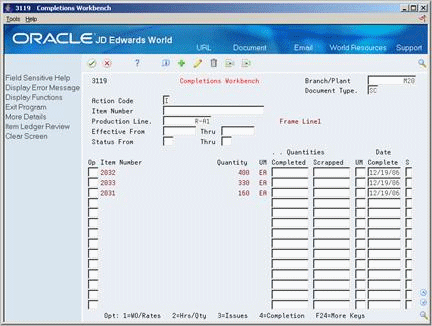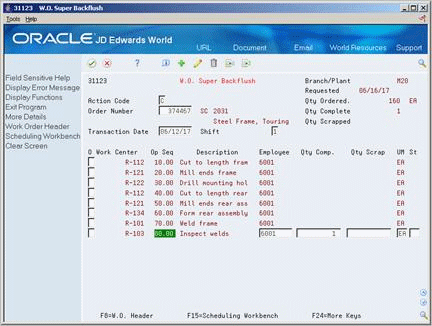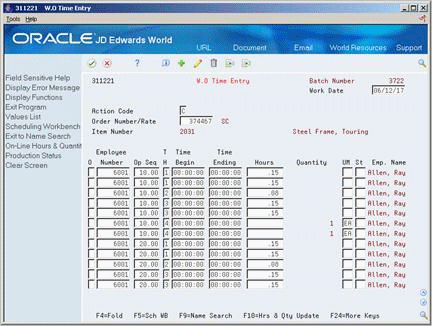27 Complete Rates
This chapter contains the topic:
27.1 Completing Rates
From Shop Floor Control (G31), choose Repetitive Daily Processing
From Daily Processing - Repetitive (G3115), choose Completions Workbench
Use Completions Workbench to record rate or work order completions, issue parts, and record hours and quantities for the rate or work order. Depending on how you set the processing options, the Inventory Issues and Hours and Quantities forms appear as you complete rates or work orders.
When you perform a completion, the system records the inventory as received and updates all required Inventory Management system tables. The system adds the quantity that is completed to the quantity on hand for the location that you indicate.
-
Set the processing options to access the Issues and Hours and Quantities programs
| Topic | Description |
|---|---|
| Quality Management test results | When you manage rate based information and complete quantities to inventory, you can access Test Results Entry for items that require testing.
See Working with Test Results in the JD Edwards World Quality Management Guide for more information. |
On Completions Workbench
-
Complete the following fields:
-
Branch/Plant
-
Document Type
-
Item Number
-
Quantities Completed
-
Quantities Scrapped
-
Date Complete
-
Shift
-
-
Access the detail area.
Figure 27-2 Completions Workbench screen (Detail area)
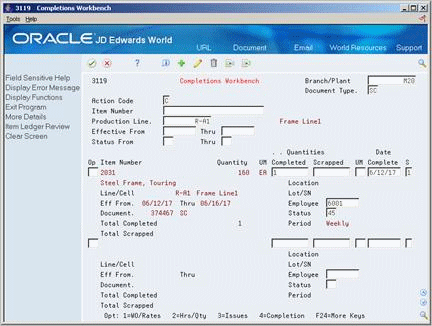
Description of "Figure 27-2 Completions Workbench screen (Detail area)"
-
Complete the following field:
-
Employee Number
-
-
Complete the following optional fields and press Enter:
-
Location
-
Lot/Serial Number
-
Status
-
-
On Super Backflush, press Enter.
-
On Inventory Issues, press Enter.
Figure 27-4 Work Order Inventory Issues screen
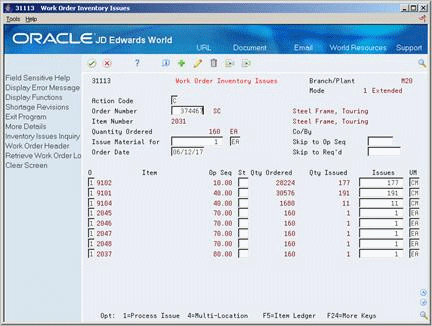
Description of "Figure 27-4 Work Order Inventory Issues screen"
-
On Hours & Quantities Entry, complete the following fields and press Enter:
-
Employee
-
Operations Sequence Number
-
Type of Hours
-
Hours
-
Unit of Measure
-
Operation Status
-
-
Revise the following fields as needed:
-
Actual Setup
-
Actual Labor
-
Actual Machine
Processing Options