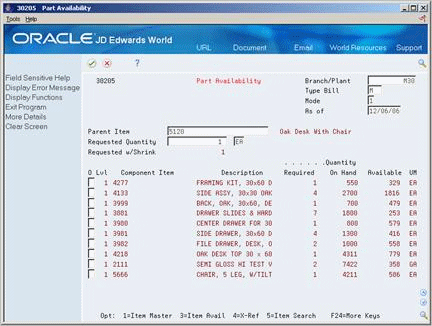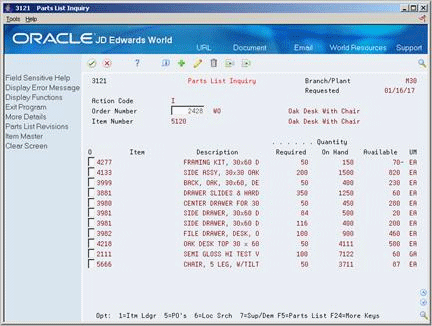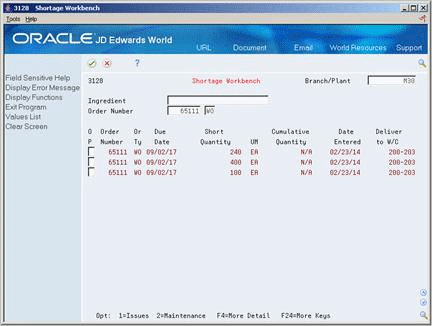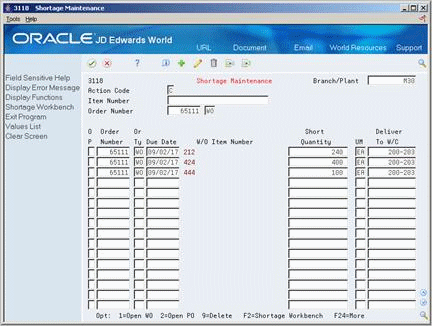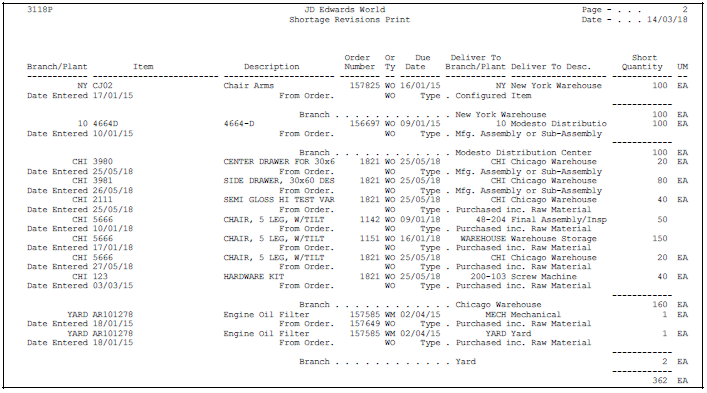14 Review Availability and Shortages
This chapter contains these topics:
14.1 Reviewing Availability and Shortages
Shop floor management includes the coordination of material handling, material availability, setup and tooling availability, and operator skills so that a job can be done in the most cost-effective manner. You can use availability and shortage tracking programs to determine what inventory you have and what inventory you need.
You should check the availability of the parts needed to complete a work order before you create the work order, or when the work order has been processed and is ready for release to the shop floor. You can check availability against a work order after the work order has been created. You can also check availability against a bill of material for a rate schedule, or before creating a work order for an item. You can choose to print shortages for specified components or print all shortages as well.
14.2 Defining Availability Calculations for a Branch
From Inventory Management (G41), enter 29
From Inventory System Setup (G4141), choose Branch/Plant Constants
The system uses the quantities defined for each branch in the Inventory Management system to calculate availability. Therefore, you indicate the quantities you want the system to add or subtract from the on-hand balance when the system calculates availability at your branch. If you leave any field blank, the system excludes that quantity from the calculation.
To define availability calculation for a branch/plant
On Branch/Plant Constants
-
Figure 14-1 Item Availability Definition screen
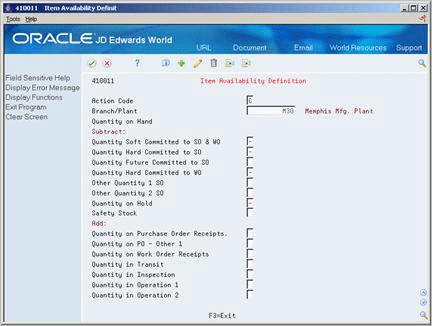
Description of "Figure 14-1 Item Availability Definition screen"
-
On Item Availability Definition, review the following default information:
-
Branch/Plant
-
-
To subtract a quantity, complete the following optional fields:
-
Quantity Soft Committed to SO & WO
-
Quantity Hard Committed to SO
-
Quantity Future Committed to SO
-
Quantity Hard Committed to WO
-
Other Quantity 1 SO
-
Other Quantity 2 SO
-
Quantity on Hold
-
Safety Stock
-
-
To add a quantity, complete the following optional fields:
-
Quantity on Purchase Order Receipts
-
Quantity on PO - Other 1
-
Quantity on Work Order Receipts
-
Quantity in Transit
-
Quantity in Inspection
-
Quantity in Operation 1
-
Quantity in Operation 2
-
14.3 Reviewing Availability
You should check the availability of the items required to make a certain quantity of a parent item before you create a work order or rate schedule. You can check the availability of a part or the availability of a parts list.
Reviewing availability consists of:
-
Reviewing part availability
-
Reviewing parts list availability
From Product Data Management (G31), choose Daily Order Preparation - Discrete (G3111)
From Daily Order Preparation - Discrete (G3111), choose Part Availability
-
Complete the following fields:
-
Branch/Plant
-
Parent Item
-
-
Complete the following optional field:
-
Requested Quantity
-
| Field | Explanation |
|---|---|
| Requested Quantity | The number of parent items you want to process. The system calculates lower-level values in quantity per the number of parent items requested. For example, if 3 components are needed for a parent item, and the requested quantity is 10, the system plans for 30 components. |
| Required | The number of units to which the system applies the transaction.
Form-specific information For Shop Floor Control: The quantity of the component required. |
| Available | The quantity available can be the on-hand balance minus commitments, reservations, and backorders. Availability is user defined and can be set up in branch/plant constants. |
See Section 35.9, "Part/Ingredient Availability (P30205)."
To review parts list availability
From Product Data Management (G31), choose Daily Order Preparation - Discrete (G3111)
From Daily Order Preparation - Discrete (G3111), choose Parts List Inquiry
You can review the availability of items by parts list required to complete the quantity of the parent item indicated on the work order.
If you created a soft commitment for the item, the quantities displayed indicate the item's availability at all locations. If you created a hard commitment for the item, only quantities from the hard-committed locations display. You can also display the quantities of each item that have hard and soft commitments to work orders and sales orders.
Figure 14-4 Parts List Inquiry screen (Detail area)
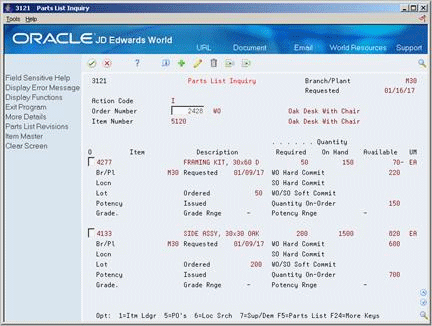
Description of "Figure 14-4 Parts List Inquiry screen (Detail area)"
| Field | Explanation |
|---|---|
| Required | The total quantity requested. |
| WO Hard Commit | The number of units hard committed to work orders in the primary unit of measure. |
| SO Hard Commit | The number of units committed to a specific location and lot. |
| WO/SO Soft Commit | The number of units that are soft-committed to sales orders or work orders in the primary units of measure. |
| Quantity On-Order | The number of units specified on the purchase order, in primary units of measure. |
14.4 Managing Shortage Information
Shortages occur when you do not have enough of the required materials to complete the quantity of the parent item requested on a work order. When you check the availability of items against a bill of material or a work order, the system displays short items with a negative available quantity.
You track shortage information for:
-
Purchased parts that you obtain from a single source
-
Purchased parts that are difficult to obtain
-
Parts that have a long leadtime
-
Parts whose absence will stop the production line
-
Parts that are expensive to purchase or manufacture
-
Parts that require close monitoring
Managing shortage information includes the following tasks:
-
Locating shortages
-
Changing shortage information
From Product Data Management (G31), choose Daily Order Preparation - Discrete (G3111)
From Daily Order Preparation - Discrete (G3111), choose Shortage Workbench
You can locate shortage information for an item that is associated with one or more work orders using the shortage workbench. Use the workbench to determine the amount of a shortage and how the shortage will be filled. You can locate item shortages by:
-
Branch/plant and item number
-
Branch/plant, item number, order number, and order type
-
Order number and order type
-
Order type
Complete the following fields:
-
Branch/Plant
-
Item Number
See Section 35.11, "Item Shortage Workbench (P3128)."
To change shortage information
You can change component shortage information by item, work order, branch/plant, and work order type, or any combination of these. You can also review information that indicates how shortages will be filled, as well as change this information.
There are several forms you can use to manage shortage information. You specify in the processing options which versions of the shortage programs that the system uses and the default order type that the system displays.
-
Complete the following fields:
-
Branch/Plant
-
Item Number
-
Order Number
-
-
Review the following default information:
-
Due Date
-
Short Quantity
-
Deliver to Work Center
-
-
Access the detail area.
Figure 14-7 Shortage Maintenance screen (Detail area)
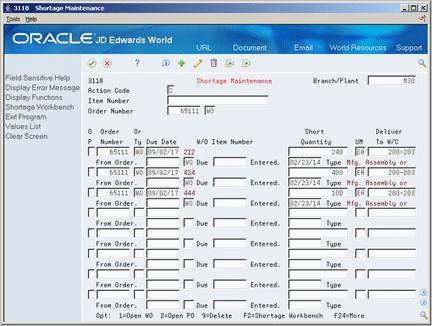
Description of "Figure 14-7 Shortage Maintenance screen (Detail area)"
-
Review the following default information:
-
From Order
-
Due
-
| Field | Explanation |
|---|---|
| Due | The requested date for a Purchase Order created thru Direct Ship or Transfer Order entry. If you leave this field blank, the system uses today's date, which can be overridden at any time.
Form-specific information The date that the component is needed. If you leave this field blank, the system uses the date in the work order parts list. |
14.5 Printing Shortages
You can choose to print shortage information using two DREAM Writer programs. You can:
-
Print component shortages
-
Print all shortages
| Topic | Description |
|---|---|
| Warehouse Management interface | If you are using Warehouse Management, the system does not include parts that have a status of In Warehouse in the Component Shortages report. |
14.5.1 Printing Component Shortages
From the Periodic Functions - Discrete menu (G3121), choose Component Shortages.
The Component Shortages report uses Quantity Available as a starting number for calculating shortages. The report lists the component parts required to complete a work order and indicates their current availability. It includes:
-
Quantities available
-
Quantities on order
-
Quantities required
-
Quantities short
Use the processing option to print only parts that are short. If a short part is on more than one order, a shortage prints only when the on-hand quantity plus on order quantity minus the required quantity is negative.
You can also generate this report as part of the shop paperwork when you run Order Processing.
See Section 35.13, "Work Order Component Shortage List (P31418)."
14.5.2 Printing All Shortages
From the Periodic Functions - Discrete menu (G3121), choose All Shortages.
The All Shortages report lists shortage details for items in the Shortage Maintenance Master table (F3118). Processing options control whether the report contains one or two lines of detail information about each short item. You can set your DREAM Writer selections to sort and total the information.